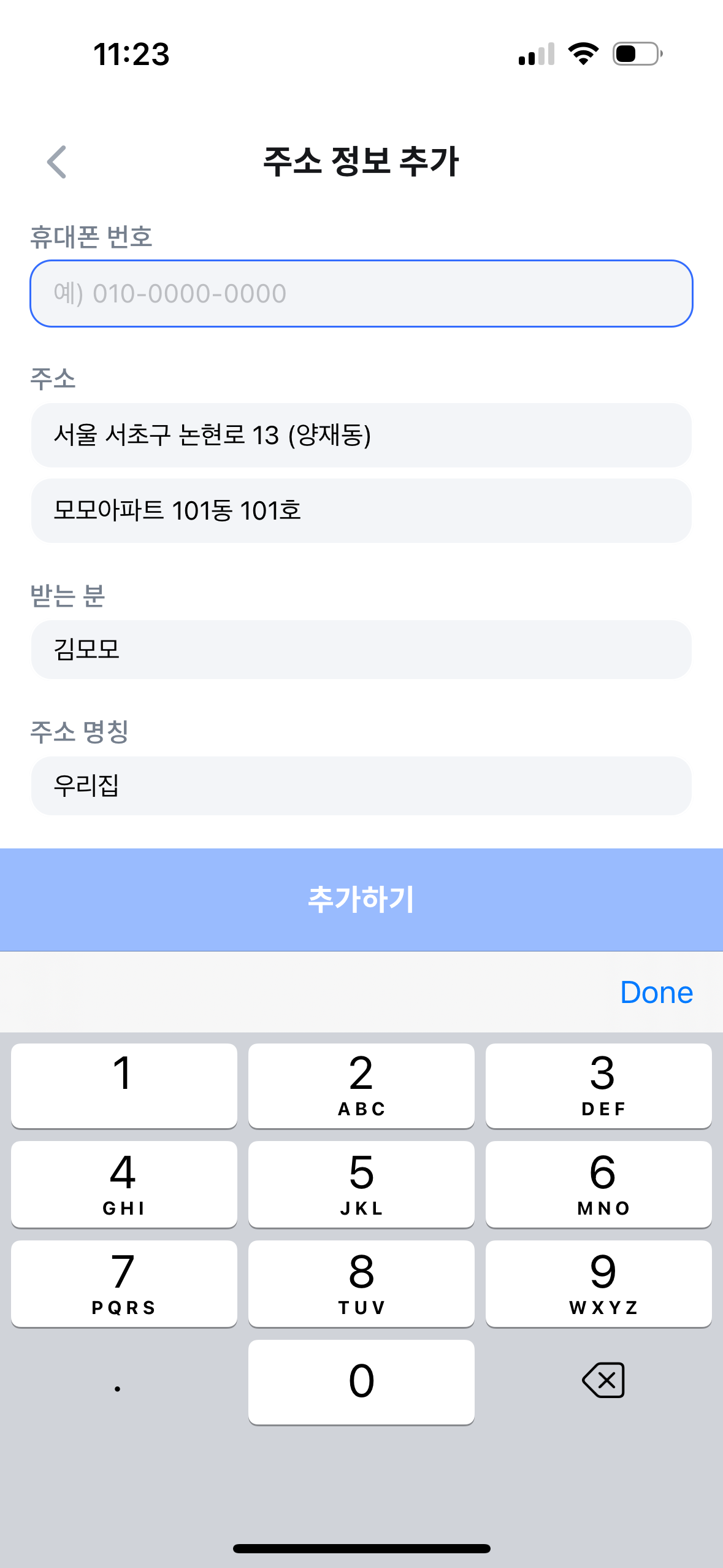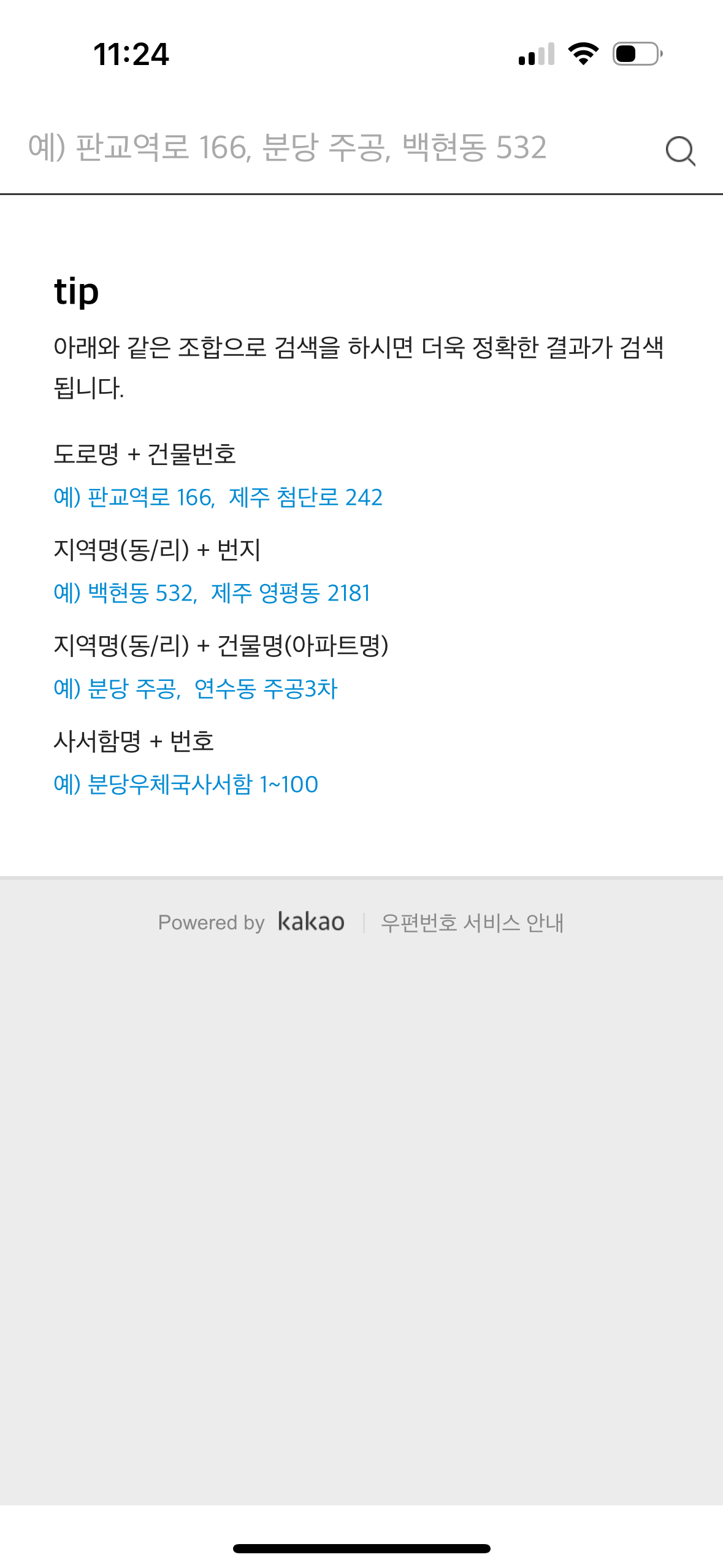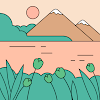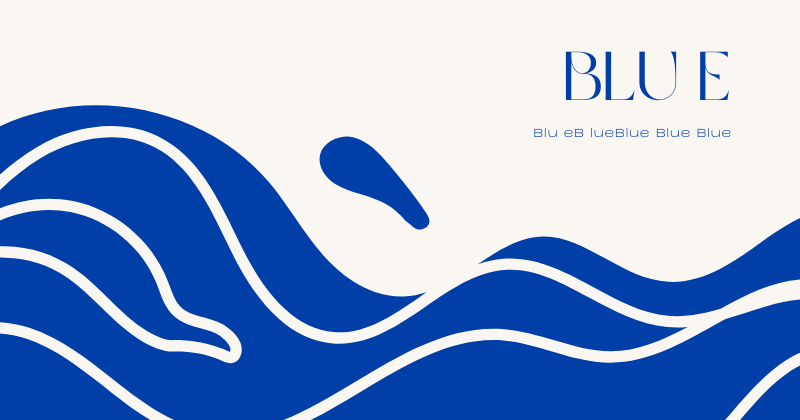
서비스를 react native로 마이그레이션하면서 기존에 사용하던 다음(카카오) 주소 검색 서비스 api가 네이티브 모듈은 제공하지 않는 관계로 부분적으로 웹뷰로 구현해보았다.
1. react-native-webview 설치
yarn add react-native-webview # 또는 npm install --save react-native-webview
cd ios && pod install
2. 주소 검색 컴포넌트 및 html 템플릿 구현
import WebView, { WebViewMessageEvent } from 'react-native-webview'; interface DaumPostcodeProps { onSubmit: (data: DaumPostcodeData) => void; } const DaumPostcode = ({ onSubmit }: DaumPostcodeProps) => { const postcodeHTML = ` <!DOCTYPE html> <html> <head> <meta charset="UTF-8"> <meta name="viewport" content="width=device-width, initial-scale=1.0, maximum-scale=1.0, minimum-scale=1.0, user-scalable=no"> <script src="https://t1.daumcdn.net/mapjsapi/bundle/postcode/prod/postcode.v2.js"></script> <style> body, html { width: 100%; height: 100%; margin: 0; padding: 0; } #container { width: 100%; height: 100%; } </style> </head> <body> <div id="container"></div> <script> function init() { new daum.Postcode({ oncomplete: function(data) { window.ReactNativeWebView.postMessage(JSON.stringify(data)); }, width: '100%', height: '100%', animation: true, hideMapBtn: true, }).embed(document.getElementById('container')); } window.addEventListener('DOMContentLoaded', init); </script> </body> </html> `; const handleMessage = (event: WebViewMessageEvent) => { try { const data = JSON.parse(event.nativeEvent.data); onSubmit(data); } catch (error) { console.error('Error', error); } }; return ( <WebView className="flex flex-1" source={{ html: postcodeHTML, baseUrl: 'https://postcode.map.daum.net', }} onMessage={handleMessage} javaScriptEnabled={true} domStorageEnabled={true} originWhitelist={['*']} /> ); }; export default DaumPostcode;
1. HTML 템플릿
postcodeHTML
: 다음 주소 검색 API를 로드하고 실행하는 HTML 코드
2. 메시지 핸들링
window.ReactNativeWebView.postMessage()
: WebView에서 선택된 주소 데이터를 React Native로 전달하는 로직
3. WebView 설정
<Webview />
: 필요한 속성을 설정한 WebView 컴포넌트
3. 반환 데이터 타입 정의
- 다음 주소 검색 API가 반환하는 데이터의 타입 정의.
(또는 실제 사용 시 필요한 필드만 사용)
export type DaumPostcodeData = { address: string; addressEnglish: string; addressType: 'R' | 'J'; apartment: string; autoJibunAddress: string; autoJibunAddressEnglish: string; autoRoadAddress: string; autoRoadAddressEnglish: string; bcode: string; bname: string; bname1: string; bname1English: string; bname2: string; bname2English: string; bnameEnglish: string; buildingCode: string; buildingName: string; hname: string; jibunAddress: string; jibunAddressEnglish: string; noSelected: 'Y' | 'N'; postcode: string; postcode1: string; postcode2: string; postcodeSeq: string; query: string; roadAddress: string; roadAddressEnglish: string; roadname: string; roadnameCode: string; roadnameEnglish: string; sido: string; sidoEnglish: string; sigungu: string; sigunguCode: string; sigunguEnglish: string; userLanguageType: 'K' | 'E'; userSelectedType: 'R' | 'J'; zonecode: string; };
4. 웹뷰 사용 및 데이터 핸들링
import { View } from 'react-native'; import React, { useState } from 'react'; import { SafeAreaView } from 'react-native-safe-area-context'; import Typography from '@/components/typography'; import Input from '@/components/input'; import DaumPostcodeAddress, { DaumPostcodeData } from './_components/daum-postcode-address'; const DeliveryAddressCreateScreen = () => { const [isPostcodeMode, setIsPostcodeMode] = useState(false); const [form, setForm] = useState({ address: '', addressDetail: '', zipCode: '', }); const handleDaumPostcode = (data: DaumPostcodeData) => { let fullAddress = data.address; let extraAddress = ''; if (data.addressType === 'R') { if (data.bname !== '') { extraAddress += data.bname; } if (data.buildingName !== '') { extraAddress += extraAddress !== '' ? `, ${data.buildingName}` : data.buildingName; } fullAddress += extraAddress !== '' ? ` (${extraAddress})` : ''; } setForm(prev => ({ ...prev, address: fullAddress, zipCode: String(data.zonecode), })); setIsPostcodeMode(false); }; return ( <SafeAreaView className="flex-1"> {isPostcodeMode ? ( <DaumPostcodeAddress onSubmit={handleDaumPostcode} /> ) : ( <View className="flex gap-[16] px-[16]"> <View> <Typography fontType="m14" className="text-gray-400"> 주소 </Typography> <Input className="bg-gray-20 rounded-12 w-full px-[12] py-[9]" value={form.address} placeholder="건물, 지번 또는 도로명 검색" onTouchStart={() => setIsPostcodeMode(true)} /> {form.address && ( <Input className="bg-gray-20 rounded-12 w-full mt-[4] px-[12] py-[9]" value={form.addressDetail} placeholder="상세 주소 | 예) 모모아파트 101동 101호" onChangeText={(value) => setForm(prev => ({ ...prev, addressDetail: value }))} /> )} </View> </View> )} </SafeAreaView> ); }; export default DeliveryAddressCreateScreen;
isPostcodeMode상태를 사용해 주소 입력 화면과 주소 검색 화면을 토글 처리- 주소 입력 필드(
address)를 터치하면isPostcodeMode를true로 설정해 주소 검색 화면을 표시. - 주소가 선택되면
handleDaumPostcode함수가 호출되어 선택된 주소를 폼 상태에 저장하고isPostcodeMode를false로 설정해 주소 입력 화면으로 복귀하는 방식으로 사용했다.
(받아온 주소 데이터를 처리하는handleDaumPostcodes는 공식 문서의 사용 예시 참고)