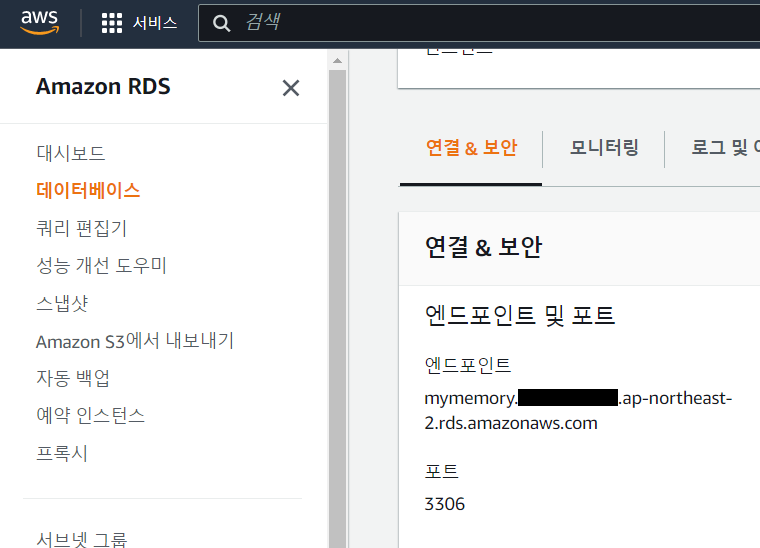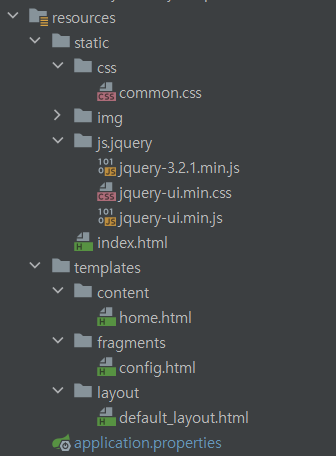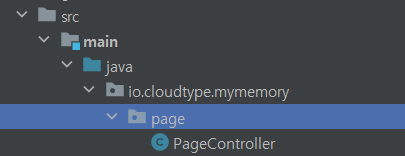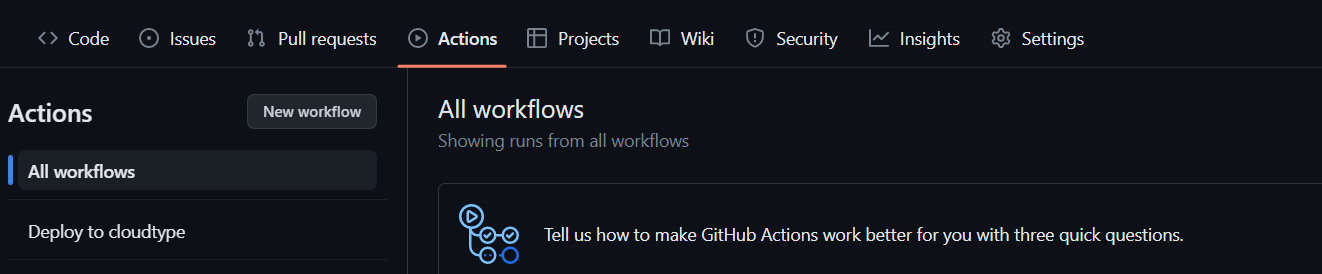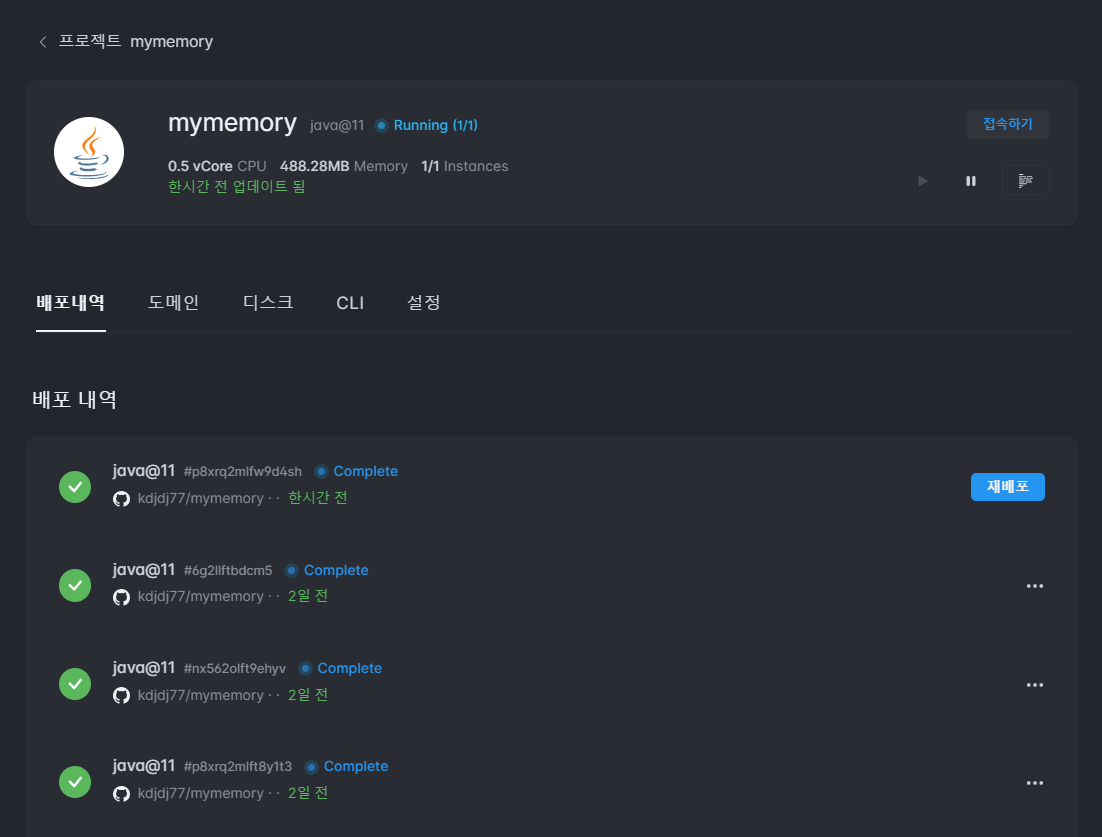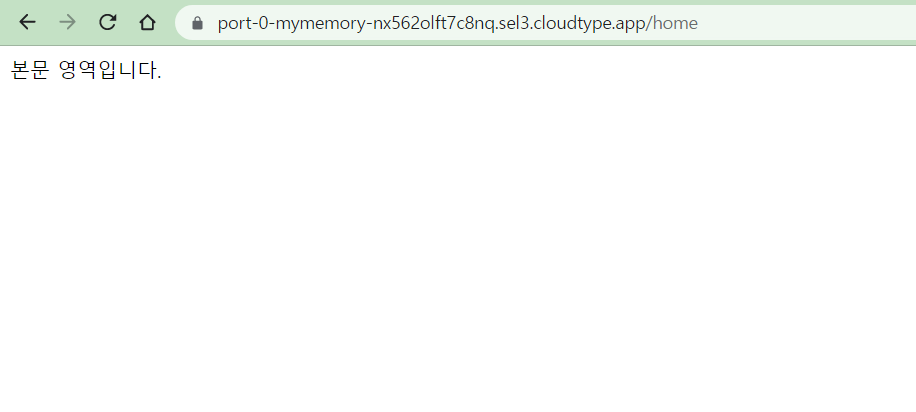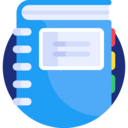
배포한 DB와 서버를 연결해 보자.
01. build.gradle 설정
프로젝트를
IntelliJ에서 열자. 먼저 필요한 라이브러리들을 받기 위해build.gradle에dependency를 추가해야 한다.
변경 후Gradle을 꼭 빌드하도록 하자.build.gradle
plugins { id 'java' id 'org.springframework.boot' version '2.7.9' id 'io.spring.dependency-management' version '1.0.15.RELEASE' } group = 'io.cloudtype' version = '0.0.1-SNAPSHOT' sourceCompatibility = '1.8' targetCompatibility = '1.8' repositories { mavenCentral() } dependencies { // JPA implementation 'org.springframework.boot:spring-boot-starter-data-jpa' // Thymeleaf implementation 'org.springframework.boot:spring-boot-starter-thymeleaf' implementation 'nz.net.ultraq.thymeleaf:thymeleaf-layout-dialect' // SpringBoot implementation 'org.springframework.boot:spring-boot-starter' implementation 'org.springframework.boot:spring-boot-starter-web' implementation 'org.springframework.boot:spring-boot-starter-security' annotationProcessor 'org.springframework.boot:spring-boot-configuration-processor' // MySql implementation group: 'mysql', name: 'mysql-connector-java', version: '8.0.32' runtimeOnly 'mysql:mysql-connector-java' // lombok compileOnly 'org.projectlombok:lombok' annotationProcessor 'org.projectlombok:lombok' // test testImplementation 'org.springframework.boot:spring-boot-starter-test' implementation 'org.springframework.boot:spring-boot-starter-validation' } tasks.named('test') { useJUnitPlatform() }프로젝트에 필요한
lombok,JPA,Thymeleaf,MySql등을dependency에 추가하였다.
02. application.properties 설정
application.properties파일을 열어 보자. 새로 생성했다면 빈 파일일 것이다.
내용을 필요한 코드로 채우자.application.properties
# port number server.port=8084 # MySQL spring.datasource.driver-class-name=com.mysql.cj.jdbc.Driver spring.datasource.url=jdbc:mysql://[엔드포인트 입력]:3306/[DB 이름입력]?useSSL=false&serverTimezone=Asia/Seoul&allowPublicKeyRetrieval=true spring.datasource.username=[마스터 아이디 입력] spring.datasource.password=[마스터 비밀번호 입력] # SQL spring.jpa.show-sql=true spring.jpa.properties.hibernate.format_sql=true # create / update spring.jpa.hibernate.ddl-auto=update # view spring.thymeleaf.prefix=classpath:/templates/ spring.thymeleaf.suffix=.html엔드포인트는 AWS 콘솔의 RDS 데이터베이스에서 확인할 수 있다.
03. Thymeleaf 파일 생성
Thymeleaf를 웹 서버의 뷰로 사용할 예정이기 때문에 다음과 같이.html파일을 넣어 주었다.
내용물은 다음과 같다.home.html
<!DOCTYPE html> <html xmlns:th="http//www.thymeleaf.org" xmlns:layout="http://www.ultraq.net.nz/thymeleaf/layout" layout:decorate="~{layout/default_layout}"> <div layout:fragment="content"> 본문 영역입니다. </div> </html>config.html
<!DOCTYPE html> <html> <body> <th:block th:fragment="config"> <link rel="stylesheet" th:href="@{/css/common.css}"/> <script type="text/javascript" th:src="@{/js/jquery/jquery-3.2.1.min.js}"></script> </th:block> </body> </html>default_layout.html
<!DOCTYPE html> <html xmlns:th="http://www.thymeleaf.org" xmlns:layout="http://www.ultraq.net.nz/thymeleaf/layout"> <head> <meta charset="UTF-8"> <title>Title</title> <th:bloc th:replace="fragments/config::config"></th:bloc> <th:block layout:fragment="script"></th:block> <th:block layout:fragment="css"></th:block> </head> <body> <div layout:fragment="content" class="content"></div> </body> </html>
04. 컨트롤러 작성
page 패키지 안에 PageController를 만들자
그리고 컨트롤러를 작성하자.
PageController.class
@Controller @RequestMapping("") @RequiredArgsConstructor public class PageController { @RequestMapping(value = "/home", method= RequestMethod.GET) public String home(Model model) { return "content/home"; } }
05. 페이지 테스트
이제 변경된 내용을
main브렌치에 커밋하고 프로젝트의 재배포를 기다리자.
Github의 Action 탭에서 작업이 진행되는지 확인할 수 있다.
CloudType에서 재배포된 기록을 볼 수 있다.
이제
접속하기를 눌러 /home으로 이동했을 때 다음과 같이 페이지가 뜨면 성공이다.