Position
div{
position : static;
position : relative;ㅍ
position : absolute;
position : fixed;
position : sticky;
}https://creamilk88.tistory.com/197 relative/absolute
position : relative
<main>
<div class="foo"></div>
<div></div>
</main>
<style>
div {
width: 100px;
height: 100px;
background-color: firebrick;
}
div.foo {
position: relative;
<--position 기본값은 static -->
top: 50px;
left: 40px;
background-color: violet;
}
main {
width: 500px;
height: 500px;
background-color: lightblue;
}
</style>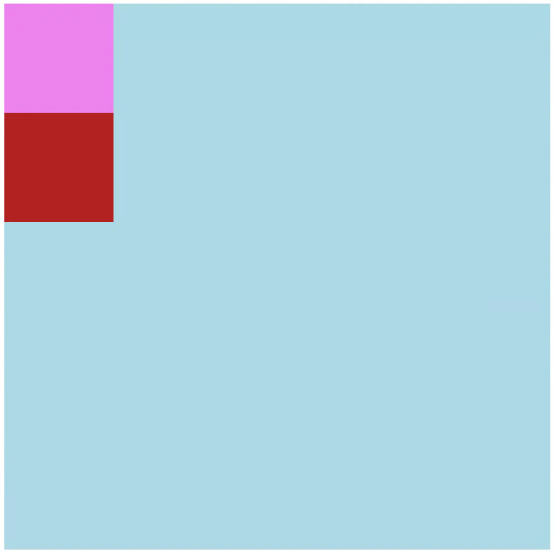
-포지션 초기화시 형태
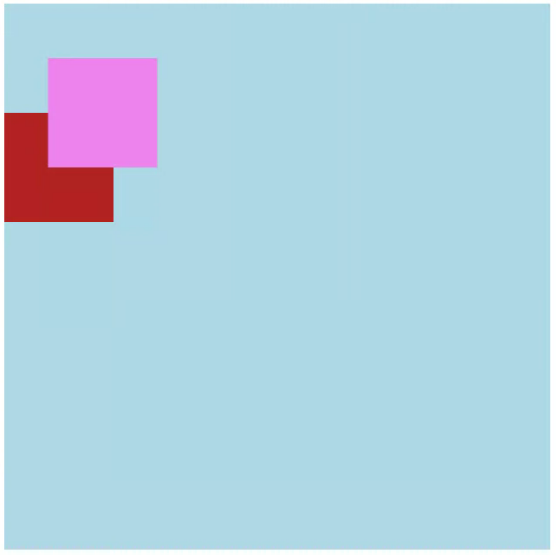
-포지션 적용 형태
position : ★absolute
<main>
<div class="foo">
<div class="bar">
</div>
</div>
</main>
<style>
div.foo {
position: relative;
/*
top: 50px;
left: 40px;
*/
width: 300px;
height: 300px;
background-color: violet;
}
div.bar {
position: absolute;
bottom: 30px;
left: 30px;
<-- absolute는 top/bottom, left/right 중 하나씩만 쓴다. 상반되는 위치 좌표기 때문 -->
width: 100px;
height: 100px;
background-color: firebrick;
}
main {
width: 500px;
height: 500px;
background-color: lightblue;
}
</style>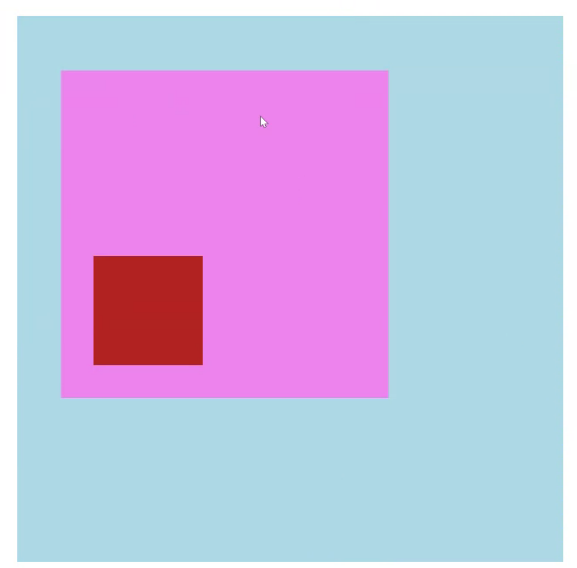
-포지션 모두 있는 상태
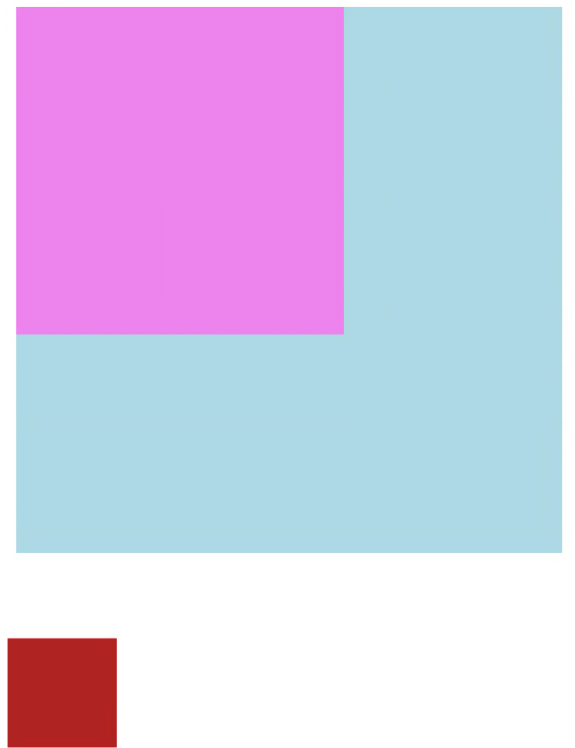
-foo:relative만 없는 상태
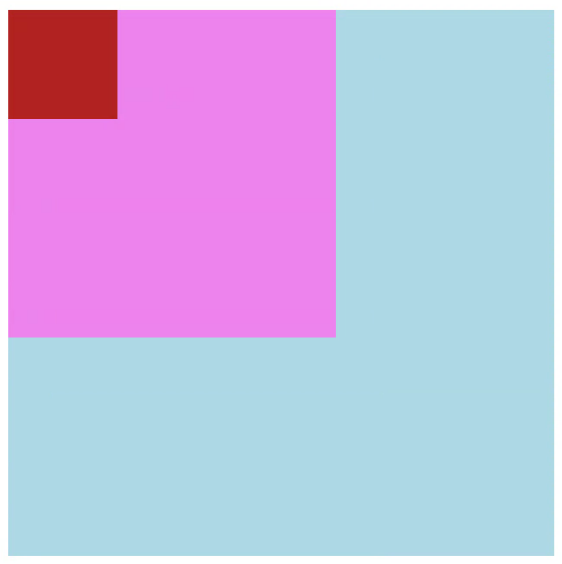
-foo:relative가 없고 bar:absolute가 있는 상태
-결론 : absolute는 relative에 영향을 받는다.
- main에 position:relative 부여시에는 영향을 받지 않는다.
- absolute는 가장 가까운 relative를 기준으로 위치를 잡는다.
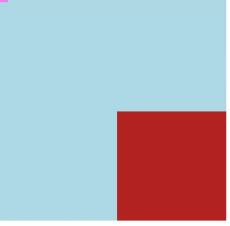
-absolute vs transform:translate
- abolute : relative 컨테이너 내에서 위치를 기준으로 이동
- transform : 원하는 위치로 이동하려면 px 계산이 필요.
- ex) 위의 경우 absolute는 right:0, bottom:0. 트랜스폼은 px 계산 필요.
position : Relative와 Absolute 응용
<main>
<button>
/*button에 relative가 걸려있음*/
Selected: <span>none</span>
<ul>
/* ul에 absolute */
<li>Finn</li>
<li>Jake</li>
<li>Simon</li>
<li>Bubblegum</li>
<li>Prismo</li>
</ul>
/*버튼에 li가 들어간 이유 : 버튼에 대해 상대적으로 요소 배치를 위해 */
</button>
</main>
<style>
button {
position: relative;
width: 200px;
height: 50px;
color: whitesmoke;
font-family: monospace;
background-color: darkslateblue;
border: none;
border-radius: 12px;
}
button.open {
<-- classList toggle open -->
border-radius: 12px 12px 0 0;
}
ul {
display: none;
position: absolute;
top: 50px;
left: 0;
width: 200px;
background-color: dimgray;
color: cornsilk;
border: none;
list-style: none;
padding: 10px;
}
button.open ul {
display: block;
margin: 0;
padding: 0;
border-radius: 0 0 12px 12px;
overflow: hidden;
}
li {
padding: 8px;
font-family: monospace;
}
li:hover {
background-color: springgreen;
color:deeppink;
font-weight: bold;
}
</style>
<script>
const button = document.querySelector('button');
const span = button.querySelector('span');
const ul = document.querySelector('ul');
for (const li of document.querySelectorAll('li')) {
li.addEventListener('click', (e) => {
e.stopPropagation();
<-- 버블링 방지가 없으면 계속 닫히자 마자 열림-->
span.textContent = li.textContent;
button.classList.remove('open');
});
}
button.addEventListener('click', () => {
button.classList.toggle('open');
});
</script>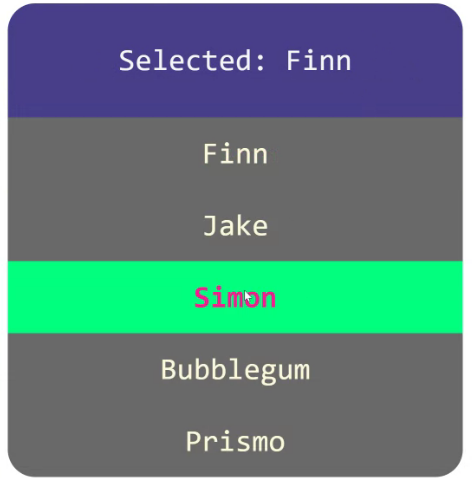
-서랍메뉴를 만들때 쓸 수 있다
position : fixed
<main>
<h1>hello world</h1>
<h2>hello world</h2>
<div>this is fixed</div>
<h3>hello world</h3>
<p>hello world world hello</p>
</main>
<style>
div.fixed {
position: fixed;
top: 20px;
left: 30px;
width: 200px;
height: 200px;
padding: 30px;
font-size: 30px;;
background-color: crimson;
color: white;
}
* {
font-family: sans-serif;
}
</style>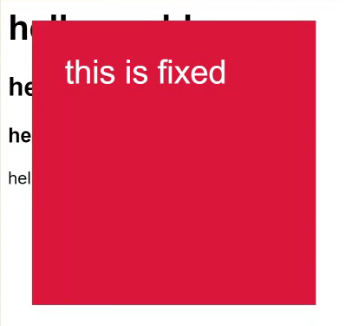
-absolute와의 차이점 : 화면에 고정, 스크롤 무시
fixed 응용 : 모달창
<main>
<button>Show me something</button>
</main>
<div class="alert">
<div>
<h1>Hey...?</h1>
<button>OK</button>
</div>
</div>
<style>
button {
width: 150px;
height: 40px;
background-color: coral;
color: white;
}
div.alert {
/*회색배경*/
display: none;
position: fixed;
width: 100%;
height: 100%;
top: 0;
left: 0;
background-color: dimgray;
}
div.alert.open {
display: block;
}
div.alert > div {
position: absolute;
top: 35%;
left: 25%;
padding: 20px;
border: 10px solid blueviolet;
background-color: whitesmoke;
}
div {
font-family: monospace;
}
</style>
<script>
const alertBox = document.querySelector('div.alert');
const showMe = document.querySelector('main > button');
const ok = document.querySelector('div.alert button');
showMe.addEventListener('click', () => {
alertBox.classList.add('open');
});
ok.addEventListener('click', () => {
alertBox.classList.remove('open');
});
</script>
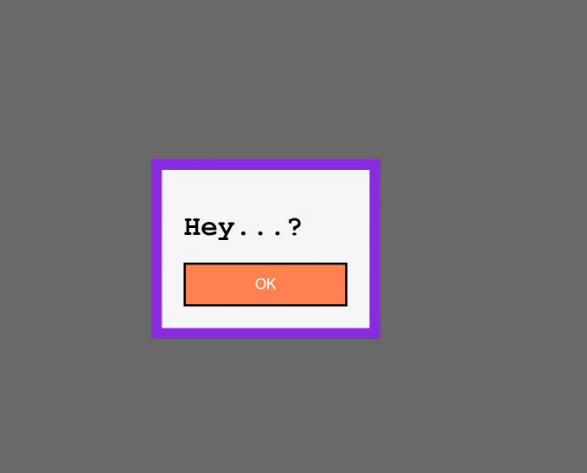
position : sticky - 드롭다운, 모달창
<main>
<div>
<h3>Name</h3>
<ul>
<li>Finn the Human</li>
<li>Jake the Dog</li>
<li>Ice King</li>
<li>Simon Petrikove</li>
<li>Marceline the Vampire Queen</li>
<li>BMO</li>
<li>Earl of Lemongrab</li>
<li>Princess Bubblegum</li>
<li>Flame Princess</li>
<li>Peppermint Butler</li>
<li>Finn the Human</li>
<li>Jake the Dog</li>
<li>Ice King</li>
<li>Simon Petrikove</li>
<li>Marceline the Vampire Queen</li>
<li>BMO</li>
<li>Earl of Lemongrab</li>
<li>Princess Bubblegum</li>
<li>Flame Princess</li>
<li>Peppermint Butler</li>
</ul>
</div>
</main>
<style>
div {
margin: 50px;
padding: 10px;
height: 200px;
border: 5px solid greenyellow;
color: white;
background-color: lightslategrey;
font-family: sans-serif;
font-size: 20px;;
overflow-y: auto;
}
ul {
margin: 0;
padding: 0;
list-style: none;
}
h3 {
margin: 0;
padding: 5px 10px;
color:cyan;
background-color: darkorange;
border-radius: 5px;
position: sticky;
top: 0;
}
li { margin: 5px; }
</style>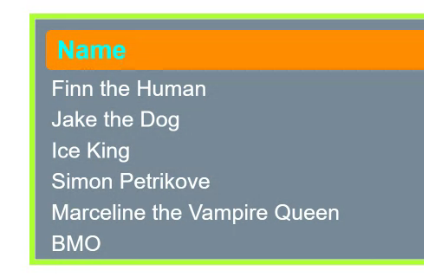
-스크롤에서 한 요소 상단에 고정. : name은 스크롤해도 고정됨.
Flexbox : 1차원 레이아웃
-수평 혹은 수직 방향으로 정렬할 때 사용
div {
display: flex;
/* or */
display: inline-flex;
}flex-direction
div{
display : flex;
flex-direction: row;
flex-direction: row-reverse;
flex-direction: column;
flex-direction: column-reverse;<main>
<ul>
<li>Finn</li>
<li>Jake</li>
<li>Simon</li>
<li>Marceline</li>
<li>BMO</li>
</ul>
</main>
<style>
ul {
display: flex;
/* display 속성은 요소들을 모으는 부모 요소에 써야 한다 */
flex-direction: column-reverse;
/* width: max-content; */
list-style: none;
margin: 0;
padding: 20px;
background-color: aquamarine;
border-radius: 12px;
}
li {
margin: 10px;
padding: 10px 15px;
width: max-content;
background-color: crimson;
color: white;
border-radius: 8px;
}
main {
padding: 30px;
font-family: sans-serif;
font-size: 20px;
}
</style>flex-direction : column 일때 margin 병합 없음.
margin-overlap
<div>
<p>Hello</p>
<p>World</p>
<p>This is</p>
<p>World</p>
</div>
<style>
div {
margin: 30px;
font-family: monospace;
font-weight: bold;
font-size: 34px;
/*
display: flex;
flex-direction: column;
*/
}
p {
margin: 10px;
width: max-content;
padding: 10px 15px;
background-color: darkolivegreen;
color: white;
border-radius: 12px;;
}
</style>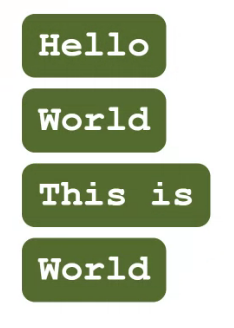
-플렉스가 있을 때
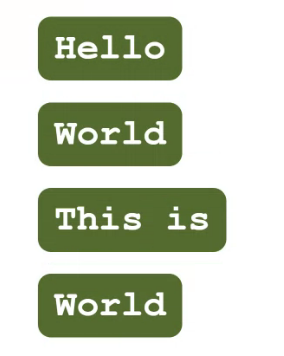
-플렉스가 없을 때
align-items & justify-content
-align-items : flex-direction과 수직 방향에 대한 위치를 결정
-justify-content : flex-direction에 해당하는 방향에 대한 위치 결정
align-items
div {
display : flex;
align-items : stretch; 늘려서 채움
align-items : center; 가운데 정렬
align-items : start; 시작 부 정렬
align-items : end; 끝 부 정렬
}<div>
<p>Hello</p>
<p>World</p>
<p>This is</p>
<p>World</p>
</div>
<style>
div {
margin: 30px;
font-family: monospace;
font-weight: bold;
font-size: 34px;
background-color:peachpuff;
border-radius: 20px;
height: 200px;
display: flex;
flex-direction: row;
/*
align-items: start;
align-items: end;
align-items: stretch;
align-items: center;
*/
}
p {
margin: 10px;
width: max-content;
padding: 10px 15px;
background-color: darkolivegreen;
color: white;
border-radius: 12px;;
}
/*
p:nth-child(3) {
p태그 중 3번째 선택
align-self: flex-start;
해당 요소만 지정
}
*/
</style>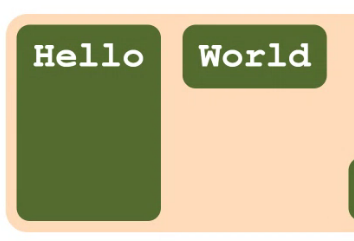
-stretch
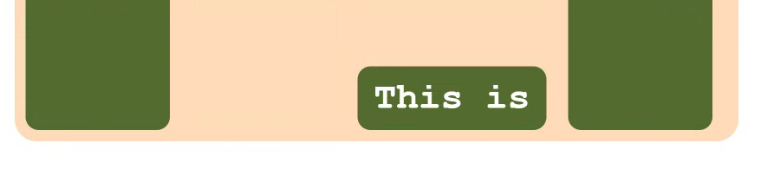
-p:nth-child(3)의 align-self : flex-start 자식요소에 넣는 속성. 자기 아이템만 바꿈.
justify-content
div{
display:flex;
justify-content: start; 디폴트값
justify-content: center;
justify-content: space-between; 공간을 꽉 채우고 아이템 사이 일정 간격 배치
justify-content: space-around; 아이템 각 차지 공간(컨테이너)을 동일하게 배치
justify-content: space-evenly; 아이템과 여백 간격을 같게
gap : 30px 아이템 사이 공간 부여
}<div>
<p>Hello</p>
<p>World</p>
<p>This is</p>
</div>
<style>
div {
margin: 30px;
font-family: monospace;
font-weight: bold;
font-size: 34px;
background-color:peachpuff;
border-radius: 20px;
display: flex;
flex-direction: row;
/*
justify-content: start;
justify-content: end;
justify-content: space-between;
justify-content: space-evenly;
justify-content: space-around;
justify-content: center;
*/
}
p {
margin: 10px;
width: max-content;
padding: 10px 15px;
background-color: darkolivegreen;
color: white;
border-radius: 12px;
}
</style>가운데 정렬하기
<main>
<button>Show me something</button>
</main>
<div class="alert">
<div>
<h1>Hey...?</h1>
<button>OK</button>
</div>
</div>
<style>
button {
width: 150px;
height: 40px;
background-color: coral;
color: white;
}
div.alert {
display: none;
position: fixed;
width: 100%;
height: 100%;
top: 0;
left: 0;
background-color: dimgray;
}
div.alert.open {
/* use display: flex! */
display: flex;
> align-items: center;
> justify-content: center;
}
div.alert > div {
padding: 20px;
border: 10px solid blueviolet;
background-color: whitesmoke;
}
div {
font-family: monospace;
}
</style>
<script>
const alertBox = document.querySelector('div.alert');
const showMe = document.querySelector('main > button');
const ok = document.querySelector('div.alert button');
showMe.addEventListener('click', () => {
alertBox.classList.add('open');
});
ok.addEventListener('click', () => {
alertBox.classList.remove('open');
});
</script>
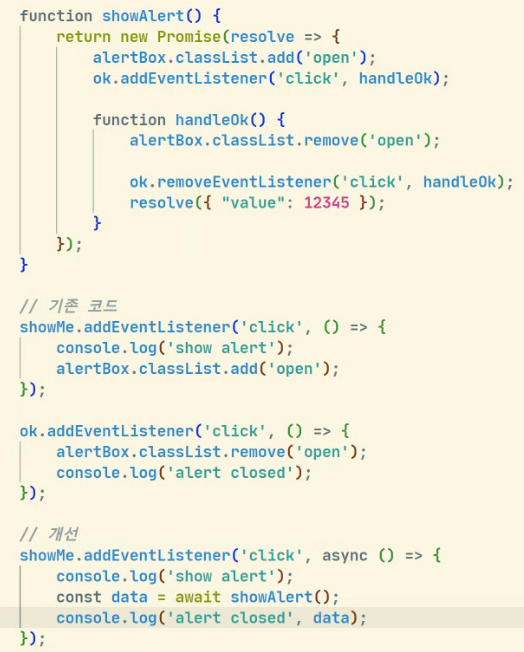
-콜백을 쓰는 경우에도 얼마든지 async await를 통해 동기적인 코드로써 직관적으로 만들 수 있다. 즉 cb 때문에 복잡해보이면 promise를 활용.
flex-wrap
div{
display : flex;
flex-wrap : nowrap; 줄바꿈 없음, 디폴트값
flex-wrap : wrap; 자동 줄바꿈
flex-wrap : wrap-reverse; 역순 배치 줄바꿈<main>
<ul>
<li>Finn the Human</li>
<li>Jake the Dog</li>
<li>Ice King</li>
<li>Simon Petrikove</li>
<li>Marceline the Vampire Queen</li>
<li>BMO</li>
<li>Earl of Lemongrab</li>
<li>Princess Bubblegum</li>
<li>Flame Princess</li>
<li>Peppermint Butler</li>
</ul>
</main>
<style>
ul {
display: flex;
flex-direction: row;
flex-wrap: wrap-reverse;
flex-wrap: nowrap;
flex-wrap: wrap;
/* width: max-content; */
list-style: none;
margin: 0;
padding: 20px;
background-color: aquamarine;
border-radius: 12px;
}
li {
margin: 10px;
padding: 10px 15px;
width: max-content;
background-color: crimson;
color: white;
border-radius: 8px;
}
main {
padding: 30px;
font-family: sans-serif;
font-size: 20px;
}
</style>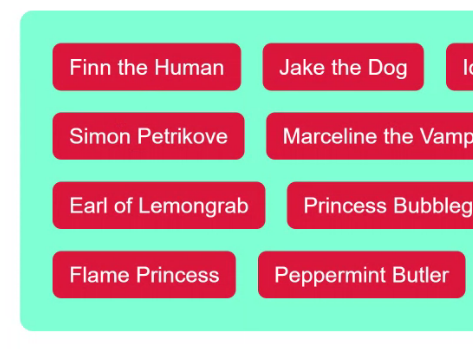
- wrap한상태
child 요소에서 사용하는 flex 속성들
.item{
flex-grow : 1; 요소가 차지하고 남는 공간 비율 배분
flex-shrink: 1;
flex-basis: 100px;
oder: 1;
}flex-grow
<div>
<p>Hello</p>
<p>Items</p>
<p>World</p>
</div>
<style>
div {
margin: 30px;
font-family: monospace;
font-weight: bold;
font-size: 34px;
background-color:peachpuff;
border-radius: 20px;
display: flex;
flex-direction: row;
}
p {
margin: 10px;
width: max-content;
<--자기 공간만큼만 차지-->
padding: 10px 15px;
background-color: darkolivegreen;
color: white;
border-radius: 12px;
}
p:nth-child(1) {
flex-grow: 2;
}
p:nth-child(2) {
flex-grow: 1;
}
</style>
grow : 0

grow : 1, 2, 3, 4, 5... 같은 크기

grow : 1, 98, 1
속성이 남는 행 여백을 분배해서 채우는 방법
즉 텍스트, 마진과 같이 각 요소들이 먼저 공간을 차지하고 남는 공간의 차지 비율. 따라서 공간이 남지 않으면 의미가 ㅇ벗음
flex-shrink & flex-basis
<div>
<p></p>
<p></p>
<p></p>
</div>
<style>
div {
margin: 30px;
font-family: monospace;
font-weight: bold;
font-size: 34px;
background-color:peachpuff;
border-radius: 20px;
display: flex;
flex-direction: row;
}
p {
margin: 10px;
width: 300px;
height: 20px;
padding: 10px 15px;
background-color: darkolivegreen;
color: white;
border-radius: 12px;
flex-grow: 1;
flex-shrink: 0;
}
p:nth-child(1) {
flex-shrink: 5;
}
p:nth-child(2) {
flex-shrink: 2;
}
</style>
기준점은 300px인데 width가 600이라 넘침

shrink : 1, 3, 9

1, 3, 9에 첫번째 300px 자식요소로 부여. -> 절대 줄어들지 않음. 제한점
shrink : 즉, 속성이 레이아웃을 벗어난 아이템 너비를 분배해서 줄이는 방법
basis : flex 폭. 사실상 width와 큰 차이 없음.
order
요소 순서 임의로 결정, index 값을 바꾸는 느낌.
<div>
<p>HELLO</p>
<p>World</p>
<p>This is</p>
</div>
<style>
div {
margin: 30px;
font-family: monospace;
font-weight: bold;
font-size: 34px;
background-color:peachpuff;
border-radius: 20px;
display: flex;
flex-direction: row;
}
p {
margin: 10px;
width: max-content;
padding: 10px 15px;
background-color: darkolivegreen;
color: white;
border-radius: 12px;
order: 1;
}
p:nth-child(1) {
order: 3;
}
p:nth-child(1) {
order: 1;
}
p:nth-child(2) {
order: 2;
}
</style>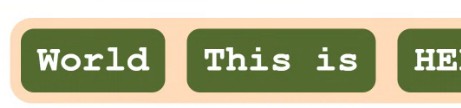
3단 레이아웃
-아래에 grid로 구현한 것도 있음.
<body>
<header>
</header>
<div>
<aside></aside>
<main></main>
</div>
</body>
<style>
body {
margin: 0;
padding: 0;
display: flex;
flex-direction: column;
}
div {
display: flex;
flex-direction: row;
}
header {
width: 100%;
height: 100px;
background-color: aqua;
}
aside {
width: 200px;
height: 500px;
background-color: blueviolet;
}
main {
width: 100%;
height: 500px;
background-color: darksalmon;
}
</style>
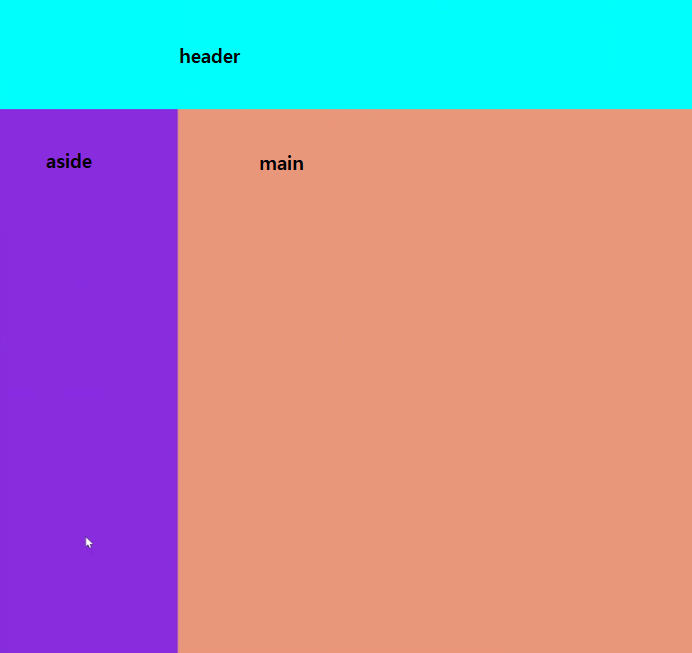
헤더를 위에 둬서 좌우를 채우고 높이 설정, 이를 위에 두고 div에 flex 부여, 거기에 속한 aside와 main을 좌우로 배치. 이를 통해 3단 레이아웃 구성.
Grid : 2차원 레이아웃, 큰 틀에서의 레이아웃.
-그리드 내에 그리드도 사용 가능함.
div{
display: grid;
/*or*/
display: inline-grid;
}다른 레이아웃 방식과 다른점
-flex : child 요소에 크기 지정
- child 에서 크기 지정
-grid : parent에서 크기 지정
- grid를 선언하는 쪽에서 크기를 지정. 미리 그리드 크기를 지정해둘 수 있음.
grid-template {rows/cloumns}
-flex direction 대체해보기
<main>
<ul>
<li>Finn</li>
<li>Jake</li>
<li>Simon</li>
<li>Marceline</li>
<li>BMO</li>
</ul>
</main>
<style>
ul {
display: grid;
grid-template-columns: repeat(5, max-content);
/*
grid-template-rows: repeat(5, max-content);
정렬 하려는 갯수, content당 공간
*/
list-style: none;
margin: 0;
padding: 20px;
background-color: aquamarine;
border-radius: 12px;
}
li {
margin: 10px;
padding: 10px 15px;
width: max-content;
background-color: crimson;
color: white;
border-radius: 8px;
}
main {
padding: 30px;
font-family: sans-serif;
font-size: 20px;
}
</style>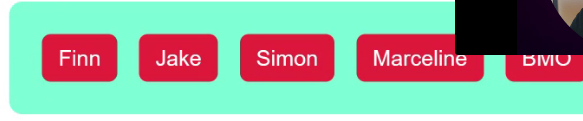
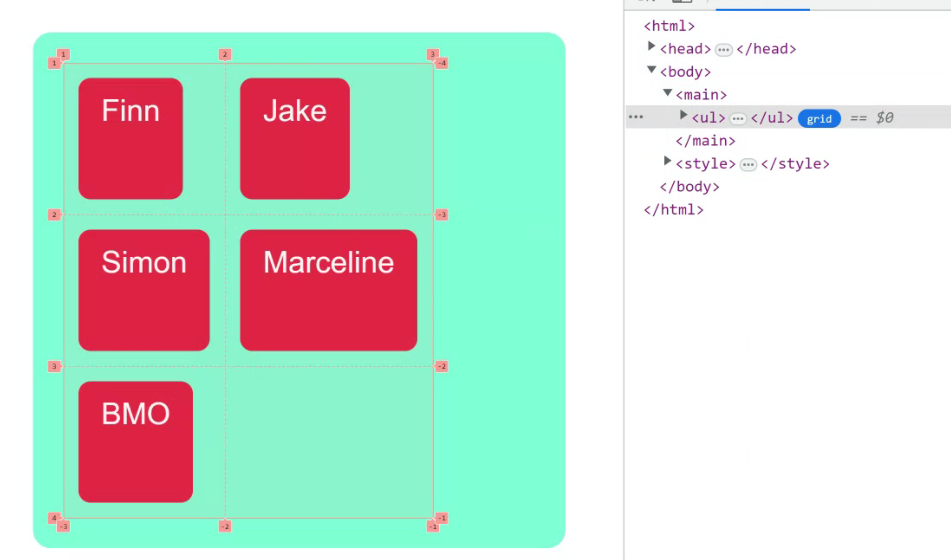
공간을 미리 정해놓고 배치가 가능해서 깔끔하게 정렬 가능.
- grid-template-columns: repeat(3, max-content);
- grid-template-rows: repeat(2, max-content);
flexbox는 축 하나를 기준 잡고 grid는 x,y 축을 유동적으로 쓸 수 있음.
child 배치해보기
.item{
grid-column-start: 1;
grid-column-end : 3;
grid-row-start : 3;
grid-row-end : 4;
}<main>
<div class="foo"></div>
<div class="bar"></div>
<div class="divana"></div>
<div class="boox"></div>
</main>
<style>
main {
width: max-content;
margin: 30px;
border: 5px solid crimson;
display: grid;
grid-template-columns: repeat(10, 30px);
grid-template-rows: repeat(10, 30px);
}
div.foo {
grid-column: 3;
grid-row: 3;
background-color: darkred;
}
div.bar {
grid-column-start: 5;
grid-column-end: 9;
grid-row-start: 1;
grid-row-end: 11;
/* z-index: 1;
그리드는 서로 겹칠 수 있기 때문에 z-index 부여 가능.
*/
background-color: hotpink;
}
div.divana {
grid-column: 2 / 7;
grid-row: 6 / 7;
background-color: dodgerblue;
}
div.boox {
grid-column: 6 / 10;
grid-row: 8 / 10;
background-color: greenyellow;
}
</style>
grid-template-areas
-영역에 대한 별칭 부여
<main>
<div class="a"></div>
<div class="b"></div>
<div class="c"></div>
<div class="d"></div>
<div class="e"></div>
</main>
<style>
main {
display: grid;
grid-template-areas:
"apple apple berry"
"curry dice berry"
"curry elice elice";
grid-template-columns: 80px 160px 120px;
grid-template-rows: 160px 80px 30px;
width: max-content;
border: 5px solid dimgray;
}
.a {
grid-area: apple;
background-color: crimson;
}
.b {
grid-area: berry;
background-color: dodgerblue;
}
.c {
grid-area: curry;
background-color:tomato;
}
.d {
grid-area: dice;
background-color:aqua;
}
.e {
grid-area: elice;
background-color:olivedrab;
}
</style>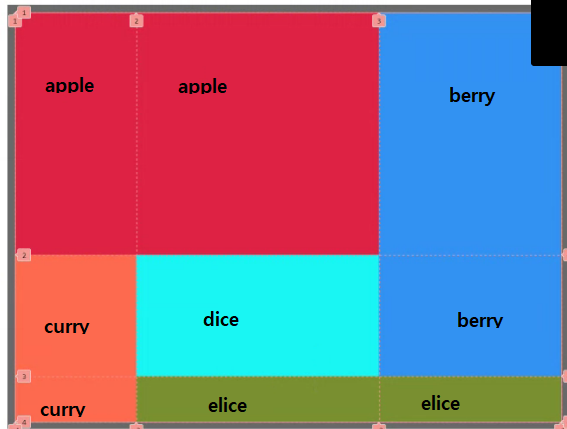
3단 레이아웃 구현
<body>
<header></header>
<aside></aside>
<main></main>
</body>
<style>
body {
margin: 0;
padding: 0;
display: grid;
grid-template-areas:
"header header"
"aside main";
grid-template-columns: 200px 100%;
grid-template-rows: 100px 500px;
}
header {
grid-area: header;
background-color: aqua;
}
aside {
grid-area: aside;
background-color: blueviolet;
}
main {
grid-area: main;
background-color: darksalmon;
}
</style>
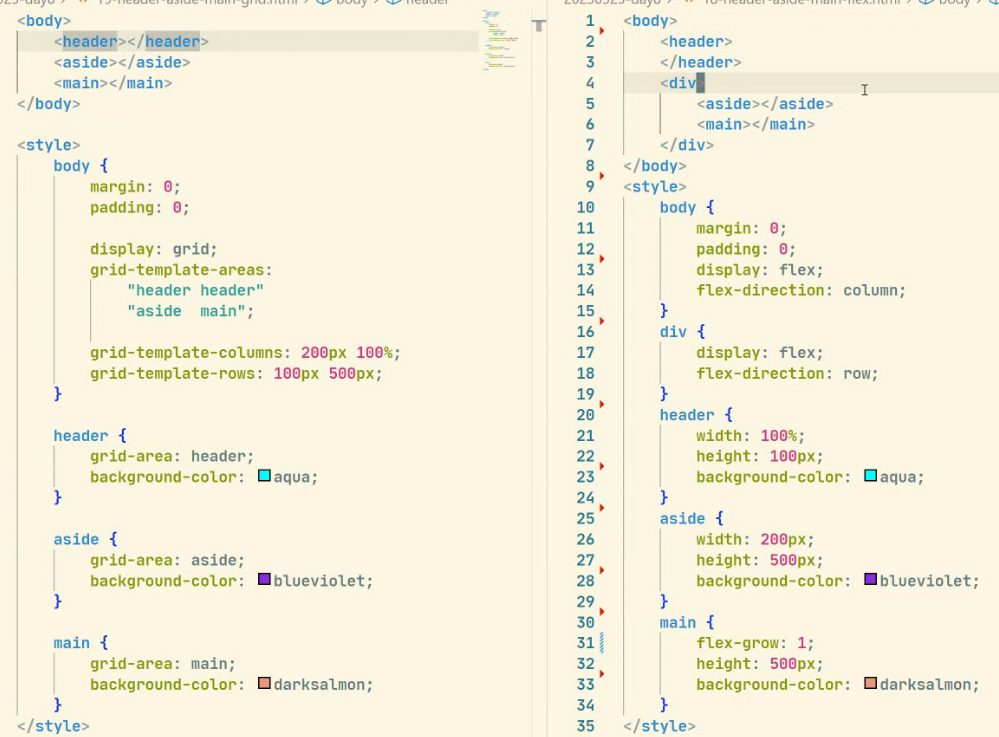
grid는 레이아웃에 특화되어 있으므로 semantic 하게 문서를 구성할 수 있음.
3단 레이아웃의 구조 변형
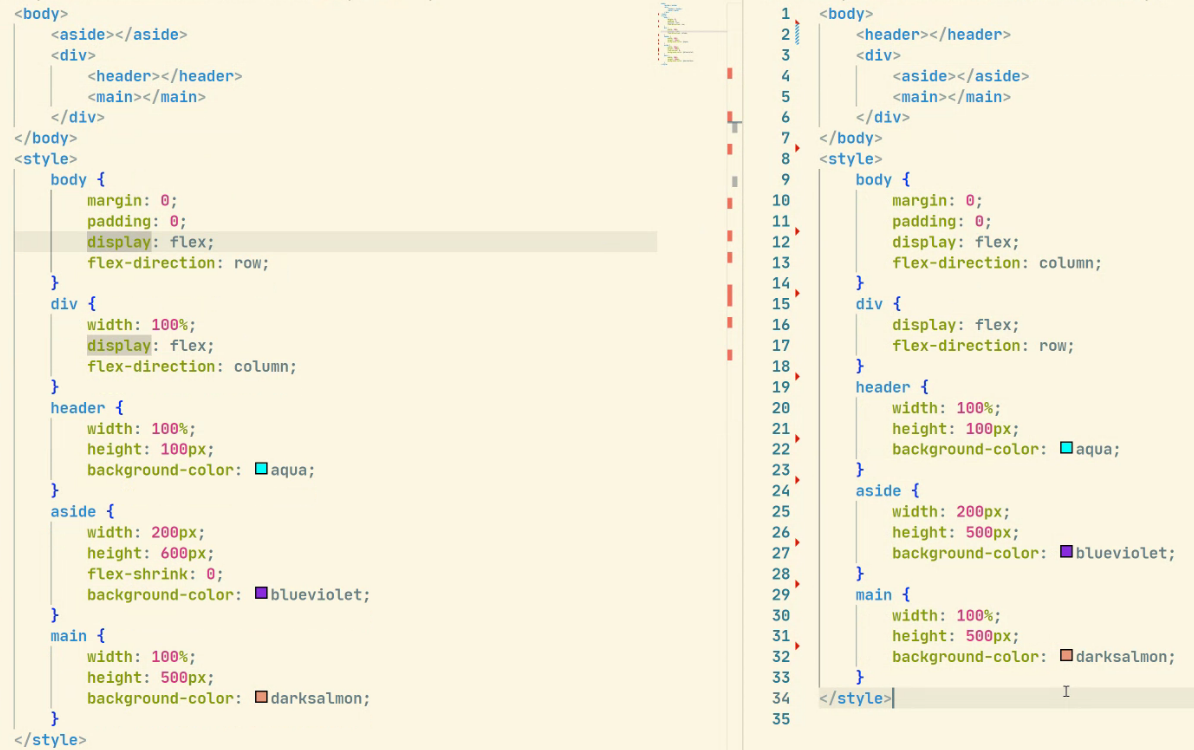
레이아웃의 변경은 flexbox를 썼을 때 non-semantic한 요소들의 수정까지 해야하기 때문에 시간이 더 걸리게 된다.
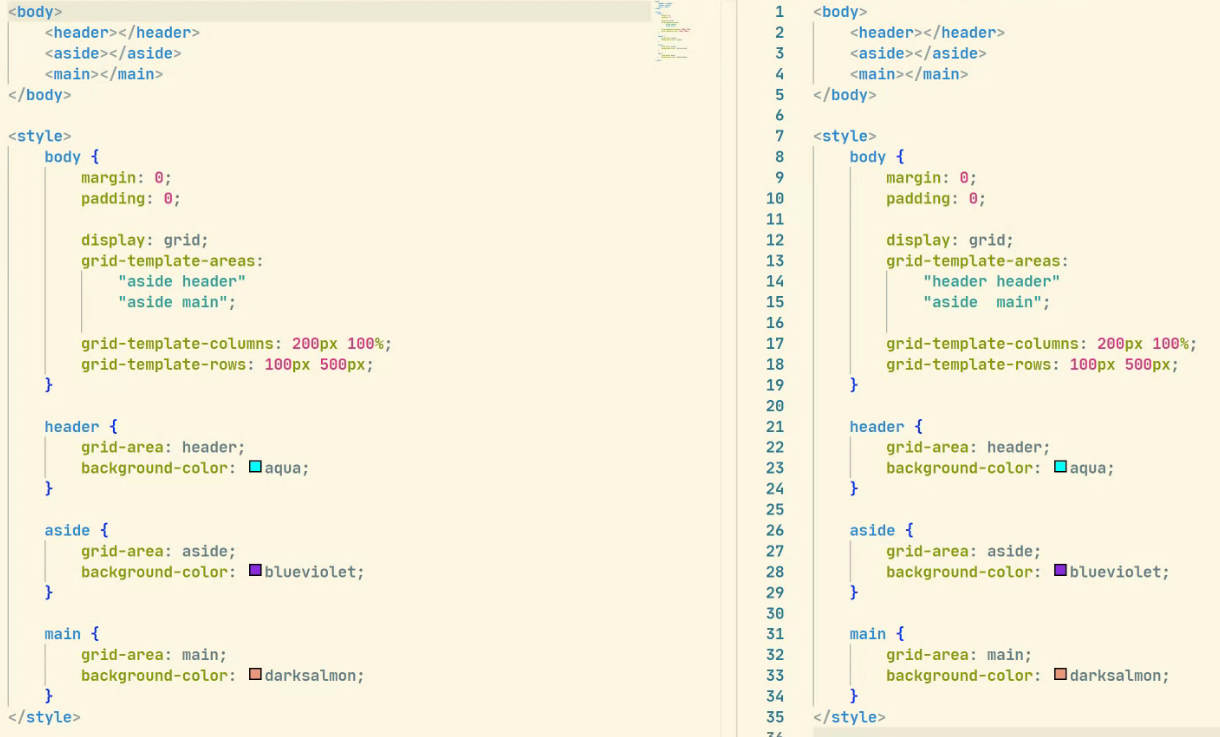
grid는 쉽게 수정이 가능하다.