[iOS] 키보드 사용시 뷰 올리기
1

아래와 같이 키보드가 올라왔을 때 사용자가 입력해야 할 화면이 가려져서 보이지 않거나 일부분이 가려지면 사용자 경험이 저하됩니다.
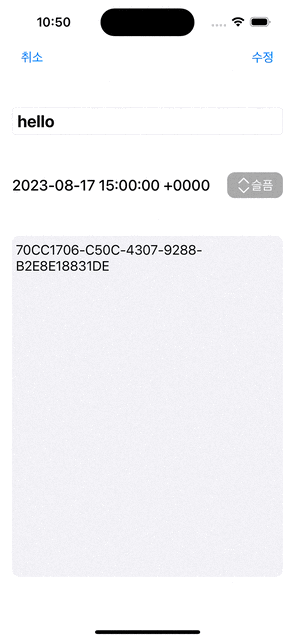
이런 경우 키보드가 올라올 때 화면도 같이 올려주는 방법으로 해결을 할 수 있습니다.
코드
- KeyboardManager
import UIKit
extension UIViewController {
func setKeyboardObserver() { // 옵저버 등록
NotificationCenter.default.addObserver(self, selector: #selector(UIViewController.keyboardWillShow), name: UIResponder.keyboardWillShowNotification, object: nil)
NotificationCenter.default.addObserver(self, selector: #selector(UIViewController.keyboardWillHide), name: UIResponder.keyboardWillHideNotification, object: nil)
}
func removeKeyboardObserver() { // 옵저버 해제
NotificationCenter.default.removeObserver(self, name: UIResponder.keyboardWillShowNotification, object: nil)
NotificationCenter.default.removeObserver(self, name: UIResponder.keyboardWillHideNotification, object: nil)
}
@objc func keyboardWillShow(notification: NSNotification) {
if self.view.window?.frame.origin.y == 0 {
if let keyboardFrame: NSValue = notification.userInfo?[UIResponder.keyboardFrameEndUserInfoKey] as? NSValue {
let keyboardRectangle = keyboardFrame.cgRectValue
let keyboardHeight = keyboardRectangle.height
UIView.animate(withDuration: 1) {
self.view.window?.frame.origin.y -= keyboardHeight
}
}
}
}
@objc func keyboardWillHide(notification: NSNotification) {
if self.view.window?.frame.origin.y != 0 {
if let keyboardFrame: NSValue = notification.userInfo?[UIResponder.keyboardFrameEndUserInfoKey] as? NSValue {
let keyboardRectangle = keyboardFrame.cgRectValue
let keyboardHeight = keyboardRectangle.height
UIView.animate(withDuration: 1) {
self.view.window?.frame.origin.y += keyboardHeight
}
}
}
}
}설명
먼저 UIResponder가 무엇인지 공식 문서를 보면
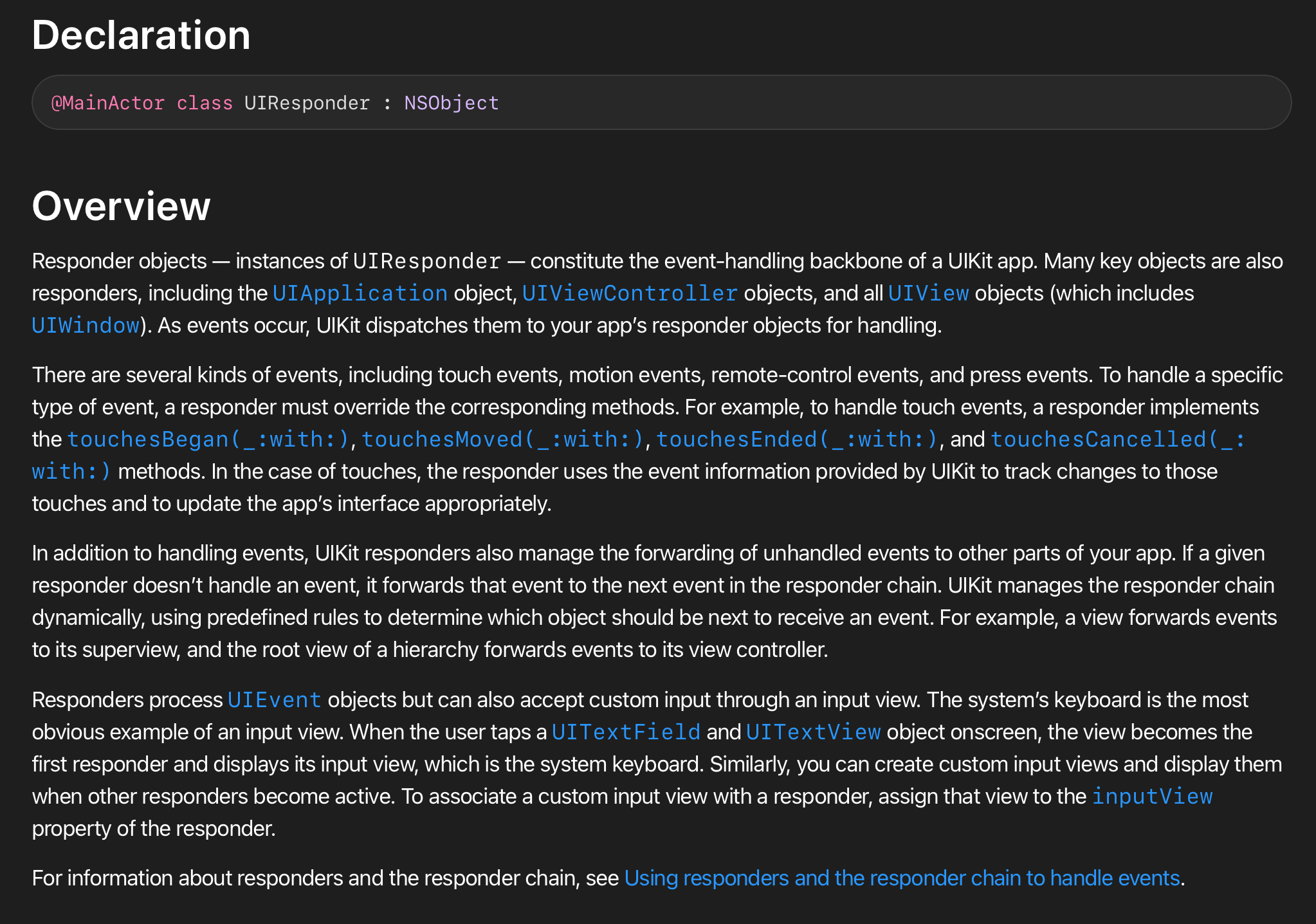
'이벤트가 발생하면 UIKit은 해당 개체를 앱의 응답자 개체로 보내 처리합니다.'
'이벤트에는 터치 이벤트, 모션 이벤트, 원격 제어 이벤트, 프레스 이벤트 등 여러 종류가 있습니다.'
라고 설명되어 있습니다.
그리고 UIResponder를 보면 저희가 원하는 키보드가 올라오고 내려가는 클래스가 있습니다.
따라서 UIResponder.keyboardWillShowNotification과 UIResponder.keyboardWillHideNotification를 사용하면 키보드가 올라오고 내려감에 따라 원하는 동작을 만들 수 있습니다.
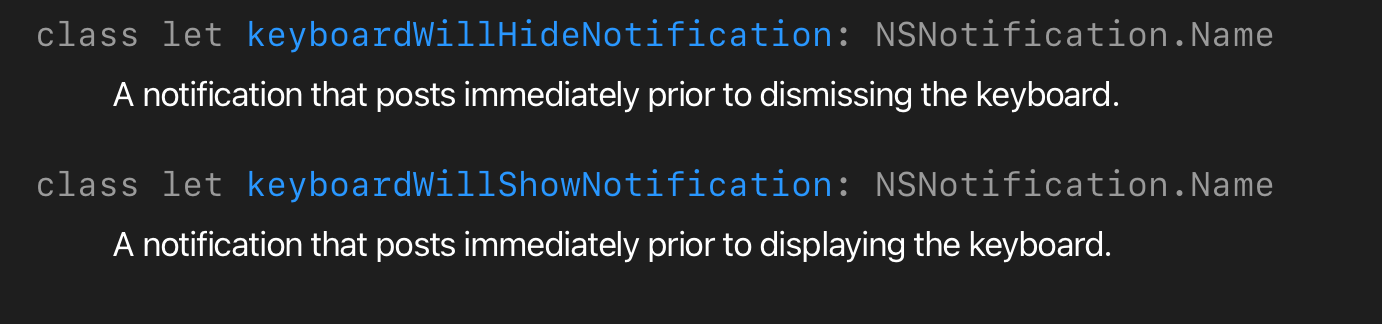
- 요약
setKeyboardObserver는 키보드가 올라가고 내려감을 감지할 수 있도록 옵저버를 등록하는 부분입니다.removeKeyboardObserver는 뷰가 사라질 때 옵저버를 해제시키기 위한 부분입니다.keyboardWillShow,keyboardWillHide함수는 키보드의 높이를 구해서 키보드의 높이만큼 화면을 올리거나 내리는 함수입니다.
구현
final class Test: UIViewController {
@IBOutlet weak var titleTextField: UITextField!
@IBOutlet weak var dateLabel: UILabel!
@IBOutlet weak var moodBtn: UIButton!
@IBOutlet weak var diaryTextView: UITextView!
override func viewDidLoad() {
super.viewDidLoad()
setKeyboardObserver()
}
override func viewDidDisappear(_ animated: Bool) {
super.viewDidDisappear(animated)
removeKeyboardObserver()
}
override func keyboardWillShow(notification: NSNotification) {
guard titleTextField.isEditing != true else { return }
if self.view.window?.frame.origin.y == 0 {
if let keyboardFrame: NSValue = notification.userInfo?[UIResponder.keyboardFrameEndUserInfoKey] as? NSValue {
let keyboardRectangle = keyboardFrame.cgRectValue
let keyboardHeight = keyboardRectangle.height
UIView.animate(withDuration: 1) {
self.view.window?.frame.origin.y -= keyboardHeight / 3
}
}
}
}
override func keyboardWillHide(notification: NSNotification) {
if self.view.window?.frame.origin.y != 0 {
UIView.animate(withDuration: 1) {
self.view.window?.frame.origin.y = 0
}
}
}
}사용할 때 viewDidLoad에서 옵저버를 등록하고, viewDidDisappear에서 옵저버 해제를 시키면 됩니다.
그리고 오버라이딩하여 keyboardWillShow, keyboardWillHide를 커스텀 할 수 있습니다.
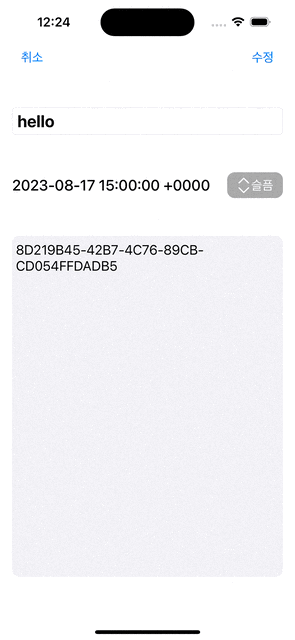
⭐️ protocol 사용
생각해 보니까 화면마다 키보드가 올라오고 내려갈 때 다른 구현을 해야 하는 경우가 있다고 생각해서 프로토콜로 만들어봤습니다.
(위의 예시에서도 override해서 사용했기 때문에 프로토콜을 사용하는 것이 더 낫다고 생각합니다.)
KeyboardObserver protocol 정의
import UIKit
protocol KeyboardObserver: AnyObject {
func setKeyboardObserver()
func removeKeyboardObserver()
func keyboardWillShow(notification: Notification)
func keyboardWillHide(notification: Notification)
}
extension KeyboardObserver where Self: UIViewController {
func setKeyboardObserver() {
NotificationCenter.default.addObserver(
forName: UIResponder.keyboardWillShowNotification,
object: nil,
queue: .main) { [weak self] notification in
self?.keyboardWillShow(notification: notification)
}
NotificationCenter.default.addObserver(
forName: UIResponder.keyboardWillHideNotification,
object: nil,
queue: .main) { [weak self] notification in
self?.keyboardWillHide(notification: notification)
}
}
func removeKeyboardObserver() {
NotificationCenter.default.removeObserver(self, name: UIResponder.keyboardWillShowNotification, object: nil)
NotificationCenter.default.removeObserver(self, name: UIResponder.keyboardWillHideNotification, object: nil)
}
}protocol 채택
final class Test: UIViewController, KeyboardObserver {
@IBOutlet weak var titleTextField: UITextField!
@IBOutlet weak var dateLabel: UILabel!
@IBOutlet weak var moodBtn: UIButton!
@IBOutlet weak var diaryTextView: UITextView!
override func viewDidLoad() {
super.viewDidLoad()
setKeyboardObserver()
}
override func viewDidDisappear(_ animated: Bool) {
super.viewDidDisappear(animated)
removeKeyboardObserver()
}
}
extension Test {
func keyboardWillShow(notification: Notification) {
// 키보드가 올라왔을 때 로직 추가
}
func keyboardWillHide(notification: Notification) {
// 키보드가 내려갔을 때 로직 추가
}
}참고 자료
키보드를 올려주고 내려줄 때 저의 방법과는 다른 방법이 있어서 링크 첨부합니다.
