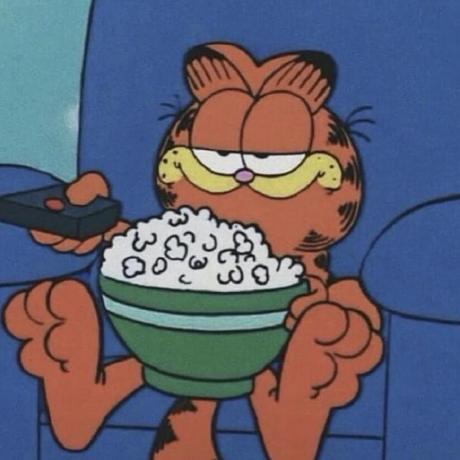1. Json Server
- json 파일을 사용하여 간단한 REST API Mock server를 구축할 수 있는 툴
- 간단한 공부용에 사용하기 적합
restAPI 라는 이름의 폴더 생성 후 경로 진입
$ mkdir restAPI
$ cd restAPIPackage.json을 기본 값으로 생성
$ npm init -y아래와 같이 나오게 된다.
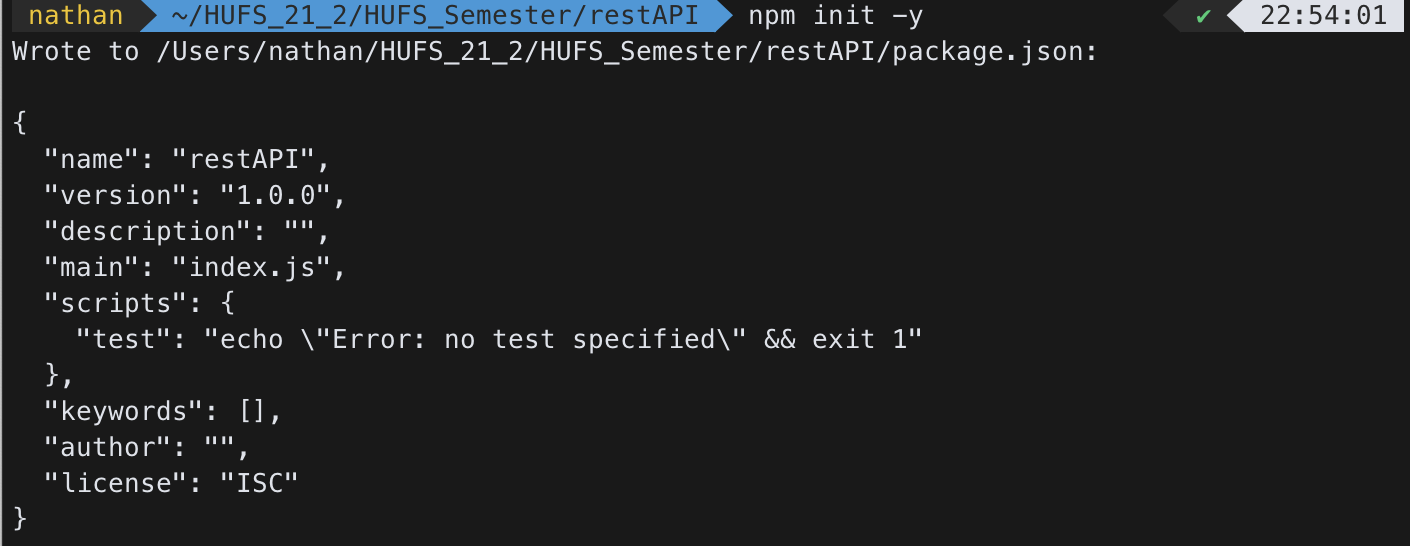
Npm을 사용하여 json-server 라이브러리 설치
$ npm install json-server아래와 같이 설치가 된 것을 확인할 수 있다.

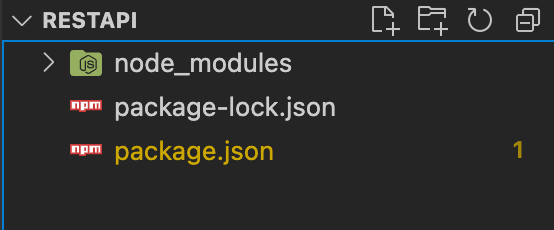
Json-server setting
- restAPI.json이라는 파일을 만들고 아래의 코드를 넣어준다.
{
"todos": [
{
"id": 1,
"content": "HTML",
"completed": false
},
{
"id": 2,
"content": "CSS",
"completed": true
},
{
"id": 3,
"content": "Javascript",
"completed": false
},
{
"id": 4,
"content": "Python",
"completed": true
}
]
}-
키와 밸류값이 각각 존재하는 형태로 이루어짐
-
package.json 수정하기(아래의 코드처럼 start 키 삽입)
{
"name": "restAPI",
"version": "1.0.0",
"description": "",
"main": "index.js",
"scripts": {
"test": "echo \"Error: no test specified\" && exit 1",
"start": "node_modules/.bin/json-server --watch restAPI.json --port 8001"
},
"keywords": [],
"author": "",
"license": "ISC",
"dependencies": {
"json-server": "^0.16.3"
}
}- start가 의미하는 바?
- json 서버를 켤 때
node_modules/.bin/json-server --watch restAPI.json --port 8001명령어를 쳐야하는데, 길고 복잡하기 때문에 단축어 느낌으로 저장을 해둔 것. npm start라는 명령어를 통해 실행이 가능하다.
- json 서버를 켤 때
package.json에 정의된 start 명령어 실행
$ npm start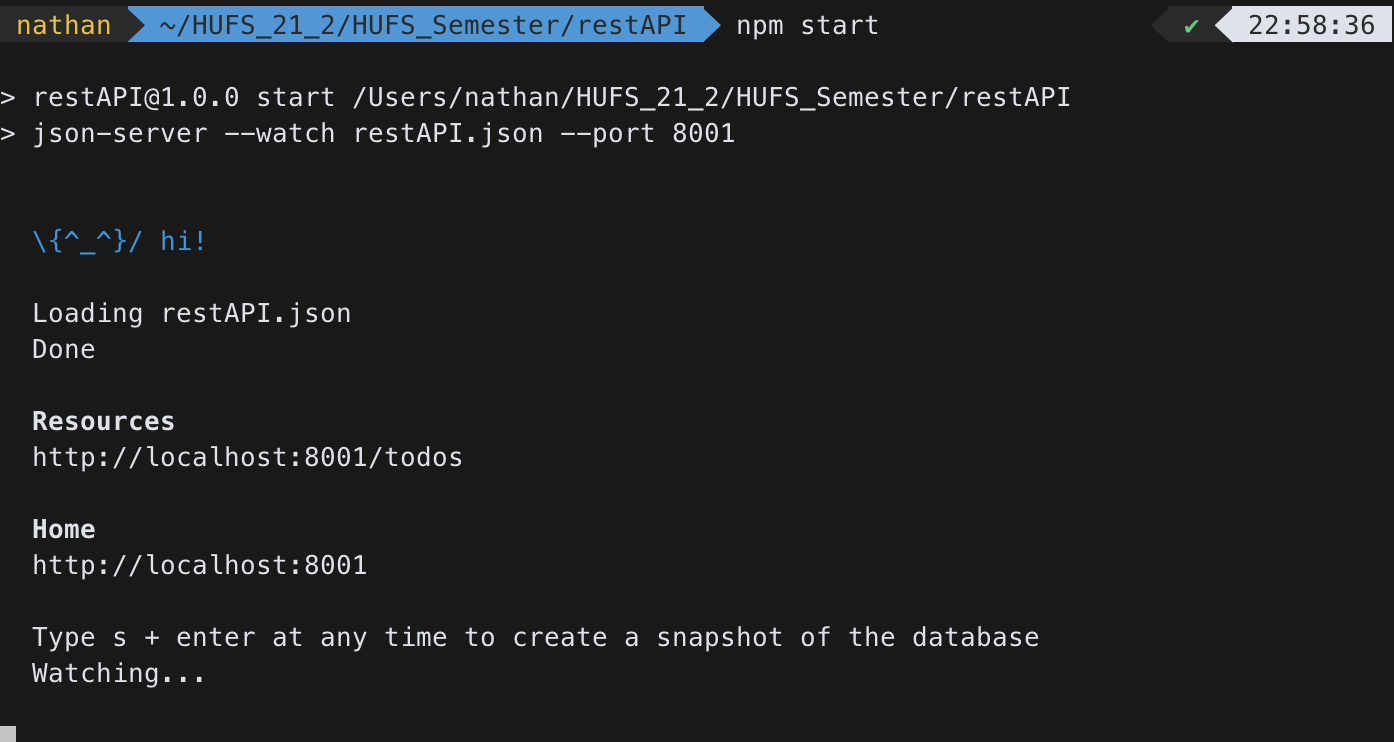
- 터미널에 다음과 같이 뜬다면 서버를 켜는데 성공한 것이다.
http://localhost:8001/todos 해당 리소스로 넘어가보자.
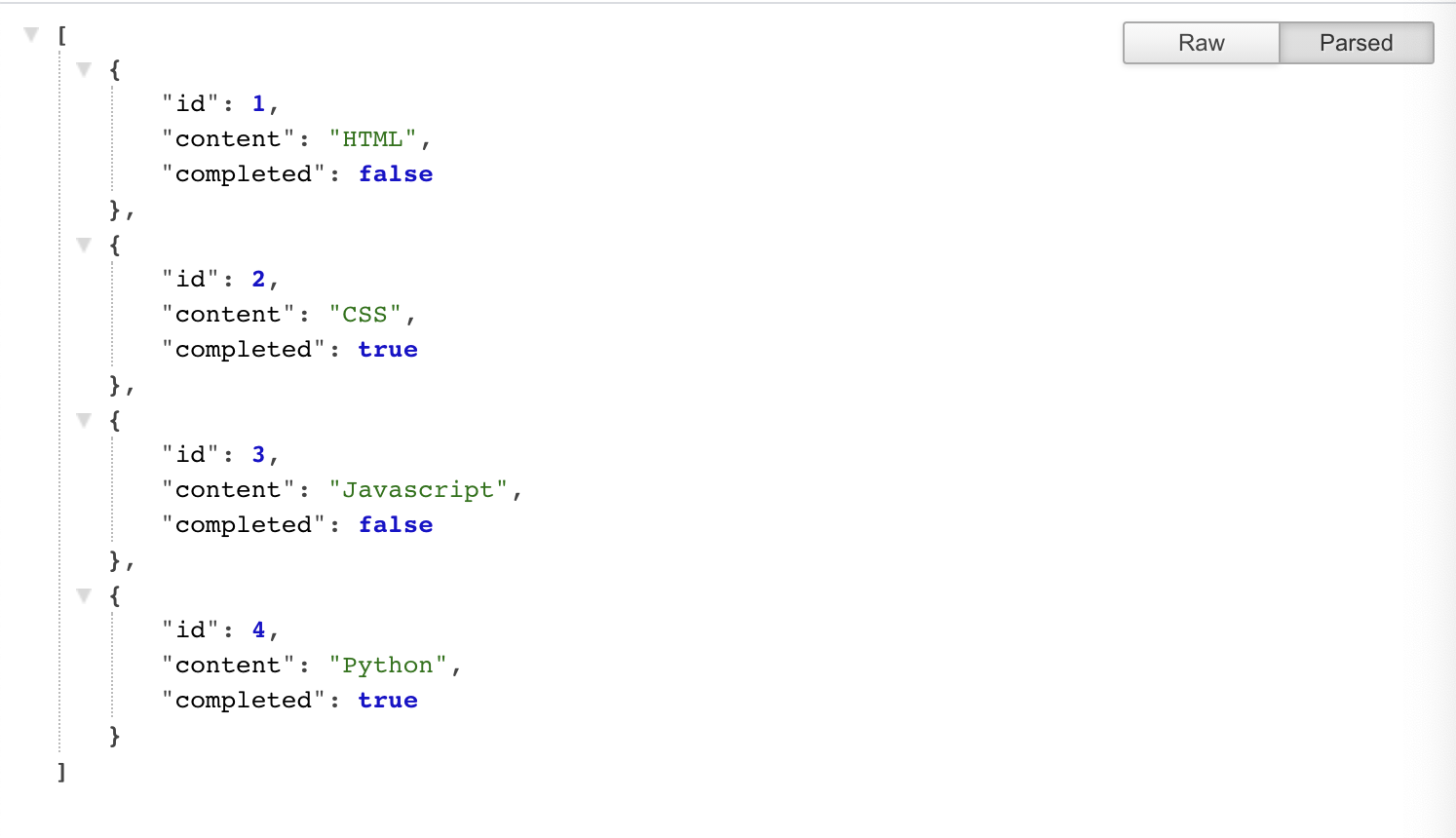
- url 끝에
http://localhost:8001/todos/1이렇게 id 값을 붙여주면 해당 id를 가진 값만 보여주는 페이지로 이동하게 된다.

2. REST API (with Python)
- 실습에 앞서
python requests라이브러리를 사용할 예정이므로, pip를 사용해서requests를 설치할 것이기 때문에 우선 가상환경을 만들어준다.
$ python3 -m venv venv
$ source venv/bin/activaterequests라이브러리 설치
$ pip3 install requests
$ pip list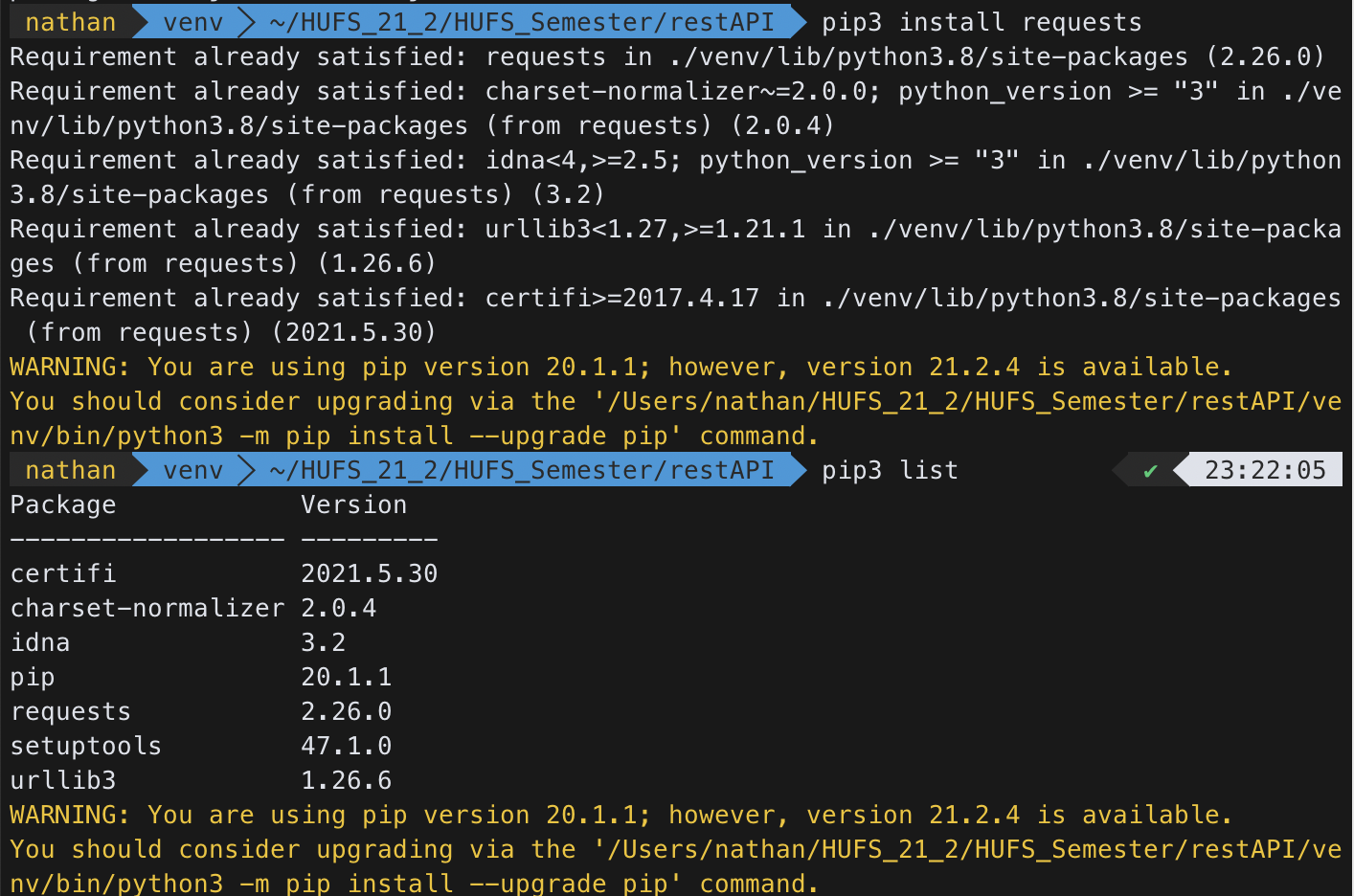
GET
restAPI_GET.py 라는 파일을 만든 후 아래의 코드를 넣어준다.
import requests
import json
url_item = "http://localhost:8001/todos"
response = requests.get(url_item)
print(response.text)- 이러면 json-server가 켜져있는 상태에서 아래와 같이 터미널 창에 뜨는 것을 확인할 수 있다.

POST
restAPI_POST.py 라는 파일을 만든 후 아래의 코드를 넣어준다.
import requests
import json
url_items="http://localhost:8001/todos"
new_item = {
"id": 5,
"content": "R",
"completed": False
}
response = requests.post(url_items, data=new_item)
print(response.text)- 이러면 json-server가 켜져있는 상태에서 아래와 같이 터미널 창에 뜨는 것을 확인할 수 있다.
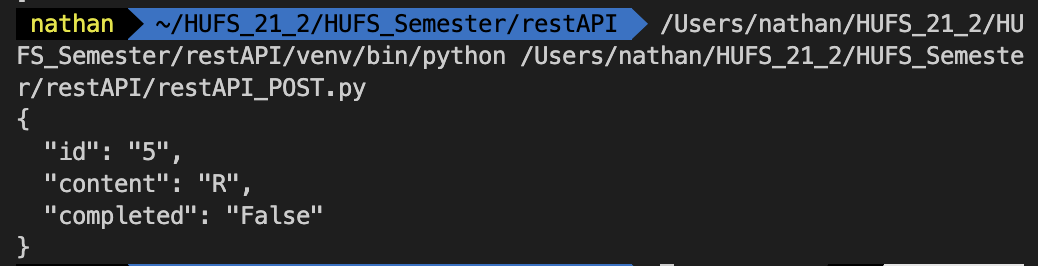
PUT (전체적인 갱신 - Update)
restAPI_PUT.py 라는 파일을 만든 후 아래의 코드를 넣어준다.
import requests
import json
url_items="http://localhost:8001/todos/4"
new_item = {
"id": 4,
"content": "CPP",
"completed": False
}
response = requests.put(url_items, data=new_item)
print(response.json())-
이러면 json-server가 켜져있는 상태에서 아래와 같이 터미널 창에 뜨는 것을 확인할 수 있다.

-
response.json()이나response.text나 사실상 같다.
PATCH (일부분 갱신 - Update)
restAPI_PATCH.py 라는 파일을 만든 후 아래의 코드를 넣어준다.
import requests
import json
url_items="http://localhost:8001/todos/4"
new_item = {
"id": 4,
"content": "CPP",
"completed": False
}
response = requests.put(url_items, data=new_item)
print(response.json())- 이러면 json-server가 켜져있는 상태에서 아래와 같이 터미널 창에 뜨는 것을 확인할 수 있다.

DELETE
restAPI_DELETE.py 라는 파일을 만든 후 아래의 코드를 넣어준다.
import requests
import json
url_items="http://localhost:8001/todos/4"
new_item = {
"id": 4,
"content": "CPP",
"completed": False
}
response = requests.put(url_items, data=new_item)
print(response.json())- 이러면 json-server가 켜져있는 상태에서 아래와 같이 터미널 창에 뜨는 것을 확인할 수 있다. (빈 객체가 넘어오고 json 파일에는 삭제가 되어있음)