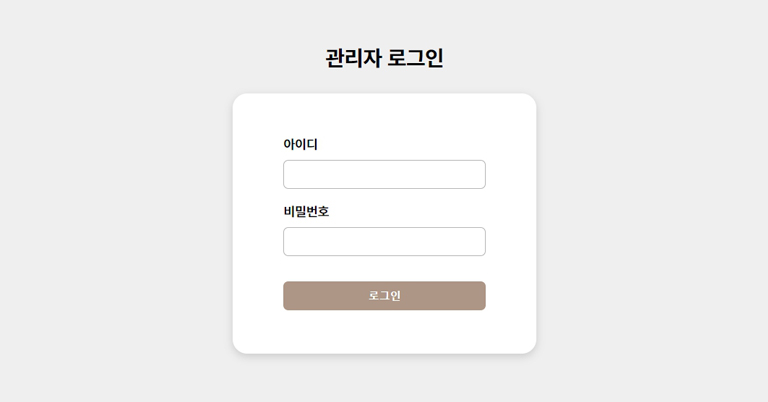
홈페이지에 들어갈 공지사항, 게시글 페이지를 위해 로그인 기능이 필요했다. 다수의 유저를 대상으로 한 로그인 페이지가 아니라, 해당 동물병원을 관리하는 원장님만 로그인을 할 수 있는 형태의 로그인 기능이면 충분했기 때문에, 그에 맞춘 간단한 로그인 기능을 구현하게 되었다.
1. 리덕스를 활용하여 로그인 정보 관리
로그인 정보를 localStorage에서 관리하기 위해 먼저 redux-toolkit과 redux-persist를 세팅해 주었다.
1-1) UserSlice 생성
import { createSlice } from '@reduxjs/toolkit';
export const UserSlice = createSlice({
name: 'user',
//초기값
initialState: {
isLoggedIn: false,
},
reducers: {
//로그인 기능
loginUser: (state, action) => {
state.isLoggedIn = action.payload.isLoggedIn;
},
//로그아웃 기능
logoutUser: state => {
state.isLoggedIn = false;
},
},
});
export const { loginUser, logoutUser } = UserSlice.actions;
export default UserSlice.reducer;redux/reducer/userslice.js 파일을 생성한 후 createSlice를 import해 UserSlice를 생성해 주었다.
해당 유저가 로그인이 된 상태인지 아닌지만 판별하면 되기 때문에 initialState로 isLoggedIn 값만 넣어주었다.
reducers 안에는 loginUser와 logoutUser 두가지 기능이 들어간다.
1-2) sotre 생성
import {
configureStore,
combineReducers,
getDefaultMiddleware,
} from '@reduxjs/toolkit';
import {
persistStore,
persistReducer,
FLUSH,
REHYDRATE,
PAUSE,
PERSIST,
PURGE,
REGISTER,
} from 'redux-persist';
import storage from 'redux-persist/lib/storage';
import { UserSlice } from '../reducer/userSlice';
//1) config 작성
const persistConfig = {
key: 'root',
version: 0,
storage,
};
//2) 슬라이스 결합
const rootReducer = combineReducers({
userReducer: UserSlice.reducer,
});
//3) persistReducer로 감싸기
const persistedReducer = persistReducer(persistConfig, rootReducer);
const store = configureStore({
reducer: {
persistedReducer,
},
//4) 미들웨어 설정
middleware: getDefaultMiddleware({
serializableCheck: {
ignoreActions: [FLUSH, REHYDRATE, PAUSE, PERSIST, PURGE, REGISTER],
},
}),
});
export const persistor = persistStore(store);
export default store;
1) persistConfig 로 persist의 config를 정의해준다.
2) conbineReducer를 통해 사용하고자 하는 슬라이스들을 결합해준다. 현재 프로젝트 같은 경우에는 결합할 슬라이스가 없지만 나중에 새로운 슬라이스를 추가하게 되면 이 곳에 새로운 슬라이스를 추가하여 다른 슬라이스와 함께 combineReducers로 묶어 사용하면 된다.
3) persistReducer로 위에 작성해 놓았던 persist config와 combineReducer를 감싼다.
4) middleware를 생성해 에러를 방지한다.
1-3) app.js에 Provider와 persistGate 적용
import Layout from '@/components/Layout';
import '@/styles/globals.css';
import Script from 'next/script';
import { Provider } from 'react-redux';
import { PersistGate } from 'redux-persist/integration/react';
import store, { persistor } from '@/redux/store/store';
import 'react-quill/dist/quill.snow.css';
// import
export default function App({ Component, pageProps }) {
return (
<>
<Script
strategy='beforeInteractive'
src={`https://openapi.map.naver.com/openapi/v3/maps.js?ncpClientId=${process.env.NEXT_PUBLIC_MAP_KEY}`}
></Script>
<Provider store={store}>
<PersistGate loading={null} persistor={persistor}>
<Layout>
<Component {...pageProps} />
</Layout>
</PersistGate>
</Provider>
</>
);
}store 작성까지 완료하고 나면 _app.js 페이지로 이동해 Component를 Provider와 persistGate로 감싸준다.
2. 클라이언트 사이드 코드 작성
메인 페이지에서 /login 페이지로 이동하면 로그인이 가능한 간단한 로그인 페이지를 만들었다.
2-1) 인풋 코드 작성
<Wrap>
<LoginWrap>
<Title>관리자 로그인</Title>
//isLoggenIn 값에 따라 로그인 상태인지 로그아웃 상태인지 보여준다.
{isLoggedIn === true ? (
<LoginBox>
<Notice>이미 로그인한 상태입니다</Notice>
<InputButon onClick={e => onLogout(e)}>로그아웃</InputButon>
</LoginBox>
) : (
<LoginBox onSubmit={submitFormHandler}>
<InputWrap>
<InputLabel>아이디</InputLabel>
<Input type='text' id='username' ref={idRef} />
</InputWrap>
<InputWrap marginBottom>
<InputLabel>비밀번호</InputLabel>
<Input type='password' id='password' ref={passwordRef} />
</InputWrap>
<InputButon>로그인</InputButon>
</LoginBox>
)}
</LoginWrap>
</Wrap>input값은 ref의 value 값을 이용해 관리하였다. isLoggedIn값은 useSelector를 통해 reducer에서 가지고 오는데, 이를 통해 유저가 로그인 하지 않은 경우에는 로그인 ui를, 로그인 한 경우에는 로그아웃 ui를 보여준다.
2-2) 로그인 기능 생성
const submitFormHandler = async e => {
e.preventDefault();
const enteredId = idRef.current.value;
const enteredPassword = passwordRef.current.value;
const reqBody = {
id: enteredId,
password: enteredPassword,
};
try {
const res = await axios.post('/api/login', reqBody, {
headers: {
'Content-Type': 'application/json',
},
});
if (res.data.code === 1000) {
dispatch(
loginUser({
isLoggedIn: true,
})
);
//로그인 완료 시 공지사항 페이지로 이동
router.push('/news/notice');
}
} catch (err) {
//에러 시 에러문구 띄움
alert(err);
}
};InputButton을 클릭하면 submitFormHandler가 발동한다.
enteredId와 enteredPassword 변수를 함수안에 만들어 ref의 current.value값을 할당해준다.
해당 정보를 reqBody에 담아 서버로 보낸다. 로그인에 성공하는 경우에는 router.push를 이용해서 자동으로 글쓰기 페이지로 이동시켜 주도록 로직을 짰다.
2-3) 로그아웃 기능 생성
const onLogout = e => {
e.preventDefault();
dispatch(logoutUser());
alert('로그아웃이 완료되었습니다.');
};로그아웃 기능은 redux의 userSlice에 미리 작성해놓은 logoutUser기능을 dispatch로 가져와 실행시켜 준다.
전체 코드
import { useRef } from 'react';
import { Wrap } from '../introduce/about';
import { useDispatch, useSelector } from 'react-redux';
import { loginUser, logoutUser } from '@/redux/reducer/userSlice';
import { useRouter } from 'next/router';
import styled from 'styled-components';
import axios from 'axios';
const LoginPage = () => {
const router = useRouter();
//ref 값
const idRef = useRef();
const passwordRef = useRef();
//redux
const dispatch = useDispatch();
const isLoggedIn = useSelector(
state => state.persistedReducer.userReducer.isLoggedIn
);
//로그인 기능 실행함수
const submitFormHandler = async e => {
e.preventDefault();
const enteredId = idRef.current.value;
const enteredPassword = passwordRef.current.value;
const reqBody = {
id: enteredId,
password: enteredPassword,
};
try {
const res = await axios.post('/api/login', reqBody, {
headers: {
'Content-Type': 'application/json',
},
});
if (res.data.code === 1000) {
dispatch(
loginUser({
isLoggedIn: true,
})
);
router.push('/news/notice');
}
} catch (err) {
console.log(err);
}
};
//로그아웃 기능 실행함수
const onLogout = e => {
e.preventDefault();
dispatch(logoutUser());
alert('로그아웃이 완료되었습니다.');
};
//페이지 ui
return (
<Wrap>
<LoginWrap>
<Title>관리자 로그인</Title>
//isLoggenIn 값에 따라 로그인 상태인지 로그아웃 상태인지 보여준다.
{isLoggedIn === true ? (
<LoginBox>
<Notice>이미 로그인한 상태입니다</Notice>
<InputButon onClick={e => onLogout(e)}>로그아웃</InputButon>
</LoginBox>
) : (
<LoginBox onSubmit={submitFormHandler}>
<InputWrap>
<InputLabel>아이디</InputLabel>
<Input type='text' id='username' ref={idRef} />
</InputWrap>
<InputWrap marginBottom>
<InputLabel>비밀번호</InputLabel>
<Input type='password' id='password' ref={passwordRef} />
</InputWrap>
<InputButon>로그인</InputButon>
</LoginBox>
)}
</LoginWrap>
</Wrap>
);
};
// styled-components 코드
const LoginWrap = styled.div`
height: 100vh;
width: 100%;
display: flex;
flex-direction: column;
justify-content: center;
align-items: center;
background-color: #efefef;
`;
const LoginBox = styled.form`
width: 420px;
height: 360px;
background-color: white;
border-radius: 20px;
display: flex;
flex-direction: column;
justify-content: center;
align-items: center;
box-shadow: rgba(0, 0, 0, 0.15) 0px 4px 12px;
`;
const Title = styled.div`
font-size: 30px;
font-weight: 700;
margin-bottom: 30px;
`;
const InputWrap = styled.div`
display: grid;
grid-template-columns: 100%;
width: 280px;
margin-bottom: ${props => (props.marginBottom ? '35px' : '20px')};
`;
const InputLabel = styled.label`
margin-bottom: 10px;
font-size: 18px;
font-weight: 600;
`;
const Input = styled.input`
width: 100%;
height: 40px;
border-radius: 7px;
border: 1px solid #b5b5b5;
padding: 15px;
box-sizing: border-box;
font-size: 15px;
&:focus {
outline: none;
border: 2px solid #ad9686;
}
`;
const InputButon = styled.button`
width: 280px;
height: 40px;
background-color: #ad9686;
border-radius: 7px;
color: white;
display: flex;
justify-content: center;
align-items: center;
border: none;
font-size: 15px;
font-weight: 700;
cursor: pointer;
`;
const Notice = styled.div`
margin: 40px 0 50px 0;
font-size: 22px;
font-weight: 500;
`;
export default LoginPage;
3. 서버 사이드 코드 작성
nextJS의 API-routes기능을 사용해 서버사이드 코드를 작성하였다.
API-routes는 project/pages/api 폴더에 login.js 파일을 만드는 것 만으로도 간단하게 api를 생성할 수 있다.
login.js 코드
const handler = (req, res) => {
//요청이 POST인 경우에만 코드 실행
if (req.method === 'POST') {
//클라이언트에서 받아온 req값을 변수에 저장
const id = req.body.id;
const password = req.body.password;
//env파일에 저장해놓은 아이디 비번이, req로 받은 아이디 비번과 일치하는지 대조
if (
id === process.env.ADMIN_ID &&
password === process.env.ADMIN_PASSWORD
//성공시
) {
res.status(200).json({ message: '로그인이 완료되었습니다.', code: 1000 });
//실패시
} else {
res.status(400).json({
message: '아이디 혹은 비밀번호가 일치하지 않습니다',
code: 3003,
});
}
} else {
res.status(400).json({ error: '잘못된 요청입니다' });
}
};
export default handler;한명만 로그인하면 되기 때문에 미리 정해놓은 아이디와 비밀번호를 대조해서 일치하는 경우에만 성공 코드를 보내주도록 간단하게 로직을 짰다.
