Shaders
- shader란?
- simple shader 만들기
- syntax
Shader란
- WebGL에서 중요한 속성
- native WebGL 할 때 반드시 알아야함
- GLSL 언어로 쓰여진 프로그램
- GPU에 보내진다.
- geometry의 각 vertex를 위치 시킨다.
- geometry의 각 pixel의 색을 입힌다.
Shader에 보내는 data들
- Vertecies coordinates
- Mesh transformation
- Camera 정보
- Colors
- Textures
- Lights
- Fog
- Etc
GPU가 해당 data를 process한다.
Vertex Shader
-
geometry의 vertex를 위치시킨다.
-
vertex의 coordinates, mesh transformation, camera 정보 등을 shader를 통해서 GPU에 낸다.
-
GPU는 해당 지시에 따라서 vertex를 배치하고 render한다.
-
각 vertex의 위치 같이 모든 vertex들 다 다른 data를 attribute라고 한다.
-
mesh의 위치와 같이 모든 vertex들이 공유하는 data를 uniform이라고 한다.
-
vertex shader가 먼저 실행되고, vertex들이 배치되면 GPU가 geometry의 보여지는 pixel을 판단하고 fragment shader가 실행된다.
Fragment Shader
- color each visible fragment of geometry
- uniform data를 활용해서 모든 보이는 fragment에 color같은 data를 GPU로 보낸다.
- GPU는 해당 지시를 따라서 color를 입힌다.
- vertex shader에서 fragment shader로 오는 data는 varying이다.
요약
- vertex shader - vertex들을 어디에 위치 시킬지 결정
- fragment shader - 보여지는 fragment에 어떤 색을 칠할지 결정
- attribute - vertex들 마다 다른 값(위치)을 가진 data들, vertex shader에서만 사용
- uniform - vertex들 마다 같은 값(mesh position, color)을 가진 data들, vertex shader/ fragment shader에서 사용 가능
- varing - vertex shader에서 fragment shader로 보내져서 사용되는 data들
- vertex shader 이후에 fragment shader가 실행된다.
왜 shader를 작성해야하는가?
- Three.js material은 매우 제한적이다.
- 직접 작성한 shader는 간단하고, 효율적이다.
- custom post-processing 가능
shader 작성하는 법
- 기존 MeshBasicMaterial을 RawShaderMaterial로 변경한다.
const material = new THREE.RawShaderMaterial()- shader 폴더 생성 후, vertex shader, fragment shader 파일을 만든다.
- vertex.glsl / fragment.glsl
// vertex shader
uniform mat4 projectionMatrix;
uniform mat4 viewMatrix;
uniform mat4 modelMatrix;
attribute vec3 position;
void main()
{
gl_Position = projectionMatrix * viewMatrix * modelMatrix * vec4(position, 1.0);
}// fragment shader
precision mediump float;
void main()
{
gl_FragColor = vec4(1.0, 0.0, 0.0, 1.0);
}- shader 파일을 import 해오기
- glsl 파일을 import하려면 plugin을 활용한다.
- vite-plugin-glsl을 설치한다.
- vite config를 수정한다.
import glsl from 'vite-plugin-glsl'
// ...
export default {
// ...
plugins:
[
restart({ restart: [ '../static/**', ] }), // Restart server on static file change
glsl() // Handle shader files
]
}- import 한 이후에 RawShaderMaterial에 적용한다.
import testVertexShader from './shaders/test/vertex.glsl'
import testFragmentShader from './shaders/test/fragment.glsl'
const material = new THREE.RawShaderMaterial({
vertexShader: testVertexShader,
fragmentShader: testFragmentShader
})RawShaderMaterial의 properties
- vertexShader
- fragmentShader
- wireframe
- map, alphaMap, opacity, color 등은 glsl shader 파일에서 직접 조작해야한다.
GLSL
- OpenGL Shading Language
- C 언어랑 비슷
- log 찍는건 불가능
- indent는 상관 없음
- ; 세미 콜론 필수
- type language
Float
- 10진법
- / * 가능
- .을 반드시 사용
float a = 1.0;
float b = 2.0;
float c = a/b;Integer
- 10진법
- / * 가능
- float과 연산하려면 형변환해야한다.
float a = 1.0;
int b = 2;
float c = a* float(b);Boolean
- true, false
bool foo = true;
bool bar = flase;Vector2
- 2개의 coordinates를 저장할때 사용 (x,y)
vec2 foo = vec2(1.0 , 2.0);Vector3
- 3개의 coordinates 를 저장할 때 사용(x,y,z)
- 3D coordinates 표현할 때 사용
- r,g,b로 color도 표현이 가능
- vector2를 vector3화 할 수 있다.
- vector3를 vector2로도 변경 가능하다. (swizzle이라고 부른다.)
vec3 bar = vec3(1.0,2.0,3.0);
vec3 purpleColor = vec3(0.0);
purpleColor.r = 0.5;
purpleColor.b = 1.0;
vec2 foo = vec2(1.0,2.0);
vec3 bar = vec3(foo,3.0);
vec3 bar = vec3(foo,3.0);
vec2 temp = bar.xy;
temp = bar.xz;Vector4
- 4개의 coordinates 를 저장할 때 사용(x,y,z,w)
vec4 foo = vec4(1.0,2.0,3.0,4.0);
float bar = foo.w;
float bar = foo.a;(alpha)Function
- function에는 type이 있어야한다.
- return하지 않으면 void를 사용한다.
- parameter를 전달할 수 있다.
- 다수의 built-in 함수를 사용가능하다. (sin,cos,max,min,pow...)
float loremIpsum(){
float a = 1.0;
float b = 2.0;
return a+b;
}shader 함수들을 찾아볼 수 있다.
https://shaderific.com/glsl.html
https://www.khronos.org/registry/OpenGL-Refpages/gl4/html/indexflat.php
https://thebookofshaders.com/
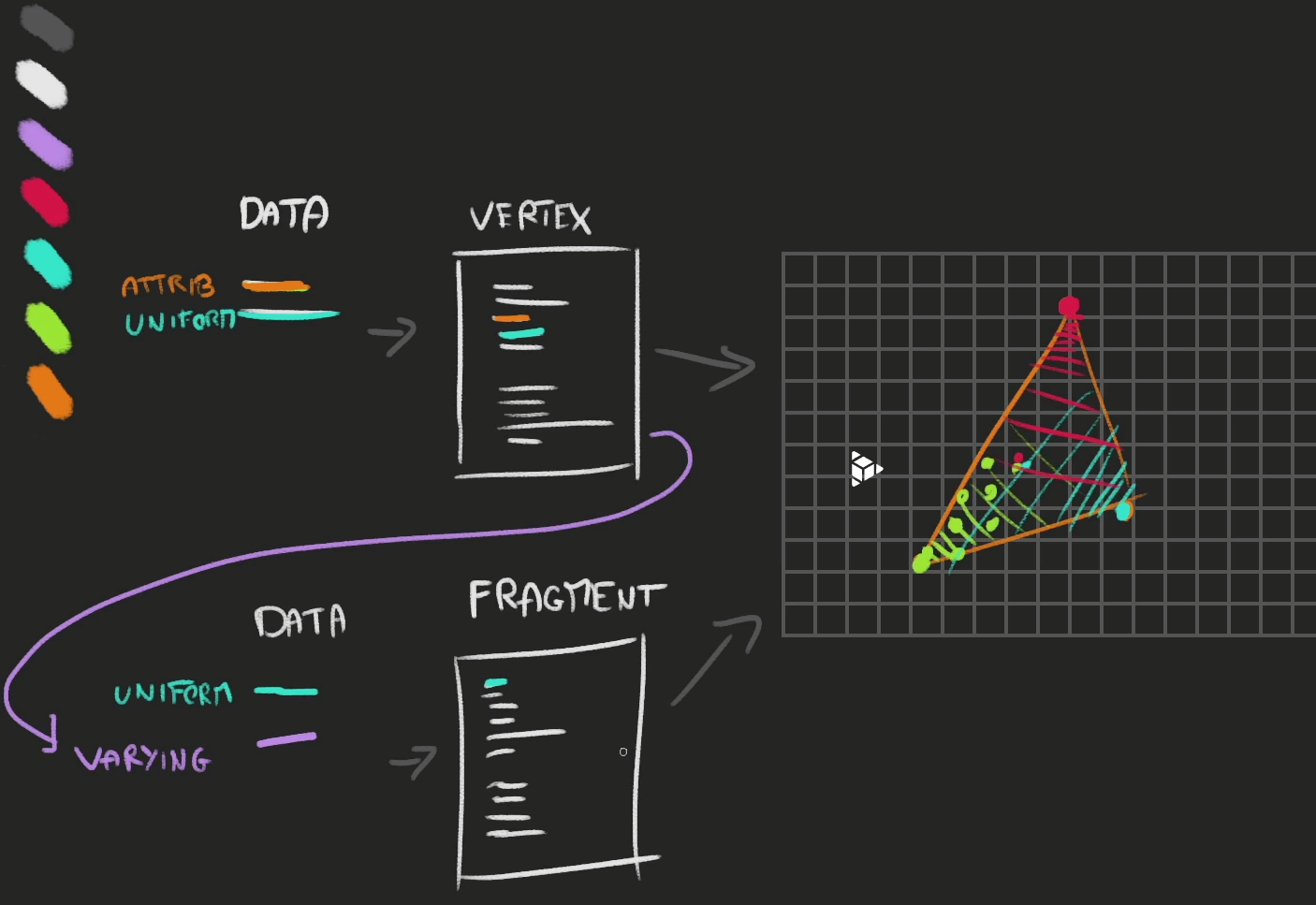
Vertex Shader
main function
- 자동적으로 불러짐
- void 타입
- gl_Position이 자동적으로 있으며, 이들의 위치를 할당해주어야한다.
uniform mat4 projectionMatrix;
uniform mat4 viewMatrix;
uniform mat4 modelMatrix;
attribute vec3 position;
void main()
{
gl_Position = projectionMatrix * viewMatrix * modelMatrix * vec4(position, 1.0);
}position
- vertex들의 x,y,z 값을 가진 vec3
- x,y,z는 vec3이므로 1.0을 추가해서 vec4화해주어야한다.(gl_Position은 vec4이므로)
Matrices uniforms
- uniforms
- gl_Position에 적용하기 위해서 곱해야한다.
- vec4로 만들어주기 위해서 mat4로 계산한다.
modelMatrix
- mesh의 position, rotation, sclae의 변화를 적용한다.
viewMatrix
- camera의 position, rotation, fov, near,far의 변화를 적용한다.
projectionMatrix
- clip space의 coordinates의 변화를 적용한다.
Fragment Shader
main function
- 자동적으로 불러짐
- void 타입
- gl_FragColor 자동적으로 있으며, 이들의 색상를 할당해주어야한다.
Precision
- float의 정확도를 결정해주는 설정
- highp, mediump,lowp가 있다.
- 의무적이다.
- 주로 meiump를 사용한다.
gl_FragColor
- 이미 존재한다.
- 할당을 해주어야한다.
- vec4로 구성된다. r,g,b,a
precision mediump float;
void main()
{
gl_FragColor = vec4(1.0, 0.0, 0.0, 1.0);
}Attributes
- 각각의 vertex 마다 다른 값을 가진다. (position과 같은)
- geometry에 attribute를 추가해서 vertex shader에서 접근할 수 있다.
- varying을 활용해서 vertex shader에서 fragment shader로 보낼 수 있다.
const count = geometry.attributes.position.count
const randoms = new Float32Array(count)
for(let i = 0; i < count; i++)
{
randoms[i] = Math.random()
}
geometry.setAttribute('aRandom', new THREE.BufferAttribute(randoms, 1))// ...
attribute float aRandom;
void main()
{
// ...
modelPosition.z += aRandom * 0.1;
// ...
}
precision mediump float;
varying float vRandom;
void main()
{
gl_FragColor = vec4(0.5, vRandom, 1.0, 1.0);
}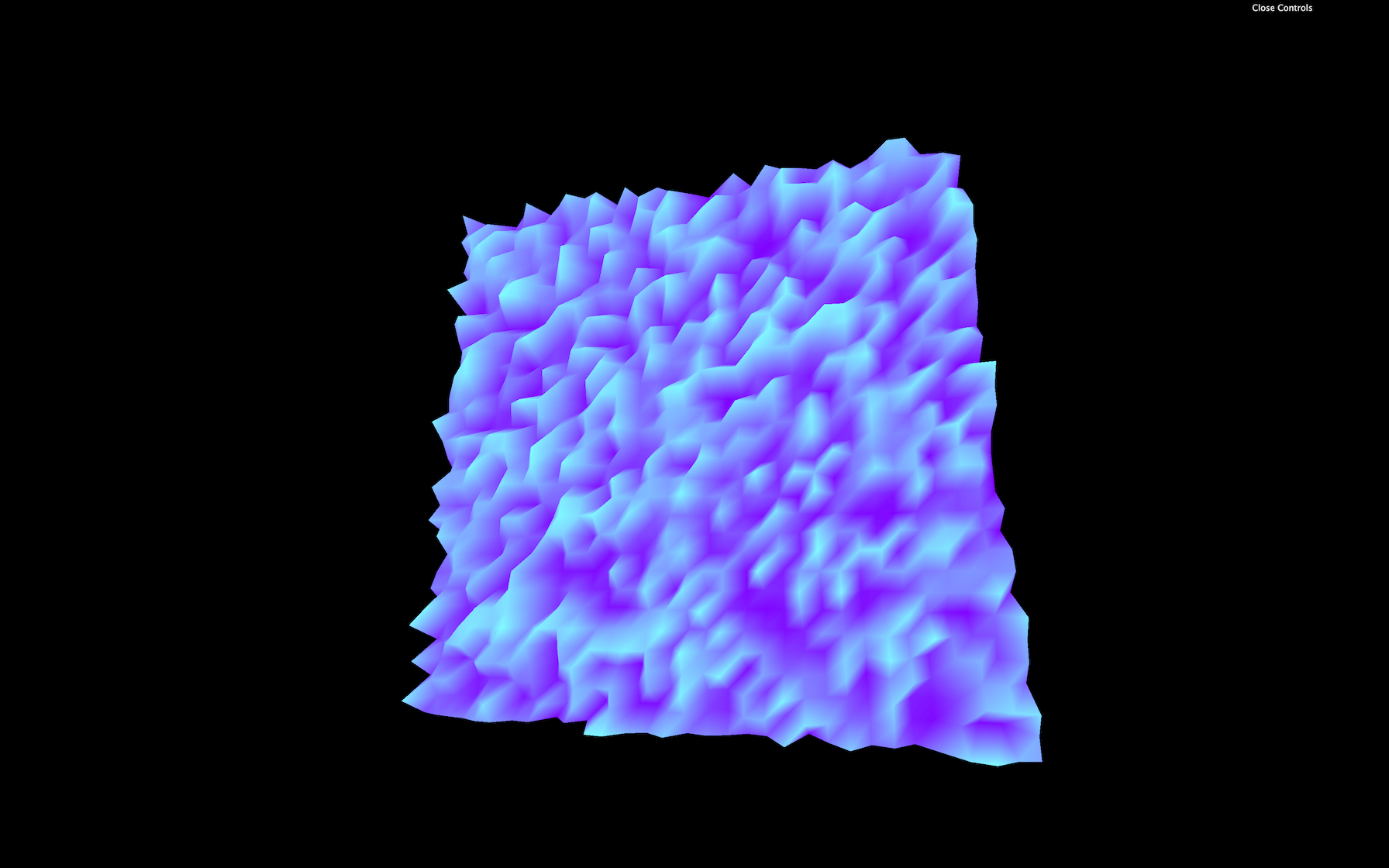
Uniforms
- 같은 shader를 사용하면서 다른 결과를 야기할 수 있다.
- 값을 비틀 수 있다.
- 값을 애니메이션화할 수 있다.

