
앞서 Raspberry PI(RPI)에서 Tensorflow 설치하는 방법에 대해 다뤘다.
Install Tensorflow on Raspberry PI
오늘은 Miniconda3 설치하는 방법에 대해 글을 쓴다.
-
모든 설치 전에는?
$ sudo apt update $ sudo apt full-upgrade -
운영체제 확인
-
64bit :
aarch64 -
32bit :
armv7l$ unmae -m
- miniforge 설치
-
앞서 확인한 운영체제에 맞춰 설치해야 한다.
-
본인은 64-bit이므로 aarch64.sh를 설치했고, 이후 설명에서는 64-bit를 기준으로 하겠다.
- 파일 이름만 바꿔주면 됩니당
$ wget https://github.com/conda-forge/miniforge/releases/latest/download/Miniforge3-Linux-aarch64.sh // 64-bit $ wget https://github.com/conda-forge/miniforge/releases/latest/download/Miniforge3-Linux-x86_64.sh // 32-bit
- 설치
-
sudo는 사용하지 않는다!$ bash Miniforge3-Linux-aarch64.sh -
모든 건
yes로 대답하고, 기본값을 사용한다.-
아래와 같은 경로 등은 Enter키를 누르면 기본값으로 지정됨.
Miniforge3 will now be installed into this location: /home/lupin/miniforge3 - Press ENTER to confirm the location - Press CTRL-C to abort the installation - Or specify a different location below [/home/lupin/miniforge3] >>>
-
-
정상 수행되면, 마지막 질문에 대답하면 된다.

-
이런 화면이 보이면 설치 완료된 것
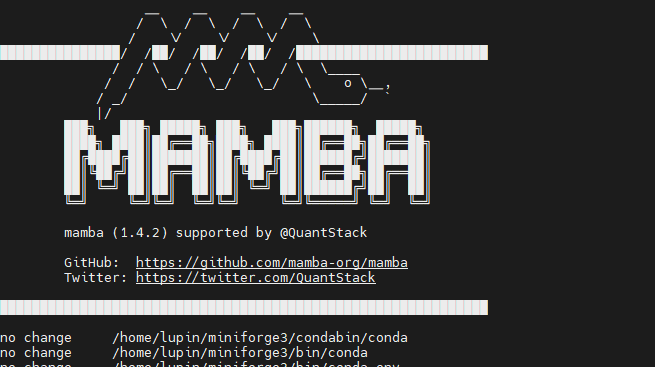
-
설치 완료 후 기본 환경 비활성화
$ conda config --set auto_activate_base false -
여기까지 진행하면 conda 명령어가 먹히지 않는다.
-
환경변수 추가
- 나의 경우는 아래와 같고,
cd와ls를 보면서 경로를 찾아보시면 되겠다.
$ export PATH=$PATH:/home/lupin/miniforge3/bin - 나의 경우는 아래와 같고,
** 추가
- 위 과정까지 진행하니,
conda activate명령이 먹히지 않았다. - 아래 명령어를 입력까지 해줘야 한다...
- 경로 수정하셔서 사용하세용
$ source /home/lupin/miniforge3/etc/profile.d/conda.sh