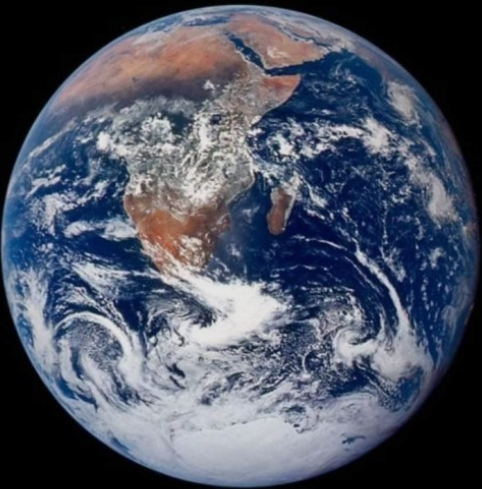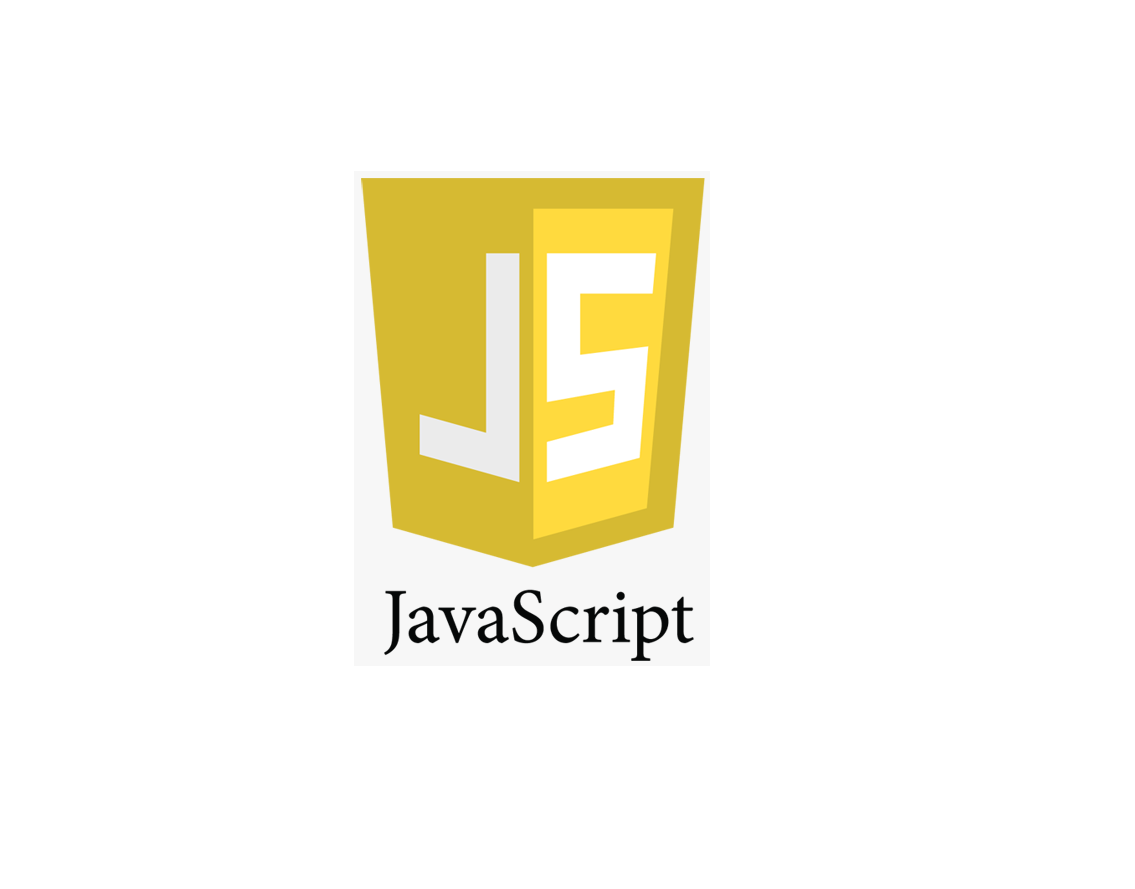
3.0 The Document Object
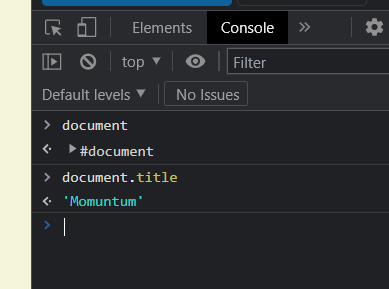
ㄴ 이거 처럼 js는 자동으로 html과 연결되어있다 !!
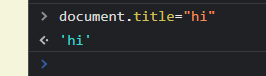
ㄴ js는 연결되어있어서 여기서 막 제목도 바꾸고 그럴 수 있음
html에서 많은 것을 가져올 수 있고 javascript로 그것들을 볼 수 있음
3.1 HTML in Javascript
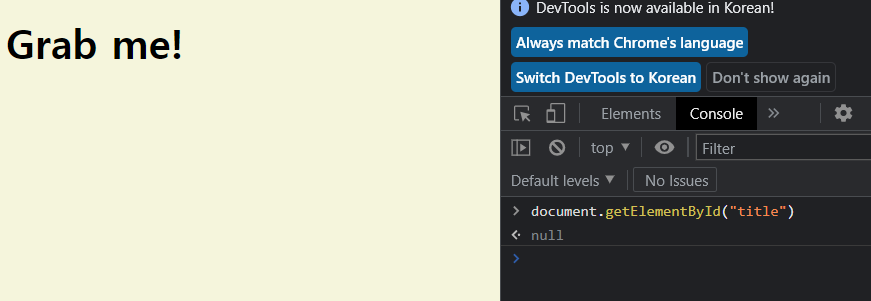
ㄴ 왜 null 나오냐 킹받게 !!!
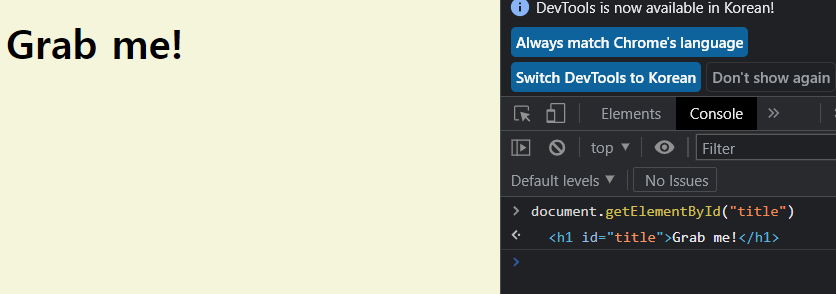
헤헤 나옴
title.innerText="got you!" 이렇게 하면 js에 의해 제목이 변경됨
-last code-
const title=document.getElementById("title"); //html에서 title 받아오고
//getElementById (function) = find element through id from html
console.dir(title); //이건 무슨 코드일까 dir 요거
title.innerText="got you!" //change title
console.log(title.id); //log id
console.log(title.className);// log className3.2 Searching For Elements
caught TypeError: Cannot set properties of null (setting 'innerText')
at app.js:5:16ㄴ 에러 = null 의 innerText에 접근하려 한 것
title이 null 인데 접근하려해서 에러가 뜬다 ~
const hellos=document.getElementsByClassName("hello");
//array that has many 'h1's
// elements를 가져오는 방법
console.log(hellos);const title = document.querySelector(".hello h1");
// ㄴ hello라는 class 내부에 있는 g1을 가지고 올 수 있다는거
// querySelector = search for element using css method / only return one element (first one!)
//다 가져오고 싶으면 querySelectorAll을 써야함
console.log(title);<!DOCTYPE html>
<html>
<head>
<meta charset="UTF-8">
<link rel="stylesheet" href="style.css">
<title>Momentum App</title>
</head>
<body>
<div class = "hello">
<h1>Grab me!1</h1>
</div>
<div class = "hello">
<h1>Grab me!2</h1>
</div>
<div class = "hello">
<h1>Grab me!3</h1>
</div>
<script src="app.js"></script>
</body>
</html>const title=document.querySelector("#hello");
const title = document.getElementById("hello");ㄴ 이 둘은 같은 거지만 하나만 받아오고 싶을 때는 getElementById 로 할 수 없당
3.3 Events
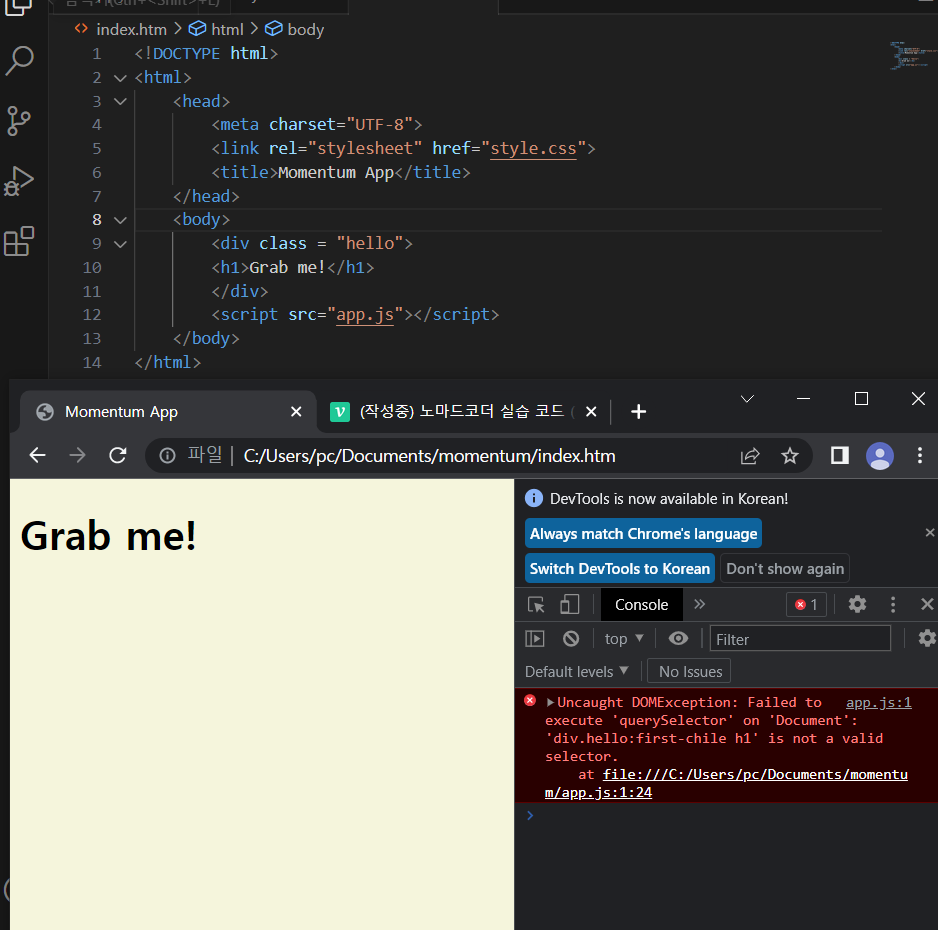
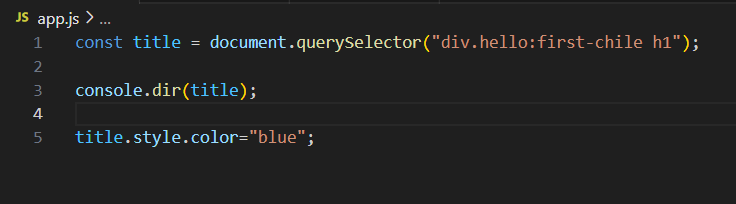
대체 뭐가 문제인 것이냐.. 똑같은데 !!!
... 해결함 first-child입니다.. chile이 아니라!!!
-last code-
const title = document.querySelector("div.hello:first-child h1");
function handleTitleClick()
{
title.style.color="blue"; //click -> change color
console.log("title was clicked!");
}
title.addEventListener("click",handleTitleClick); //괄호를 안넣는다!
//왜? js에게 함수 넘겨주고 js가 알아서 실행시킬거기 때문
//js가 title을 지켜보고 있다가 click하는 것을 listen할 것임
//click 하면 handleTitleClick 함수가 작동하길 원함
<!DOCTYPE html>
<html>
<head>
<meta charset="UTF-8">
<link rel="stylesheet" href="style.css">
<title>Momentum App</title>
</head>
<body>
<div class = "hello">
<h1>Grab me!</h1>
</div>
<script src="app.js"></script>
</body>
</html>3.4 Events part Two
마우스가 우리의 title 위에 올라갈 때, click은 하지 않고 그냥 위에 위치할 때의 event
= mouseenter
//mouseEnter function
function handleMouseEnter()
{
console.log("mouse is here!");
}
title.addEventListener("mouseenter",handleMouseEnter);
-last code-
const title = document.querySelector("div.hello:first-child h1");
console.dir(title);
function handleTitleClick()
{
title.style.color="blue"; //click -> change color
console.log("title was clicked!");
}
function handleMouseEnter()
{
title.innerText="Mouse is here!";
}
function handleMouseLeave()
{
title.innerText="Mouse is gone!";
}
title.addEventListener("click",handleTitleClick); //괄호를 안넣는다! 왜? js에게 함수 넘겨주고 js가 알아서 실행시킬거기 때문
//js가 title을 지켜보고 있다가 click하는 것을 listen할 것임
//click 하면 handleTitleClick 함수가 작동하길 원함
title.addEventListener("mouseenter",handleMouseEnter);
title.addEventListener("mouseleave",handleMouseLeave);3.5 More Events
title.addEventListener("click",handleTitleClick); same with down
title.addEventListener("mouseenter",handleMouseEnter);=둘은 같다!=
title.onclick = handleTitleClick;
title.onmoueenter=handleMouseEnter;Window Resize
function handleWindowResize()
{
document.body.style.backgroundColor="tomato";
}
window.addEventListener("resize",handleWindowResize);
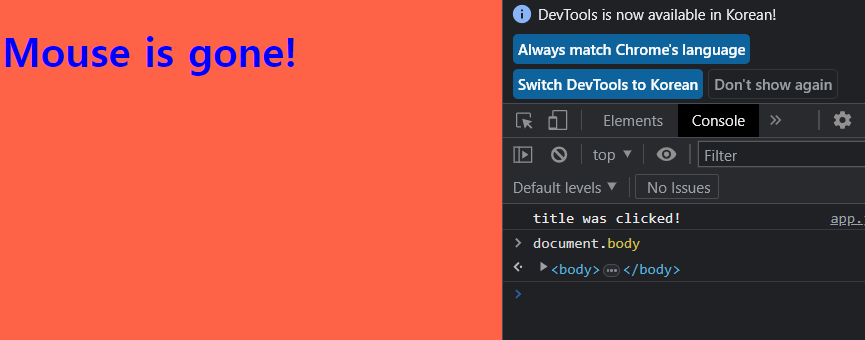
ㄴ 결과값 (사이즈를 다르게 하면 바로 tomato로 색이 바뀐다!)
Copy
function handleWindowCopy()
{
alert("copier!");
}
window.addEventListener("copy",handleWindowCopy);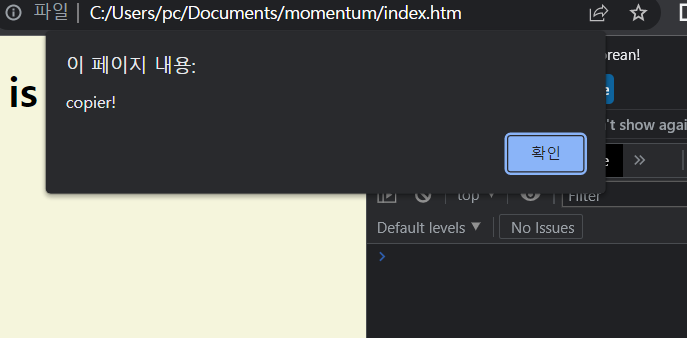
ㄴ 결과값 (Ctrl C를 누르면 alert로 나타내준다!)
offline & online
function handleWindowOffline()
{
alert("SOS no WIFI");
}
function handleWindowOnline()
{
alert("All Good");
window.addEventListener("offline",handleWindowOffline);
window.addEventListener("online",handleWindowOnline);
}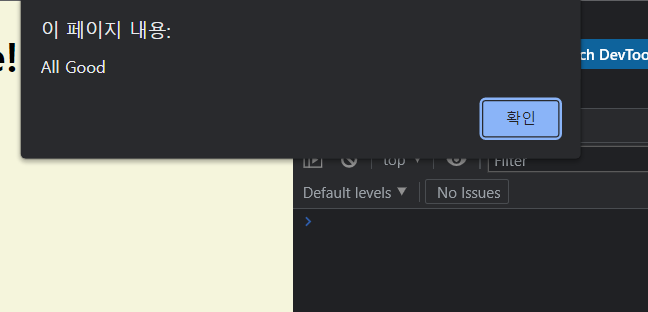
ㄴ 결과값 (WIFI가 꺼지거나 켜지면 경고 메시지 등장)
-last code-
const h1 = document.querySelector("div.hello:first-child h1");
function handleTitleClick()
{
h1.style.color="blue"; //click -> change color
console.log("title was clicked!");
}
function handleMouseEnter()
{
h1.innerText="Mouse is here!";
}
function handleMouseLeave()
{
h1.innerText="Mouse is gone!";
}
function handleWindowResize()
{
document.body.style.backgroundColor="tomato";
}
function handleWindowCopy()
{
alert("copier!");
}
function handleWindowOffline()
{
alert("SOS no WIFI");
}
function handleWindowOnline()
{
alert("All Good");
}
h1.addEventListener("click",handleTitleClick);
h1.addEventListener("mouseenter",handleMouseEnter);
h1.addEventListener("mouseleave",handleMouseLeave);
window.addEventListener("resize",handleWindowResize);
window.addEventListener("copy",handleWindowCopy);
window.addEventListener("offline",handleWindowOffline);
window.addEventListener("online",handleWindowOnline);3.6 CSS in Javascript
const h1 = document.querySelector("div.hello:first-child h1");
function handleTitleClick()
{
if(h1.style.color==="blue")
{
h1.style.color="tomato";
}
else
{
h1.style.color = "blue";
}
}
h1.addEventListener("click",handleTitleClick);click 하면 blue 또 하면 tomato x 무한
=둘은 같은 결과 도출=
//1. find the element
const h1 = document.querySelector("div.hello:first-child h1");
//3. react the event
function handleTitleClick()
{
const currentColor=h1.style.color;
let newColor;
if(currentColor==="blue")
{
newColor="tomato";
}
else
{
newColor = "blue";
}
h1.style.color=newColor;
}
//2. listen for the event
h1.addEventListener("click",handleTitleClick);3.7 CSS in Javascript Part two
const h1 = document.querySelector("div.hello:first-child h1");
function handleTitleClick()
{
if(h1.className==="active")
{
h1.className="";
}
else{
h1.className="active";
}
}
h1.addEventListener("click",handleTitleClick);이렇게 "active"를 두개 쓰면 error의 위험이 있음
const h1 = document.querySelector("div.hello:first-child h1");
function handleTitleClick()
{
const clickedClass="clicked";
if(h1.className===clickedClass)
{
h1.className="";
}
else{
h1.className=clickedClass;
}
}
h1.addEventListener("click",handleTitleClick);ㄴ 이렇게 써야 함니다 ~~
3.8 CSS in Javascript part Three
class name 바꾸는 다른 방법 -> classList 사용
className = 모든걸 교체해버림, 이전의 class들은 상관 안한다
const h1 = document.querySelector("div.hello:first-child h1");
function handleTitleClick()
{
const clickedClass="clicked";
if(h1.classList.contains(clickedClass))
{
h1.classList.remove(clickedClass);
}
else{
h1.classList.add(clickedClass);
}
}
//toggle will check classname exists
h1.addEventListener("click",handleTitleClick);body{
background-color: beige;
}
h1{
color:cornflowerblue;
transition: color .5s ease-in-out;
}
.active{
color:tomato;
}
.sexy-font{
font-family: system-ui, -apple-system, BlinkMacSystemFont, 'Segoe UI', Roboto, Oxygen, Ubuntu, Cantarell, 'Open Sans', 'Helvetica Neue', sans-serif;
}<!DOCTYPE html>
<html>
<head>
<meta charset="UTF-8">
<link rel="stylesheet" href="style.css">
<title>Momentum App</title>
</head>
<body>
<div class = "hello">
<h1 class="sexy-font">Click me!</h1>
</div>
<script src="app.js"></script>
</body>
</html>ㄴ왜 나는 색깔이 안바뀌냐..
toggle
: className이 존재하는지를 체크할 수 있음
const h1 = document.querySelector("div.hello:first-child h1");
function handleTitleClick()
{
h1.classList.toggle("clicked");
}
//toggle will check classname exists
h1.addEventListener("click",handleTitleClick);위에 코드랑 같지만 한줄로 해결 가능