Styled Components를 활용해 다양한 기능의 커스텀 컴포넌트를 구현할 수 있다.
Storybook을 사용해 컴포넌트들을 관리할 수 있다.
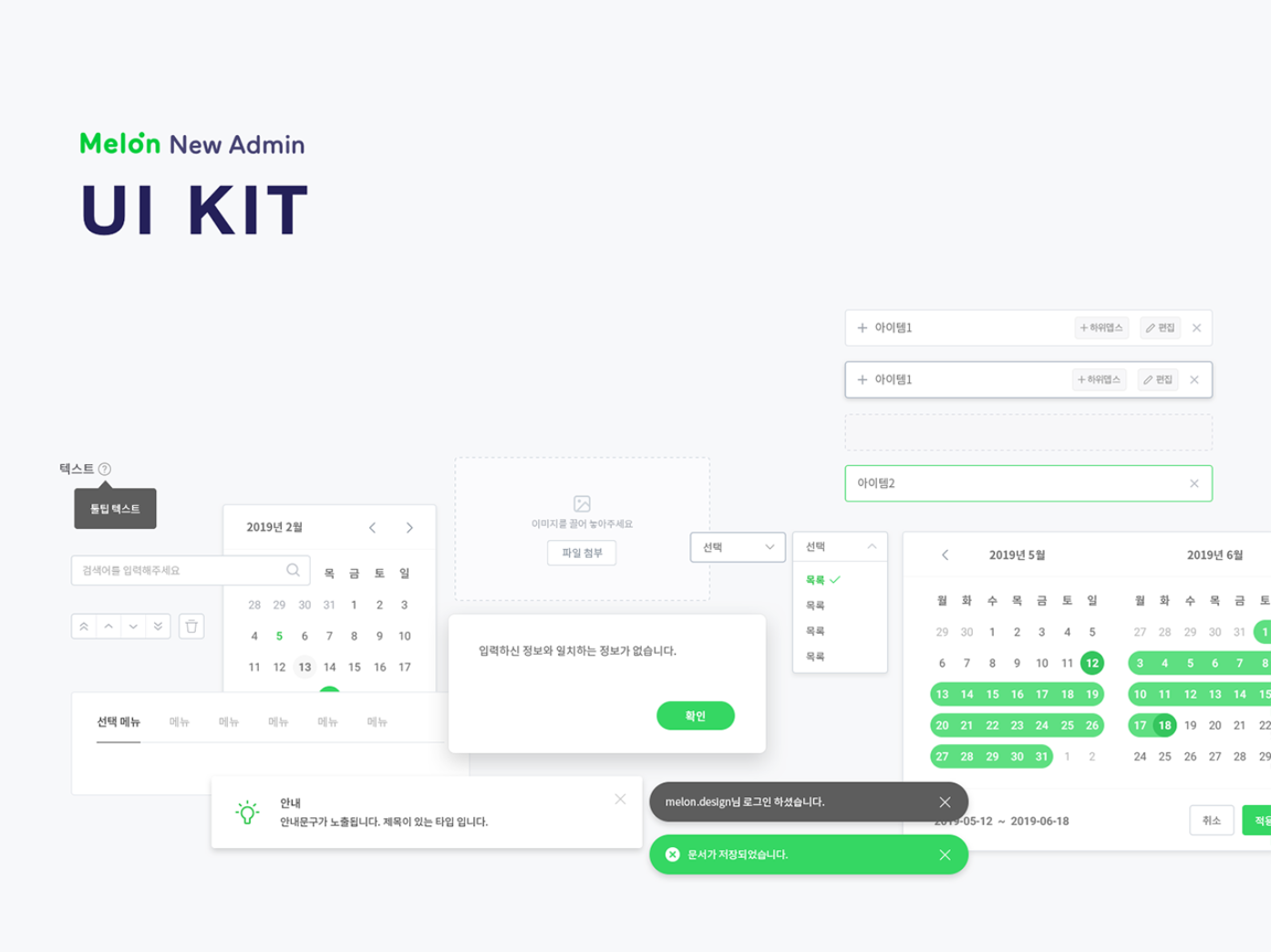
화면이 아무리 복잡하고 다양해도 기본적인 레이아웃 구성 내부에서 사용되는 UI들은 반복적으로 재사용되는 경우가 많다.
UI 컴포넌트를 도입함으로써 절대적인 코드량을 줄일 수 있다.
더불어 화면이 절대적으로 많고 복잡도가 있는 프로젝트에서는 개발 기간 단축에 절대적으로 기여할 수 있는 장점이 있다.
따라서 UI 컴포넌트를 사용해야 한다.
Bare minimum Requirement
지금까지 배운 React, Styled Components를 활용하여
React-custom-component를 완성합니다.
- Modal, Toggle, Tab, Tag 컴포넌트를 구현합니다.
💙 Modal 구현
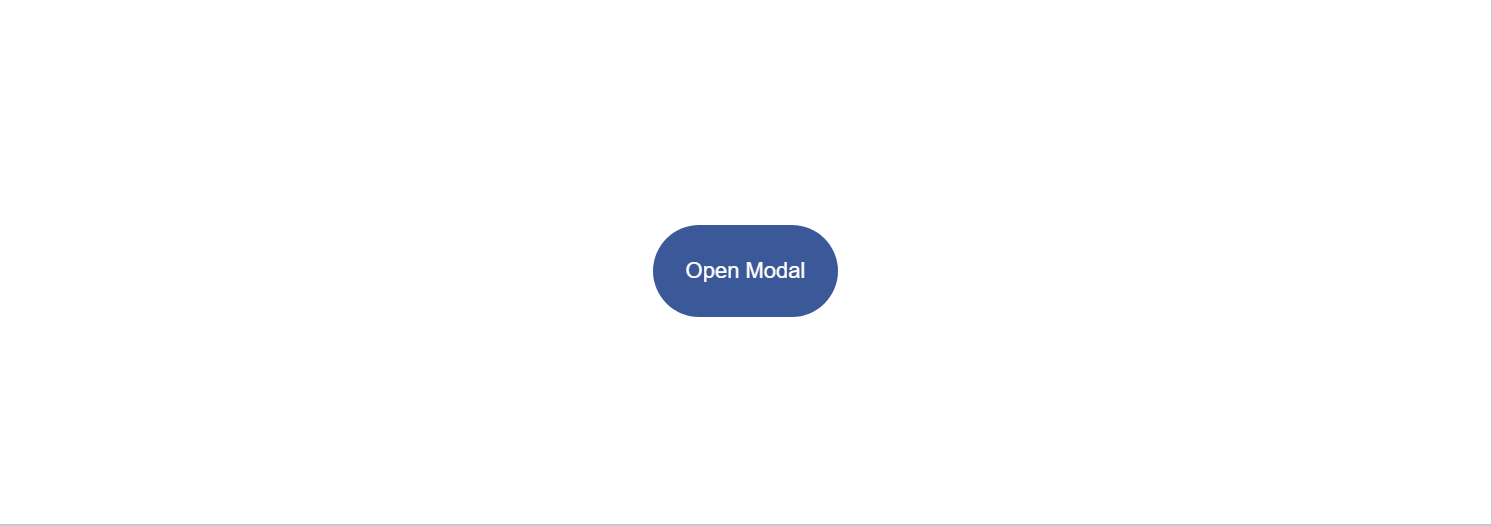
import { useState } from "react";
import styled from "styled-components";
export const ModalContainer = styled.div`
// Modal을 구현하는데 전체적으로 필요한 CSS
display: flex;
justify-content: center;
align-items: center;
position: fixed;
top: 0;
bottom: 0;
right: 0;
left: 0;
`;
export const ModalBackdrop = styled.div`
// Modal이 떴을 때의 배경을 깔아주는 CSS
display: flex;
justify-content: center;
align-items: center;
position: fixed;
top: 0;
bottom: 0;
right: 0;
left: 0;
background-color: #dfe3ee;
`;
export const ModalBtn = styled.button`
background-color: #3b5998;
text-decoration: none;
border: none;
padding: 20px;
color: white;
border-radius: 30px;
cursor: grab;
`;
export const ModalView = styled.div.attrs((props) => ({
// attrs 메소드를 이용해서 아래와 같이 div 엘리먼트에 속성을 추가할 수 있습니다.
role: "dialog",
}))`
display: flex;
justify-content: center;
align-items: center;
width: 15rem;
height: 10rem;
background-color: #3b5998;
color: white;
border-radius: 1rem;
`;
export const Modal = () => {
const [isOpen, setIsOpen] = useState(false);
const openModalHandler = (e) => {
setIsOpen(!isOpen);
};
const onClickBackdrop = (e) => {
setIsOpen(!isOpen);
};
return (
<>
<ModalContainer>
<ModalBtn onClick={openModalHandler}>
{isOpen ? "Opened!" : "Open Modal"}
</ModalBtn>
{isOpen ? (
<ModalBackdrop onClick={onClickBackdrop}>
<ModalView
onClick={(event) => event.stopPropagation}>
Hello, I'm Modal
</ModalView>
</ModalBackdrop>
) : null}
</ModalContainer>
</>
);
};POINT!
- 모달이 뜰 때, 뒷 배경을 꽉차게 설정하는 방법
:position: fixed/top: 0, bottom: 0, left: 0, right: 0속성 주기.- 모달창 클릭 시에는 꺼지지 않도록 설정하는 법
: 모달창 태그에onClick={(event) => event.stopPropagation}속성 주기
💙 Toggle 구현
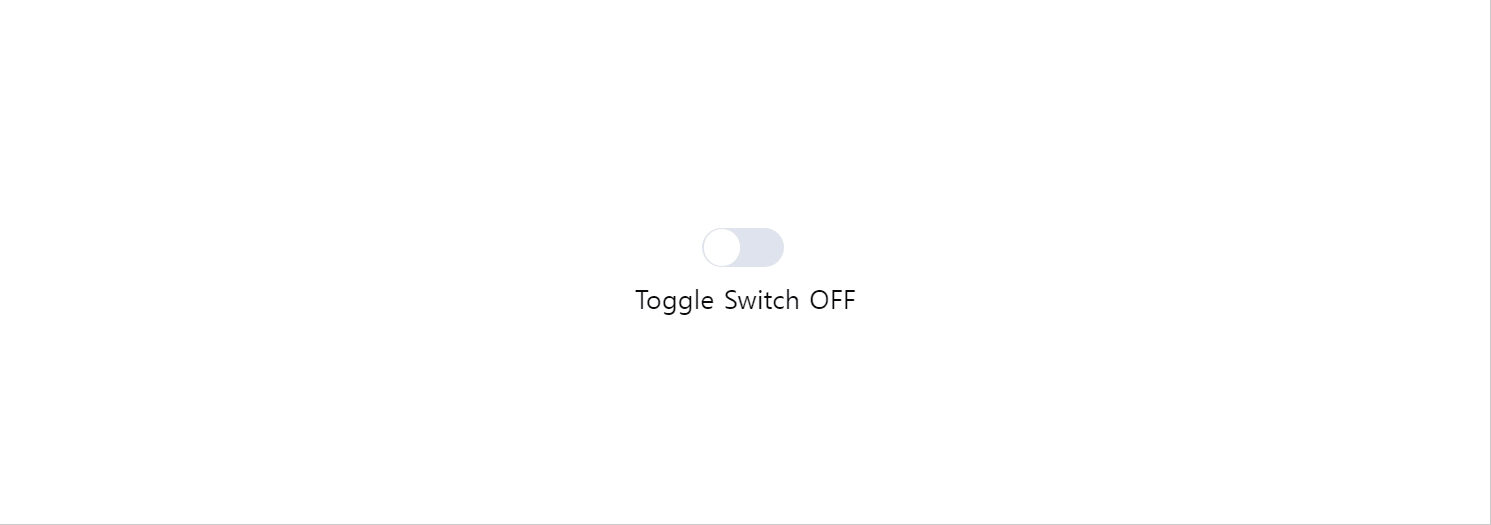
import { useState } from "react";
import styled from "styled-components";
const ToggleContainer = styled.div`
position: relative;
margin-top: 8rem;
left: 47%;
cursor: pointer;
> .toggle-container {
width: 50px;
height: 24px;
border-radius: 30px;
background-color: #dfe3ee;
}
> .toggle--checked {
// toggle--checked 클래스가 활성화 되었을 경우의 CSS
background-color: #3b5998;
}
> .toggle-circle {
position: absolute;
top: 1px;
left: 1px;
width: 22px;
height: 22px;
border-radius: 50%;
background-color: #ffffff;
transition: 0.2s;
}
> .toggle--checked {
left: 27px;
transition: 0.2s;
}
`;
const Desc = styled.div`
// 설명 부분의 CSS
text-align: center;
margin-top: 0.5rem;
`;
export const Toggle = () => {
const [isOn, setisOn] = useState(false);
const toggleHandler = () => {
setisOn(!isOn);
};
return (
<>
<ToggleContainer onClick={toggleHandler}>
<div className={`toggle-container ${isOn ? "toggle--checked" : null}`}/>
<div className={`toggle-circle ${isOn ? "toggle--checked" : null}`} />
</ToggleContainer>
<Desc>{isOn ? "Toggle Switch ON" : "Toggle Switch OFF"}</Desc>
</>
);
};POINT
- 삼항연산자로 className 추가하기
// isOn이 true면 className에 toggle--checked가 추가된다. // false인 경우 null 부여 className={`toggle-container ${isOn ? "toggle--checked" : null}`
- toggle On 시, circle 부드럽게 이동시키는 css
.toggle--checked { left: 27px; transition: 0.2s; }
💙 Tab 구현
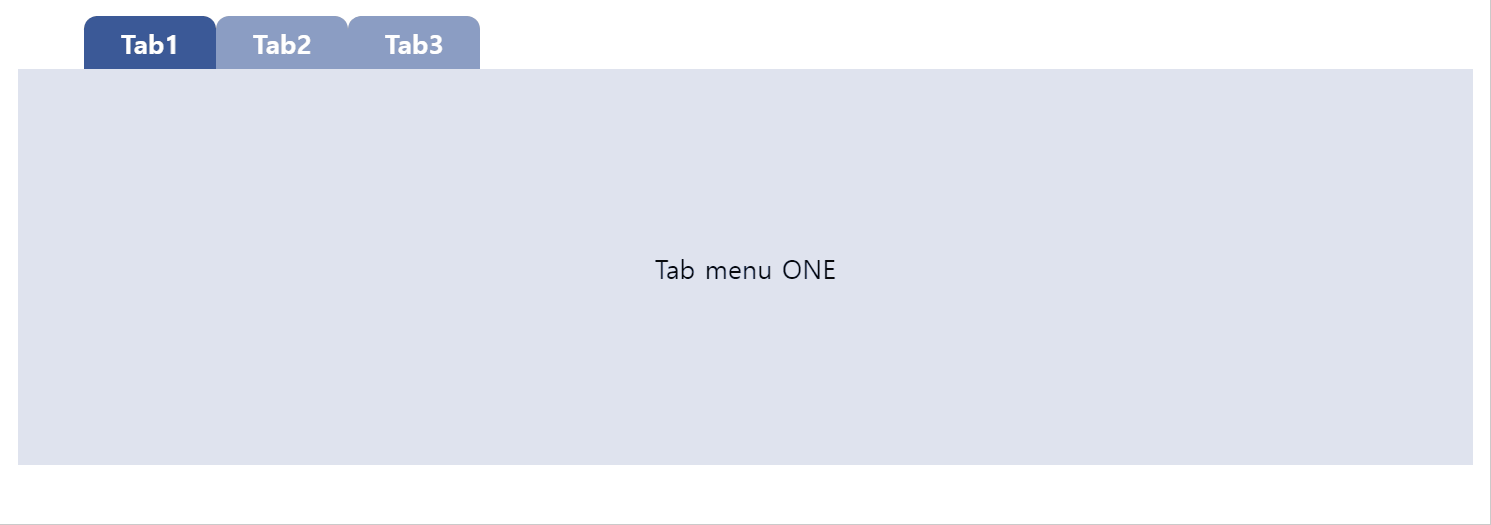
import { useState } from "react";
import styled from "styled-components";
const TabMenu = styled.ul`
background-color: white;
font-weight: bold;
display: flex;
flex-direction: row;
justify-items: center;
align-items: center;
list-style: none;
height: 2rem;
margin: 0;
.submenu {
// 기본 Tabmenu 에 대한 CSS
display: flex;
justify-content: center;
align-items: center;
background-color: #8b9dc3;
color: white;
height: 2rem;
width: 5rem;
border-radius: 0.5rem 0.5rem 0 0;
}
.focused {
// 선택된 Tabmenu 에만 적용되는 CSS
background-color: #3b5998;
color: white;
}
& div.desc {
text-align: center;
}
`;
const Desc = styled.div`
text-align: center;
background-color: #dfe3ee;
height: 15rem;
display: flex;
justify-content: center;
align-items: center;
`;
export const Tab = () => {
const [currentTab, setCurrentTab] = useState(0);
const menuArr = [
{ name: "Tab1", content: "Tab menu ONE" },
{ name: "Tab2", content: "Tab menu TWO" },
{ name: "Tab3", content: "Tab menu THREE" },
];
const selectMenuHandler = (index) => {
setCurrentTab(index);
};
return (
<>
<div>
<TabMenu>
{menuArr.map((tab, index) => {
return (
<li
key={index}
className={index === currentTab ? "submenu focused" : "submenu"}
onClick={() => selectMenuHandler(index)}
>
{tab.name}
</li>
);
})}
</TabMenu>
<Desc>
<p>{menuArr[currentTab].content}</p>
</Desc>
</div>
</>
);
};POINT
- map 함수를 이용해서 태그 반복 추가 하기
{menuArr.map((tab, index) => { return ( <li key={index} className={index === currentTab ? "submenu focused" : "submenu"} onClick={() => selectMenuHandler(index)} {tab.name} </li> ); })}
💙 Tag 구현
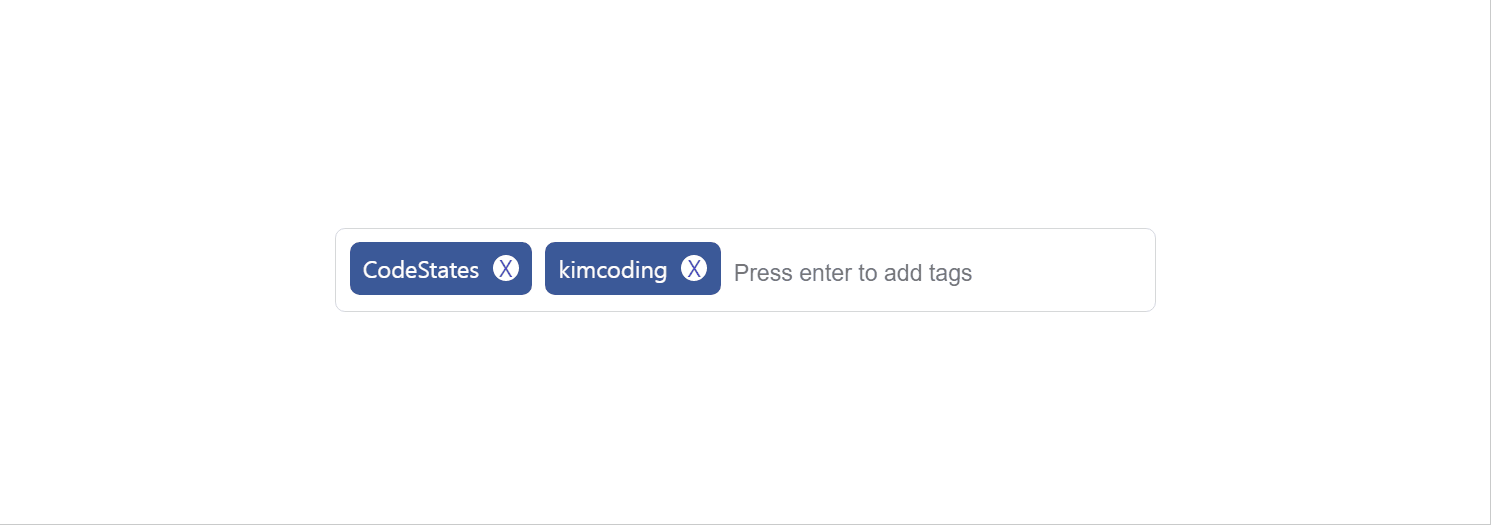
import { useState } from "react";
import styled from "styled-components";
export const TagsInput = styled.div`
margin: 8rem auto;
display: flex;
align-items: flex-start;
flex-wrap: wrap;
min-height: 48px;
width: 480px;
padding: 0 8px;
border: 1px solid rgb(214, 216, 218);
border-radius: 6px;
> ul {
display: flex;
flex-wrap: wrap;
padding: 0;
margin: 8px 0 0 0;
> .tag {
width: auto;
height: 32px;
display: flex;
align-items: center;
justify-content: center;
color: #fff;
padding: 0 8px;
font-size: 14px;
list-style: none;
border-radius: 6px;
margin: 0 8px 8px 0;
background: #3b5998;
> .tag-close-icon {
display: block;
width: 16px;
height: 16px;
line-height: 16px;
text-align: center;
font-size: 14px;
margin-left: 8px;
color: var(--coz-purple-600);
border-radius: 50%;
background: #fff;
cursor: pointer;
}
}
}
> input {
flex: 1;
border: none;
height: 46px;
font-size: 14px;
padding: 4px 0 0 0;
:focus {
outline: transparent;
}
}
&:focus-within {
border: 1px solid #8b9dc3;
}
`;
export const Tag = () => {
const initialTags = ["CodeStates", "kimcoding"];
const [tags, setTags] = useState(initialTags);
const removeTags = (indexToRemove) => {
const deletedTags = tags.filter((el, index) => {
return index !== indexToRemove;
});
setTags(deletedTags);
};
const addTags = (event) => {
let newTag = event.target.value;
if (event.key === "Enter" && newTag !== "" && !tags.includes(newTag)) {
setTags([...tags, newTag]);
event.target.value = "";
}
};
return (
<>
<TagsInput>
<ul id="tags">
{tags.map((tag, index) => (
<li key={index} className="tag">
<span className="tag-title">{tag}</span>
<span
className="tag-close-icon"
onClick={() => removeTags(index)}
>
X
</span>
</li>
))}
</ul>
<input
className="tag-input"
type="text"
onKeyUp={(e) => {
addTags(e);
}}
placeholder="Press enter to add tags"
/>
</TagsInput>
</>
);
};POINT
🔽 태그 추가 함수 addTagsconst addTags = (event) => { let newTag = event.target.value; if (event.key === "Enter" && newTag !== "" && !tags.includes(newTag)) { setTags([...tags, newTag]); event.target.value = ""; } };
event.key가 "Enter"이고, 입력한 값이 빈문자가 아니며 기존 태그 배열에 입력 값이 존재하지 않을 경우 추가 한다.- 추가할 땐 스프레드 연산자를 사용해서 추가!
setTag([...tags, newTag])- 추가 후에 input값을 초기화 시키기 위해
event.target.value = "";🔽 태그 삭제 함수 removeTags는 filter 메서드를 사용해서 구현
const removeTags = (indexToRemove) => { const deletedTags = tags.filter((el, index) => { return index !== indexToRemove; }); setTags(deletedTags); };
map메서드로<li>생성 시, key 값으로 index 값을 주어, 삭제 시에 index의 값을removeTags(index)와 같이 파라미터로 넘겨줄 수 있도록 했다.
