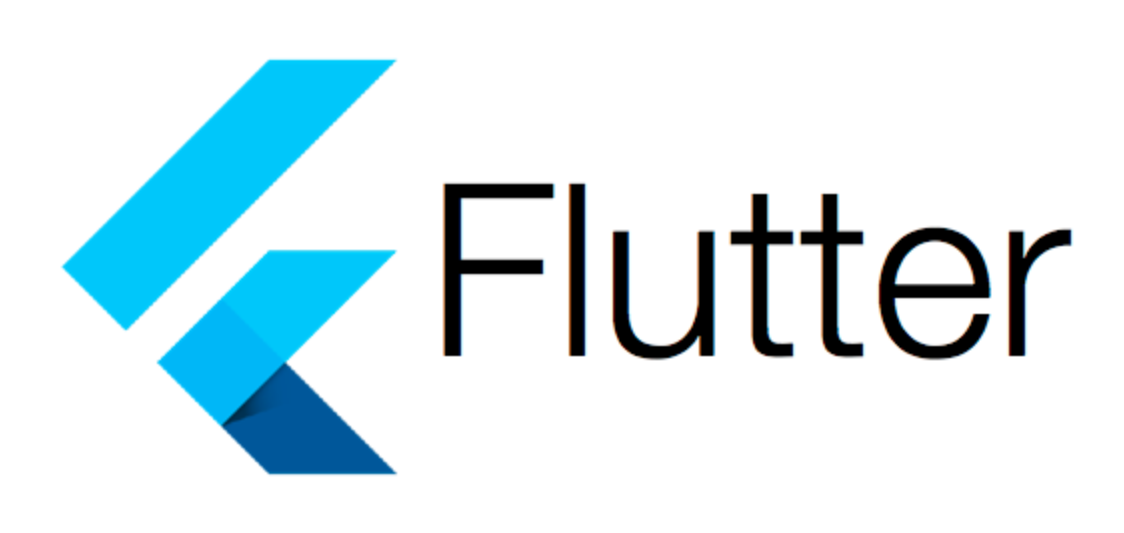
import 'package:flutter/material.dart';
import 'package:font_awesome_flutter/font_awesome_flutter.dart';
class MainNavigationScreen extends StatefulWidget {
const MainNavigationScreen({super.key});
State<MainNavigationScreen> createState() => _MainNavigationScreenState();
}
class _MainNavigationScreenState extends State<MainNavigationScreen> {
int _selectedIndex = 0;
final screens = [
const Center(
child: Text('Home'),
),
const Center(
child: Text('Search'),
),
const Center(
child: Text('Home'),
),
const Center(
child: Text('Search'),
),
const Center(
child: Text('Search'),
)
];
void _onTap(int index) {
setState(() {
_selectedIndex = index;
});
}
Widget build(BuildContext context) {
return Scaffold(
body: screens[_selectedIndex],
bottomNavigationBar: NavigationBar(
labelBehavior: NavigationDestinationLabelBehavior.onlyShowSelected,
selectedIndex: _selectedIndex,
onDestinationSelected: _onTap,
destinations: const [
NavigationDestination(
icon: FaIcon(
FontAwesomeIcons.house,
color: Colors.white,
),
label: 'Home',
),
NavigationDestination(
icon: FaIcon(
FontAwesomeIcons.magnifyingGlass,
color: Colors.white,
),
label: 'Search',
),
],
),
);
}
}bottomNavigationBar에서 사용된 NavigationBar는 Material 3에서 제공하는 위젯으로, 하단 탭 네비게이션을 구현할 수 있습니다. 아래는 해당 부분의 코드에 대한 더 자세한 설명입니다.
1. NavigationBar:
bottomNavigationBar: NavigationBar(NavigationBar 위젯은 Material 3의 하단 네비게이션 바를 만들기 위해 사용됩니다.
2. labelBehavior:
labelBehavior: NavigationDestinationLabelBehavior.onlyShowSelected,labelBehavior는 탭의 라벨이 어떻게 표시될지를 결정합니다. 여기서는 NavigationDestinationLabelBehavior.onlyShowSelected를 사용하여, 오직 선택된 탭의 라벨만 표시됩니다.
3. selectedIndex:
selectedIndex: _selectedIndex,selectedIndex는 현재 선택된 탭의 인덱스를 나타냅니다. _selectedIndex 변수의 값이 여기에 바인딩됩니다.
4. onDestinationSelected:
onDestinationSelected: _onTap,onDestinationSelected는 탭이 선택될 때마다 호출되는 콜백 함수입니다. 이 예제에서는 사용자가 탭을 클릭하면 _onTap 함수가 호출됩니다.
매개변수 currentIndex가 onDestinationSelected로 그 명칭이 변화하였습니다.
5. destinations:
destinations: const [destinations는 NavigationDestination 위젯의 리스트를 받아서 각각의 탭을 구성합니다. 각 NavigationDestination은 하나의 탭을 나타냅니다.
6. NavigationDestination:
NavigationDestination(
icon: FaIcon(
FontAwesomeIcons.house,
color: Colors.white,
),
label: 'Home',
),NavigationDestination은 아이콘과 라벨을 갖는 하나의 탭을 나타냅니다. icon 속성은 해당 탭의 아이콘을 설정합니다. 여기서는 FontAwesome의 아이콘을 사용하고 있으며, label 속성은 해당 탭의 라벨을 설정합니다.
이러한 방식으로, NavigationBar 위젯을 사용하여 하단에 탭 네비게이션 바를 구현할 수 있습니다.
