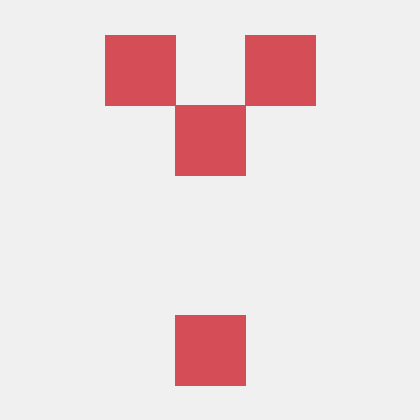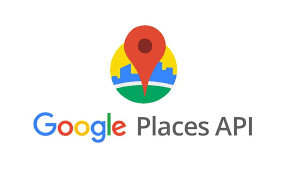
해당 공식 문서를 주로 참고하였습니다[places api-place search]
https://developers.google.com/maps/documentation/javascript/examples/places-searchbox?hl=ko
검색 구현
- 지도 자동완성 검색 기능을 구현하기 위해선 크게 2가지 방법이 있다
- Autocomplete
- SearchBox
처음에는 Autocomplete를 이용해 구현을 하였다.
https://developers.google.com/maps/documentation/javascript/examples/places-autocomplete?hl=ko
위 사이트의 예시대로 javascript, css, html을 적용하면 손쉽게 가능한 것이 장점이다. 아래는 자바스크립트 코드이다. 나머지 코드는 위 사이트에서 보면 된다.
// This example requires the Places library. Include the libraries=places
// parameter when you first load the API. For example:
// <script src="https://maps.googleapis.com/maps/api/js?key=YOUR_API_KEY&libraries=places">
function initMap() {
const map = new google.maps.Map(document.getElementById("map"), {
center: { lat: 40.749933, lng: -73.98633 },
zoom: 13,
mapTypeControl: false,
});
const card = document.getElementById("pac-card");
const input = document.getElementById("pac-input");
const biasInputElement = document.getElementById("use-location-bias");
const strictBoundsInputElement = document.getElementById("use-strict-bounds");
const options = {
fields: ["formatted_address", "geometry", "name"],
strictBounds: false,
types: ["establishment"],
};
map.controls[google.maps.ControlPosition.TOP_LEFT].push(card);
const autocomplete = new google.maps.places.Autocomplete(input, options);
// Bind the map's bounds (viewport) property to the autocomplete object,
// so that the autocomplete requests use the current map bounds for the
// bounds option in the request.
autocomplete.bindTo("bounds", map);
const infowindow = new google.maps.InfoWindow();
const infowindowContent = document.getElementById("infowindow-content");
infowindow.setContent(infowindowContent);
const marker = new google.maps.Marker({
map,
anchorPoint: new google.maps.Point(0, -29),
});
autocomplete.addListener("place_changed", () => {
infowindow.close();
marker.setVisible(false);
const place = autocomplete.getPlace();
if (!place.geometry || !place.geometry.location) {
// User entered the name of a Place that was not suggested and
// pressed the Enter key, or the Place Details request failed.
window.alert("No details available for input: '" + place.name + "'");
return;
}
// If the place has a geometry, then present it on a map.
if (place.geometry.viewport) {
map.fitBounds(place.geometry.viewport);
} else {
map.setCenter(place.geometry.location);
map.setZoom(17);
}
marker.setPosition(place.geometry.location);
marker.setVisible(true);
infowindowContent.children["place-name"].textContent = place.name;
infowindowContent.children["place-address"].textContent =
place.formatted_address;
infowindow.open(map, marker);
});
// Sets a listener on a radio button to change the filter type on Places
// Autocomplete.
function setupClickListener(id, types) {
const radioButton = document.getElementById(id);
radioButton.addEventListener("click", () => {
autocomplete.setTypes(types);
input.value = "";
});
}
setupClickListener("changetype-all", []);
setupClickListener("changetype-address", ["address"]);
setupClickListener("changetype-establishment", ["establishment"]);
setupClickListener("changetype-geocode", ["geocode"]);
setupClickListener("changetype-cities", ["(cities)"]);
setupClickListener("changetype-regions", ["(regions)"]);
biasInputElement.addEventListener("change", () => {
if (biasInputElement.checked) {
autocomplete.bindTo("bounds", map);
} else {
// User wants to turn off location bias, so three things need to happen:
// 1. Unbind from map
// 2. Reset the bounds to whole world
// 3. Uncheck the strict bounds checkbox UI (which also disables strict bounds)
autocomplete.unbind("bounds");
autocomplete.setBounds({ east: 180, west: -180, north: 90, south: -90 });
strictBoundsInputElement.checked = biasInputElement.checked;
}
input.value = "";
});
strictBoundsInputElement.addEventListener("change", () => {
autocomplete.setOptions({
strictBounds: strictBoundsInputElement.checked,
});
if (strictBoundsInputElement.checked) {
biasInputElement.checked = strictBoundsInputElement.checked;
autocomplete.bindTo("bounds", map);
}
input.value = "";
});
}- 하지만 Autocomplete의 경우 가장 큰 단점은 enter키 입력 시에 대응하기가 어렵다는 점이다.
- 실제로 검색어를 입력 후 enter키를 입력 시에 아래와 같이 나타나게 된다

- 수정을 위해 여러가지 에러처리 등을 해보았지만, 결국은 searchBox를 이용하게 되었다
Search Box를 이용하여 검색기능 구현하기
https://developers.google.com/maps/documentation/javascript/examples/places-searchbox?hl=ko
위 링크가 Search Box를 이용하는 예제인데, autocomplete와 크게 다르지 않다.
-
하지만 위 예제의 경우 enter 클릭 시 자동완성이 되는 모든 리스트가 지도상에 마커로 나타나게 된다

-

-
이러한 기능은 필요가 없기 때문에 필요한 부분만 가져와 사용하였다
- 먼저 searchbox를 연결해야한다
const searchBox = new google.maps.places.SearchBox(input);- places가 변경이 되면 해당 places 중 첫번째 값을 가져와 지도의 위치를 이동시킨다
(enter 클릭 시 places가 변경되어, 해당 이벤트가 발생하게 된다)
searchBox.addListener("places_changed", () => {
//이벤트 발생 시 getPlaces()를 통해 place객체 배열을 가져온다
const places = searchBox.getPlaces();
//검색 결과가 없는 경우이다
if (places.length == 0) {
return;
}
//첫 번째 값을 가져와 사용한다
const place = places[0];
//input에 해당 장소의 이름을 출력해준다
input.value = place.name;
//해당 장소가 위치 정보가 없는 경우이다
if (!place.geometry || !place.geometry.location) {
console.log("Returned place contains no geometry");
return;
}
//검색한 장소로 지도를 이동시킨다
if (place.geometry.viewport) {
map.fitBounds(place.geometry.viewport);
} else {
map.setCenter(place.geometry.location);
map.setZoom(17);
}
});- 위 코드에 여러가지를 추가하여 사용하면 된다. 필자는 info window를 사용하여 검색을 하면 해당 장소의 정보가 뜨도록 하였다.
const infowindow = new google.maps.InfoWindow();
const infowindowContent = document.getElementById("infowindow-content");
infowindow.setContent(infowindowContent);
const marker = new google.maps.Marker({
map,
anchorPoint: new google.maps.Point(0, -29),
});
searchBox.addListener("places_changed", () => {
//위 코드 생략
marker.setPosition(place.geometry.location);
marker.setVisible(false);
map.setZoom(15);
infowindowContent.children["place-name"].textContent = place.name;
infowindowContent.children["place-address"].textContent = place.formatted_address;
infowindow.open(map, marker);
});최종 결과물

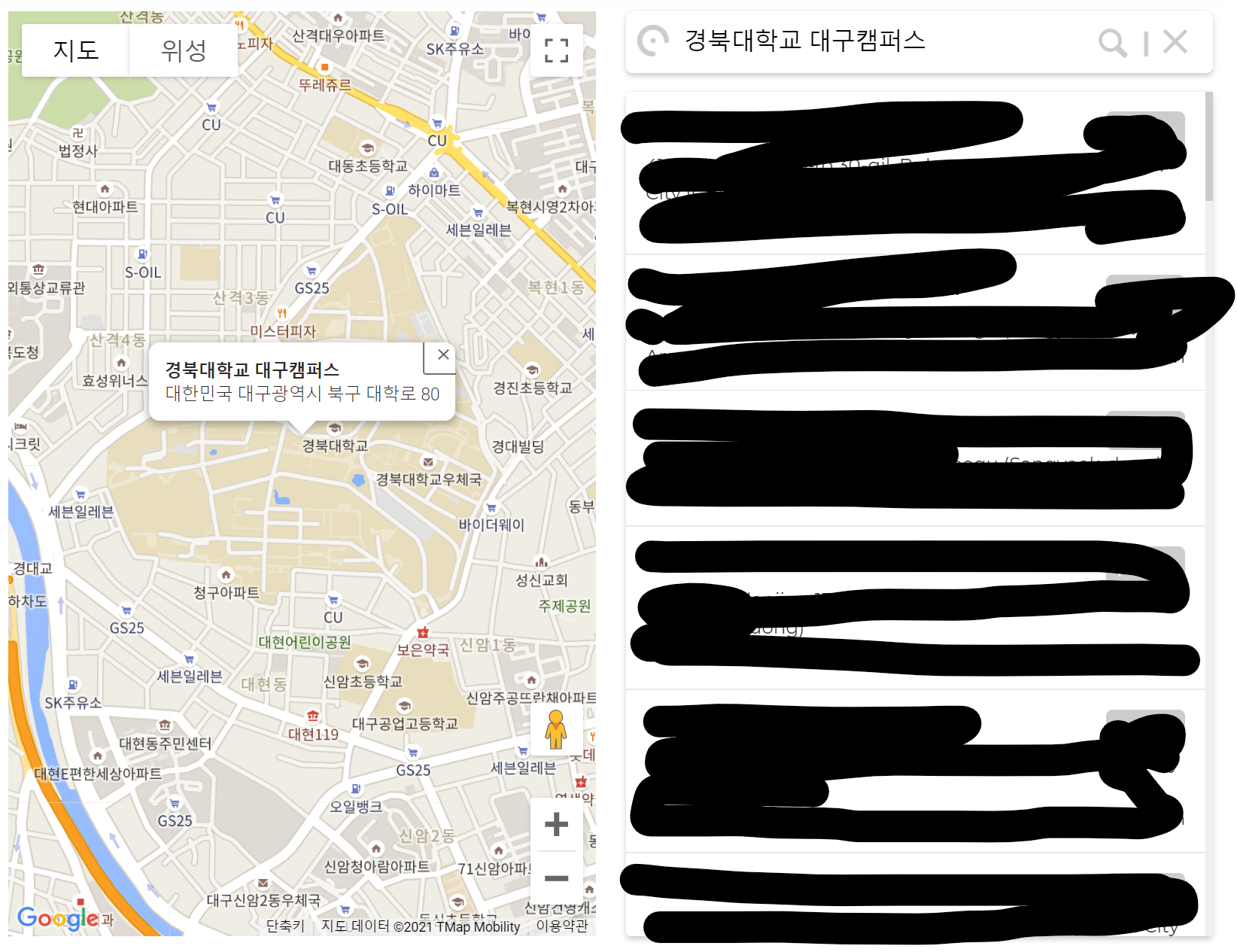
- 검색 시에 해당 위치로 지도를 이동시키고 info-window를 띄웠다
- 위에 올린 코드는 핵심만 올린 것이고, 나머지 리스팅과 같은 코드는 올리지 않음