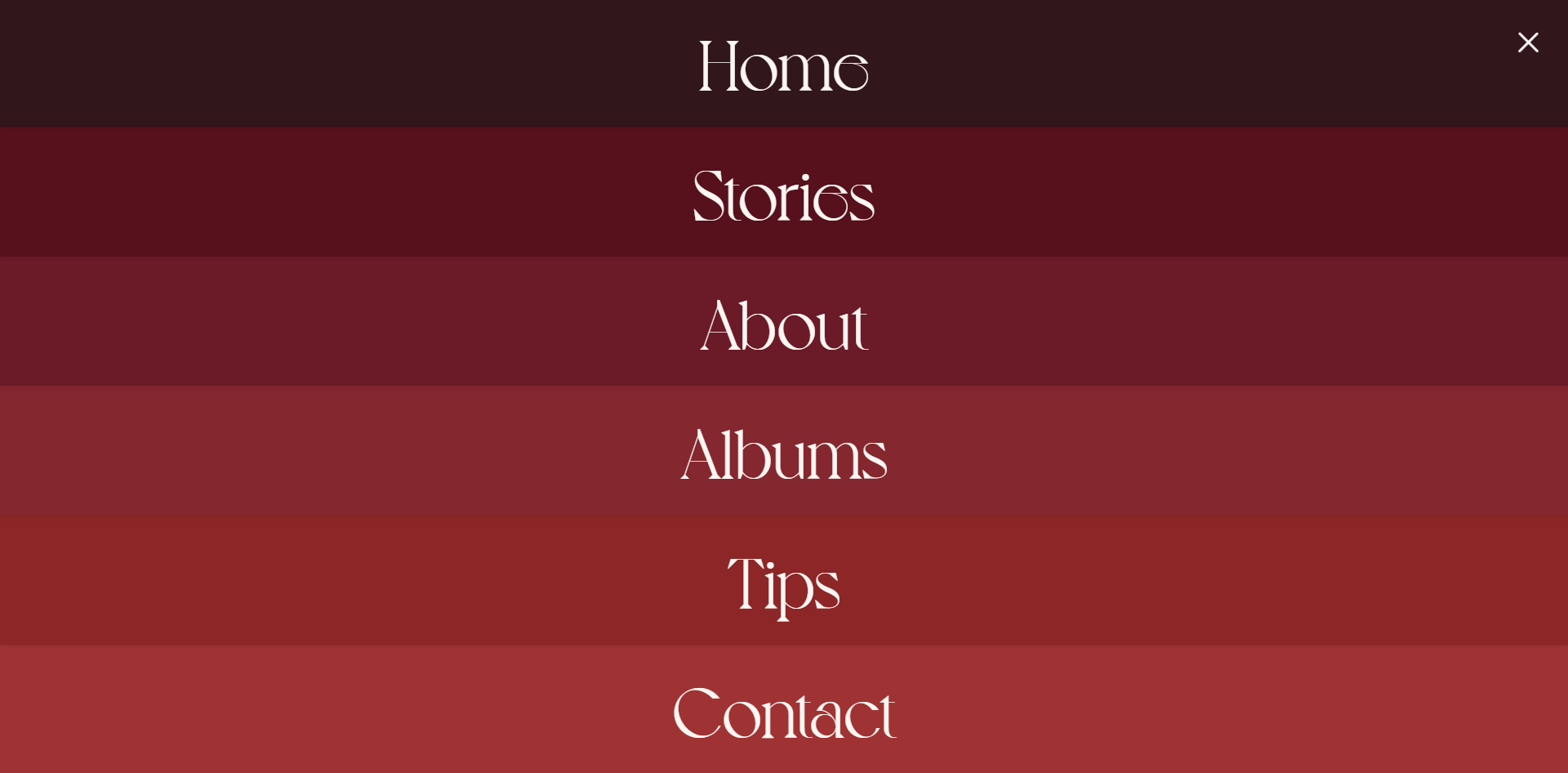
위에 사진처럼 메뉴 하나하나 색이 다르고 꽉 차게 나오는 메뉴구성 만들기
🧩 html 시맨틱 태그 활용하여 마크업 작성
<a href="#" class="btn-menu" role="button" aria-label="메뉴열기">
<span class="menu-bar top"></span>
<span class="menu-bar bottom"></span>
</a> // 메뉴 버튼
<nav class="group-nav">
<ul class="menu-list">
<li class="menu-item home">
<a href="#" class="link-menu">Home</a>
</li>
<li class="menu-item stories">
<a href="#" class="link-menu">Stories</a>
</li>
<li class="menu-item about">
<a href="#" class="link-menu">About</a>
</li>
<li class="menu-item albums">
<a href="#" class="link-menu">Albums</a>
</li>
<li class="menu-item tips">
<a href="#" class="link-menu">Tips</a>
</li>
<li class="menu-item contact">
<a href="#" class="link-menu">Contact</a>
</li>
</ul>
</nav> // 메뉴🧩 variable.scss 주요 컬러 변수 저장
$color-red01:#35141B;
$color-red02:#5E071A;
$color-red03:#750E25;
$color-red04:#901B2B;
$color-red05:#991821;
$color-red06:#AD272E;
// 사이트의 주요 색을 변수로 만들어 쉽게 활용한다🧩 header.scss 꾸며주기
.btn-menu {
position: relative;
width: 30px;
height: 30px;
z-index: 100;
.menu-bar {
position: absolute;
display: block;
width: 100%;
height: 3px;
border-radius: 10px;
transition: rotate 0.5s;
background: #fff;
&.top {
top: 6px;
}
&.bottom {
top: auto;
bottom: 6px;
}
}
&.active .menu-bar.top {
top: 50%;
transform: translateY(-50%) rotate(-45deg);
}
&.active .menu-bar.bottom {
top: 50%;
transform: translateY(-50%) rotate(45deg);
}
// active 클래스를 넣어주고 클릭했을때에 버튼의 모양을 x 모양으로 바꿈
}
.group-nav {
display: none;
// none을 하지 않으면, 메뉴가 닫혀 있을 때에도, 개발자 모드에 형태가 계속 찍힌다던가,
// 다른 영역의 영향을 끼칠 수 있다
.menu-list {
position: absolute;
top: 0;
left: 0;
width: 100%;
height: 100vh;
display: flex;
flex-direction: column;
}
.menu-item {
display: flex;
align-items: center;
justify-content: center;
flex: 1;
width: 100%;
box-shadow: 0 -6px 9px 0 #000;
font-size: 4.5vw;
font-weight: 400;
font-family: $font-en;
text-align: center;
cursor: pointer;
&.home {background: $color-red01; z-index: 6;}
&.stories {background: $color-red02;z-index: 5;}
&.about {background:$color-red03;z-index: 4;}
&.albums {background: $color-red04;z-index: 3;}
&.tips {background:$color-red05;z-index: 2;}
&.contact {background: $color-red06;z-index: 1;}
// 메뉴 위치상 아래에 위치한 메뉴가 인덱스가 낮아야 box-shadow가 이쁘게 잘 보인다
}
}🧩 main.js에 gsap를 활용하여 모션 적용
gsap.set('.group-nav .home',{yPercent:-100})
gsap.set('.group-nav .stories',{yPercent:-200})
gsap.set('.group-nav .about',{yPercent:-300})
gsap.set('.group-nav .albums',{yPercent:-400})
gsap.set('.group-nav .tips',{yPercent:-500})
gsap.set('.group-nav .contact',{yPercent:-600})👌 gsap.set으로 기본 셋팅을 해준다
메뉴 li 하나하나 위로 올려준다. 후에 차례차례 스르륵 나오게 하는 효과를 주기 위해!
const menu = gsap.timeline({
paused:true
})
menu.to('.group-nav',{display:'block'})
.to('.menu-item',{yPercent:0,stagger:0.05})👌 타임라인을 만들어주고 멈춤 상태여야 해서 paused true를 준다
css에서 display none 해주었던 걸 block으로 풀어주고, yPercent와 stagger를 이용해 위로 올라가 있던 li들이 차례대로 내려올 수 있도록 해준다
$('.btn-menu').click(function(e){
e.preventDefault();
if($(this).hasClass('active')){
$(this).removeClass('active')
menu.reverse();
$('body').removeClass('hidden') // 스크롤방지
}else{
$(this).addClass('active')
menu.restart();
$('body').addClass('hidden') // 스크롤방지
}
});👌 오른쪽 상단에 있는 버튼을 눌렀을때, 메뉴가 열리고 닫혀야 하는 동작.
버튼을 클릭했을때, active클래스가 있다면!!
active를 없애주고 타임라인menu를 되돌려라
active클래스가 없다면!!
active를 만들어주고 메뉴를 실행시켜라
🧩 메뉴가 열렸을때, 스크롤 방지 시키기
reset.scss
body {
&.hidden{
overflow: hidden;
} // 클래스가 붙었을 때, overflow hidden 으로 잘라내 스크롤 방지한다
}