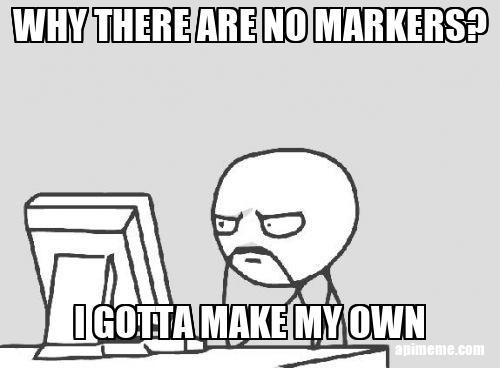npm install react-naver-maps
Naver Map은 React를 위해 따로 API를 만든 것이 아니기 때문에 라이브러리를 설치해야 한다.
설치 이후 다양한 컴포넌트를 사용할 수 있다.
모듈을 살펴보면,,,

어떤 컴포넌트들을 사용할 수 있는지 볼 수 있다.
아직도 의문이지만 Overlay 컴포넌트를 사용할 수 없다...왜 안되는지..
⛳ Marker 표시하기
지난 게시글에서 GeoJSON으로 좌표 데이터를 구현하는 방법을 알아보았다.
지난 게시글
이제 지도에 Marker를 표시할 수 있다.
-
react-naver-maps에서 기본적으로 제공하는
<Marker/>컴포넌트를import -
네이버 맵 공식문서에서 제공하는 다양한 속성을 파악한다.
import React, { useEffect, useState } from 'react';
import './Map.scss';
import {
RenderAfterNavermapsLoaded,
NaverMap,
Marker,
} from 'react-naver-maps';
function NaverMapAPI() {
const navermaps = window.naver.maps;
const [mydata, setMyData] = useState([]);
useEffect(() => {
fetch('/data/lineTwo.json')
.then(res => res.json())
.then(data => {
setMyData(data.line);
});
}, []);
if (mydata.length === 0) return;
return (
<NaverMap
id="react-naver-maps-introduction"
style={{ width: '100%', height: '90vh', borderTop: 'transparent' }}
defaultCenter={{ lat: 37.497175, lng: 127.027926 }}
defaultZoom={14}
>
{mydata.map(input => (
<Marker
key={input.station}
position={new navermaps.LatLng(...input.code)}
animation={2}
title={input.station}
icon={{
content:
`<button class="markerBox">
<div class="totalOrder">${input.order}</div>
${input.station}</button>`,
}}
/>
))}
</NaverMap>
);
}
const Map = () => {
return (
<RenderAfterNavermapsLoaded
ncpClientId="발급받은 client key"
error={<p>Maps Load Error</p>}
loading={<p>Maps Loading...</p>}
>
<NaverMapAPI />
</RenderAfterNavermapsLoaded>
);
};
export default Map;
-
position : Marker가 표시될 좌표
-
icon : Marker의 아이콘 커스터마이징(스타일은 scss로 진행)
-
title : Marker가 가지고 있는 기본적인 Marker 이름
-
animation : Marker가 나타날 때 보여지는 애니메이션(1,2,3)
new navermaps.LatLng(...input.code)좌표를 그려주는 메서드
네이버 지도에서 기본적으로 제공하는 좌표를 화면에 나타내는 메서드는 위와 같다. new navermaps.LatLng([x축 좌표, y축 좌표])의 기본값에서 Mockdata의 데이터를 map 함수를 통해 구현했다.
Mockdata
MockData는 공공 API에서 제공하는 서울역 지하철 2호선의 일부를 가져와서 작성했다.
{
"line": [
{ "order": 11, "station": "잠실새내", "code": [37.511687, 127.086162] },
{ "order": 23, "station": "종합운동장", "code": [37.510997, 127.073642] },
{ "order": 1456, "station": "삼성", "code": [37.508844, 127.06316] },
{ "order": 71, "station": "선릉", "code": [37.504503, 127.049008] },
{ "order": 1341, "station": "역삼", "code": [37.500622, 127.036456] },
{ "order": 65, "station": "강남", "code": [37.497175, 127.027926] },
{ "order": 333, "station": "교대", "code": [37.493415, 127.01408] },
{ "order": 575, "station": "방배", "code": [37.481426, 126.997596] },
{ "order": 3, "station": "사당", "code": [37.47653, 126.981685] },
{ "order": 578, "station": "신대방", "code": [37.487462, 126.913149] },
{
"order": 976,
"station": "구로디지털단지",
"code": [37.485266, 126.901401]
},
{ "order": 1343, "station": "신도림", "code": [37.508725, 126.891295] },
{ "order": 2345, "station": "문래", "code": [37.517933, 126.89476] }
]
}SCSS
@import '/src/styles/variables.scss';
.markerBox {
padding-left: 25px;
position: relative;
width: 85px;
height: 30px;
font-size: 5px;
background-color: yellow;
border-radius: 35px;
.totalOrder {
text-align: center;
line-height: 30px;
width: 25px;
height: 100%;
top: 0;
left: 0;
background-color: blue;
color: white;
border-radius: 50%;
position: absolute;
}
}
결과물

⛳ Long Story Short
블로그에 작성하니 금방? 쉽게 구현한 것 처럼 보이지만 사실 공식문서에 없는 부분을 하나하나 찾아서 작성하는 과정에서 하루의 시간이 걸렸다. 하지만 그렇게 배워야 결코 잊어버리지 않는 법
새로고침을 클릭하고 마커들이 두둥...!하면서 떨어지는 모습을 보니 아주 뿌듯했다.