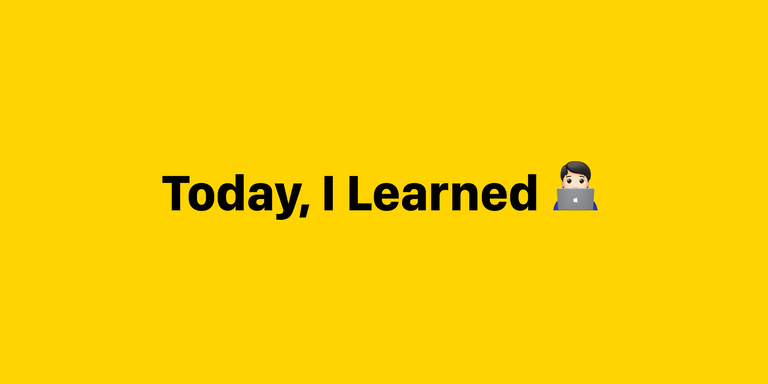컴포넌트 Basic
속성(Attribute)
value를 제외한 html 속성에 데이터를 바인딩 하기 위해서는 v-bind: 디렉티브 사용
클래스 바인딩
반드시 적용해야 하는 클래스는 기존 html에서 사용하는 방식처럼 class 속성에 클래스명 입력 추가로 바인딩할 클래스의 경우 v-bind:class사용
인라인 스타일 바인딩
인라인 스타일의 경우 데이터를 오브젝트로 선언해서 바인딩
리스트 랜더링
v-for를 통해서 배열 데이터 바인딩
v-for="(item,index) in items"로 사용
랜더링 문법
v-if
v-if디렉티브에 true가 리턴이되면 html 블록이 랜더링 반대로 false인 경우는 화면에 랜더링 되지 않음
v-show
- 조건에 상관없이 일단 랜더링하고 true이면 보여주고 false이면 보여주지 않음
<template>
<div>
<img v-bind:src="imgSrc" />
</div>
<div>
<input type="text" v-model="textValue" />
<button type="button" :disabled="textValue === ''">Click</button>
</div>
<div>
<div class="container" :class="{ active: isActive, 'text-red': hasError }">
Class Binding
</div>
</div>
<div>
<div v-bind:style="styleObject">인라인 스타일 바인딩</div>
</div>
<div>
<table>
<thead>
<tr>
<th>제품명</th>
<th>가격</th>
<th>카테고리</th>
<th>배송료</th>
</tr>
</thead>
<tbody>
<tr :key="i" v-for="(product, i) in productList">
<td>{{ product.name }}</td>
<td>{{ product.price }}</td>
<td>{{ product.category }}</td>
</tr>
</tbody>
</table>
</div>
<div>
<h1 v-if="type==='A'">A</h1>
<h1 v-else-if="type==='B'">B</h1>
<h1 v-else>C</h1>
</div>
</template>
<script>
export default {
data() {
return {
imgSrc: "https://kr.vuejs.org/images/logo.png",
textValue: "",
isActive: true,
hasError: false,
styleObject: {
color: "red",
fontSize: "13px",
},
productList: [
{ name: "기계식 키보드1", price: 2000, category: "노트북1" },
{ name: "기계식 키보드2", price: 3000, category: "노트북2" },
{ name: "기계식 키보드3", price: 4000, category: "노트북3" },
{ name: "기계식 키보드4", price: 5000, category: "노트북4" },
{ name: "기계식 키보드5", price: 6000, category: "노트북5" },
{ name: "기계식 키보드6", price: 7000, category: "노트북6" },
],
type:'A',
};
},
};
</script>
<style>
container {
width: 100%;
height: 200px;
}
.active {
background-color: yellow;
font-weight: bold;
}
.text-red {
color: red;
}
</style>이벤트 처리(v-on)
클릭 이벤트
v-on:click="메소드명" 또는 @click="메소드명"
체인지 이벤트
@change="메소드명"
Key 이벤트
사용자가 키보드 자판을 입력할 때 발생
@keyup을 사용
- enter
- tab
- delete
- esc
- space
- up
- down
- let
- right
<template>
<div>
<button type="button" @click="increaseCounter">Add 1</button>
<p>Counter : {{counter}}</p>
</div>
<div>
<select v-model="selectValue" @change="changeSelect">
<option value="서울">서울</option>
<option value="대구">대구</option>
<option value="부산">부산</option>
</select>
</div>
</template>
<script>
export default {
data() {
return {
counter : 0,
selectValue: '',
}
},
methods: {
increaseCounter(){
this.counter = this.counter + 1;
},
changeSelect(){
alert(this.selectValue);
}
},
}
</script>
<style lang="scss" scoped>
</style>computed 와 watch
- 둘 다 Vue 인스턴스 내의 정의된 데이터 값에 변경이 일어나는지를 감시하고, 변경될때 마다 정의된 함수가 실행
computed
- Vue인스턴스 내에 정의된 데이터 값과 연관된 또 하나의 데이터를 정의해서 사용할 수 있도록 해줌
watch
- watch에 정의된 데이터 값 하나만을 감시하기 위한 용도로 사용
- 실제 데이터 변경이 일어나기 전까지는 실행되지 않음
<template>
<div>
<h1>fullName : {{fullName}}</h1>
</div>
</template>
<script>
export default {
data(){
return {
firstName: 'Seungwon',
lastName: 'GO',
fullName: '',
}
},
computed: {
// fullName(){
// return this.firstName + ' '+ this.lastName;
// }
},
watch: {
firtstName(){
this.fullName = this.firstName + ' ' + this.lastName;
},
lastName(){
this.fullName = this.firstName + ' ' + this.lastName;
}
},
}
</script>
<style lang="scss" scoped>
</style>