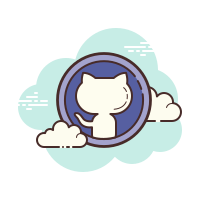Image 사이즈 조절
https://www.wikitechy.com/tutorial/openpyxl/openpyxl-adding-image
- height, width 는 pixel
- cm * 37.7952755906 = pixel
- 15 cm = 15 × 37.7952755906 pixel (X) = 566.9291338583 pixel (X)
from openpyxl import load_workbook
from openpyxl.drawing.image import Image
# Let's use the hello_world spreadsheet since it has less data
workbook = load_workbook(filename="merging.xlsx")
sheet = workbook.active
logo = Image(r"logo.png")
# A bit of resizing to not fill the whole spreadsheet with the logo
logo.height = 150
logo.width = 300
sheet.add_image(logo, "E2")
workbook.save(filename="logo.xlsx")Tuple to coordinate
def get_coordinate(row, col):
return ws.cell(row = row, column = col).coordinate
get_coordinate(1, 1) # 'A1'Utils
from openpyxl.utils import get_column_letter, coordinate_to_tuple
coordinate_to_tuple('B4') # (4, 2)
get_column_letter(2) # 'B'Hide grid and set zoom scale
ws_test.sheet_view.showGridLines = False
ws_test.sheet_view.zoomScale = 80Styles
- PatternFill, Border, Side, Alignment, Protection, Font
from openpyxl.styles import PatternFill, Border, Side, Alignment, Protection, Font
font = Font(name='Calibri',
size=11,
bold=False,
italic=False,
vertAlign=None,
underline='none',
strike=False,
color='FF000000')
fill = PatternFill(fill_type=None,
start_color='FFFFFFFF',
end_color='FF000000')
border = Border(left=Side(border_style=None,
color='FF000000'),
right=Side(border_style=None,
color='FF000000'),
top=Side(border_style=None,
color='FF000000'),
bottom=Side(border_style=None,
color='FF000000'),
diagonal=Side(border_style=None,
color='FF000000'),
diagonal_direction=0,
outline=Side(border_style=None,
color='FF000000'),
vertical=Side(border_style=None,
color='FF000000'),
horizontal=Side(border_style=None,
color='FF000000')
)
alignment=Alignment(horizontal='general',
vertical='bottom',
text_rotation=0,
wrap_text=False,
shrink_to_fit=False,
indent=0)
number_format = 'General'
protection = Protection(locked=True,
hidden=False)
셀에서 multi-line string 입력 하고 싶을 경우
- alignment.wrap_text = True
from openpyxl import Workbook
workbook = Workbook()
worksheet = workbook.worksheets[0]
worksheet.title = "Sheet1"
worksheet.cell('A1').style.alignment.wrap_text = True
worksheet.cell('A1').value = "Line 1\nLine 2\nLine 3"
workbook.save('wrap_text1.xlsx')Creating a Named Style
from openpyxl.styles import NamedStyle, Font, Border, Side
# highlight style 생성
highlight = NamedStyle(name="highlight")
highlight.font = Font(bold=True, size=20)
highlight.alignment = Alignment(horizontal='right', vertical='cen ter')
bd = Side(style='thick', color="000000")
highlight.border = Border(left=bd, top=bd, right=bd, bottom=bd)
wb.add_named_style(highlight)
# title style 생성
title = NamedStyle(name="title")
title.font = Font(bold=True, size=20)
title.alignment = highlight.alignment
wb.add_named_style(title)
# A1에 hightlight style 적용
ws['A1'].style = highlight
ws['D5'].style = 'highlight'
Border
Border(left=None,
right=None,
top=None,
bottom=None,
diagonal=None,
diagonal_direction=None,
vertical=None,
horizontal=None,
diagonalUp=False,
diagonalDown=False,
outline=True,
start=None,
end=None)
Side(style=None, color=None, border_style=None)Side
border_style or style
- hair
- dashDotDot, dashDot
- thin 보통 굵기
- 'mediumDashed’, ‘slantDashDot’, ‘dotted’, ‘dashed’
- ‘medium’ 약간 굵음
- ‘thick’ 굵음
- ‘mediumDashDot’
- ‘double’ 2줄
- ‘mediumDashDotDot’
from openpyxl.styles import PatternFill, Border, Side, Alignment, Protection, Font
from openpyxl.styles import Border, Side, PatternFill, Font, GradientFill, Alignment
from openpyxl import Workbook
wb = Workbook()
ws = wb.active
ws.merge_cells('B2:F4')
top_left_cell = ws['B2']
top_left_cell.value = "My Cell"
thin = Side(border_style="thin", color="000000")
double = Side(border_style="double", color="ff0000")
top_left_cell.border = Border(top=double, left=thin, right=thin, bottom=double)
top_left_cell.fill = PatternFill("solid", fgColor="DDDDDD")
top_left_cell.fill = fill = GradientFill(stop=("000000", "FFFFFF"))
top_left_cell.font = Font(b=True, color="FF0000")
# 본문에 있을경우 자동 비공해 전환되서 cen ter 공백 넣음............
top_left_cell.alignment = Alignment(horizontal="cen ter", vertical="cen ter")
wb.save("styled.xlsx")바깥쪽 border 설정 출처1
BORDER_LIST = ['C4:F4', 'C5:F6']
def set_border(ws, cell_range):
rows = ws[cell_range]
side = Side(border_style='thin', color="FF000000")
rows = list(rows)
max_y = len(rows) - 1 # index of the last row
for pos_y, cells in enumerate(rows):
max_x = len(cells) - 1 # index of the last cell
for pos_x, cell in enumerate(cells):
border = Border(
left=cell.border.left,
right=cell.border.right,
top=cell.border.top,
bottom=cell.border.bottom
)
if pos_x == 0:
border.left = side
if pos_x == max_x:
border.right = side
if pos_y == 0:
border.top = side
if pos_y == max_y:
border.bottom = side
# set new border only if it's one of the edge cells
if pos_x == 0 or pos_x == max_x or pos_y == 0 or pos_y == max_y:
cell.border = border
# top range
def set_top_border_range(ws, cell_range):
rows = ws[cell_range]
side = Side(border_style='thin')
rows = list(rows)
for pos_y, cells in enumerate(rows):
for pos_x, cell in enumerate(cells):
border = Border(
left=cell.border.left,
right=cell.border.right,
top=side,
bottom=cell.border.bottom
)
cell.border = border
# border
for pos in BORDER_LIST:
set_border(ws_test, pos)How to set column width to bestFit in openpyxl
from openpyxl.worksheet.dimensions import ColumnDimension
wb = Workbook()
ws = wb.active
ColumnDimension(ws, bestFit=True)
# or
for i in range(1, ws.max_column+1):
# Since in openpyxl 2.6.1, it requires the column letter,
# not the column number, when setting the width.
#ws.column_dimensions[get_column_letter(i)].width = 19.5
ws.column_dimensions[get_column_letter(i)].bestFit = True
ws.column_dimensions[get_column_letter(i)].auto_size = Truehttps://stackoverflow.com/questions/60248319/how-to-set-column-width-to-bestfit-in-openpyxl
https://stackoverflow.com/questions/13197574/openpyxl-adjust-column-width-size
bestFit 작동이 잘 안됨 ㅠ 그래서 string length*1.23로 설정
final code
for column_cells in ws.columns:
new_column_length = max(len(str(cell.value)) for cell in column_cells)
new_column_letter = (get_column_letter(column_cells[0].column))
if new_column_length > 0:
ws.column_dimensions[new_column_letter].width = new_column_length*1.23openpyxl - adjust column width size
https://stackoverflow.com/a/60801712