캔버스 애니메이션
이번 글에서 다룰 내용
- canvas란?
- canvas 크기를 브라우저 창 크기로 지정
- 브라우저 크기가 변할 때마다 canvas 크기 새로 설정
- 고화질의 애니메이션을 위한 canvas 크기 설정
canvas란?
- 2차원 비트맵 그래픽과 애니메이션을 그릴 수 있는 HTML 요소
- 패스, 도형, 글자 등을 그리고 이미지를 추가하는 다양한 함수들이 존재
- width와 height 속성만 존재 (default width: 150, height: 300)
- 캔버스는 고정 크기의 드로잉 영역을 생성하고 하나 이상의 rendering context를 통해 출력할 컨텐츠를 다룸
- 캔버스에 무언가를 그리기 위해서는 랜더링 컨텍스트에 접근 필요
//app.js
class App () {
constructor() {
this.canvas = document.createElement('canvas');
this.context = this.canvas.getContext('2d');
document.body.appendChild(canvas);
}
...
}context
canvas.getContext(contextType, contextAttribute)
- contextType
2d- 2차원 랜더링 컨텍스트
canvas 크기를 브라우저 창 크기로 지정
- 캔버스의 기본 크기는 300 * 150
- rect는 직사각형을 그리는 함수
- 그림 그리기는 캔버스에 그림 그리기 참조
ctx.rect(x, y, width, height);- 캔버스 크기만큼 색을 채우면
class App {
constructor() {
...
// 직사각형 생성
this.ctx.rect(0, 0, this.canvas.width, this.canvas.height);
this.ctx.fillStyle = '#b197fc';
this.ctx.fill();
}
}
new App();
- 300 * 150만 채워져서 나온다
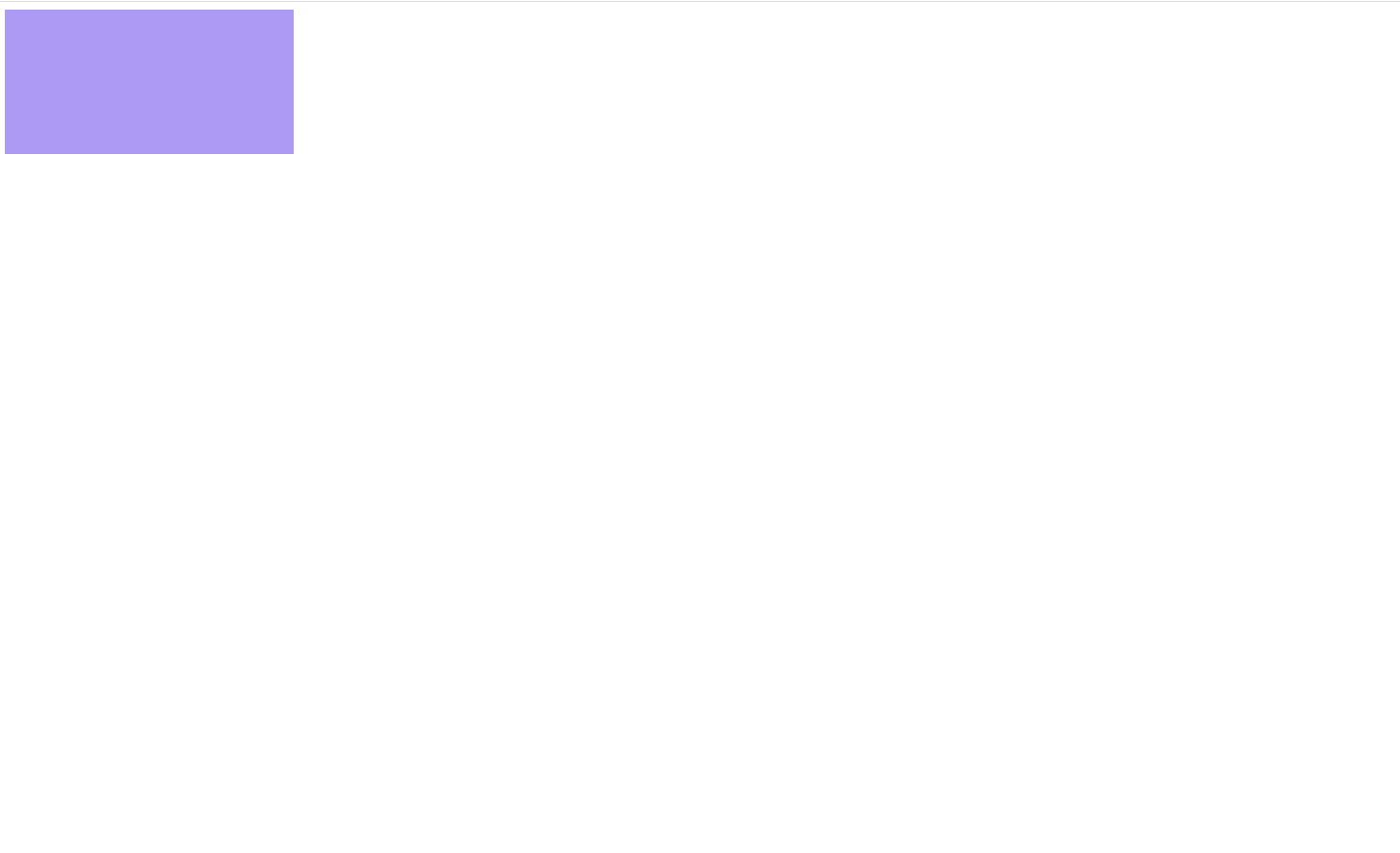
clientWidth, clientHeight로 지정
캔버스가 너무 작으니 클라이언트창만하게 바꿔보자
class App {
constructor() {
...
this.canvas.width = document.body.clientX;
this.canvas.height = document.body.clientY;
// 직사각형 생성
this.ctx.rect(0, 0, this.canvas.width, this.canvas.height);
this.ctx.fillStyle = '#b197fc';
this.ctx.fill();
}
}
new App();- 특이하게도 크롬창의 1446 * 154만큼이 채워졌다
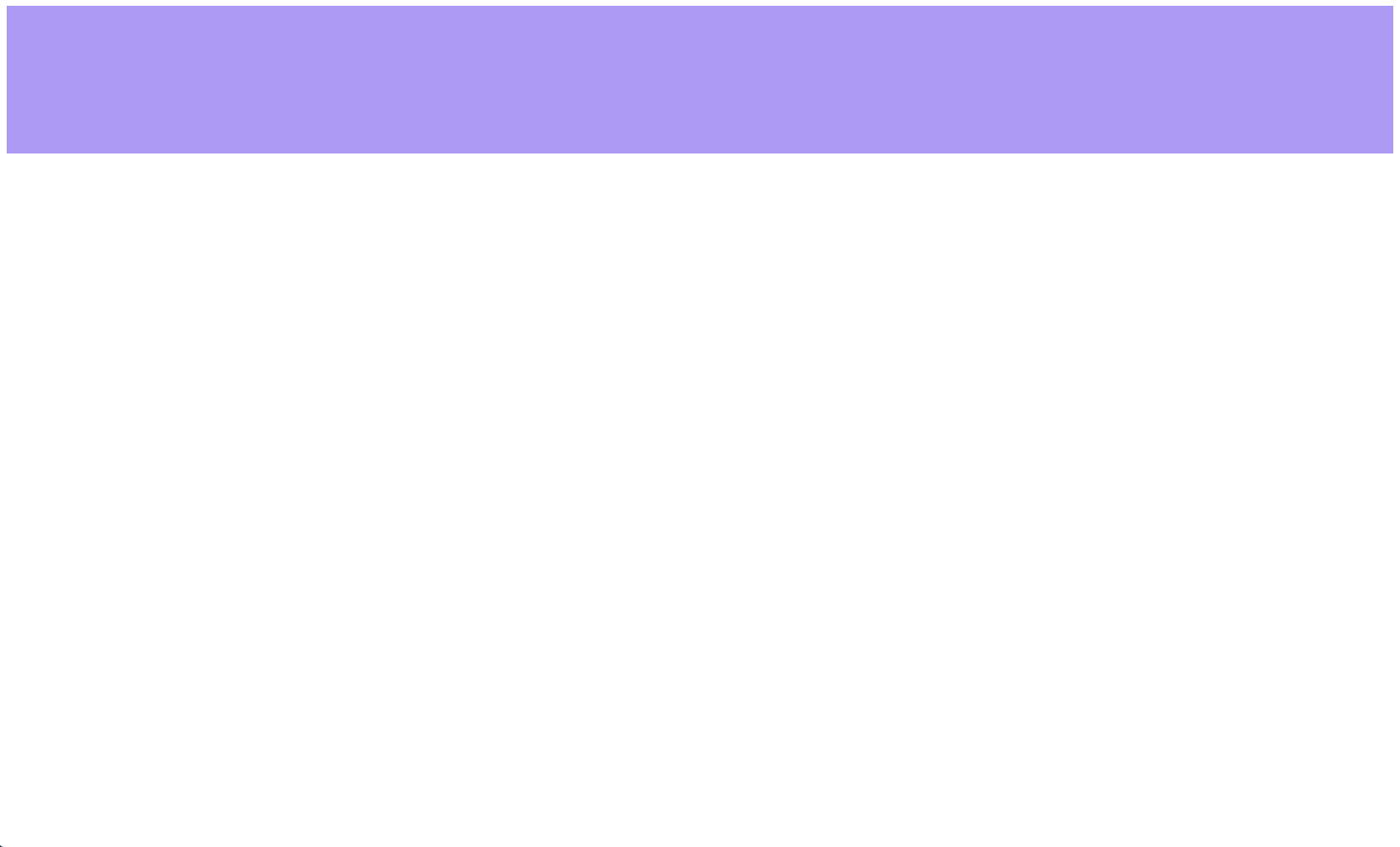
html 크기 조정
html을 확인해보면 사이즈가 제한되어있음을 확인할 수 있다
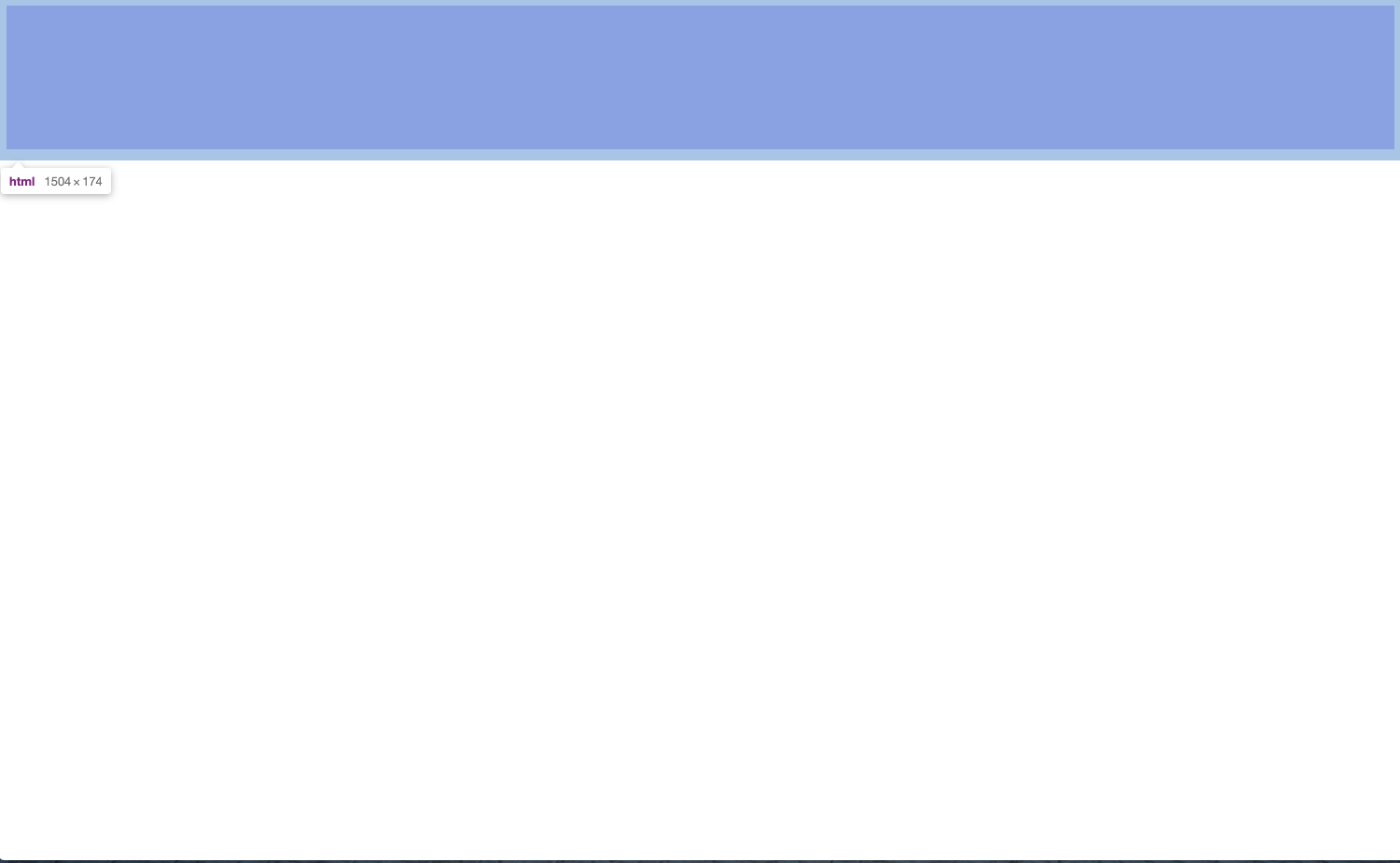
- html 크기를 100%로 지정해주었다
/*
stylesheet.css
*/
html {
width: 100%;
height: 100%;
}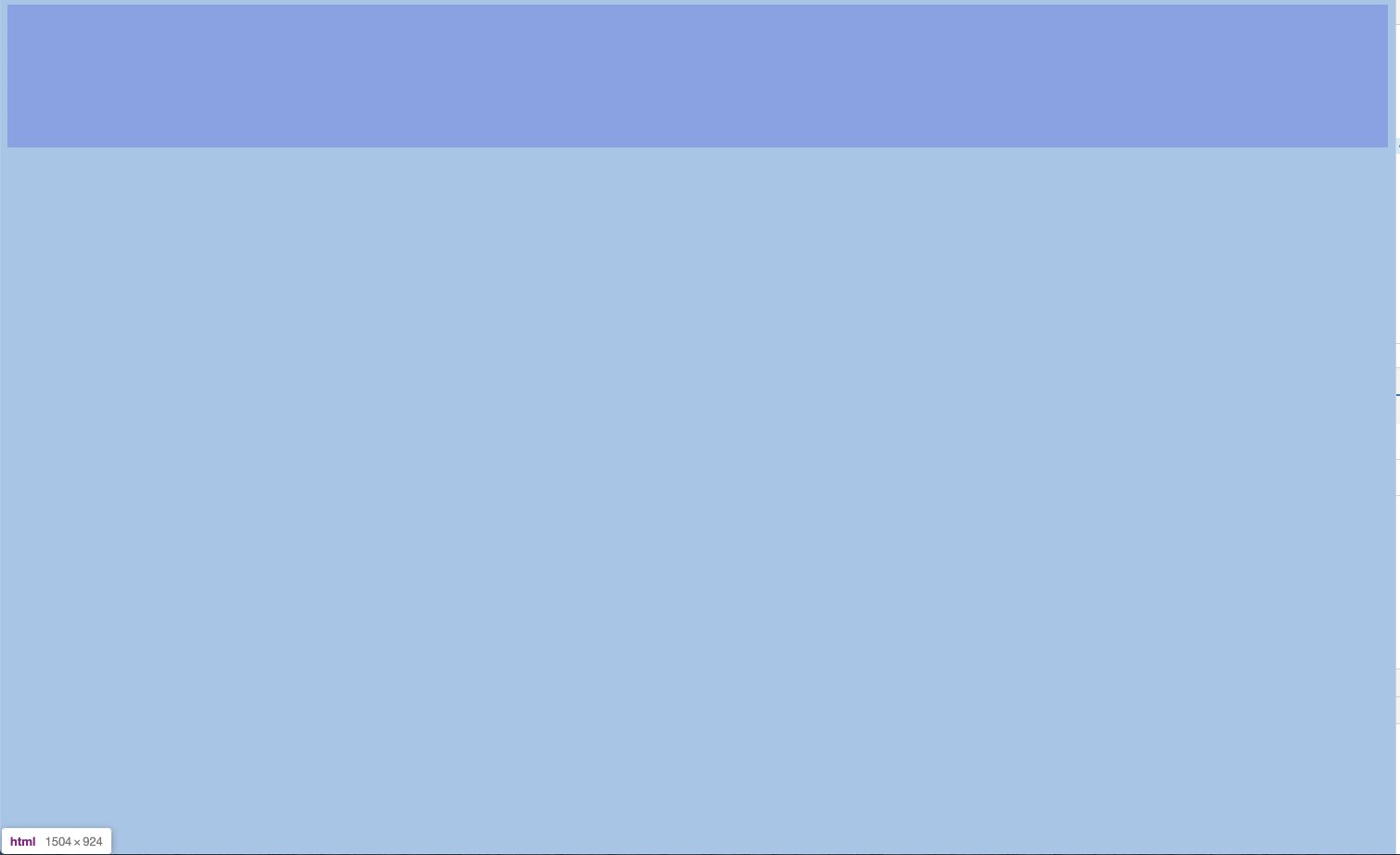
body 크기 조정
-
하지만 이번에는 body사이즈가 제한된 것을 볼 수 있다

-
따라서 body 사이즈도 100%로 조정해주었다
/*
stylesheet.css
*/
body {
width: 100%;
height: 100%;
}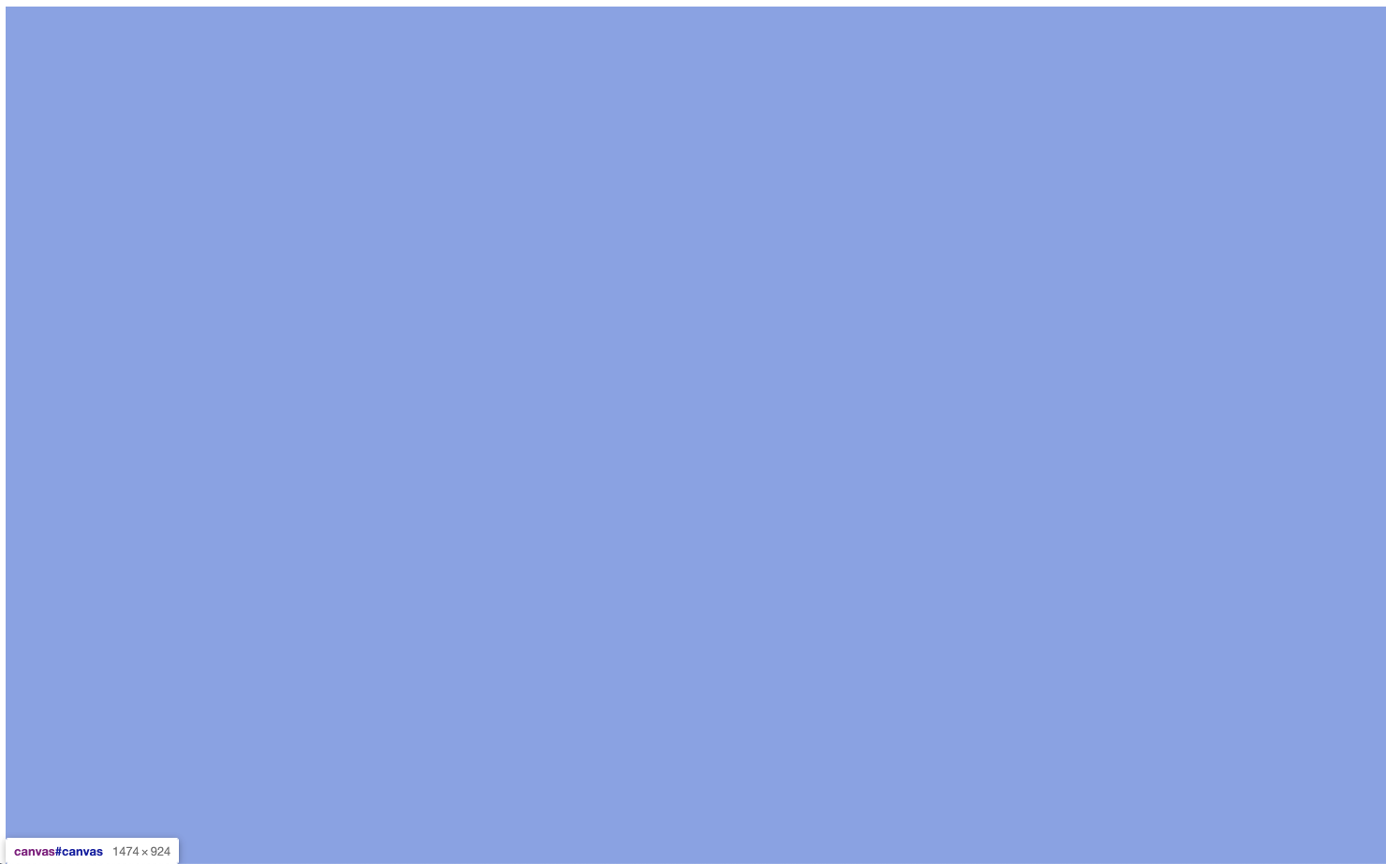
브라우저 크기가 변할 때마다 canvas 크기 새로 설정
- 한번 캔버스 사이즈가 지정되면 브라우저 창의 크기가 바뀌어도 캔버스 사이즈는 그대로 남아있게 된다
resize()
- 브라우저 크기에 맞춰 캔버스 크기를 지정하는 resize 함수를 생성
- 윈도우 창이 바뀔 때마다 resize 호출
//app.js
class App {
constructor() {
...
//윈도우 창 크기가 변할 때마다 resize 함수를 호출
window.addEventListener('resize', this.resize.bind(this));
this.resize();
}
//캔버스 사이즈 지정하는 함수
resize() {
this.canvas.width = document.body.clientWidth;
this.canvas.height = document.body.clientHeight;
this.animate();
}
//그림 그리는 함수
animate() {
//보라색으로 캔버스 채우기
this.ctx.rect(0, 0, this.canvas.width, this.canvas.height);
this.ctx.fillStyle = '#b197fc';
this.ctx.fill();
//핑크색 공 그리기
this.ctx.beginPath();
this.ctx.arc(200, 200, 50, 0, 2 * Math.PI);
this.ctx.fillStyle = '#faa2c1';
this.ctx.fill();
}
}
new App();-
브라우저 창 크기가 변하면 보라색 상자크기도 맞춰 변한다
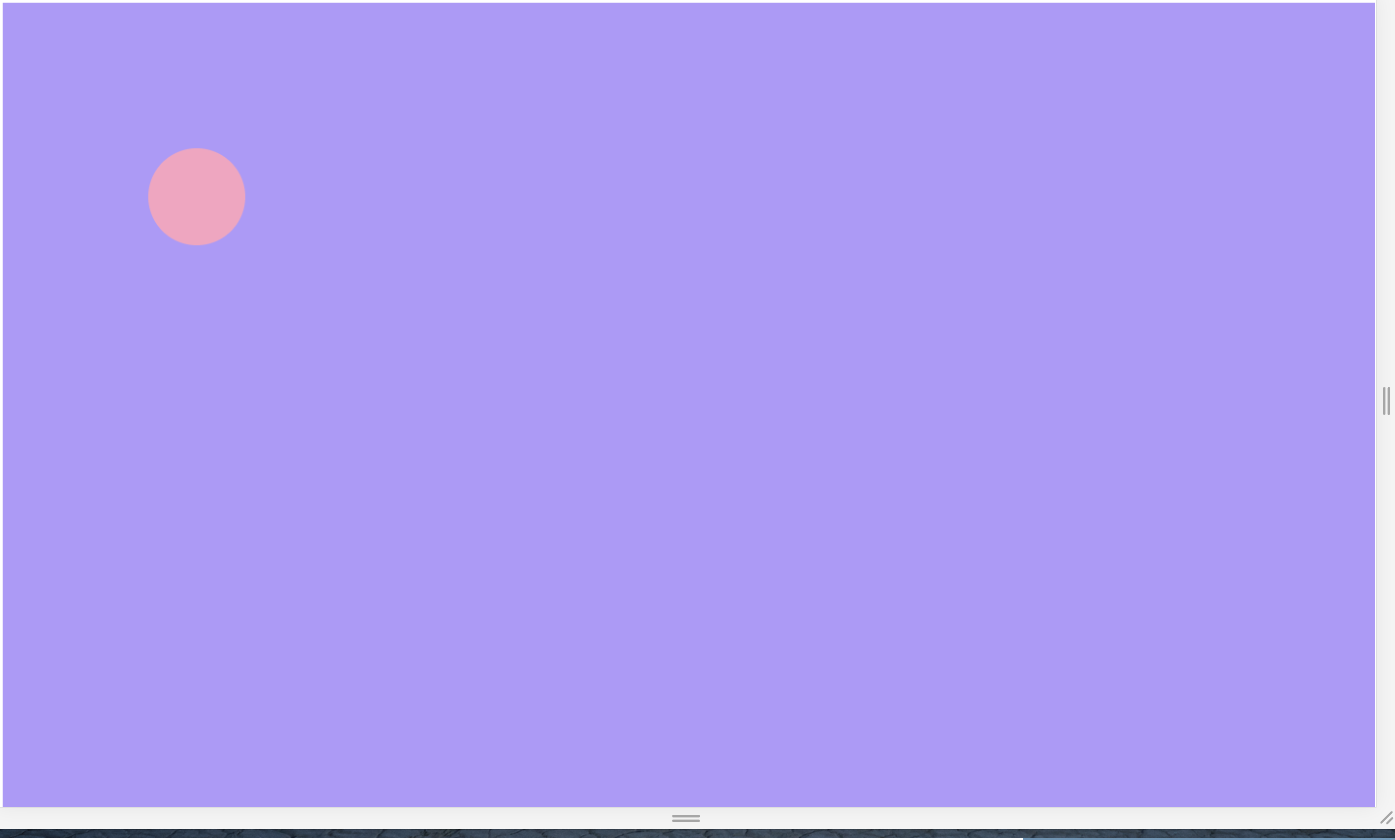
-
핑크 공은 지정사이즈라 변하지 않는다
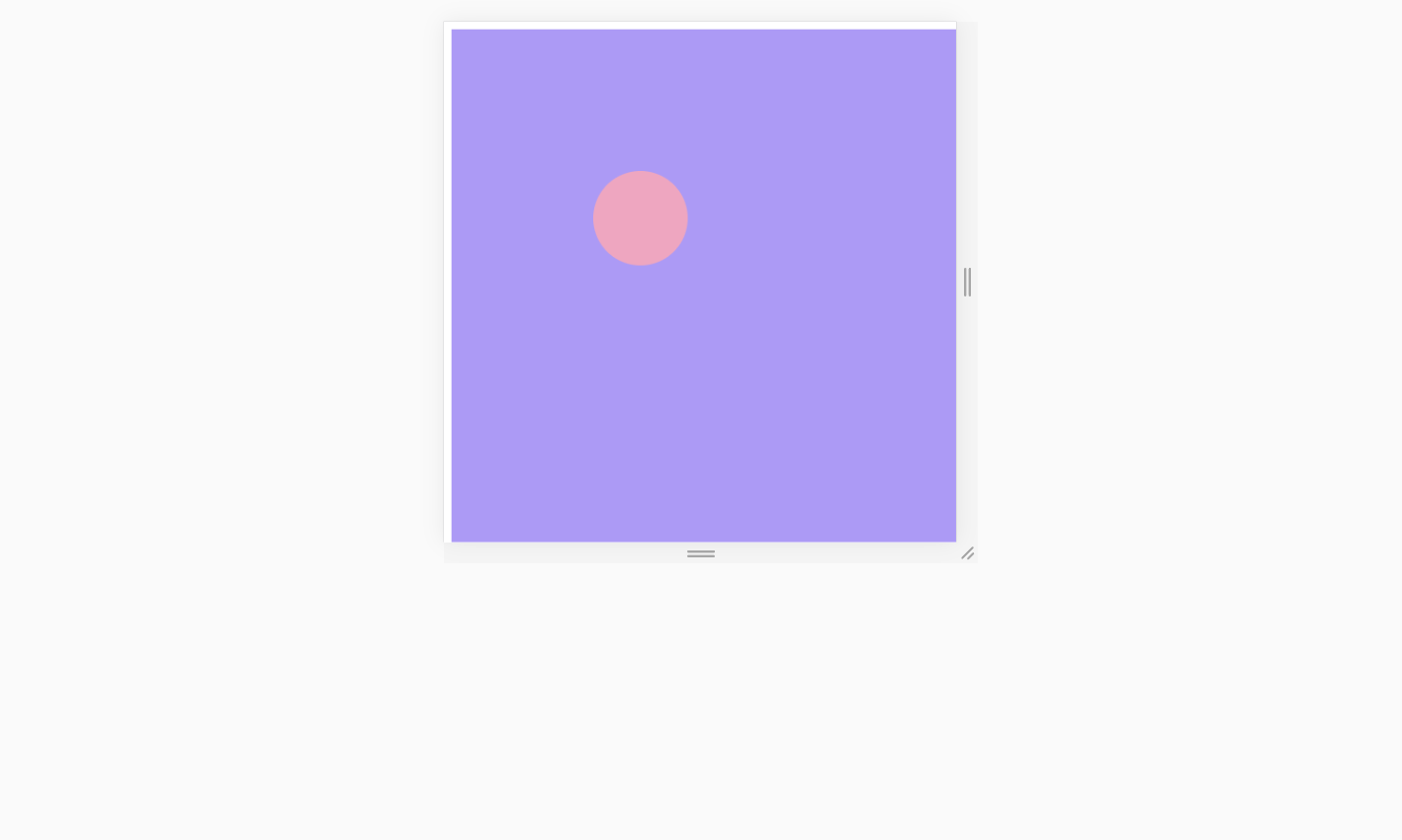
고화질의 애니메이션을 위한 canvas 크기 설정
retina display (옵션)
- Interactive Developer는 레티나 디스플레이에서도 선명한 애니메이션을 위해(뇌피셜) 캔버스의 크기를 일부러 네배로 키워준다고 한다
- 나중에 유명해지면 해보자
width와 height를 두 배로
//app.js
resize() {
...
this.stageWidth = document.body.clientWidth;
this.stageHeight = document.body.clientHeight;
this.canvas.width = this.stageWidth * 2;
this.canvas.height = this.stageHeight * 2;
}- stageWidth와 stageHeight는 브라우저 크기를 기억하기 위한 변수다
- 당장은 쓸모없지만 브라우저크기를 매번 document.body.clientWidth로 불러오는 번거로움을 해결하기 위해 따로 변수에 담았다.
- 공이 브라우저 벽면에 튕기는 애니메이션을 할 경우 canvas.width가 아니라 stageWidth에 튕기도록 해줘야 한다. canvas.width에 튕기게 하면 공이 밖으로 삐져나가버린다
- 캔버스의 width와 height를 가각 두 배 해주면 캔버스를 브라우저 창에 다 담지 못하게 된다
- 스크롤하면 볼 수 있다
- 따라서 캔버스를 브라우저 내에 담아내도록 해야한다
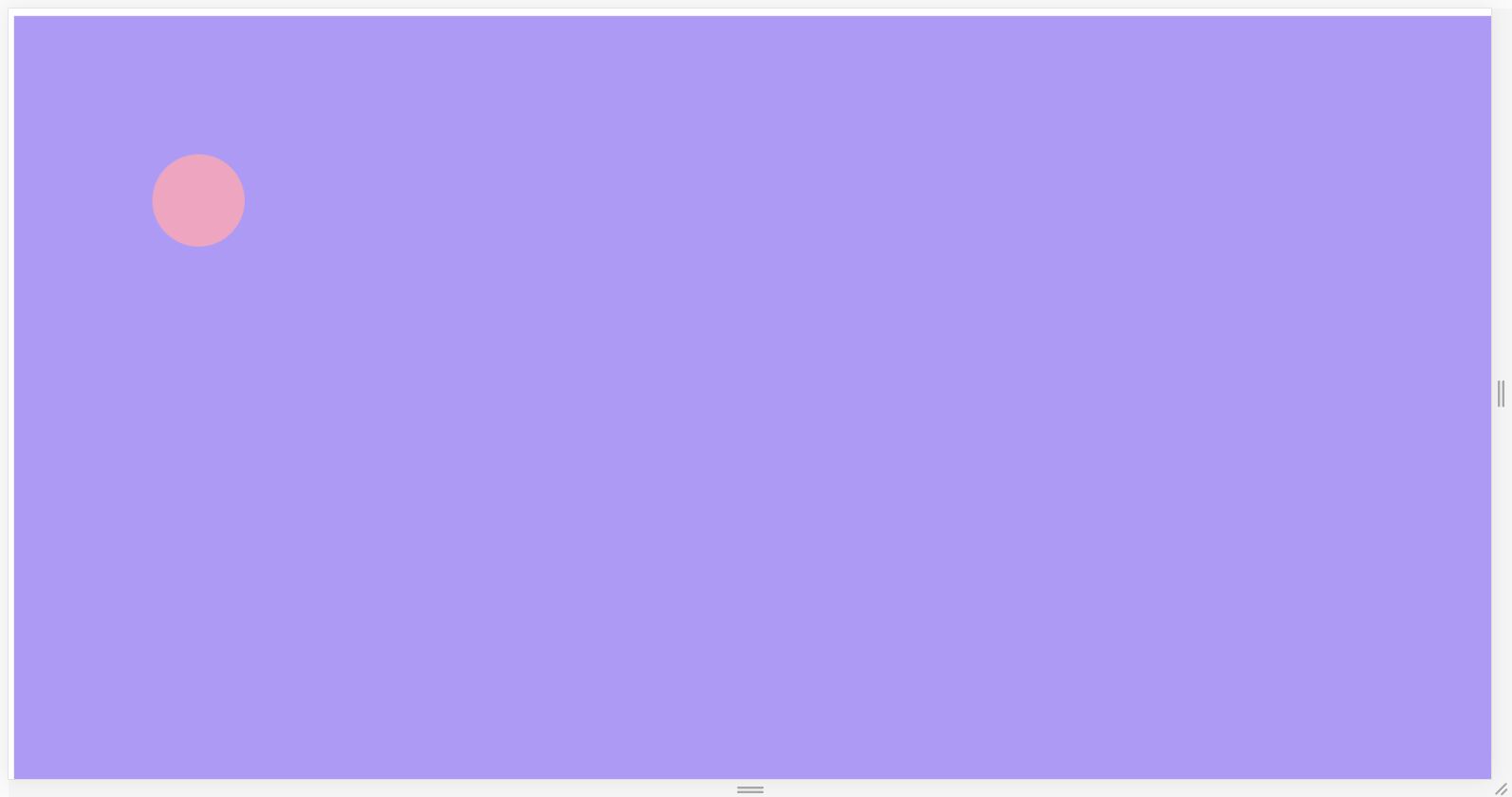
canvas width, hegiht: 100%;
- 캔버스를 브라우저 창에 맞추기 위해 이번에는 css를 건드려보자
/*
stylesheet.css
*/
canvas {
width: 100%;
height: 100%;
}- 캔버스의 크기가 브라우저의 두배지만 압축해서 브라우저에 다 담아낸 것을 확인할 수 있다
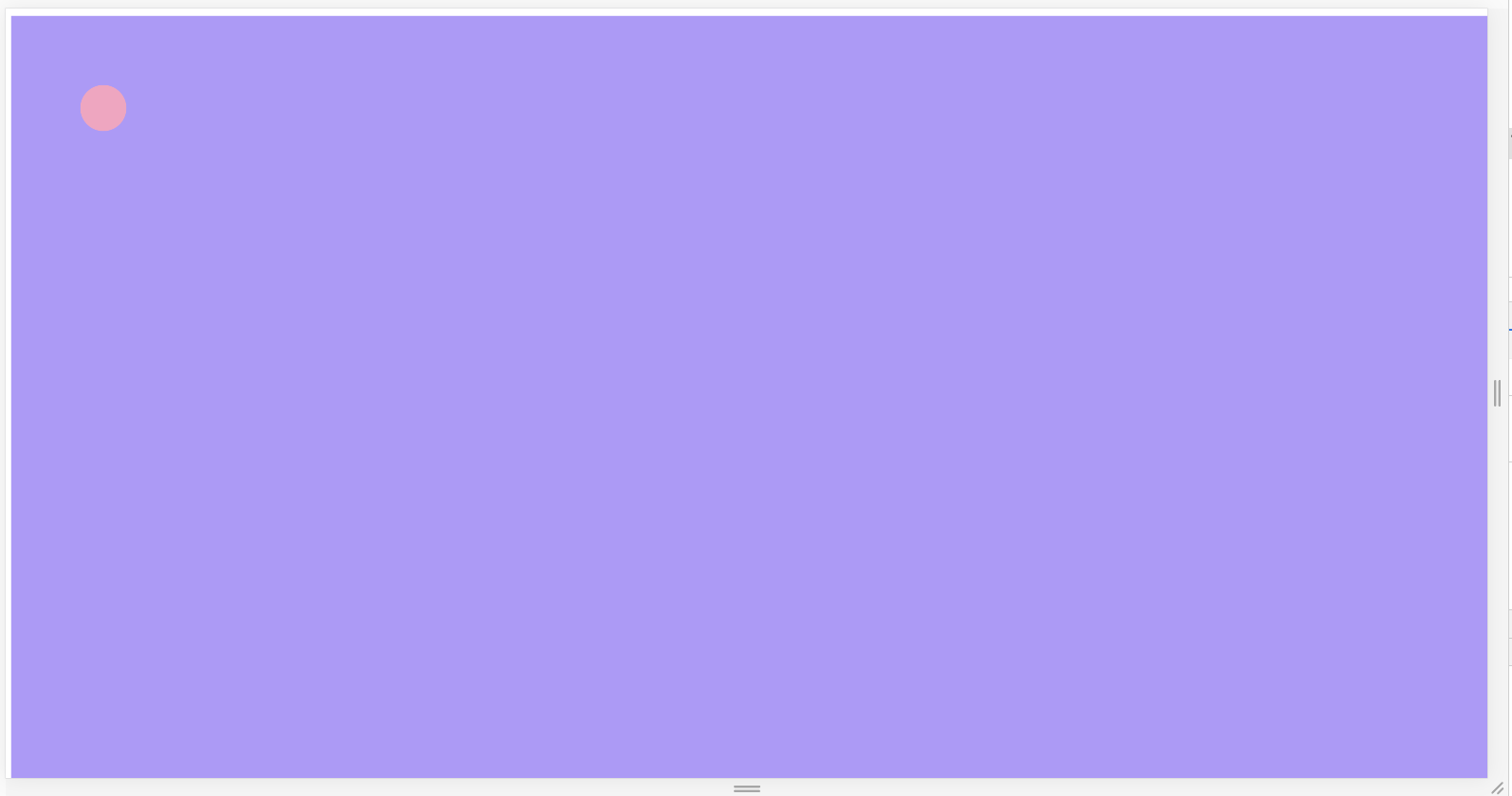
ctx.scale(2, 2)
하지만 ctx로 그린 공의 크기가 너무 작아졌다. 캔버스의 크기가 커진만큼 ctx의 크기도 키워줘야 처음에 의도했던 비율대로 그림이 그려지게 된다
//app.js
resize() {
...
this.ctx.scale(2, 2);
...
}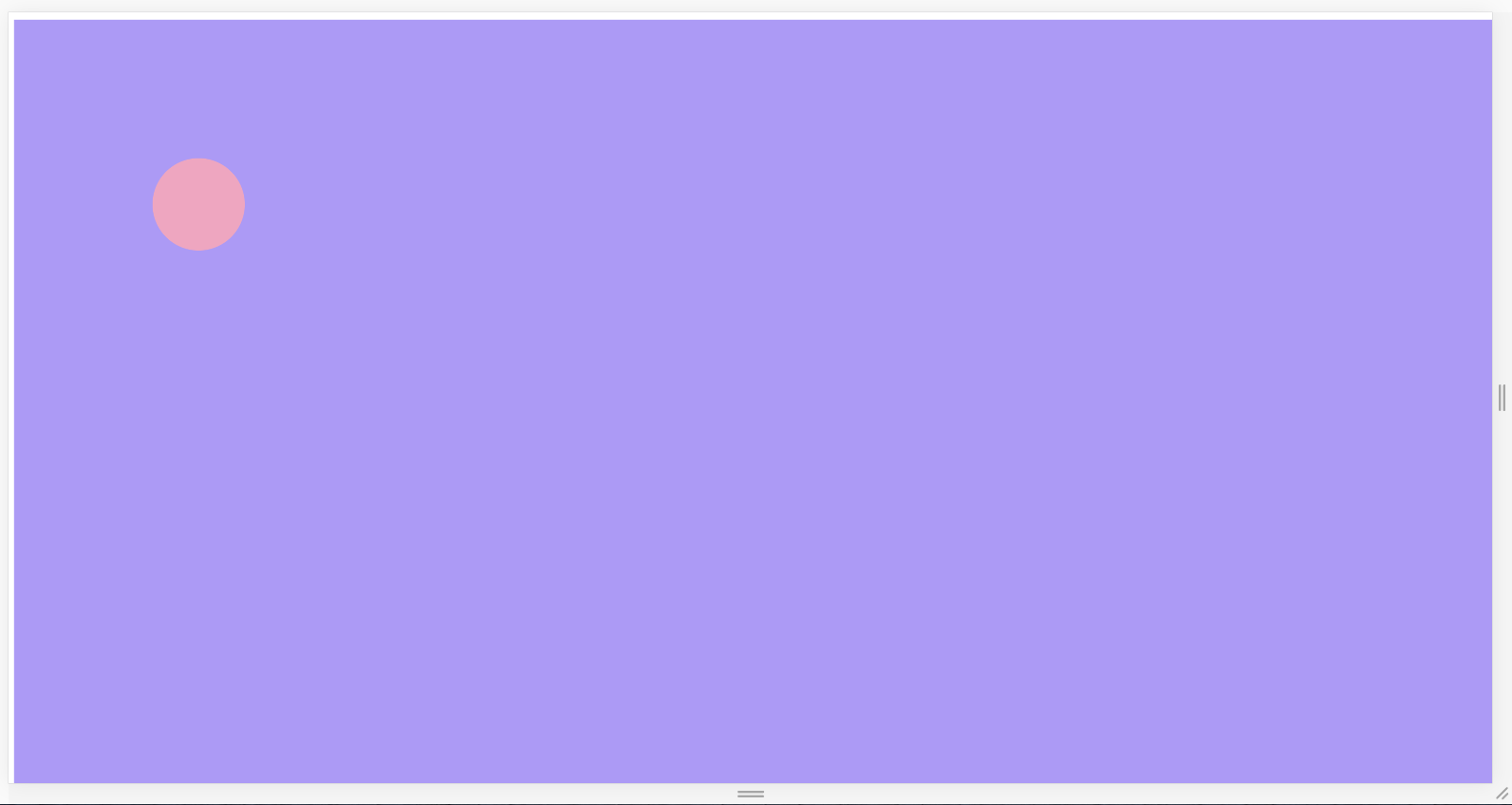
완성 코드
//app.js
class App {
constructor() {
this.canvas = document.createElement('canvas');
this.canvas.setAttribute('id', 'canvas');
this.ctx = this.canvas.getContext('2d');
document.body.appendChild(this.canvas);
window.addEventListener('resize', this.resize.bind(this));
this.resize();
}
resize() {
this.stageWidth = document.body.clientWidth;
this.stageHeight = document.body.clientHeight;
this.canvas.width = this.stageWidth * 2;
this.canvas.height = this.stageHeight * 2;
this.ctx.scale(2, 2);
this.animate();
}
animate() {
this.ctx.rect(0, 0, this.stageWidth, this.stageHeight);
this.ctx.fillStyle = '#b197fc';
this.ctx.fill();
this.ctx.beginPath();
this.ctx.arc(200, 200, 50, 0, 2 * Math.PI);
this.ctx.fillStyle = '#faa2c1';
this.ctx.fill();
}
}
new App();
/*
stylesheet.css
*/
html {
width: 100%;
height: 100%;
}
body {
width: 100%;
height: 100%;
background-color: #161e38;
}
canvas {
width: 100%;
height: 100%;
}