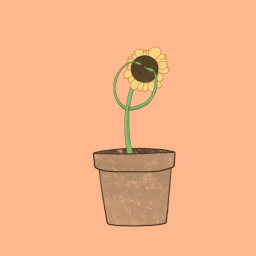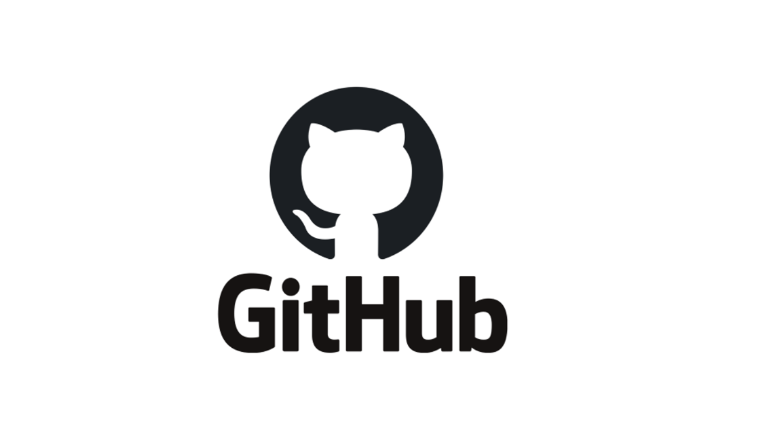
깃 초기설정하기
https://wansook0316.github.io/dv/concept/2021/07/19/Git-Tutorial.html
- 깃, 커맨더 설치하기
- git bash에서 환경설정하기
유저이름 설정
git config --global user.name "your_name"
이메일 설정
git config --global user.email "your_email"
정보확인하기
git config --list- 코드 업로드/다운로드 하기 과정
-------------------------------------------------------------------------------------
git init //해당 로컬폴더를 연동하기 위해 초기화하기 -> .git 숨김폴더 만들어짐
git remote add origin 깃허브 레퍼지토리 주소 //해당 레퍼지토리와 연결
git remote -v //연결내용 확인
-------------------------------------------------------------------------------------
git status //폴더의 상태 확인(삭제, 추가파일 등)
git add . //모든 파일 더하기
git commit -m "커밋할 때 메시지" //히스토리 만들기
git push origin master 또는 main //깃허브에 올리기
-------------------------------------------------------------------------------------
git pull origin master 또는 main //깃허브에서 가져오기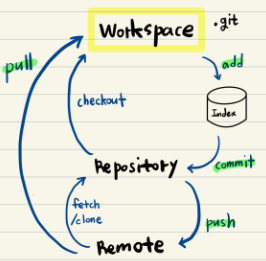
- 깃 설정정보 VS로 열어서 저장하기
git code .[core]
editor = code
autocrlf = true
editor = code --wait
[user]
name =
email = @gmail.com
[pull]
rebase = false
[diff]
tool = vscode
[difftool "vscode"]
cmd = code --wait --diff $LOCAL $REMOTE
[merge]
tool = vscode
[mergetool "vscode"]
cmd = code --wait $MERGED
[alias]
st = status
hist = log --graph --all --pretty=format:'%C(yellow)[%ad]%C(reset) %C(green)[%h]%C(reset) | %C(white)%s %C(bold red){{%an}}%C(reset) %C(blue)%d%C(reset)' --date=short
[mergetool]
keepBackup = false설정 정보 텍스트에디터로 열기
git config -e
git config --global -e[core]
editor = code
autocrlf = true
editor = code --wait
[user]
name =
email =
[pull]
rebase = false
[diff]
tool = vscode
[difftool "vscode"]
cmd = code --wait --diff $LOCAL $REMOTE
[merge]
tool = vscode
[mergetool "vscode"]
cmd = code --wait $MERGED
[alias]
st = status
hist = log --graph --all --pretty=format:'%C(yellow)[%ad]%C(reset) %C(green)[%h]%C(reset) | %C(white)%s %C(bold red){{%an}}%C(reset) %C(blue)%d%C(reset)' --date=short
[mergetool]
keepBackup = false
[remote "origin"]
url =
fetch = +refs/heads/*:refs/remotes/origin/*깃허브 팀프로젝트 시작방법
깃허브(GitHub) 프로젝트에서 팀원들과 함께 작업하는 방법은 다음과 같은 일반적인 절차를 따릅니다:
깃 연결과정
- Git 설치: 먼저, 로컬 컴퓨터에 Git을 설치해야 합니다. Git의 공식 웹사이트(https://git-scm.com/)에서 다운로드하여 설치할 수 있습니다.
- 새로운 Git 저장소 생성: GitHub 웹사이트에서 새로운 저장소(repository)를 생성합니다. "New repository" 버튼을 클릭하고 저장소 이름, 설명 등을 입력한 후 "Create repository"를 선택합니다.
- 로컬에서 Git 초기화: 로컬 프로젝트 폴더에서 터미널 또는 명령 프롬프트를 열고
git init명령어를 실행하여 해당 폴더를 Git 저장소로 초기화합니다. - 원격 저장소와 연결:
git remote add origin <GitHub 저장소 URL>명령어를 사용하여 로컬 저장소와 원격(GitHub) 저장소를 연결합니다. - 파일 추가 및 커밋: 프로젝트 폴더에 있는 파일들을
git add <파일 이름>명령어로 스테이징(staging) 영역으로 추가한 후,git commit -m "<커밋 메시지>"명령어로 커밋(commit)합니다. - 변경 사항 push하기:
git push origin <브랜치 이름>명령어를 사용하여 변경 사항을 원격(GitHub) 저장소에 push합니다. - 변경 사항 pull하기: 다른 기기나 다른 개발자가 수정한 내용을 가져오기 위해
git pull origin <브랜치 이름>명령어를 사용하여 원격(GitHub) 저장소의 최신 변경 사항을 가져옵니다.
위의 단계들은 기본적인 Git 작업 흐름입니다. 필요에 따라 branch(브랜치), merge(병합), pull request(풀 리퀘스트) 등의 기능도 활용할 수 있습니다.