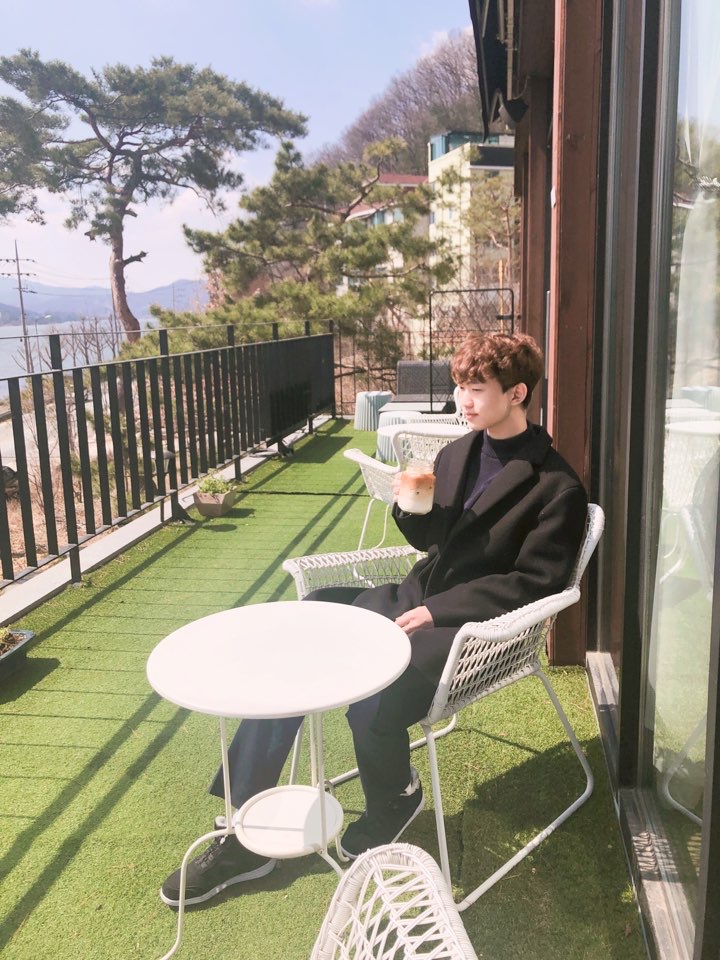[패스트캠퍼스] 30개 프로젝트로 배우는 iOS 앱 개발 with Swift 초격차 패키지 Online을 학습하면서 나오는 이론 내용과 공식 문서에서 필요한 내용을 발췌하여 정리한 글입니다.
Part2. Basic 2. LED 전광판 앱 만들기
코드 구현
먼저 설정 뷰의 SettingViewController에 오브젝트들을 연결 해주었고, 설정 값을 ViewController로 보내주기 위해 델리게이트를 생성하였다.
SettingViewController.swift
import UIKit
// 설정 및 변경값(텍스트, 텍스트 색상, 배경 색상) 넘겨주는 델리게이트 생성
protocol LEDBoardSettingDelegate: AnyObject {
func changedSetting(text: String?, textColor: UIColor, backgroundColor: UIColor)
}
class SettingViewController: UIViewController {
// Text Field
@IBOutlet weak var textField: UITextField!
// Text Colors
@IBOutlet weak var greenButton: UIButton!
@IBOutlet weak var purpleButton: UIButton!
@IBOutlet weak var yellowButton: UIButton!
// Background Colors
@IBOutlet weak var blackButton: UIButton!
@IBOutlet weak var blueButton: UIButton!
@IBOutlet weak var orangeButton: UIButton!
// 초기 세팅 값 지정
weak var delegate: LEDBoardSettingDelegate?
var ledText: String?
var textColor: UIColor = .yellow
var backgroundColor: UIColor = .black 이후 초기 세팅 값 지정, 설정 뷰 저장값 유지 기능, 색상 버튼 선택 기능 및 처리, 저장 버튼 기능을 구현하였다.
// 메모리 로드 호출
override func viewDidLoad() {
super.viewDidLoad()
// 설정 값 로드
self.configureView()
}
// 설정 값 초기화 방지 및 저장 기능 (설정 저장 후 LED 뷰에서 설정 뷰로 갔을 때 기존 값 유지)
private func configureView() {
if let ledText = self.ledText {
self.textField.text = ledText
}
self.changeTextColor(
// 글자 색상 버튼 눌림 기능
@IBAction func tapTextColorButton(_ sender: UIButton) {
if sender == self.yellowButton {
self.changeTextColor(color: .yellow)
self.textColor = .yellow
} else if sender == self.purpleButton {
self.changeTextColor(color: .purple)
}
}
// 배경 색상 버튼 눌림 기능
@IBAction func tpaBackgroundColorButton(_ sender: UIButton) {
if sender == self.blackButton {
self.changeBackgroundColorButton(color: .black)
self.backgroundColor = .black
} else if sender == self.blueButton {
self.changeBackgroundColorButton(color: .blue)
self.backgroundColor = .blue
} else if sender == self.orangeButton {
self.changeBackgroundColorButton(color: .orange)
self.backgroundColor = .orange
}
}
// 글자 색상 버튼 활성화 처리 (삼항연산자 Alpha값 조정)
private func changeTextColor(color: UIColor) {
self.yellowButton.alpha = color == UIColor.yellow ? 1 : 0.2
self.purpleButton.alpha = color == UIColor.purple ? 1 : 0.2
self.greenButton.alpha = color == UIColor.green ? 1 : 0.2
}
// 배경 색상 버튼 활성화 처리 (삼항연산자 Alpha값 조정)
private func changeBackgroundColorButton(color: UIColor){
self.blackButton.alpha = color == UIColor.black ? 1 : 0.2
self.blueButton.alpha = color == UIColor.blue ? 1 : 0.2
self.orangeButton.alpha = color == UIColor.orange ? 1 : 0.2
}
// 저장 버튼 기능 (저장 및 색상 보내기)
@IBAction func tapSaveButton(_ sender: UIButton) {
self.delegate?.changedSetting(
text: textField.text,
textColor: textColor,
backgroundColor: backgroundColor
)
// 이전 뷰로 이동
self.navigationController?.popViewController(animated: true)
}
}