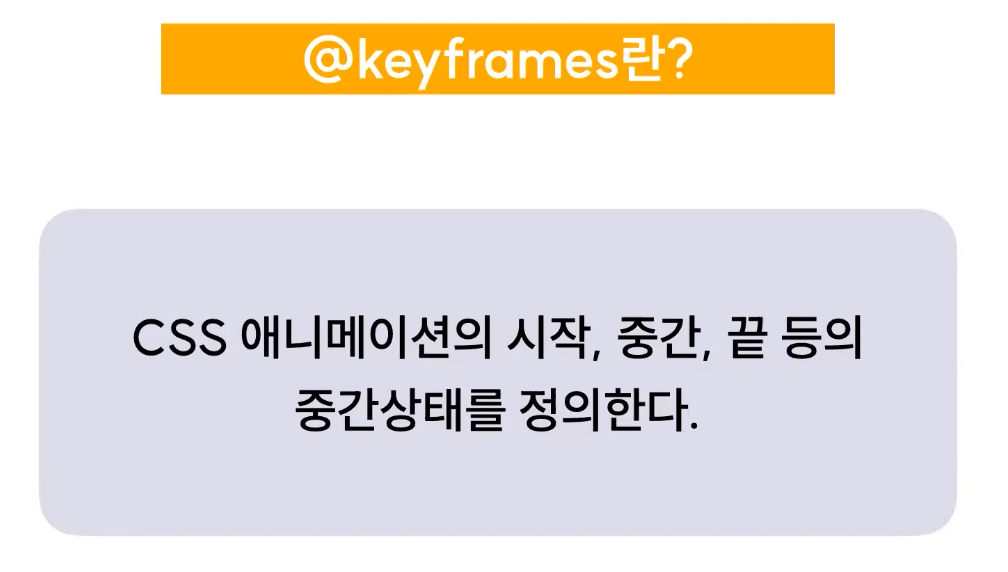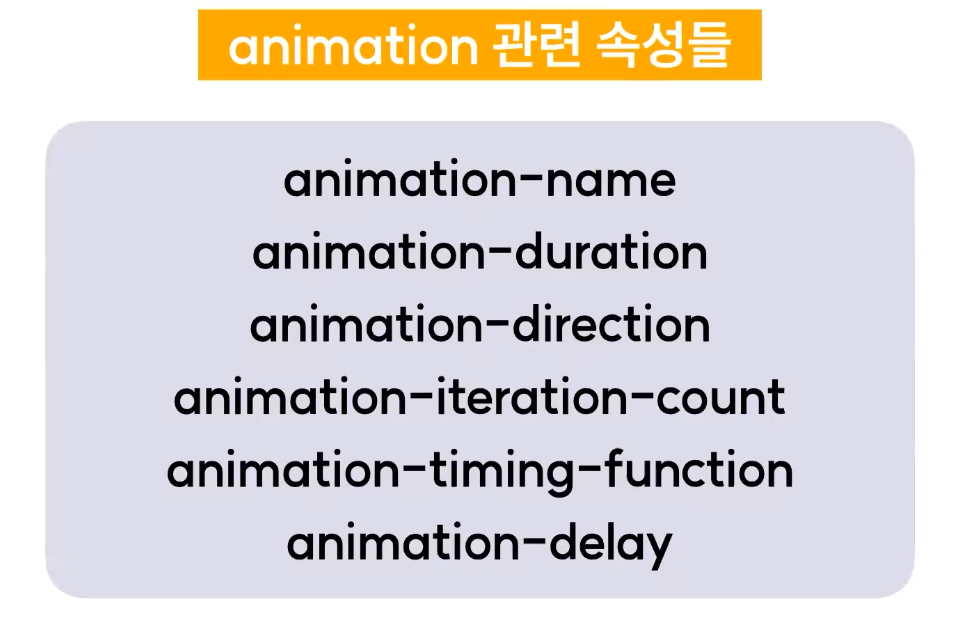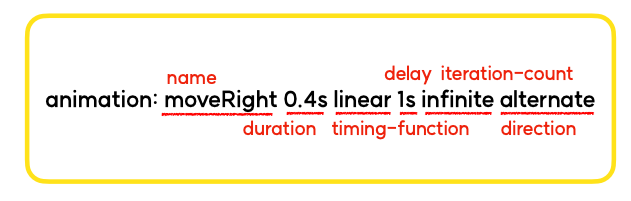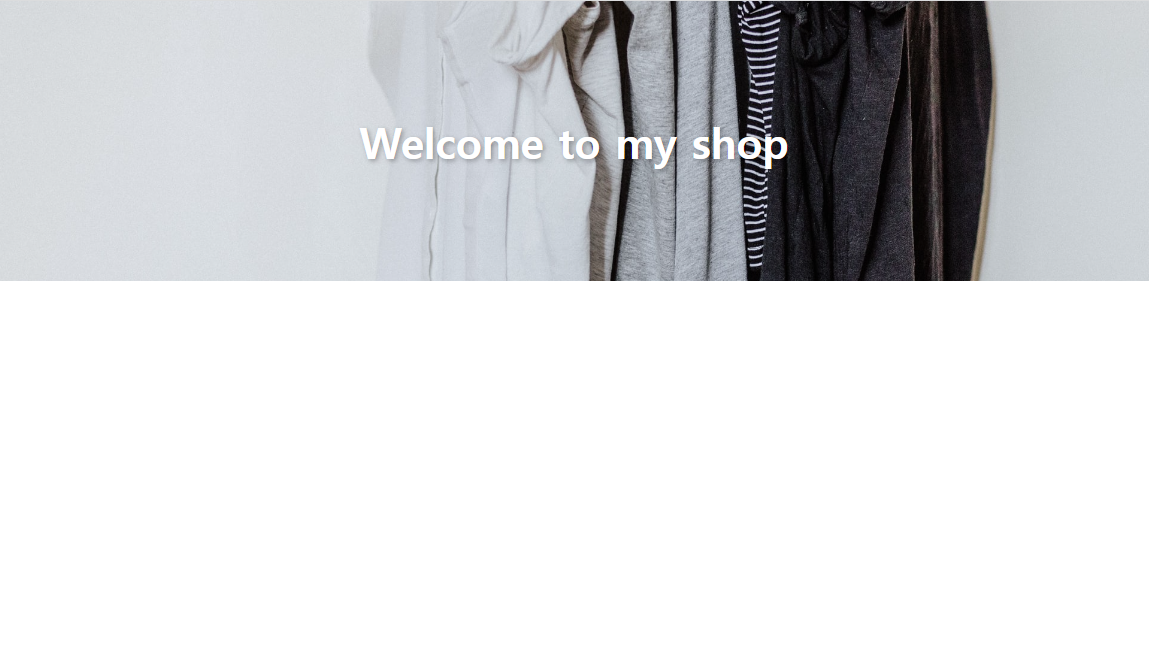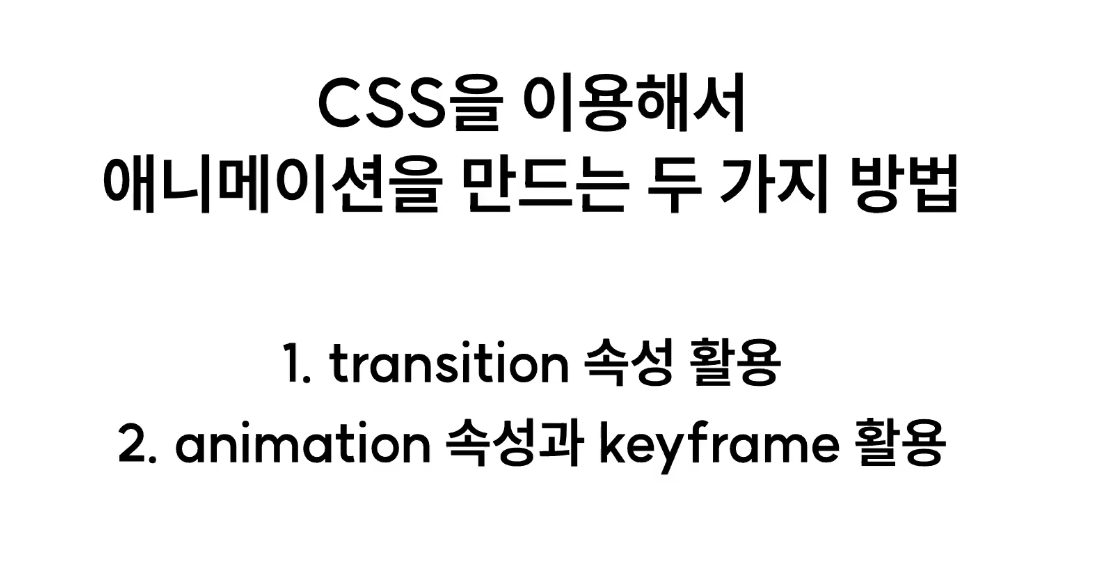
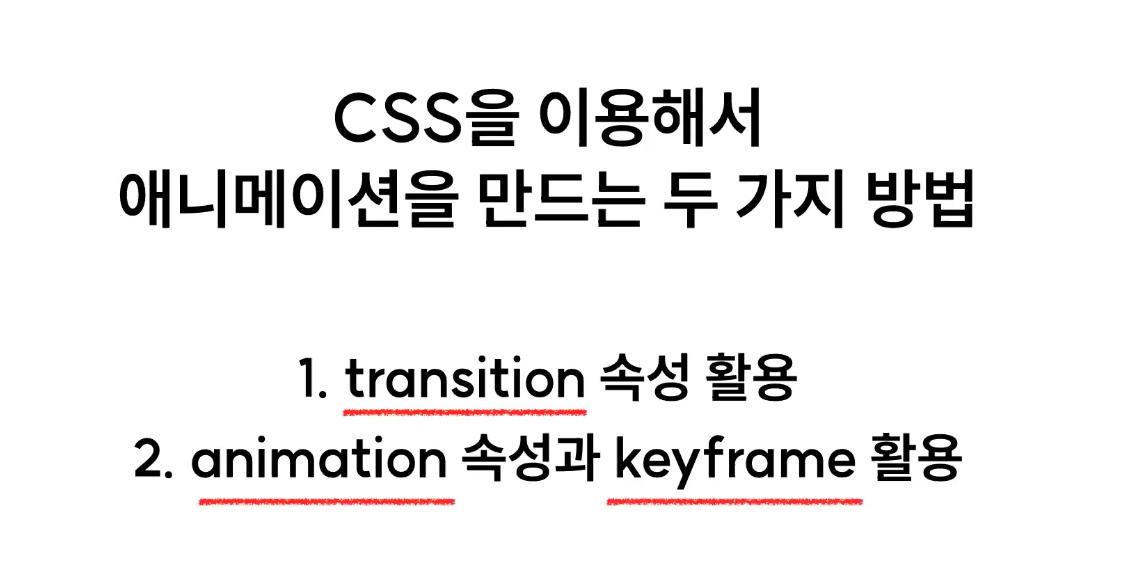
transition은 트리거가 있어야 함
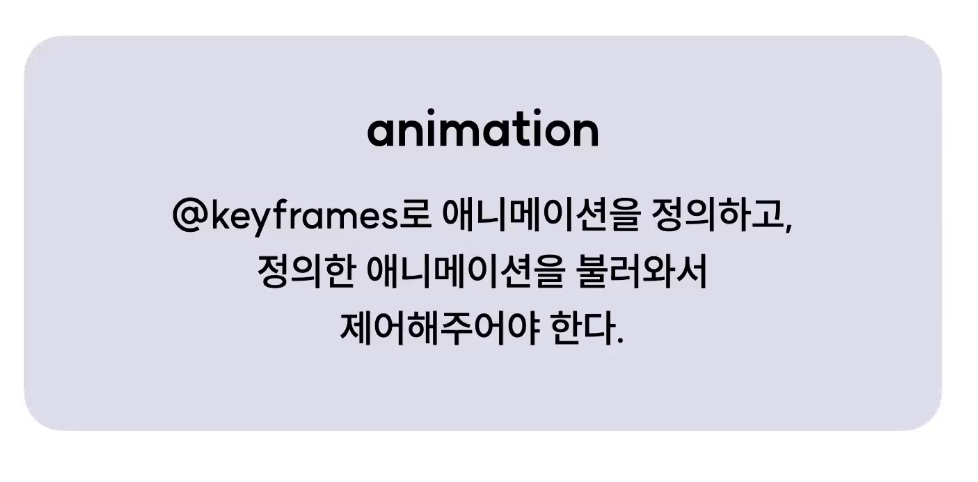
하나의 동작을 만들기 위해 최소한 keyframe, 애니메이션 속성의 선언이 필요(사용 귀찮음)
따라서 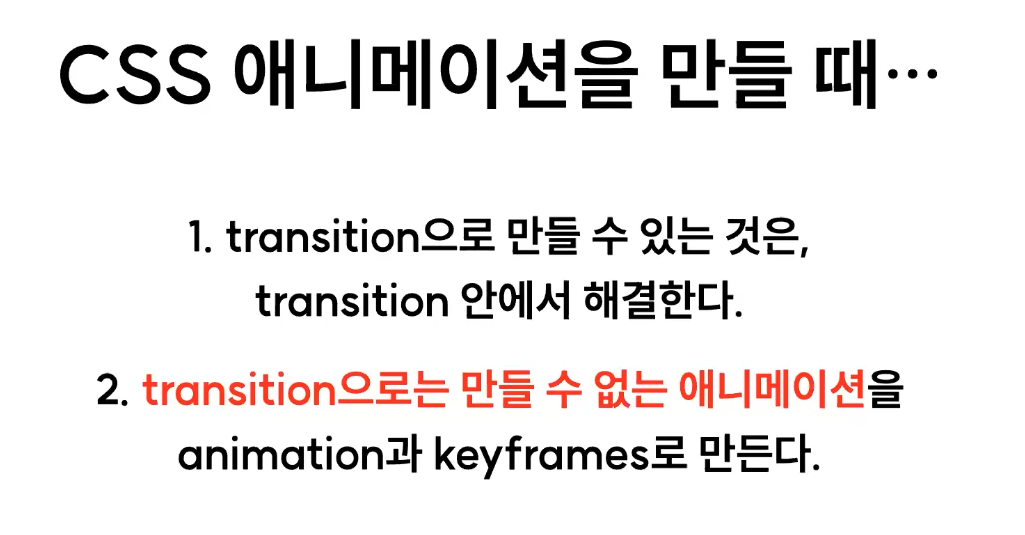
keyframes
keyframes 작성 방법
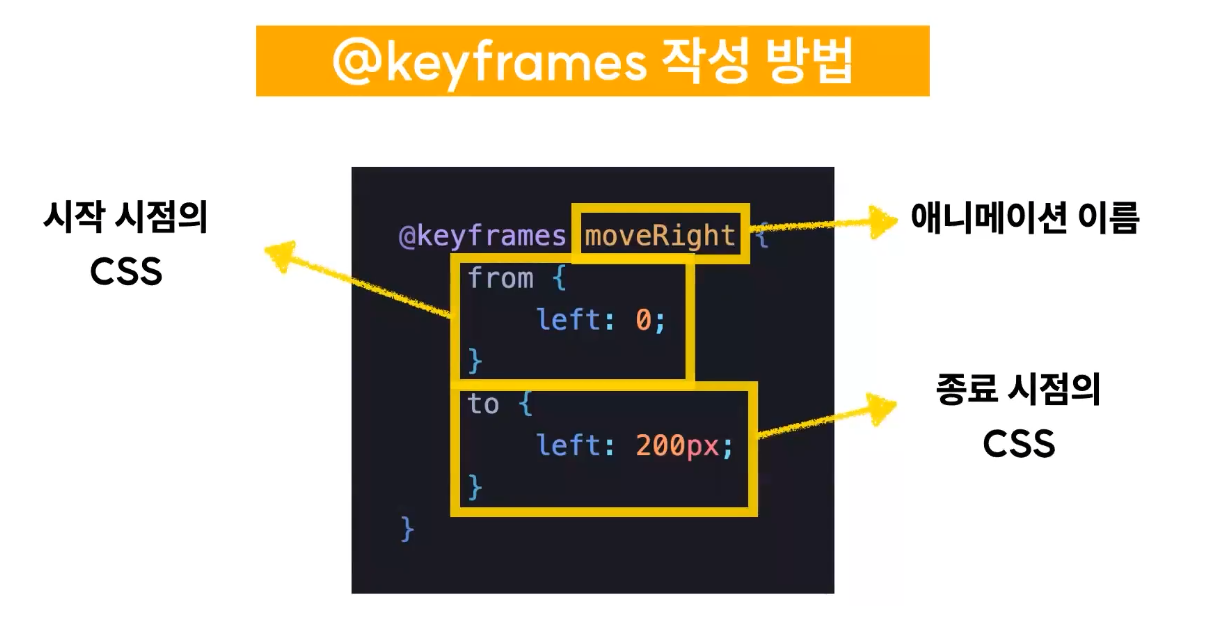
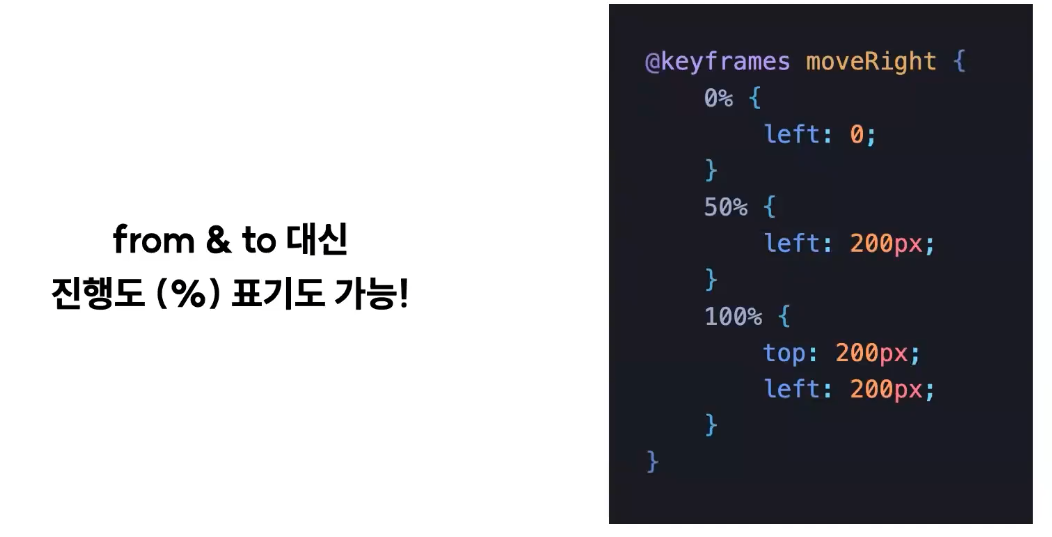
animation 관련 속성들
1. animation-name
어떠한 keyframies를 요소에 적용할 것인지 지정
animation-name: moveRight
2. animation-duration
애니메이션 재생 시간 설정 (from - to)
animation-duration: 2s
3. animation-direction
애니메이션 재생 방향(정방향/역방향)
animation-direction: alternate | normal | reverse | alternate-reverse
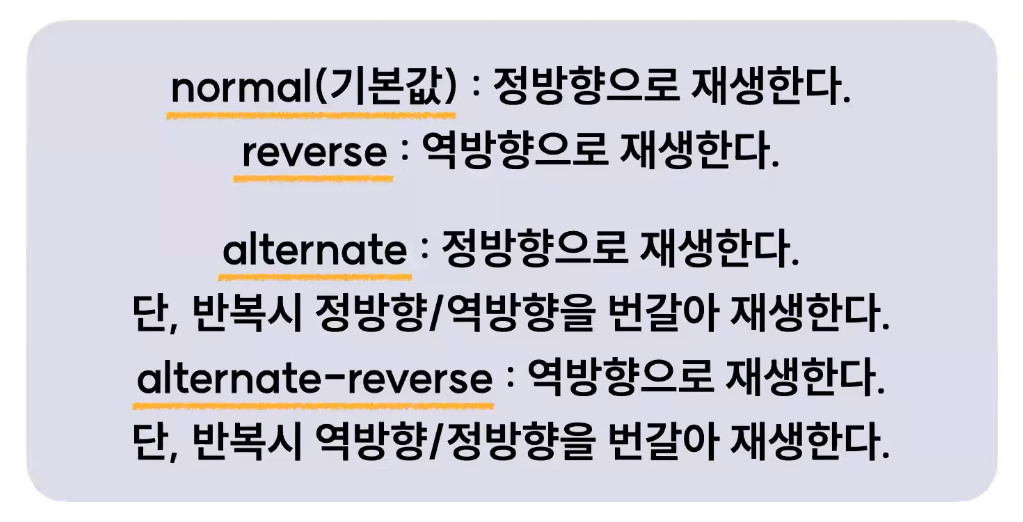
4. animation-iteration-count
애니메이션 재생 횟수
animation-iteration-count: infinite(무한 반복) | 3(구체적인 횟수)
5. animation-timing-function
애니메이션 재생 패턴
transition-timing-function과 거의 같음
animation-timing-function : linear | ease | ease-in-out | ease-in | ease-out
예시 참고: https://codepen.io/Joogumi/full/eYMgrKO
6. animation-delay
애니메이션 시작 지연
animation-delay: 2s
animation 단축 속성
❗️ 실무에서는 대부분 이렇게 사용, 순서 주의!
실습
(index.html)<!doctype html> <html lang="ko"> <head> <meta charset="UTF-8"> <meta name="viewport" content="width=device-width, user-scalable=no, initial-scale=1.0, maximum-scale=1.0, minimum-scale=1.0"> <meta http-equiv="X-UA-Compatible" content="ie=edge"> <title>08-01-animation</title> <link rel="stylesheet" href="index.css"> </head> <body> <div class="container"> <div class="item"> <span>item</span> </div> </div> </body> </html>(index.css)
* { box-sizing: border-box; } .container { width: 100%; height: 104px; border: 2px solid red; // position:relative; } .item { width: 100px; height: 100px; background: blue; display: flex; flex-direction: row; justify-content: center; align-items: center; // /*animation-name: moveBox;*/ /*animation-duration: 2s;*/ /*animation-timing-function: ease-in-out;*/ /*animation-iteration-count: infinite;*/ /*animation-direction: alternate;*/ animation: moveBox 2s ease-in-out infinite alternate; // position: absolute; } .item span { color: white; } @keyframes moveBox{ from{ border-radius: 0; left: 0; background: blue; transform: scale(1); } to{ border-radius: 50%; left: calc(100% - 100px); background: green; transform: scale(0.75); } }
실습 - my shop (banner)
- background-size: cover
- text-shadow
- 텍스트가 통 튀기면서 올라오는 듯한 애니메이션
(banner.html)<!doctype html> <html lang="ko"> <head> <meta charset="UTF-8"> <meta name="viewport" content="width=device-width, user-scalable=no, initial-scale=1.0, maximum-scale=1.0, minimum-scale=1.0"> <meta http-equiv="X-UA-Compatible" content="ie=edge"> <title>Welcome to my shop - banner</title> <link rel="stylesheet" href="./banner.css"> </head> <body> <section class="main-banner"> <h1 class="text">Welcome to my shop</h1> </section> </body> </html>(banner.css)
* { box-sizing: border-box; } html, body { margin: 0; padding: 0; } .main-banner { width: 100%; height: 280px; background-image: url("./img/banner.jpg"); background-size: cover; display: flex; flex-direction: row; justify-content: center; align-items: center; } .main-banner .text { font-size: 42px; font-weight: 700; color: white; text-shadow: 2px 2px 5px rgba(0, 0, 0, 0.3); animation: titleText 1s ease-in-out; } @keyframes titleText { 0% { transform: translateY(70px); opacity: 0; } 92% { transform: translateY(-10px); } 100% { transform: translateY(0); opacity: 1; } }