설치
yarn add three @types/three @react-three/fiber
들어가기 앞서
- Three JS 는 오른손 좌표계를 사용한다.
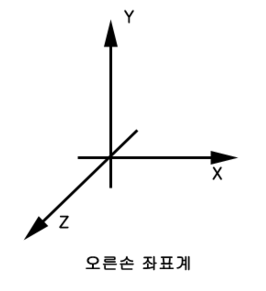
Canvas
- 모든 Threejs 코드에 필요한 필수사항
return (
<>
<Canvas>
</Canvas>
</>
)- 빈 Canvas 예시.
return (
<>
<Canvas>
<mesh>
<boxGeometry />
</mesh>
</Canvas>
</>
)- 간단한 box를 추가한 예시
mesh
- 가장 기본적인 요소
- 여러가지 요소를 children으로 줄수 있다.
<>
<Canvas>
<directionalLight position={[0, 0, 2]}/>
<ambientLight />
<mesh position={[1, 0, 0]}>
<boxGeometry args={[2, 2, 2]} />
<meshStandardMaterial color={"orange"}/>
</mesh>
</Canvas>
</>- material ( 텍스처 ) 를 적용한 예시
- args로 x축, y축, z축 scale을 2배씩 늘렸다.
- mesh에 position으로 위치를 이동했다.
Component
const Cube = () => {
return (
<mesh position={[2, 0, 0]}>
<boxGeometry />
<meshStandardMaterial color={"orange"}/>
</mesh>
)
}- mesh를 컴포넌트로 뺄수도 있다.
group
<group position={[-1, 0, 0]}>
<Cube position={[1, 0, 0]} color={"green"} size={[1, 1, 1]}/>
<Cube position={[-1, 0, 0]} color={"hotpink"} size={[1, 1, 1]}/>
<Cube position={[-1, 2, 0]} color={"hotpink"} size={[1, 1, 1]}/>
<Cube position={[1, 2, 0]} color={"hotpink"} size={[1, 1, 1]}/>
</group>- 여러 요소를 그룹지을수 있다.
- group 전체의 position을 조정할수 있다.
ambientLight
- 주변광, Canvas 안에 넣는다.
<ambientLight intensity={0.2}/>directionalLight
- 직접광, Canvas 안에 넣는다.
<ambientLight intensity={0.2}/>Animation
useFrame
useFrame((state, delta, xrFrame) => {
// state : 현재 상태
// delta : 현재 프레임과 다음 프레임 시간 차이 ( 초 )
})const Cube = ({position, size, color}: {position: [number, number, number], size: [number, number, number], color: string}) => {
const ref = useRef<any>();
useFrame((state, delta, frame) => {
ref.current.rotation.x += delta
})
return (
<mesh position={position} ref={ref}>
<boxGeometry args={size}/>
<meshStandardMaterial color={color}/>
</mesh>
)
}- ref 로 mesh를 가져와 delta만큼 회전하는 예시
SphereGeometry
https://threejs.org/docs/#api/en/geometries/SphereGeometry
- 구
const Sphere = ({position, args, color}: {position: [number, number, number], args: [number, number, number], color: string}) => {
return (
<mesh position={position}>
<sphereGeometry args={args}/>
<meshStandardMaterial color={color}/>
</mesh>
)
}TorusGeometry
https://threejs.org/docs/#api/en/geometries/TorusGeometry
- 도넛
const Torus = ({position, args, color}: {position: [number, number, number], args: [number, number, number, number], color: string}) => {
return (
<mesh position={position}>
<torusGeometry args={args}/>
<meshStandardMaterial color={color}/>
</mesh>
)
}TorusKnotGeometry
https://threejs.org/docs/#api/en/geometries/TorusKnotGeometry
- 꼬인 도넛
Interaction
Hover
const Sphere = ({position, args, color}: {position: [number, number, number], args: [number, number, number], color: string}) => {
const ref = useRef<any>();
const [isHovered, setIsHovered] = useState(false);
useFrame((state, delta, frame) => {
ref.current.rotation.y += delta * .2
})
return (
<mesh position={position} ref={ref} onPointerEnter={(event) => {
event.stopPropagation();
setIsHovered(true);
}} onPointerLeave={() => {
setIsHovered(false);
}}>
<sphereGeometry args={args}/>
<meshStandardMaterial color={isHovered ? "orange" : "lightblue"} wireframe/>
</mesh>
)
}- useState, onPointer 를 이용해 마우스를 올리면 색이 바뀌도록 설정한 예시.
PLUS
- StandardMaterial
- wireframe : 폴리곤을 그대로 보여주는 attribute
drei
- react-three-fiber과 같이 사용하는 헬퍼 라이브러리
OrbitControls
- 마우스로 메쉬를 움직일수 있게 된다.
- Canvas 안에 추가하되 맨 위에 위치하도록 한다.
<Canvas>
<OrbitControls />
...
...
</Canvas>MeshWobbleMaterial
- 메쉬가 젤리처럼 흐물거리게 된다.
MeshDistortMaterial
- 메쉬가 비틀린다.
useHelper
- 개발을 돕는다.
const directionalLightRef = useRef<any>()
useHelper(directionalLightRef, DirectionalLightHelper);
<directionalLight position={[0, 0, 2]} intensity={0.5} ref={directionalLightRef}/>- 위 예시는 directionalLight 를 시각화해준다.
LEVA
yarn add leva- 3D 메쉬를 조정할수 있는 GUI를 브라우저단에 만들어준다.
- 앱의 최상단에 를 추가한다.
const { lightColor, lightIntensity } = useControls({
lightColor: 'white',
lightIntensity: {
value: 0.5,
min: 0,
max: 5,
},
})
<directionalLight position={[0, 0, 2]} intensity={lightIntensity} ref={directionalLightRef} color={lightColor}/>- 이후 useControls 로 기본값을 설정하고 사용하면 된다.
- min, max 를 설정할수도 있다.
