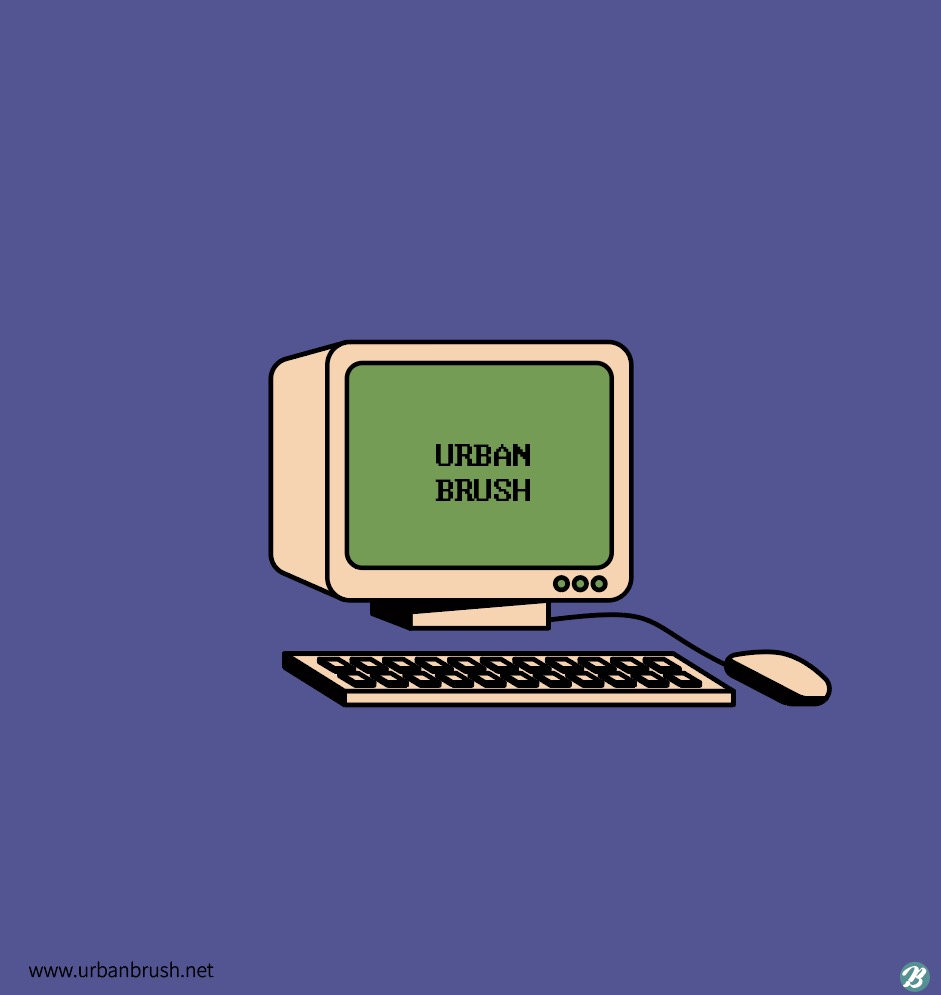👏 VSCODE에서 환경변수 설정 실행
intellij 에서는 따로 옵션을 편집하는 화면이 제공되어서 간단하게 적용할 수 있었는데 vsc에서도 변수를 설정할 수 있는지 알아보았다.
당연하게도 vsc도 쉽게 설정이 가능했다.
먼저 ctrl+shift+p를 눌러 launch.json를 입력하여 파일을 열자.
{
// Use IntelliSense to learn about possible attributes.
// Hover to view descriptions of existing attributes.
// For more information, visit: https://go.microsoft.com/fwlink/?linkid=830387
"version": "0.2.0",
"configurations": [
{
"type": "java",
"name": "Launch Current File",
"request": "launch",
"mainClass": "${file}"
},
{
"type": "java",
"name": "Launch ApiTestApplication",
"request": "launch",
"mainClass": "com.example.test.ApiTestApplication",
"projectName": "api-test"
}
]
}아무런 설정을 하지 않았다면 다음 코드를 확인할 수 있는데 여기에
"args": "옵션"를 추가해주면 된다. 위치는
{
// Use IntelliSense to learn about possible attributes.
// Hover to view descriptions of existing attributes.
// For more information, visit: https://go.microsoft.com/fwlink/?linkid=830387
"version": "0.2.0",
"configurations": [
{
"type": "java",
"name": "Launch Current File",
"request": "launch",
"mainClass": "${file}"
},
{
"type": "java",
"name": "Launch ApiTestApplication",
"request": "launch",
"mainClass": "com.example.test.ApiTestApplication",
"projectName": "api-test",
"args": "--spring.profiles.active=test"
}
]
}예시로 다음과 같이 profile을 적용시켜주는 값을 넣어줬다. 아주 간단하다