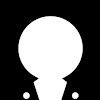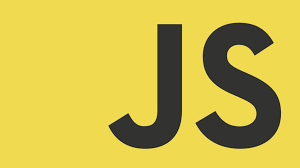
javascript 문법
- body 태그 아래 script 태그로 작성
- var 재선언 가능 , let은 불가능
- typeof : 변수 타입검사 ex> console.log(typeof let1);
- 참과 거짓 , boolean형 / true,false
- 선언만 되고 값이 없을 때 undefined형 타입, 값의 부재
undefined와 같이 값이 없음을 나타내는 타입, 개발자가 변수에 값이 없음을 의도적으로 나타낼때 사용
데이터의 byte
숫자 :8byte , 문자열 길이에 따라 다르지만 대략 :2byte, boolean :1byte, null :0byte, undefined :0byte
let type1 ;
console.log(type1); // undefined 출력됨
type1 = 5;
console.log(type1); // 5 출력됨
console.log(typeof type1); // number 출력됨
type1 = "홍길동";
console.log(type1); // 홍길동 출력됨객체타입
let obj = {a:1,b:2,c:3};
// obj 객체의 a값을 대입하거나 가져오려면
//.으로 객체의 값에 접근할 수 있다.
console.log("obj : a:",obj.a);
console.log("obj : b:",obj.b);
console.log("obj : c:",obj.c);
//객체의 키값 변경
obj.a = 10;
console.log(obj.a);
// 객체의 키값 추가
obj.d = 20;
console.log(obj.d);배열 타입
대괄호로 정의 , 여러형태의 값을 넣을 수 있다.
let arr =[1,2,3,"1","2","3"];
배열의 인덱스시작은 0
0부터 시작한다 했으니까 위의 배열은 순서는 0~5 까지
console.log("arr 0~5 :",arr[0~5]);//배열의 값 추가
// push 하면 배열에 있는 리스트들 값의 맨뒤에 새로운 값이 추가된다.
arr.push("4");
console.log(arr[6]);
// a 변수에 값을 대입하는데 a의 3 제곱의 값을 대입한다.
a= a**3;
console.log(a); console.log(test4==test5); // == 붙이면 두 값이 같은지 본다.
console.log(test4===test5); // === 두값을 확실하게 비교, 위에 == 숫자 2와 문자 2와 true 반환하지만 ,=== 은 타입까지 비교하기 때문에 false를 반환한다.
console.log(test4 != test5); // 같은지 비교를 하고 같으면 false, 다르면 true
console.log(test4 !== test5); // 위에꺼랑 같지만 타입까지 비교 , === 반대if문
if(false) {
//if의 ()안에 true, false의 차이로 실행을 시킨다.
console.log();
//불이 꺼져있으면 실행될일이 없다. ()안이 true일 때 불이 켜진다.
}for문
여러번 반복 실행해야할 구문이 있을 때 사용한다.
변수 선언하고, 값을 확인하고, for문 안에 있는 구문을 실행하고 나서 값을 증가 및 감소
후에 조건문에 성립하지 않으면 반복문 종료반복문으로 구구단
1)
let aa; let bb; for(aa= 1; aa <=9; aa++){ for (bb=1; bb<=9 ; bb++){ console.log(aa+'*'+bb +'='+(aa*bb)); } }
2)
let c; for(c=0; c<=80; c++){ console.log(parseInt((c/9)+1)+"*"+((c%9)+1)+"="+(parseInt((c/9)+1)*((c%9)+1))); }
3)
let a = 1 for (let i = 1; i <= 9; i++) { console.log (a +"*" +i +"="+ a*i); if(i ==9) { if(a <= 8) { i = 0; a++; } } }
과제) 배열안에서 수상자 이름 뽑기
let stu = ["길동","무개","하니"]; let award = ["무개"]; let a=0; for (a; a<=2; a++){ if(stu[a]==award[0]){ console.log("수상자는 " +stu[a]+"입니다"); } }
369 게임
let b; for (b=1 ; b<=60; b++){ if(b%3 == 0){ console.log("짝"); } else { console.log(b); } }