RecyclerView 안에 RecyclerView 만들기
다음과 같이 회원가입 시 약관을 출력하는 화면을 만들어보자!
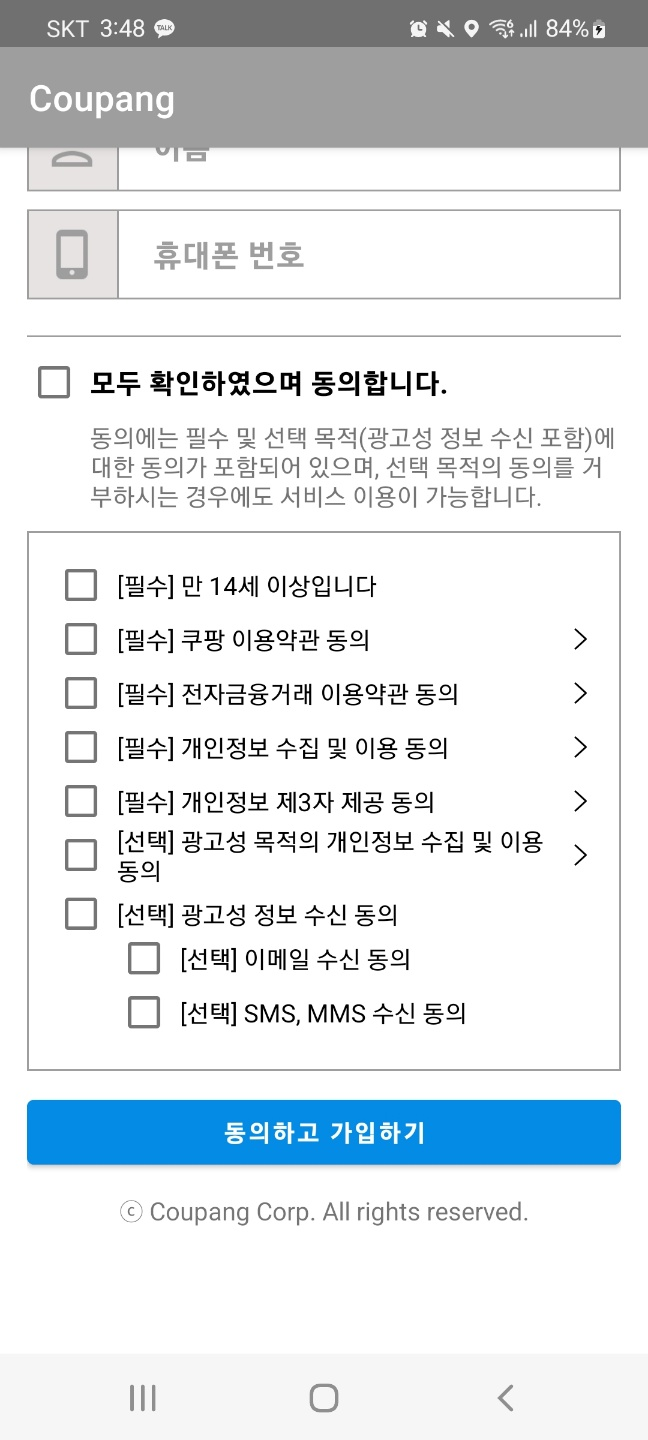
- fragment_sign_up.xml
<androidx.constraintlayout.widget.ConstraintLayout android:id="@+id/sign_up_container" android:layout_width="match_parent" android:layout_height="wrap_content" android:layout_marginTop="@dimen/list_margin_top" android:background="@drawable/custom_signup_edittext" app:layout_constraintEnd_toEndOf="parent" app:layout_constraintStart_toStartOf="parent" app:layout_constraintTop_toBottomOf="@id/sign_up_all_check_txt"> <androidx.recyclerview.widget.RecyclerView android:id="@+id/sign_up_recycler_view" android:layout_width="match_parent" android:layout_height="wrap_content" android:padding="15dp" app:layout_constraintEnd_toEndOf="parent" app:layout_constraintStart_toStartOf="parent" app:layout_constraintTop_toTopOf="parent" tools:itemCount="10" tools:listitem="@layout/layout_sign_up_terms_list" /> </androidx.constraintlayout.widget.ConstraintLayout> - layout_sign_up_terms_list.xml → 바깥의 RecyclerView
<?xml version="1.0" encoding="utf-8"?> <androidx.constraintlayout.widget.ConstraintLayout xmlns:android="http://schemas.android.com/apk/res/android" xmlns:app="http://schemas.android.com/apk/res-auto" xmlns:tools="http://schemas.android.com/tools" android:layout_width="match_parent" android:layout_height="wrap_content"> <CheckBox android:id="@+id/terms_list_checkbox" android:layout_width="@dimen/check_box_size" android:layout_height="@dimen/check_box_size" app:layout_constraintStart_toStartOf="parent" app:layout_constraintTop_toTopOf="parent" /> <TextView android:id="@+id/terms_list_txt" android:layout_width="0dp" android:layout_height="wrap_content" android:layout_marginStart="@dimen/next_btn_margin" android:text="[필수] 만 14세 이상입니다" android:textColor="@color/primaryTextColor" app:layout_constraintBottom_toBottomOf="@id/terms_list_checkbox" app:layout_constraintEnd_toStartOf="@id/terms_list_btn" app:layout_constraintStart_toEndOf="@id/terms_list_checkbox" app:layout_constraintTop_toTopOf="@id/terms_list_checkbox" /> <ImageView android:id="@+id/terms_list_btn" android:layout_width="wrap_content" android:layout_height="wrap_content" android:src="@drawable/icons_next" app:layout_constraintBottom_toBottomOf="@id/terms_list_checkbox" app:layout_constraintEnd_toEndOf="parent" app:layout_constraintTop_toTopOf="@id/terms_list_checkbox" app:tint="@color/primaryTextColor" /> <androidx.recyclerview.widget.RecyclerView android:id="@+id/terms_list_inner_recycler_view" android:layout_width="wrap_content" android:layout_height="wrap_content" app:layout_constraintStart_toStartOf="@id/terms_list_txt" app:layout_constraintTop_toBottomOf="@id/terms_list_txt" tools:itemCount="3" tools:listitem="@layout/layout_sign_up_inner_terms_list" /> </androidx.constraintlayout.widget.ConstraintLayout> - 바깥 Adapter
class SignUpTermsAdapter( private val context: Context, private val mainTermsList: ArrayList<TermsList>, private val subTermsList: ArrayList<TermsList> ) : RecyclerView.Adapter<SignUpTermsAdapter.SignUpTermsViewHolder>() { override fun onCreateViewHolder(parent: ViewGroup, viewType: Int): SignUpTermsViewHolder { val view = LayoutSignUpTermsListBinding.inflate(LayoutInflater.from(parent.context), parent, false) return SignUpTermsViewHolder(view) } override fun onBindViewHolder(holder: SignUpTermsViewHolder, position: Int) { val curItem = mainTermsList[position] // checkbox if (position >= itemCount) { mainTermsList.add(position, TermsList(false, curItem.txt, curItem.dialog, curItem.sub)) } holder.checkBox.isChecked = curItem.check holder.checkBox.setOnClickListener { curItem.check = holder.checkBox.isChecked } // text holder.txt.text = curItem.txt // dialog if (!curItem.dialog) { holder.dialogBtn.visibility = View.INVISIBLE } // 리사이클러 뷰 안 리사이클러 뷰 if (curItem.sub) { holder.subTerms.layoutManager = LinearLayoutManager(context, LinearLayoutManager.VERTICAL, false) holder.subTerms.adapter = SignUpInnerAdapter(subTermsList) } } override fun getItemCount(): Int { return mainTermsList.size } inner class SignUpTermsViewHolder(binding: LayoutSignUpTermsListBinding) : RecyclerView.ViewHolder(binding.root) { val checkBox: CheckBox = binding.termsListCheckbox val txt: TextView = binding.termsListTxt val dialogBtn: ImageView = binding.termsListBtn val subTerms: RecyclerView = binding.termsListInnerRecyclerView } } - layout_sign_up_inner_terms_list.xml → 안쪽의 RecyclerView
<?xml version="1.0" encoding="utf-8"?> <androidx.constraintlayout.widget.ConstraintLayout xmlns:android="http://schemas.android.com/apk/res/android" android:layout_width="match_parent" android:layout_height="wrap_content" xmlns:app="http://schemas.android.com/apk/res-auto"> <CheckBox android:id="@+id/terms_list_inner_checkbox" android:layout_width="@dimen/check_box_size" android:layout_height="@dimen/check_box_size" app:layout_constraintStart_toStartOf="parent" app:layout_constraintTop_toTopOf="parent"/> <TextView android:id="@+id/terms_list_inner_txt" android:layout_width="wrap_content" android:layout_height="wrap_content" android:layout_marginStart="@dimen/next_btn_margin" android:text="[선택] 이메일 수신 동의" android:textColor="@color/primaryTextColor" app:layout_constraintStart_toEndOf="@id/terms_list_inner_checkbox" app:layout_constraintTop_toTopOf="@id/terms_list_inner_checkbox" app:layout_constraintBottom_toBottomOf="@id/terms_list_inner_checkbox"/> </androidx.constraintlayout.widget.ConstraintLayout> - 안쪽 어댑터
class SignUpInnerAdapter(private val dataList: ArrayList<TermsList>) : RecyclerView.Adapter<SignUpInnerAdapter.SignUpInnerViewHolder>() { override fun onCreateViewHolder( parent: ViewGroup, viewType: Int ): SignUpInnerAdapter.SignUpInnerViewHolder { val view = LayoutSignUpInnerTermsListBinding.inflate(LayoutInflater.from(parent.context), parent, false) return SignUpInnerViewHolder(view) } override fun onBindViewHolder(holder: SignUpInnerAdapter.SignUpInnerViewHolder, position: Int) { val curItem = dataList[position] if (position >= itemCount) { dataList.add(position, TermsList(false, curItem.txt, curItem.dialog, curItem.sub)) } holder.checkBox.isChecked = curItem.check // data 상태에 따라 체크박스 상태 변경 holder.checkBox.setOnClickListener { curItem.check = holder.checkBox.isChecked } holder.txt.text = curItem.txt } override fun getItemCount(): Int { return dataList.size } inner class SignUpInnerViewHolder(binding: LayoutSignUpInnerTermsListBinding) : RecyclerView.ViewHolder(binding.root) { val checkBox: CheckBox = binding.termsListInnerCheckbox val txt: TextView = binding.termsListInnerTxt } } - 약관 데이터 클래스
data class TermsList ( var check: Boolean, val txt: String, val dialog: Boolean, // dialog 알림이 존재하는지 여부 val sub: Boolean // inner ReyclerView가 존재하는지 여부 )
CoordinatorLayout와 CollapsingToolbarLayout으로 뷰끼리 상호작용시키기(스크롤에 따라 나타났다 사라졌다하는 뷰 만들기)
app:layout_scrollFlags와 app:layout_behavior를 활용하면 만들 수 있다.
<?xml version="1.0" encoding="utf-8"?>
<androidx.coordinatorlayout.widget.CoordinatorLayout xmlns:android="http://schemas.android.com/apk/res/android"
xmlns:app="http://schemas.android.com/apk/res-auto"
xmlns:tools="http://schemas.android.com/tools"
android:layout_width="match_parent"
android:layout_height="match_parent"
tools:context=".src.main.home.HomeFragment">
<com.google.android.material.appbar.AppBarLayout
android:layout_width="match_parent"
android:layout_height="150dp">
<com.google.android.material.appbar.CollapsingToolbarLayout
android:layout_width="match_parent"
android:layout_height="match_parent"
app:layout_scrollFlags="scroll|enterAlways">
</com.google.android.material.appbar.CollapsingToolbarLayout>
</com.google.android.material.appbar.AppBarLayout>
<androidx.core.widget.NestedScrollView
android:layout_width="match_parent"
android:layout_height="match_parent"
app:layout_behavior="@string/appbar_scrolling_view_behavior">
<TextView
android:layout_width="match_parent"
android:layout_height="wrap_content"
android:text="테스트"
android:textSize="400sp"/>
</androidx.core.widget.NestedScrollView>
</androidx.coordinatorlayout.widget.CoordinatorLayout>app:layout_scrollFlags의 속성
- scroll : 스크롤에 반응해 사라짐
- enterAlways : 위로 스크롤하면 사라지고 아래로 스크롤하면 나타남
- enterAlwaysCollapsed : 아래로 스크롤 시 가장 끝에 도달했을 때 다시 나타남. minHeight를 설정하면 그 값에 도달했을 때만 나타남.
- exitUntilCollapsed : 위로 스크롤하는 동안 minHeight에 도달할 때까지 사라짐. 스크롤 방향이 바뀌면 minHeight에 남아있음.
xml에서 취소선 텍스트 만들기
<RelativeLayout
android:id="@+id/recommend_list_inner_price_container"
android:layout_width="wrap_content"
android:layout_height="wrap_content"
android:layout_marginTop="@dimen/list_margin_top">
<TextView
android:id="@+id/recommend_list_inner_origin_price"
android:layout_width="wrap_content"
android:layout_height="wrap_content"
android:text="22,000원"
android:textSize="15sp" />
<View
android:layout_width="wrap_content"
android:layout_height="1dp"
android:layout_alignStart="@id/recommend_list_inner_origin_price"
android:layout_alignEnd="@id/recommend_list_inner_origin_price"
android:layout_centerVertical="true"
android:background="@color/primaryColor" />
</RelativeLayout>