2.3 : const and let
[1]
const a=5; //상수 : 값 변경시 오류 발생
const b=1;
let my_long_name="ayeon"; //변수
console.log(a+b);
console.log(a*b);
console.log(a/b);
console.log(my_long_name+" is my name.");
my_long_name="jangayeon";
console.log(my_long_name+"is my new name");2.4 : Booleans
[1]
const amIFat=null;
let something;
console.log(amIFat);
//null : 변수 안에 값이 없음을 확실히 하기 위해 의도적 사용
console.log(something);
//undefinded : 메모리 존재 O, 값 할당 X
2.5 : Arrays
[1]
const mon="mon";
const tue="tue";
const wed="wed";
const thur="thur";
const fri="fri";
const sat="sat";
const string_dayOfweek=mon+tue+wed+thur+fri+sat;
const array_dayOfweek=[mon,tue,wed,thur,fri,sat];
console.log(string_dayOfweek);
console.log(array_dayOfweek);
//get item from array : zero indexing
console.log(array_dayOfweek[2]);
//add ne more dat to array
array_dayOfweek.push("sun");
console.log(array_dayOfweek);2.6 : Object
[1]
const player={
name:"ayeon",
points:10,
fat:true,
};
console.log(player);
console.log(player.name);
console.log(player["fat"]);
player.fat=false;
player.points+=10;
//const -> player, 그 안의 propertys는 const 아님
console.log(player);
2.7 / 2.8 Functions
[1]
function sayhello(nameOfPerson,age){
console.log("hello I am "+nameOfPerson);
console.log("I am "+age+" years old");
};
sayhello("nico",10);
sayhello("dal",20);
sayhello("ayeon",30);
function add(a,b){
console.log(a+b);
}
function div(a,b){
console.log(a/b);
}
add();
add(5,2);
div(10,2);[2]
const player={
name : "nico",
sayHello : function(otherPersonsName){
console.log("hello "+otherPersonsName+" nice to meet you");
}
};
player.sayHello("ayeon");2.11 Returns
[1]
const calculator = {
add : function(a, b){
return a+b;
},
minus : function(a, b){
return a-b;
},
divide : function(a, b){
return a/b;
},
multiply : function(a, b){
return a*b;
},
}
const addResult = calculator.add(2,3);
const minusResult = calculator.minus(addResult,3);
const divideResult = calculator.divide(14,minusResult);
const multiplyResult = calculator.multiply(divideResult,5);2.13 Conditionals
[1]
const age=prompt("How old are you?");
console.log(age);
console.log(typeof age);
//turn string into number
INT_age=parseInt(age);
console.log(INT_age);
console.log(typeof INT_age);[2]
const age=parseInt(prompt("How old are you?"));
console.log(age);
console.log(typeof age);[3]
const age=parseInt(prompt("How old are you?"));
console.log(isNaN(age));
if (isNaN(age)){
console.log("Plz write number");
}
else{
console.log("Thank you for writing your number");
}[4]
const age=parseInt(prompt("How old are you?"));
console.log(isNaN(age));
if (isNaN(age)){
console.log("Plz write number");
}
else if(age<18){
console.log("you are too young");
}
else{
console.log("you can drink");
}
[5]
const age=parseInt(prompt("How old are you?"));
console.log(isNaN(age));
if (isNaN(age)){
console.log("Plz write number");
}
else if(age<18){
console.log("you are too young");
}
else if (age>=18 && age<=50){ // and
console.log("you can drink");
}
else{
console.log("you can't drink");
}[6]
const age=parseInt(prompt("How old are you?"));
console.log(isNaN(age));
if (isNaN(age)){
console.log("Plz write number");
}
else if(age<18){
console.log("you are too young");
}
else if (age>=18 || age<=50){ // or
console.log("you can drink");
}
else{
console.log("you can't drink");
}
3.1 / 3.2 Search Elements
- tag name :
h1:div:getElementByTagName - ID name :
getElementById - class name :
getElementByClassName - querySelector :
[1]
//app.js
const title = document.getElementById("title");
title.innerText="Got you"
console.log(title.id);
console.log(title.className);
[2]
//app.js
const hellos= document.getElementsByClassName("hello");
console.log(hellos);
//index.html
<!DOCTYPE html>
<html lang="en">
<head>
<meta charset="UTF-8">
<meta http-equiv="X-UA-Compatible" content="IE=edge">
<meta name="viewport" conetent="width=device-width, intial-scale=1.0">
<link rel="stylesheet" href="style.css">
<title>바닐라 Js로 크롬 웹 만들기 </title>
</head>
<body>
<h1 class = "hello" >Grab me!</h1>
<h1 class = "hello" >Grab me!</h1>
<h1 class = "hello" >Grab me!</h1>
<h1 class = "hello" >Grab me!</h1>
<h1 class = "hello" >Grab me!</h1>
<script src="app.js"></script>
</body>
</html>[3]
//app.js
const title=document.querySelector(".hello h1");
console.log(title);
//index.html
<!DOCTYPE html>
<html lang="en">
<head>
<meta charset="UTF-8">
<meta http-equiv="X-UA-Compatible" content="IE=edge">
<meta name="viewport" conetent="width=device-width, intial-scale=1.0">
<link rel="stylesheet" href="style.css">
<title>바닐라 Js로 크롬 웹 만들기 </title>
</head>
<body>
<div class="hello">
<h1>
Grab me!
</h1>
</div>
<script src="app.js"></script>
</body>
</html>
[4]
//app.js
const title=document.querySelector(".hello:first-child");
title.innerText="bye";
console.log(title);
//index.html
<!DOCTYPE html>
<html lang="en">
<head>
<meta charset="UTF-8">
<meta http-equiv="X-UA-Compatible" content="IE=edge">
<meta name="viewport" conetent="width=device-width, intial-scale=1.0">
<link rel="stylesheet" href="style.css">
<title>바닐라 Js로 크롬 웹 만들기 </title>
</head>
<body>
<div class="hello">
<h1>hello</h1>
</div>
<div class="hello">
<h1>nice to meet you</h1>
</div>
<div class="hello">
<h1>bye</h1>
</div>
<script src="app.js"></script>
</body>
</html>3.3 / 3.4 / 3.5 Events
[1]
//app.js
const title=document.querySelector("div.hello:first-child h1");
function handleTitleClick(){
title.style.color="blue";
console.log("title was clicked!");
}
title.addEventListener("click",handleTitleClick);
//index.html
<!DOCTYPE html>
<html lang="en">
<head>
<meta charset="UTF-8">
<meta http-equiv="X-UA-Compatible" content="IE=edge">
<meta name="viewport" conetent="width=device-width, intial-scale=1.0">
<link rel="stylesheet" href="style.css">
<title>바닐라 Js로 크롬 웹 만들기 </title>
</head>
<body>
<div class="hello">
<h1>grab me 1!</h1>
</div>
<script src="app.js"></script>
</body>
</html>[2]
//app.js
const title=document.querySelector("div.hello:first-child h1");
console.log(title.innerText);
function handleTitleClick(){
title.style.color="gray"; //스타일은 CSS로 바뀌는 것이 효율적
console.log("title was clicked!");
}
function handlemouseEnter(){
title.style.color="blue"; //스타일은 CSS로 바뀌는 것이 효율적
console.log("mouse is here!");
title.innerText="mouse i here";
}
function handlemouseLeave(){
title.style.color="red"; //스타일은 CSS로 바뀌는 것이 효율적
console.log("mouse is not here!");
title.innerText="mouse is not here";
}
title.addEventListener("mouseenter",handlemouseEnter);
title.addEventListener("mouseleave",handlemouseLeave);
title.addEventListener("click",handleTitleClick);
//index.html
<!DOCTYPE html>
<html lang="en">
<head>
<meta charset="UTF-8">
<meta http-equiv="X-UA-Compatible" content="IE=edge">
<meta name="viewport" conetent="width=device-width, intial-scale=1.0">
<link rel="stylesheet" href="style.css">
<title>바닐라 Js로 크롬 웹 만들기 </title>
</head>
<body>
<div class="hello">
<h1>grab me 1!</h1>
</div>
<script src="app.js"></script>
</body>
</html>[3]
//app.js
const h1=document.querySelector("div.hello:first-child h1");
function handleTitleClick(){
h1.style.color="gray"; //스타일은 CSS로 바뀌는 것이 효율적
console.log("title was clicked!");
}
function handlemouseEnter(){
h1.style.color="blue"; //스타일은 CSS로 바뀌는 것이 효율적
console.log("mouse is here!");
h1.innerText="mouse i here";
}
function handlemouseLeave(){
h1.style.color="red"; //스타일은 CSS로 바뀌는 것이 효율적
console.log("mouse is not here!");
h1.innerText="mouse is not here";
}
function handleWindowResize(){
document.body.style.backgroundColor="tomato";
}
function handleWindowCopy(){
alert("copier");
}
function handleWindowOffline(){
alert("SOS No Wifi");
}
function handleWindowOnline(){
alert("Good Wifi Connection");
}
h1.addEventListener("mouseenter",handlemouseEnter);
h1.addEventListener("mouseleave",handlemouseLeave);
h1.addEventListener("click",handleTitleClick);
window.addEventListener("copy",handleWindowCopy);
window.addEventListener("resize",handleWindowResize);
window.addEventListener("offline",handleWindowOffline);
window.addEventListener("online",handleWindowOnline);
//index.html
<!DOCTYPE html>
<html lang="en">
<head>
<meta charset="UTF-8">
<meta http-equiv="X-UA-Compatible" content="IE=edge">
<meta name="viewport" conetent="width=device-width, intial-scale=1.0">
<link rel="stylesheet" href="style.css">
<title>바닐라 Js로 크롬 웹 만들기 </title>
</head>
<body>
<div class="hello">
<h1>grab me 1!</h1>
</div>
<script src="app.js"></script>
</body>
</html>3.6 / 3.7 / 3.8 CSS in Javascript
[1]
- change color using Js
//app.js
const h1=document.querySelector("div.hello:first-child h1");
function handleTitleClick(){
const currentColor = h1.style.color;
let newcolor;
if(currentColor==="blue"){
newcolor="pink";
}
else{
newcolor="blue";
}
h1.style.color=newcolor;
}
h1.addEventListener("click",handleTitleClick);
//index.html
<!DOCTYPE html>
<html lang="en">
<head>
<meta charset="UTF-8">
<meta http-equiv="X-UA-Compatible" content="IE=edge">
<meta name="viewport" conetent="width=device-width, intial-scale=1.0">
<link rel="stylesheet" href="style.css">
<title>바닐라 Js로 크롬 웹 만들기 </title>
</head>
<body>
<div class="hello">
<h1>grab me 1!</h1>
</div>
<script src="app.js"></script>
</body>
</html>[2]
- replace class name
- change color using css
//app.js
const h1=document.querySelector("div.hello:first-child h1");
function handleTitleClick(){
const clickedClass="clicked";
if(h1.className===clickedClass){
h1.className="";
}
else{
h1.className=clickedClass;
}
}
h1.addEventListener("click",handleTitleClick);
//index.html
<!DOCTYPE html>
<html lang="en">
<head>
<meta charset="UTF-8">
<meta http-equiv="X-UA-Compatible" content="IE=edge">
<meta name="viewport" conetent="width=device-width, intial-scale=1.0">
<link rel="stylesheet" href="style.css">
<title>바닐라 Js로 크롬 웹 만들기 </title>
</head>
<body>
<div class="hello">
<h1 class="sexy-font">grab me 1!</h1>
</div>
<script src="app.js"></script>
</body>
</html>
//style.css
body{
background-color: beige;
}
h1 {
color : cornflowerblue;
transition: color .5s ease-in-out;
}
.clicked {
color:tomato;
}
.sexy-font{
font-family: 'apple-system', sans-serif;
}[3]
.classList.contains: check whether class is contained.classList.remove(): remove class.classList.add(): add class
//app.js
const h1=document.querySelector("div.hello:first-child h1");
function handleTitleClick(){
const clickedClass="clicked";
if(h1.classList.contains(clickedClass)){
h1.classList.remove(clickedClass);
}
else{
h1.classList.add(clickedClass);
}
}
h1.addEventListener("click",handleTitleClick);
//index.html
<!DOCTYPE html>
<html lang="en">
<head>
<meta charset="UTF-8">
<meta http-equiv="X-UA-Compatible" content="IE=edge">
<meta name="viewport" conetent="width=device-width, intial-scale=1.0">
<link rel="stylesheet" href="style.css">
<title>바닐라 Js로 크롬 웹 만들기 </title>
</head>
<body>
<div class="hello">
<h1 class="sexy-font">grab me 1!</h1>
</div>
<script src="app.js"></script>
</body>
</html>
//style.css
body{
background-color: beige;
}
h1 {
color : cornflowerblue;
transition: color .5s ease-in-out;
}
.clicked {
color:tomato;
}
.sexy-font{
font-family: 'apple-system', sans-serif;
}
.classList.toggle(): check if class exist then remove if not add
//app.js
const h1=document.querySelector("div.hello:first-child h1");
function handleTitleClick(){
const clickedClass="clicked";
h1.classList.toggle("clicked");
}
h1.addEventListener("click",handleTitleClick);
//index.html
<!DOCTYPE html>
<html lang="en">
<head>
<meta charset="UTF-8">
<meta http-equiv="X-UA-Compatible" content="IE=edge">
<meta name="viewport" conetent="width=device-width, intial-scale=1.0">
<link rel="stylesheet" href="style.css">
<title>바닐라 Js로 크롬 웹 만들기 </title>
</head>
<body>
<div class="hello">
<h1 class="sexy-font">grab me 1!</h1>
</div>
<script src="app.js"></script>
</body>
</html>
//style.css
body{
background-color: beige;
}
h1 {
color : cornflowerblue;
transition: color .5s ease-in-out;
}
.clicked {
color:tomato;
}
.sexy-font{
font-family: 'apple-system', sans-serif;
}4.0 Input Values
- make login button and get value from blank
Log In
//index.html
<!DOCTYPE html>
<html lang="en">
<head>
<meta charset="UTF-8">
<meta http-equiv="X-UA-Compatible" content="IE=edge">
<meta name="viewport" conetent="width=device-width, intial-scale=1.0">
<link rel="stylesheet" href="style.css">
<title>바닐라 Js로 크롬 웹 만들기 </title>
</head>
<body>
<div id ="Login-form">
<input type="text" placeholder="what is your name?" />
<button>Log In</button>
</div>
<script src="app.js"></script>
</body>
</html>
//app.js
const loginInput=document.querySelector("#Login-form input");
const loginButton=document.querySelector("#Login-form button");
function onLoginBtnClick(){
console.dir(loginInput);
console.log("click");
console.log(loginInput.value);
}
loginButton.addEventListener("click",onLoginBtnClick);
4.1 Form Submission
- check validation of user name
[1]
- check formation of username in Js
//index.html
<!DOCTYPE html>
<html lang="en">
<head>
<meta charset="UTF-8">
<meta http-equiv="X-UA-Compatible" content="IE=edge">
<meta name="viewport" conetent="width=device-width, intial-scale=1.0">
<link rel="stylesheet" href="style.css">
<title>바닐라 Js로 크롬 웹 만들기 </title>
</head>
<body>
<div id ="Login-form">
<input type="text" placeholder="what is your name?" />
<button>Log In</button>
</div>
<script src="app.js"></script>
</body>
</html>
//app.js
const loginInput=document.querySelector("#Login-form input");
const loginButton=document.querySelector("#Login-form button");
function onLoginBtnClick(){
const username=loginInput.value;
if(username===""){
alert("Plz write your name");
//make user to see message
}
else if (username.length>15){
alert("Your name is too long");
//make user name is longer than 15 chars
}
}
loginButton.addEventListener("click",onLoginBtnClick);
[2]
- check formation of username in html
- Error : form is being submitted all the time
//app.js
const loginInput=document.querySelector("#Login-form input");
const loginButton=document.querySelector("#Login-form button");
function onLoginBtnClick(){
const username=loginInput.value;
console.log(username);
}
loginButton.addEventListener("click",onLoginBtnClick);
//index.html
<!DOCTYPE html>
<html lang="en">
<head>
<meta charset="UTF-8">
<meta http-equiv="X-UA-Compatible" content="IE=edge">
<meta name="viewport" conetent="width=device-width, intial-scale=1.0">
<link rel="stylesheet" href="style.css">
<title>바닐라 Js로 크롬 웹 만들기 </title>
</head>
<body>
<form id ="Login-form">
<input
required
maxlength="15"
type="text"
placeholder="what is your name?" />
<button>Log In</button>
</div>
<script src="app.js"></script>
</body>
</html>4.2 / 4.3 Events
[1]
- using
Event Object - default : enter -> submit webpage and refresh it
.preventDefault(): stop being refreshed as enter pressed
//app.js
const loginForm=document.querySelector("#Login-form");
const loginInput=document.querySelector("#Login-form input");
function onLoginSubmit(event){
//detect submit event
event.preventDefault();
//prevent borrowser doing default activation (refreshing each time)
console.log(event); //event infomation augument
const username=loginInput.value;
console.log(username);
}
loginForm.addEventListener("submit",onLoginSubmit);
//index.html
<!DOCTYPE html>
<html lang="en">
<head>
<meta charset="UTF-8">
<meta http-equiv="X-UA-Compatible" content="IE=edge">
<meta name="viewport" conetent="width=device-width, intial-scale=1.0">
<link rel="stylesheet" href="style.css">
<title>바닐라 Js로 크롬 웹 만들기 </title>
</head>
<body>
<form id ="Login-form">
<input
required
maxlength="15"
type="text"
placeholder="what is your name?" />
<button>Log In</button>
</div>
<script src="app.js"></script>
</body>
</html>[2]
- click event assciated with link
- without
.preventDefaultafter alert message show default function activated
//app.js
const loginForm=document.querySelector("#Login-form");
const loginInput=document.querySelector("#Login-form input");
const link = document.querySelector("a");
function onLoginSubmit(event){
//detect submit event
event.preventDefault();
//prevent borrowser doing default activation (refreshing each time)
console.log(event); //event infomation augument
const username=loginInput.value;
console.log(username);
}
function handleLinkClick(event){
event.preventDefault();
//preventing default action
console.dir(event);
//show info about click event
alert("click!");
//after showing alert then default action "go to hyperlink" done
}
loginForm.addEventListener("submit",onLoginSubmit);
link.addEventListener("click",handleLinkClick);
//index.html
<!DOCTYPE html>
<html lang="en">
<head>
<meta charset="UTF-8">
<meta http-equiv="X-UA-Compatible" content="IE=edge">
<meta name="viewport" conetent="width=device-width, intial-scale=1.0">
<link rel="stylesheet" href="style.css">
<title>바닐라 Js로 크롬 웹 만들기 </title>
</head>
<body>
<form id ="Login-form">
</form>
<a href = "https://nomadcoders.co"> Go to Course</a>
<script src="app.js"></script>
</body>
</html>4.4 Getting Username
[1]
//app.js
const loginForm=document.querySelector("#Login-form");
const loginInput=document.querySelector("#Login-form input");
const greeting=document.querySelector("#greeting");
const HIDDEN_CLASSNAME="hidden";
function onLoginSubmit(event){
//detect submit event
event.preventDefault();
//prevent borrowser doing default activation (refreshing each time)
const username=loginInput.value;
loginForm.classList.add(HIDDEN_CLASSNAME);
console.log(username);
greeting.innerText=`hello ${username}`;
//같은 코드 : greeting.innerText="hello "+username;
greeting.classList.remove(HIDDEN_CLASSNAME);
}
loginForm.addEventListener("submit",onLoginSubmit);
//index.html
<!DOCTYPE html>
<html lang="en">
<head>
<meta charset="UTF-8">
<meta http-equiv="X-UA-Compatible" content="IE=edge">
<meta name="viewport" conetent="width=device-width, intial-scale=1.0">
<link rel="stylesheet" href="style.css">
<title>바닐라 Js로 크롬 웹 만들기 </title>
</head>
<body>
<form id ="Login-form">
<input
required
maxlength="15"
type="text"
placeholder="What is your name?"
/>
<input type="submit" value="Log In"/>
</form>
<h1 id = "greeting" class="hidden"></h1>>
<script src="app.js"></script>
</body>
</html>
//style.css
body{
background-color: beige;
}
h1 {
color : cornflowerblue;
transition: color .5s ease-in-out;
}
.clicked {
color:tomato;
}
.hidden{
display:none;
}4.5 Saving Username
- using
localStorageto get username localStorage.setItem(key,value)getItem(key)removeItem(key)
//app.js
const loginForm=document.querySelector("#Login-form");
const loginInput=document.querySelector("#Login-form input");
const greeting=document.querySelector("#greeting");
const HIDDEN_CLASSNAME="hidden";
function onLoginSubmit(event){
//detect submit event
event.preventDefault();
//prevent borrowser doing default activation (refreshing each time)
const username=loginInput.value;
loginForm.classList.add(HIDDEN_CLASSNAME);
localStorage.setItem("username",username);
greeting.innerText=`hello ${username}`;
//같은 코드 : greeting.innerText="hello "+username;
greeting.classList.remove(HIDDEN_CLASSNAME);
}
loginForm.addEventListener("submit",onLoginSubmit);
4.6 Loading Username
- if user is already in localStorage do not show form
//app.js
const loginForm=document.querySelector("#Login-form");
const loginInput=document.querySelector("#Login-form input");
const greeting=document.querySelector("#greeting");
const HIDDEN_CLASSNAME="hidden";
const USERNAME_KEY="username";
function onLoginSubmit(event){
//detect submit event
event.preventDefault();
//prevent borrowser doing default activation (refreshing each time)
const username=loginInput.value;
loginForm.classList.add(HIDDEN_CLASSNAME);
localStorage.setItem(USERNAME_KEY,username);
paintGreetings(username);
}
function paintGreetings(username){
greeting.innerText=`Hello ${username}`;
greeting.classList.remove(HIDDEN_CLASSNAME);
}
const savedUsername=localStorage.getItem(USERNAME_KEY);
if(savedUsername===null){
//show form
loginForm.classList.remove(HIDDEN_CLASSNAME);
loginForm.addEventListener("submit",onLoginSubmit);
}
else{
//show the greeting
paintGreetings(savedUsername);
}//index.html
<!DOCTYPE html>
<html lang="en">
<head>
<meta charset="UTF-8">
<meta http-equiv="X-UA-Compatible" content="IE=edge">
<meta name="viewport" conetent="width=device-width, intial-scale=1.0">
<link rel="stylesheet" href="style.css">
<title>바닐라 Js로 크롬 웹 만들기 </title>
</head>
<body>
<form class="hidden" id ="Login-form">
<input
required
maxlength="15"
type="text"
placeholder="What is your name?"
/>
<input type="submit" value="Log In"/>
</form>
<h1 id = "greeting" class="hidden"></h1>
<script src="app.js"></script>
</body>
</html>
5.0 Intervals
setInterval(function, millisec): excuting the function in evry certain amount of time
//clock.js
const clock=document.querySelector("h2#clock");
clock.innerText="lalalall";
function sayHello(){
console.log("hello");
}
setInterval(sayHello,5000);<!DOCTYPE html>
<html lang="en">
<head>
<meta charset="UTF-8">
<meta http-equiv="X-UA-Compatible" content="IE=edge">
<meta name="viewport" conetent="width=device-width, intial-scale=1.0">
<link rel="stylesheet" href="css/style.css">
<title>바닐라 Js로 크롬 웹 만들기 </title>
</head>
<body>
<form class="hidden" id ="Login-form">
<input
required
maxlength="15"
type="text"
placeholder="What is your name?"
/>
<input type="submit" value="Log In"/>
</form>
<h1 id = "greeting" class="hidden"></h1>
<h2 id="clock">00 : 00</h2>
<script src="js/greetings.js"></script>
<script src="js/clock.js"></script>
</body>
</html>5.1 Timeouts and Dates
setTimeout(function, millisec): run the function after certain amount of timenew Date(): get time Object
-> methods :.getHours,.getMinutes,.getSeconds
//clock.js
const clock=document.querySelector("h2#clock");
function getClock(){
const date=new Date();
clock.innerText = `${date.getHours()} : ${date.getMinutes()} : ${date.getSeconds()}`;
}
getClock();
setInterval(getClock,1000);5.2 PadStart
String.padStart(fixedLength,String to fill)
//clock.js
const clock=document.querySelector("h2#clock");
function getClock(){
const date=new Date();
const hours=String(date.getHours()).padStart(2,"0");
const minutes=String(date.getMinutes()).padStart(2,"0");
const sec=String(date.getSeconds()).padStart(2,"0");
clock.innerText = `${hours} : ${minutes} : ${sec}`;
}
getClock();
setInterval(getClock,1000);6.0 Quotes
Math.floor(Math.random()*10): 0 ~ 9 랜덤 정수 추출.length: 길이 : 하드코딩const chosenImage=images[Math.floor(Math.random()*images.length)];: 주어진 배열 중 원소 중 랜덤으로 배정 받기
//quotes.js
const quotes = [
{
quote: "The way to get started is to quit talking and begin doing.",
author: "Walt Disney",
},
{
quote: "Life is what happens when you're busy making other plans.",
author: "John Lennon",
},
{
quote:
"The world is a book and those who do not travel read only one page.",
author: "Saint Augustine",
},
{
quote: "Life is either a daring adventure or nothing at all.",
author: "Helen Keller",
},
{
quote: "To Travel is to Live",
author: "Hans Christian Andersen",
},
{
quote: "Only a life lived for others is a life worthwhile.",
author: "Albert Einstein",
},
{
quote: "You only live once, but if you do it right, once is enough.",
author: "Mae West",
},
{
quote: "Never go on trips with anyone you do ntot love.",
author: "Hemmingway",
},
{
quote: "We wander for distraction, but we travel for fulfilment.",
author: "Hilaire Belloc",
},
{
quote: "Travel expands the mind and fills the gap.",
author: "Sheda Savage",
},
];
const quote = document.querySelector("#quote span:first-child");
const author = document.querySelector("#quote span:last-child");
const todaysQuote = quotes[Math.floor(Math.random() * quotes.length)];
//.length를 이용해 하드 코딩
quote.innerText = todaysQuote.quote;
author.innerText = todaysQuote.author;//index.html
<!DOCTYPE html>
<html lang="en">
<head>
<meta charset="UTF-8">
<meta http-equiv="X-UA-Compatible" content="IE=edge">
<meta name="viewport" conetent="width=device-width, intial-scale=1.0">
<link rel="stylesheet" href="css/style.css">
<title>바닐라 Js로 크롬 웹 만들기 </title>
</head>
<body>
<form class="hidden" id ="Login-form">
<input
required
maxlength="15"
type="text"
placeholder="What is your name?"
/>
<input type="submit" value="Log In"/>
</form>
<h1 id = "greeting" class="hidden"></h1>
<h2 id="clock">00 : 00 : 00</h2>
<div id="quote">
<span>
</span>
<span>
</span>
</div>
<script src="js/greetings.js"></script>
<script src="js/clock.js"></script>
<script src="js/quotes.js"></script>
</body>
</html>6.1 Background
//background.js
const images=["0.jpeg","1.jpeg","2.jpeg"];
const chosenImage=images[Math.floor(Math.random()*images.length)];
const bgImage=document.createElement("img");
bgImage.src=`image/${chosenImage}`;
document.body.appendChild(bgImage);
//index.html
<!DOCTYPE html>
<html lang="en">
<head>
<meta charset="UTF-8">
<meta http-equiv="X-UA-Compatible" content="IE=edge">
<meta name="viewport" conetent="width=device-width, intial-scale=1.0">
<link rel="stylesheet" href="css/style.css">
<title>바닐라 Js로 크롬 웹 만들기 </title>
</head>
<body>
<form class="hidden" id ="Login-form">
<input
required
maxlength="15"
type="text"
placeholder="What is your name?"
/>
<input type="submit" value="Log In"/>
</form>
<h1 id = "greeting" class="hidden"></h1>
<h2 id="clock">00 : 00 : 00</h2>
<div id="quote">
<span>
</span>
<span>
</span>
</div>
<script src="js/greetings.js"></script>
<script src="js/clock.js"></script>
<script src="js/quotes.js"></script>
<script src="js/background.js"></script>
</body>
</html>- image 소스 추가됨
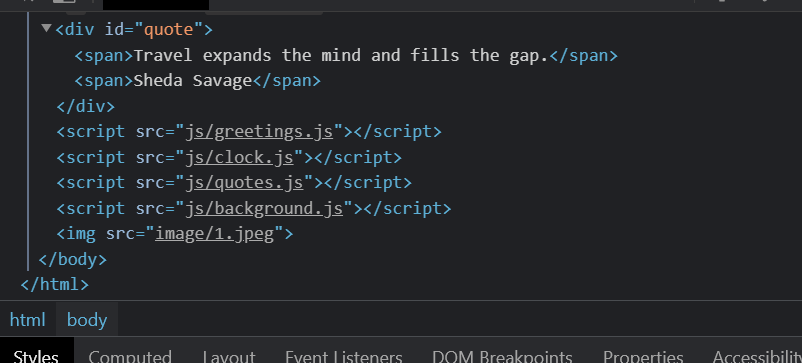
7.0 Setup
- javascript 이용해 <form id="todo-form>과 <ul id="todo-list> 가져와서 javascript에서 요소 추가
<!DOCTYPE html>
<html lang="en">
<head>
<meta charset="UTF-8">
<meta http-equiv="X-UA-Compatible" content="IE=edge">
<meta name="viewport" conetent="width=device-width, intial-scale=1.0">
<link rel="stylesheet" href="css/style.css">
<title>바닐라 Js로 크롬 웹 만들기 </title>
</head>
<body>
<form class="hidden" id ="Login-form">
<input
required
maxlength="15"
type="text"
placeholder="What is your name?"
/>
<input type="submit" value="Log In"/>
</form>
<h1 id = "greeting" class="hidden"></h1>
<form id="todo-form">
<input type="text" placeholder="Write a To Do and Press Enter" required>
</form>
<ul id="todo-list"> </ul>
<h2 id="clock">00 : 00 : 00</h2>
<div id="quote">
<span>
</span>
<span>
</span>
</div>
<script src="js/greetings.js"></script>
<script src="js/clock.js"></script>
<script src="js/quotes.js"></script>
<script src="js/background.js"></script>
<script src="js/todo.js"></script>
</body>
</html>const toDoForm=document.getElementById("todo-form");const toDoInput=toDoForm.querySelector("#todo-form input");
:.getElementById로todo-form받아오고.querySelector로 받아 온todo-form에서input가져오기
const toDoForm=document.getElementById("todo-form");
const toDoList=document.getElementById("todo-list");
const toDoInput=toDoForm.querySelector("#todo-form input");
function handleToDoSubmit(event){
event.preventDefault();
const newTodo=toDoInput.value;
//copy current value of input to new variable
toDoInput.value="";
}
toDoForm.addEventListener("submit",handleToDoSubmit); 7.1 Adding ToDos
- grab the value and send to function as augment
//todo.js const toDoForm = document.getElementById("todo-form"); const toDoInput = document.querySelector("#todo-form input"); const toDoList = document.getElementById("todo-list");
function paintToDo(newTodo) {
const li = document.createElement("li");
const span = document.createElement("span");
li.appendChild(span);
span.innerText = newTodo;
toDoList.appendChild(li);
}
function handleToDoSubmit(event) {
event.preventDefault();
const newTodo = toDoInput.value;
toDoInput.value = "";
paintToDo(newTodo);
}
toDoForm.addEventListener("submit", handleToDoSubmit);
//index.html
바닐라 Js로 크롬 웹 만들기00 : 00 : 00
7.2 Deleting To Dos
- 삭제 버튼 추가 -> 클릭하면 삭제 이벤트 발생
- target Element의 parentelement를 찾아서 삭제 이벤트 진행
const toDoForm = document.getElementById("todo-form");
const toDoInput = document.querySelector("#todo-form input");
const toDoList = document.getElementById("todo-list");
function deleteToDo(event){
const li=event.target.parentElement;
li.remove();
}
function paintToDo(newTodo) {
const li = document.createElement("li");
const span = document.createElement("span");
span.innerText = newTodo;
const button =document.createElement("button");
button.innerText="❌";
button.addEventListener("click",deleteToDo);
li.appendChild(span);
li.appendChild(button);
toDoList.appendChild(li);
}
function handleToDoSubmit(event) {
event.preventDefault();
const newTodo = toDoInput.value;
toDoInput.value = "";
paintToDo(newTodo);
}
toDoForm.addEventListener("submit", handleToDoSubmit);
7.3 / 7.4 / 7.5 Saving and Loading To Dos
localStorage.setItem(): saving valueJSON.stringify(): save value as stringJSON.parse(): get string to array.foreach(): excute function for each item in array
//index.html
const toDoForm = document.getElementById("todo-form");
const toDoInput = document.querySelector("#todo-form input");
const toDoList = document.getElementById("todo-list");
const toDos=[];
const TODOS_KEY="todos";
function saveToDos(){
//put array in localstorage
localStorage.setItem(TODOS_KEY,JSON.stringify(toDos));
}
function deleteToDo(event){
const li=event.target.parentElement;
li.remove();
}
function paintToDo(newTodo) {
const li = document.createElement("li");
const span = document.createElement("span");
span.innerText = newTodo;
const button =document.createElement("button");
button.innerText="❌";
button.addEventListener("click",deleteToDo);
li.appendChild(span);
li.appendChild(button);
toDoList.appendChild(li);
}
function handleToDoSubmit(event) {
event.preventDefault();
const newTodo = toDoInput.value;
toDoInput.value = "";
toDos.push(newTodo);
//할 일 입력할 때마다 toDos에 추가됨
paintToDo(newTodo);
saveToDos();
}
function sayHello(item){
//get element form array
console.log("this is the turn of ", item);
}
toDoForm.addEventListener("submit", handleToDoSubmit);
const savedToDos=localStorage.getItem(TODOS_KEY);
if (savedToDos !== null){
const parsedToDos=JSON.parse(savedToDos);
parsedToDos.forEach(sayHello);
}- run iteration with shortcut ver.
const toDoForm = document.getElementById("todo-form");
const toDoInput = document.querySelector("#todo-form input");
const toDoList = document.getElementById("todo-list");
const toDos=[];
const TODOS_KEY="todos";
function saveToDos(){
//put array in localstorage
localStorage.setItem(TODOS_KEY,JSON.stringify(toDos));
}
function deleteToDo(event){
const li=event.target.parentElement;
li.remove();
}
function paintToDo(newTodo) {
const li = document.createElement("li");
const span = document.createElement("span");
span.innerText = newTodo;
const button =document.createElement("button");
button.innerText="❌";
button.addEventListener("click",deleteToDo);
li.appendChild(span);
li.appendChild(button);
toDoList.appendChild(li);
}
function handleToDoSubmit(event) {
event.preventDefault();
const newTodo = toDoInput.value;
toDoInput.value = "";
toDos.push(newTodo);
//할 일 입력할 때마다 toDos에 추가됨
paintToDo(newTodo);
saveToDos();
}
toDoForm.addEventListener("submit", handleToDoSubmit);
const savedToDos=localStorage.getItem(TODOS_KEY);
if (savedToDos !== null){
const parsedToDos=JSON.parse(savedToDos);
parsedToDos.forEach((item)=>console.log("this is the turn of ",item));
}
- iteration's augment can be function
- chang "adding function" in local storage array's replace to append
const toDoForm = document.getElementById("todo-form");
const toDoInput = document.querySelector("#todo-form input");
const toDoList = document.getElementById("todo-list");
let toDos=[];
// use let data type to update
const TODOS_KEY="todos";
function saveToDos(){
//put array in localstorage
localStorage.setItem(TODOS_KEY,JSON.stringify(toDos));
}
function deleteToDo(event){
const li=event.target.parentElement;
li.remove();
}
function paintToDo(newTodo) {
const li = document.createElement("li");
const span = document.createElement("span");
span.innerText = newTodo;
const button =document.createElement("button");
button.innerText="❌";
button.addEventListener("click",deleteToDo);
li.appendChild(span);
li.appendChild(button);
toDoList.appendChild(li);
}
function handleToDoSubmit(event) {
event.preventDefault();
const newTodo = toDoInput.value;
toDoInput.value = "";
toDos.push(newTodo);
//할 일 입력할 때마다 toDos에 추가됨
paintToDo(newTodo);
saveToDos();
}
toDoForm.addEventListener("submit", handleToDoSubmit);
const savedToDos=localStorage.getItem(TODOS_KEY);
if (savedToDos !== null){
const parsedToDos=JSON.parse(savedToDos);
toDos=parsedToDos;
parsedToDos.forEach(paintToDo);
}
7.6 / 7.7 / 7.8 Deleteing To Dos part
- adapt delete function in Local Storage
- set Object : id & text
- get id to delet todo element
Date.now(): use to set id number
const toDoForm = document.getElementById("todo-form");
const toDoInput = document.querySelector("#todo-form input");
const toDoList = document.getElementById("todo-list");
let toDos=[];
// use let data type to update
const TODOS_KEY="todos";
function saveToDos(){
//put array in localstorage
localStorage.setItem(TODOS_KEY,JSON.stringify(toDos));
}
function deleteToDo(event){
const li=event.target.parentElement;
console.log(li.id);
li.remove();
}
function paintToDo(newTodo) {
const li = document.createElement("li");
li.id=newTodo.id;
const span = document.createElement("span");
span.innerText = newTodo.text;
const button =document.createElement("button");
button.innerText="❌";
button.addEventListener("click",deleteToDo);
li.appendChild(span);
li.appendChild(button);
toDoList.appendChild(li);
}
function handleToDoSubmit(event) {
event.preventDefault();
const newTodo = toDoInput.value;
toDoInput.value = "";
const newTodoObj={
text:newTodo,
id:Date.now(),
};
toDos.push(newTodoObj);
//할 일 입력할 때마다 toDos에 추가됨
paintToDo(newTodoObj);
saveToDos();
}
toDoForm.addEventListener("submit", handleToDoSubmit);
const savedToDos=localStorage.getItem(TODOS_KEY);
if (savedToDos !== null){
const parsedToDos=JSON.parse(savedToDos);
toDos=parsedToDos;
parsedToDos.forEach(paintToDo);
}
filter: 지우고 싶은 item 제외하고새로운 array 만들기
array의 item을 유지하고 싶은 경우 true 반환
const todos=[{text:"lalala"},{text:"lololo"}];
function sexyFilter(todo){ return todo.text!=="lololo"};
todos.filter(sexyFilter); parseInt(): change string to Int
const toDoForm = document.getElementById("todo-form");
const toDoInput = document.querySelector("#todo-form input");
const toDoList = document.getElementById("todo-list");
let toDos=[];
// use let data type to update
const TODOS_KEY="todos";
function saveToDos(){
//put array in localstorage
localStorage.setItem(TODOS_KEY,JSON.stringify(toDos));
}
function deleteToDo(event){
const li=event.target.parentElement;
li.remove();
toDos=toDos.filter((toDo)=>toDo.id!== parseInt(li.id));
//each element on toDo's database
saveToDos();
}
function paintToDo(newTodo) {
const li = document.createElement("li");
li.id=newTodo.id;
const span = document.createElement("span");
span.innerText = newTodo.text;
const button =document.createElement("button");
button.innerText="❌";
button.addEventListener("click",deleteToDo);
li.appendChild(span);
li.appendChild(button);
toDoList.appendChild(li);
}
function handleToDoSubmit(event) {
event.preventDefault();
const newTodo = toDoInput.value;
toDoInput.value = "";
const newTodoObj={
text:newTodo,
id:Date.now(),
};
toDos.push(newTodoObj);
//할 일 입력할 때마다 toDos에 추가됨
paintToDo(newTodoObj);
saveToDos();
}
toDoForm.addEventListener("submit", handleToDoSubmit);
const savedToDos=localStorage.getItem(TODOS_KEY);
if (savedToDos !== null){
const parsedToDos=JSON.parse(savedToDos);
toDos=parsedToDos;
parsedToDos.forEach(paintToDo);
}
8.0 / 8.1 Geolocation
- navigator 이용
- get geolocation of user
- getCurrentPosition(
인자1,인자2) :
인자 1 ->what function to be excuted if no Error
인자 2 ->what function to be excuted if Error exist api.openweathermap.org/data/2.5/weather?lat=${lat}&lon=${lon}&appid=${API key}fetch: 실제로 url에 가지 않고 JavaScript가 대신 url을 부름const API_KEY="cb885eb10dc47392d636edbc7b0c5380";
function onGeoOk(position){
//get position
const lat=position.coords.latitude;
const lon=position.coords.longitude;
console.log("You live in",lat,lon);
const url=`https://api.openweathermap.org/data/2.5/weather?lat=${lat}&lon=${lon}&appid=${API_KEY}&units=metric`;
//&units=metric 추가해서 화씨 온도 -> 섭씨 온도 변환
fetch(url).then(response => response.json()).then(data=>{
const weatherContainer=document.querySelector("#weather span:first-child");
const cityContainer=document.querySelector("#weather span:last-child");
cityContainer.innerText=data.name,
weatherContainer.innerText=`${data.weather[0].main}/${data.main.temp}`;
} );}
function onGeoError(){
alert("Can't find you. No weather for you");
}
navigator.geolocation.getCurrentPosition(onGeoOk,onGeoError)
