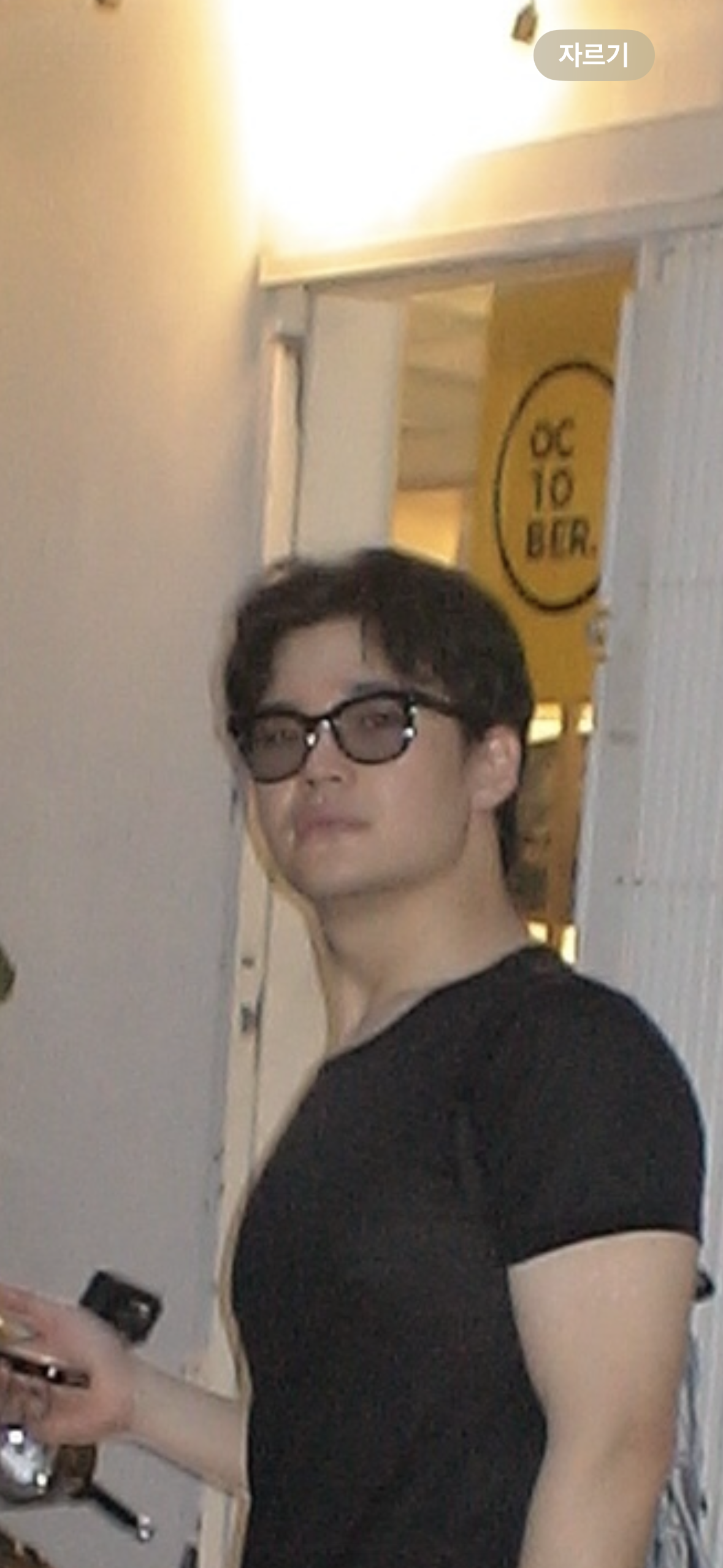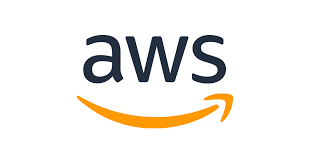
☁️ 1. 웹, 앱 만들기
1.1 Amplify 콘솔을 사용하여 웹 앱 만들기
<!DOCTYPE html>
<html>
<head>
<meta charset="UTF-8">
<title>Hello World</title>
</head>
<body>
Hello World
</bodyindex.html에 위와 같은 코드를 작성해고 html.zip으로 압축해주었다.

앱 이름 : GettingStarted
환경이름 : dev
방법 : 드래그 앤 드롭
업로드 파일 : html.zip

1.2 웹 앱 테스트
도메인 클릭시 아래 사진 처럼 나온다.

☁️ 2. 서버리스 함수 작성
2.1 Lambda 함수 생성 및 구성


함수 이름 : HelloWorldFunction
런타임 : Python 3.8
2.2 Lambda 함수 테스트
☁️ 3. 서버리스 함수를 웹 앱에 연결
3.1 새 REST API 생성

3.2 새 리소스 및 메서드 생성


3.3 API 배포

3.4 API 검증

☁️ 4. 데이터테이블 생성
4.1 DynamoDB 생성

4.2 IAM 정책을 생성하여 Lambda 함수에 추가

4.3 DynamoDB 테이블에 데이터를 쓰도록 Lambda 함수 수정
# import the json utility package since we will be working with a JSON object
import json
# import the AWS SDK (for Python the package name is boto3)
import boto3
# import two packages to help us with dates and date formatting
from time import gmtime, strftime
# create a DynamoDB object using the AWS SDK
dynamodb = boto3.resource('dynamodb')
# use the DynamoDB object to select our table
table = dynamodb.Table('HelloWorldDatabase')
# store the current time in a human readable format in a variable
now = strftime("%a, %d %b %Y %H:%M:%S +0000", gmtime())
# define the handler function that the Lambda service will use as an entry point
def lambda_handler(event, context):
# extract values from the event object we got from the Lambda service and store in a variable
name = event['firstName'] +' '+ event['lastName']
# write name and time to the DynamoDB table using the object we instantiated and save response in a variable
response = table.put_item(
Item={
'ID': name,
'LatestGreetingTime':now
})
# return a properly formatted JSON object
return {
'statusCode': 200,
'body': json.dumps('Hello from Lambda, ' + name)
}4.4 변경 사항 테스트

☁️ 5. 웹 앱에 상호 작용 기능 추가
5.1 Amplify 콘솔을 사용하여 웹 앱 업데이트
<!DOCTYPE html>
<html>
<head>
<meta charset="UTF-8">
<title>Hello World</title>
<!-- Add some CSS to change client UI -->
<style>
body {
background-color: #232F3E;
}
label, button {
color: #FF9900;
font-family: Arial, Helvetica, sans-serif;
font-size: 20px;
margin-left: 40px;
}
input {
color: #232F3E;
font-family: Arial, Helvetica, sans-serif;
font-size: 20px;
margin-left: 20px;
}
</style>
<script>
// define the callAPI function that takes a first name and last name as parameters
var callAPI = (firstName,lastName)=>{
// instantiate a headers object
var myHeaders = new Headers();
// add content type header to object
myHeaders.append("Content-Type", "application/json");
// using built in JSON utility package turn object to string and store in a variable
var raw = JSON.stringify({"firstName":firstName,"lastName":lastName});
// create a JSON object with parameters for API call and store in a variable
var requestOptions = {
method: 'POST',
headers: myHeaders,
body: raw,
redirect: 'follow'
};
// make API call with parameters and use promises to get response
fetch("YOUR-API-INVOKE-URL", requestOptions)
.then(response => response.text())
.then(result => alert(JSON.parse(result).body))
.catch(error => console.log('error', error));
}
</script>
</head>
<body>
<form>
<label>First Name :</label>
<input type="text" id="fName">
<label>Last Name :</label>
<input type="text" id="lName">
<!-- set button onClick method to call function we defined passing input values as parameters -->
<button type="button" onclick="callAPI(document.getElementById('fName').value,document.getElementById('lName').value)">Call API</button>
</form>
</body>
</html>모듈 1에서 작성한 index.html을 위와 같이 수정한다. 그 후 zip파일로 재배포한다.
5.2 업데이트된 웹 앱 테스트

.png)
😢 오류 발생!
처음 실행했을 때 아래와 같은 오류가 발생하였다.

이는 람다 함수를 만들 때 리전을 필자가 임의로 서울로 변경했는데 이 때문에 해당 오류가 발생하였다.

수정 후에는 다음과 같이 잘 해결됨을 알 수 있다!