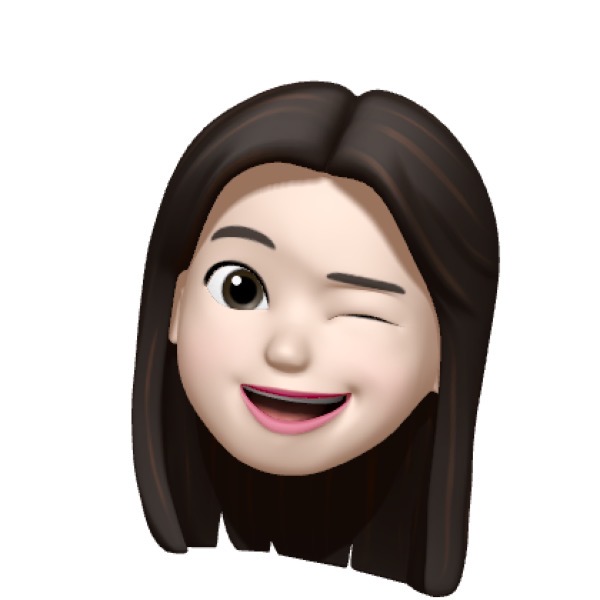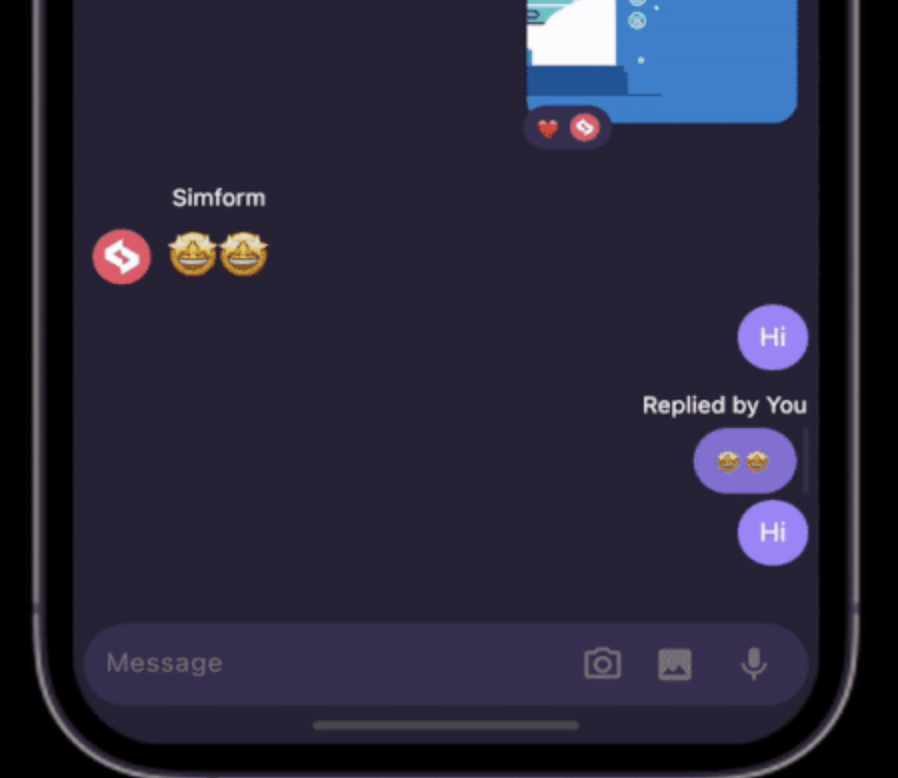
채팅을 할 수 있는 ChatView 패키지 이용하기
Flutter로 채팅을 구현해보자! 🤩
채팅하는 View를 만들어보고자 pub.dev에 있는 ChatView 패키지를 이용했다.
https://pub.dev/packages/chatview
위 사이트에서도 설명이 친절하게 되어있는 편이지만, 아직 사용한 사람이 많이 없는 것 같아서 내용을 정리해보려한다!
1️⃣ ChatView 설치하기🔥
- 위 사이트에서 복사하기 버튼을 클릭해서 dependencies에 추가해주거나 (제일 최근 버전으로)
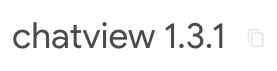
dependencies:
chatview: ^1.3.1- 터미널에서 아래 코드를 실행시켜준다.
flutter pub add chatview- ChatView를 사용할 파일에서 아래 코드를 적어준다.
import 'package:chatview/chatview.dart';2️⃣ 채팅 화면 만들기🔥
나는 Scaffold의 AppBar, Drawer도 이용하고자 Scaffold의 body 부분에 ChatView를 넣어주었다. (AppBar, Drawer는 포스팅에서 다루지 않는다.)
ChatView
ChatView는 currentUser, chatController, chatViewState가 필수인 위젯이기 때문에 먼저 세 개를 선언해준다.
ChatController chatController = ChatController(
initialMessageList: [],
scrollController: ScrollController(),
chatUsers: []
);
ChatUser currentUser = ChatUser(id: '0', name: '');- chatController
: initialMessageList(이전 대화 목록), scrollController, chatUsers(채팅에 참여하는 유저 목록, ChatUser()의 List) 가 필요하다.- initialMessageList를 만들고 싶다면 아래와 같은 메시지 List를 만들어주면 된다. (서버에서 받아올 때도 Message() 로 바꿔주면 됨)
List<Message> messageList = [ Message( id: '1', message: "Hi", createdAt: createdAt, sendBy: userId, ), Message( id: '2', message: "Hello", createdAt: createdAt, sendBy: userId, ), ];
- initialMessageList를 만들고 싶다면 아래와 같은 메시지 List를 만들어주면 된다. (서버에서 받아올 때도 Message() 로 바꿔주면 됨)
- currentUser
: 채팅하는 '나' 객체 (id, name 모두 String)
ChatView(
currentUser: currentUser,
chatController: chatController,
chatViewState: ChatViewState.hasMessages,
)- chatViewState
: enum ChatViewState { hasMessages, noData, loading, error } 값 중 원하는 값으로 설정해주면 된다.
기본 설정
- sendMessageConfig
: 메시지 입력창 설정
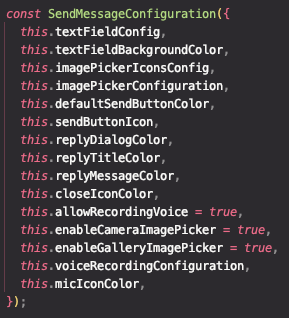
- 기본적으로 카메라/갤러리/녹음도 되도록 만들어져 있는데 필요없어서 나는 false로 설정해줬다.
- 나머지 설정은 이름만 봐도 대충 감이 온다. 위 사진이나 아래 코드를 참고해서 사용하고 싶은 것은 더 설정해주면 된다.
sendMessageConfig: SendMessageConfiguration( // 메시지 입력창 설정
textFieldBackgroundColor: Colors.grey.shade50,
enableCameraImagePicker: false, // 카메라 제거
enableGalleryImagePicker: false, // 갤러리 제거,
allowRecordingVoice: false, // 녹음(음성메시지) 제거
sendButtonIcon: const Icon(Icons.send_rounded, color: Colors.blue,),
textFieldConfig: TextFieldConfiguration(
maxLines: 35,
hintText: "메시지를 입력해주세요",
textStyle: const TextStyle(color: Colors.black),
borderRadius: BorderRadius.circular(10),
),
),- chatBubbleConfig
: 메시지 버블 설정, 내가 보낸 채팅(오른쪽)과 상대방의 채팅(왼쪽)을 나눠서 input/output으로 설정해줄 수 있다.- 거의 밑에 있는 코드에서만 조금씩 바꿔주면 된다. ( text 크기, 색상, senderName 등 )
chatBubbleConfig: ChatBubbleConfiguration(
outgoingChatBubbleConfig: ChatBubble( // 내가 보낸 채팅
textStyle: TextStyle(fontSize: SizeConfig.defaultSize * 1.5, color: Colors.white),
linkPreviewConfig: const LinkPreviewConfiguration(
backgroundColor: Color(0xff272336),
bodyStyle: TextStyle(color: Colors.white),
titleStyle: TextStyle(color: Colors.white),
),
color: Color(0xffFF5C58),
),
inComingChatBubbleConfig: ChatBubble( // 상대방 채팅
linkPreviewConfig: const LinkPreviewConfiguration(
backgroundColor: Color(0xff9f85ff),
bodyStyle: TextStyle(color: Colors.black),
titleStyle: TextStyle(color: Colors.black),
),
textStyle: TextStyle(fontSize: SizeConfig.defaultSize * 1.5, color: Colors.black),
senderNameTextStyle: const TextStyle(color: Colors.black),
color: Colors.grey.shade100,
),
),- chatBackgroundConfig
: 채팅방 배경
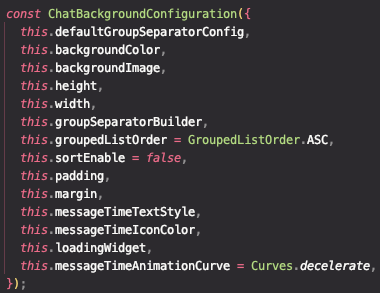
- 배경을 컬러로 할지, 이미지로 할지 등을 설정할 수 있다.
chatBackgroundConfig: const ChatBackgroundConfiguration( // 채팅방 배경
backgroundImage: "image URL",
messageTimeIconColor: Colors.grey,
messageTimeTextStyle: TextStyle(color: Colors.grey),
defaultGroupSeparatorConfig: DefaultGroupSeparatorConfiguration(
textStyle: TextStyle(
color: Colors.grey,
fontSize: 17,
),
),
backgroundColor: Colors.white,
),- featureActiveConfig
: active한 기능들 설정, 기본적으로 아래와 같이 true, false가 설정되어 있는데, 여기서 바꾸고 싶은 것만 ChatView에서 설정해주면 된다.
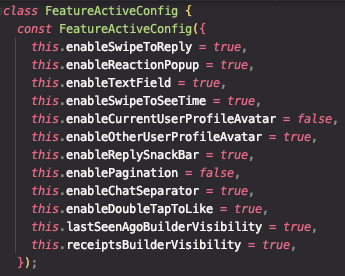
- 밀어서 답장하기, 페이지네이션, 두번 탭으로 좋아요 달기 등이 있다.
featureActiveConfig: const FeatureActiveConfig(
enableSwipeToReply: false,
enableReactionPopup: false,
enableDoubleTapToLike: false,
enableReplySnackBar: false,
enableCurrentUserProfileAvatar: false,
enableSwipeToSeeTime: true,
enablePagination: true,
),메시지 보내기
- onSendTap 함수를 만들어준다.
- replyMessage는 사용하면 적어주면 되고, 나머지는 Message가 작성될 때마다 Message() 객체 안에 들어갈 수 있도록 넣어주면 된다.
void onSendTap(String message, ReplyMessage replyMessage, Message messageType){
final message = Message(
id: '3',
message: "How are you",
createdAt: DateTime.now(),
sendBy: currentUser.id,
replyMessage: replyMessage,
messageType: messageType,
);
chatController.addMessage(message);
}- ChatView에는 이렇게 설정해준다.
onSendTap: onSendTap,기타 기능
- 채팅에 추가할 이모지 선택하는 뷰
reactionPopupConfig: ReactionPopupConfiguration(
emojiConfig: const EmojiConfiguration(
emojiList: [
"❤️", "🥰", "👍🏻", "🥺", "💌", "🌟",
],
size: 24,
),
glassMorphismConfig: GlassMorphismConfiguration(
backgroundColor: Colors.white,
borderRadius: 14,
borderColor: Colors.white,
strokeWidth: 4,
),
shadow: BoxShadow(
color: Colors.grey.shade400,
blurRadius: 20,
),
backgroundColor: Colors.grey.shade200,
// onEmojiTap: (emoji, messageId) =>
// chatController. setReaction(
// emoji: emoji,
// messageId: messageld,
// userId: currentUser.id,
// ),
),- 채팅에 달리는 이모지 뷰
messageConfig: MessageConfiguration( // 채팅 한 개에 이모지 달아주는 뷰
messageReactionConfig: MessageReactionConfiguration(
backgroundColor: Color(0xff383152),
borderColor: Color(0xff383152),
reactedUserCountTextStyle:
TextStyle(color: Colors.white),
reactionCountTextStyle:
TextStyle(color: Colors.white),
reactionsBottomSheetConfig: ReactionsBottomSheetConfiguration(
backgroundColor: Color(0xff272336),
reactedUserTextStyle: TextStyle(
color: Colors.white,
),
reactionWidgetDecoration: BoxDecoration(
color: Color(0xff383152),
boxShadow: [
BoxShadow(
color: Colors.black12,
offset: const Offset(0, 20),
blurRadius: 40,
)
],
borderRadius: BorderRadius.circular(10),
),
),
),
// imageMessageConfig: ImageMessageConfiguration(
// margin: const EdgeInsets.symmetric(horizontal: 12, vertical: 15),
// shareIconConfig: ShareIconConfiguration(
// defaultIconBackgroundColor: Color(0xff383152),
// defaultIconColor: Colors.white,
// ),
// ),
),위에 없는 내용은 ChatView Github 이슈에서도 찾아보면 나오는 경우도 있다!
페이지네이션 및 서버와 통신하는 부분은 추후 업데이트 해볼 예정!