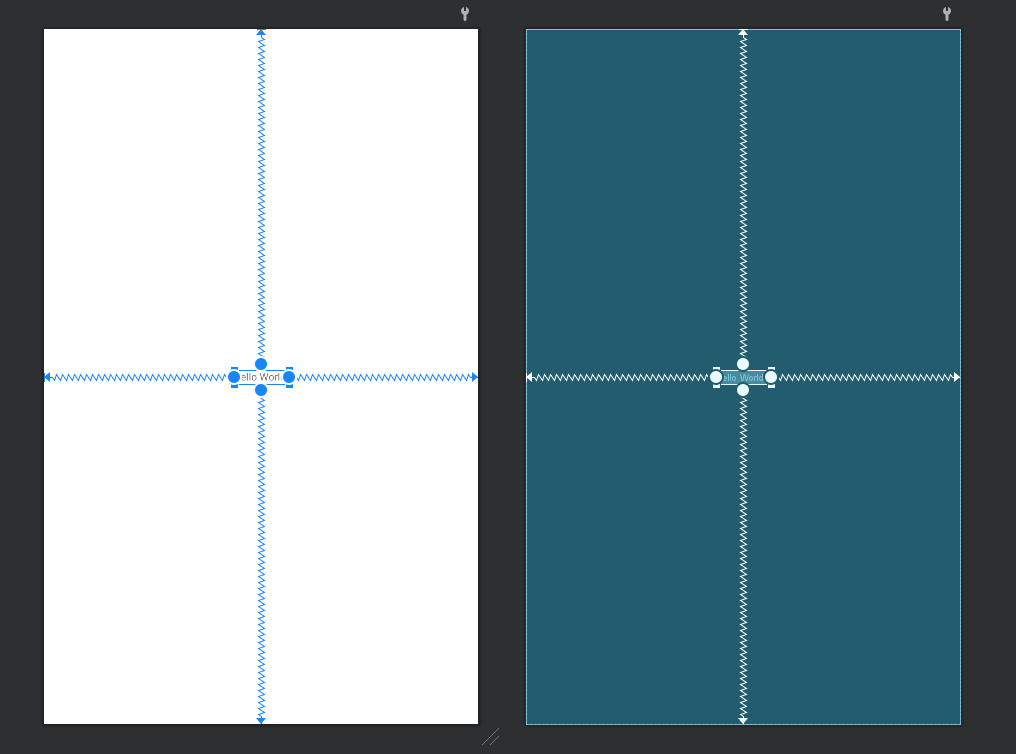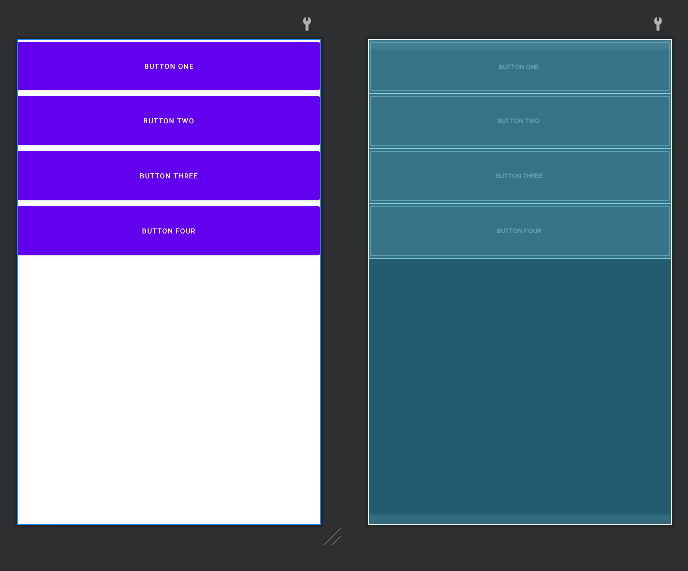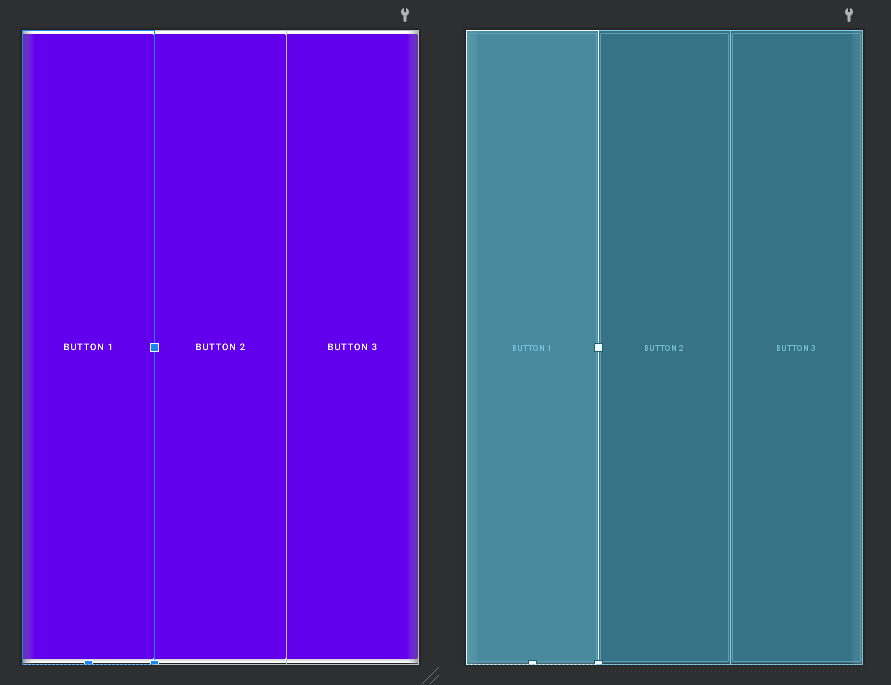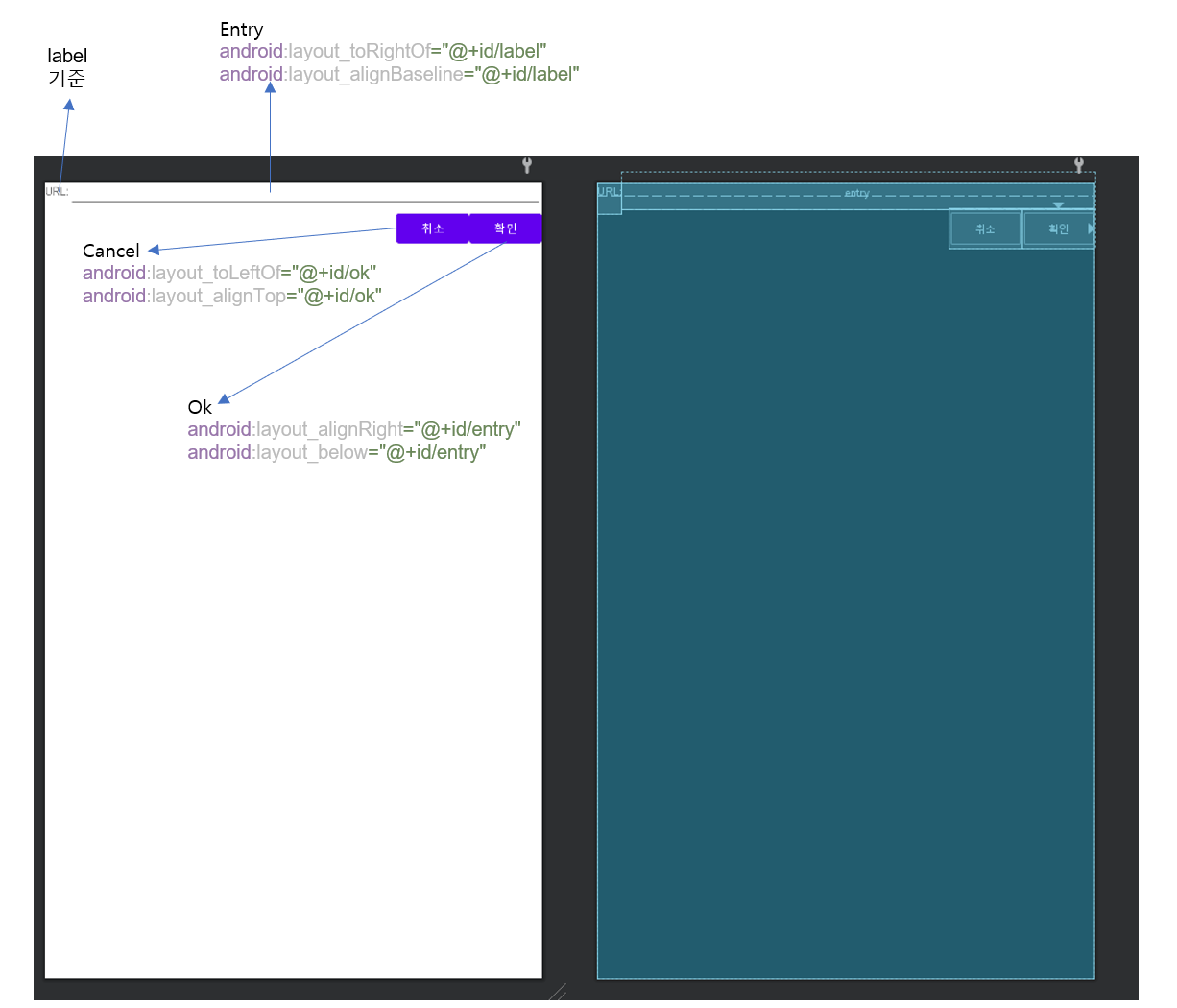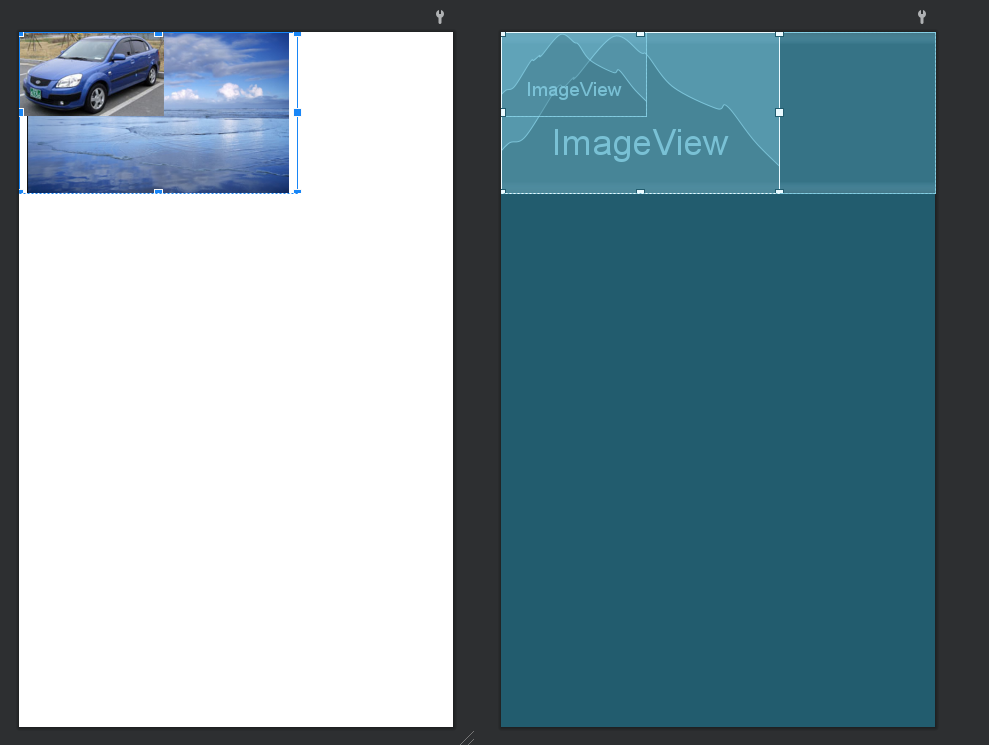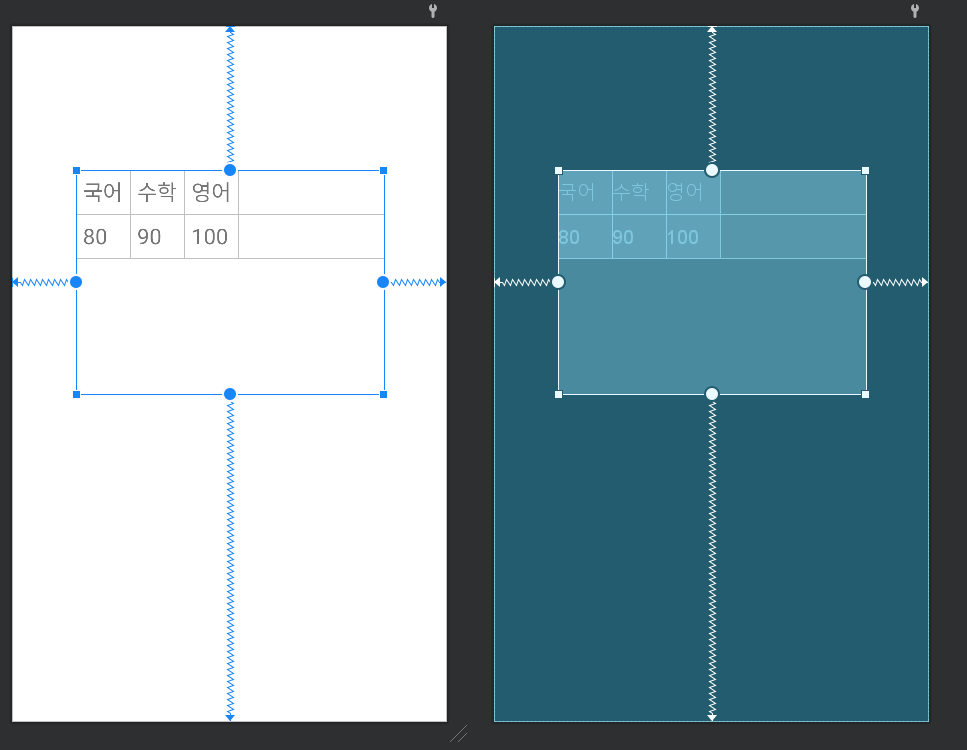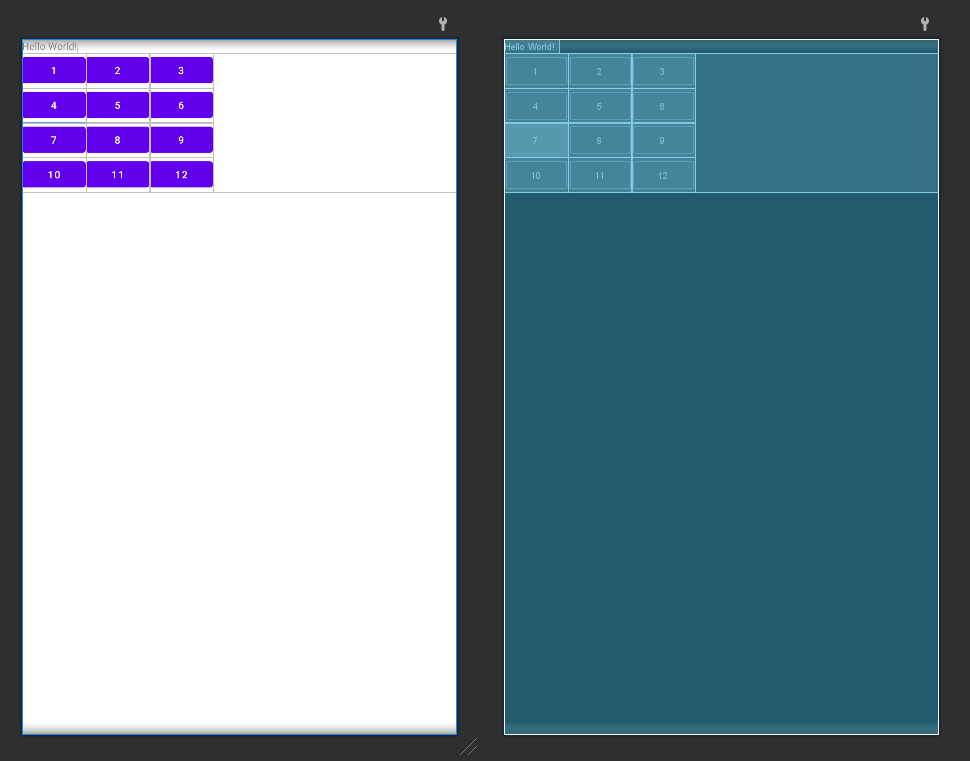layout
android:layout_width="wrap_content" //포함된 내용 크기에 맞춤 android:layout_height="match_parent" //부모 크기에 맞춤
✔️ ConstraintLayout
- 연결 선을 이용해서 위치를 결정한다.
- 가장 간단하고 쉬운 방법이라고 생각한다.
- 선을 제대로 연결하지 않으면 한쪽에 붙어있는 경우가 발생하므로 최소 상, 하 중 하나와 좌, 우 중 하나는 무조건 연결해야 한다.
✔️ LinearLayout
- vertical, horizontal 두 종류가 있다.
- 위의 ConstraintLayout보다 배치가 힘들지만 해상도에 따라서 다르게 할 필요가 없다는 장점이 있다.
✅ vertical
✅ horizontal
✔️ RelativeLayout
- 상대적으로 위치가 결정되는 레이아웃이다.
- 해상도가 달라져도 위치가 변하지 않는다.
<TextView android:id="@+id/label" android:layout_width="wrap_content" android:layout_height="37dp" android:text="URL:"/> <EditText android:id="@+id/entry" android:layout_width="match_parent" android:layout_height="wrap_content" android:layout_toRightOf="@+id/label" android:layout_alignBaseline="@+id/label" android:layout_marginLeft="0dp"/> <Button android:text="확인" android:layout_width="wrap_content" android:layout_height="wrap_content" android:id="@+id/ok" android:layout_alignRight="@+id/entry" android:layout_below="@+id/entry"/> <Button android:text="취소" android:layout_width="wrap_content" android:layout_height="wrap_content" android:layout_toLeftOf="@+id/ok" android:layout_alignTop="@+id/ok" android:id="@+id/cancel"/>
✔️ FrameLayout
- 액자처럼 쌓여있는 형태이다.
- 가장 위에 놓여있는 컨텐츠가 보이는 형태로 구성한다.
✔️ TableLayout
- 행과 열로 구분된 table 형태로 구성한다.
✅ TableLayout내부에 TableRow를 추가해서 구성한다.
<TableLayout android:layout_width="425dp" android:layout_height="310dp" app:layout_constraintStart_toStartOf="parent" app:layout_constraintEnd_toEndOf="parent" app:layout_constraintTop_toTopOf="parent" app:layout_constraintBottom_toBottomOf="parent" app:layout_constraintHorizontal_bias="0.502" app:layout_constraintVertical_bias="0.306"> <TableRow android:layout_width="match_parent" android:layout_height="match_parent"> <TextView android:text="국어" android:textSize="30sp" android:padding="10dp"></TextView> <TextView android:text="수학" android:textSize="30sp" android:padding="10dp"></TextView> <TextView android:text="영어" android:textSize="30sp" android:padding="10dp"></TextView> </TableRow> <TableRow android:layout_width="match_parent" android:layout_height="match_parent"> <TextView android:text="80" android:textSize="30sp" android:padding="10dp"></TextView> <TextView android:text="90" android:textSize="30sp" android:padding="10dp"></TextView> <TextView android:text="100" android:textSize="30sp" android:padding="10dp"></TextView> </TableRow> </TableLayout>
✔️ GridLayout
- 격자 형태로 위의 tableLayout과 비슷하다.
<GridLayout android:layout_width="match_parent" android:layout_height="wrap_content" android:columnCount="3" android:rowCount="4" android:orientation="horizontal"> <Button android:text="1"/> <Button android:text="2"/> <Button android:text="3"/> <Button android:text="4"/> <Button android:text="5"/> <Button android:text="6"/> <Button android:text="7"/> <Button android:text="8"/> <Button android:text="9"/> <Button android:text="10"/> <Button android:text="11"/> <Button android:text="12"/> </GridLayout>