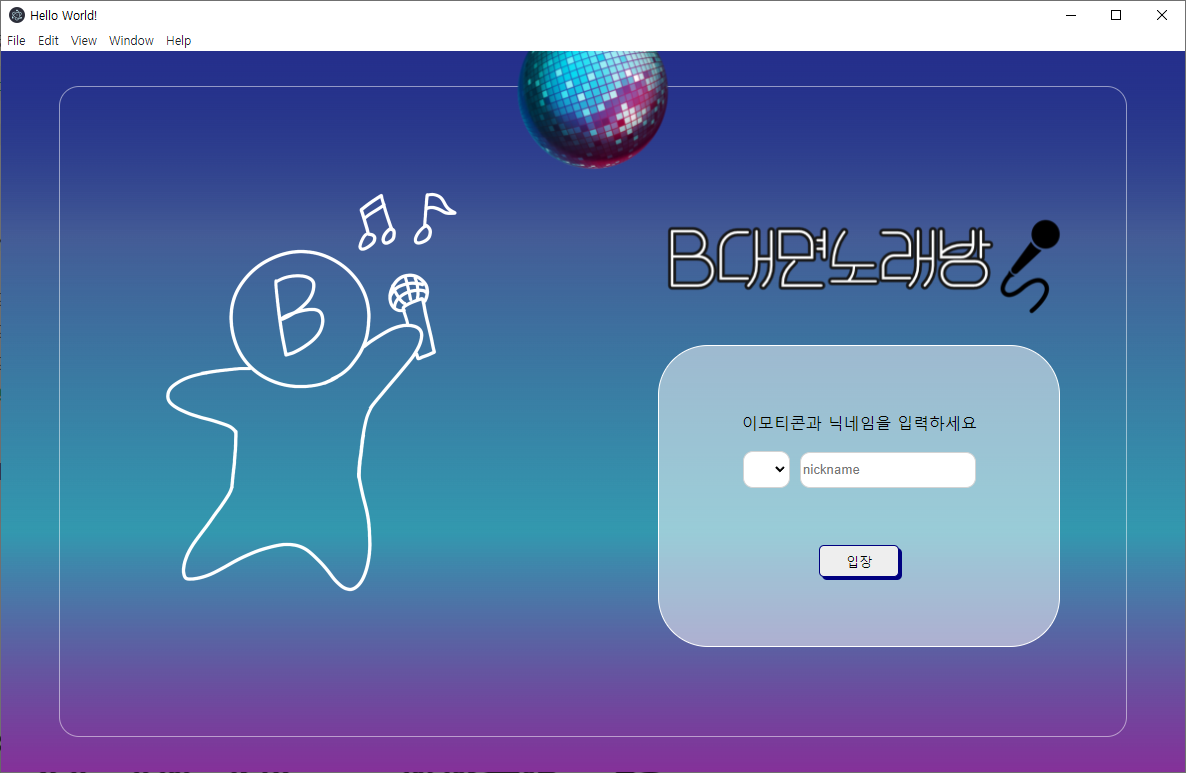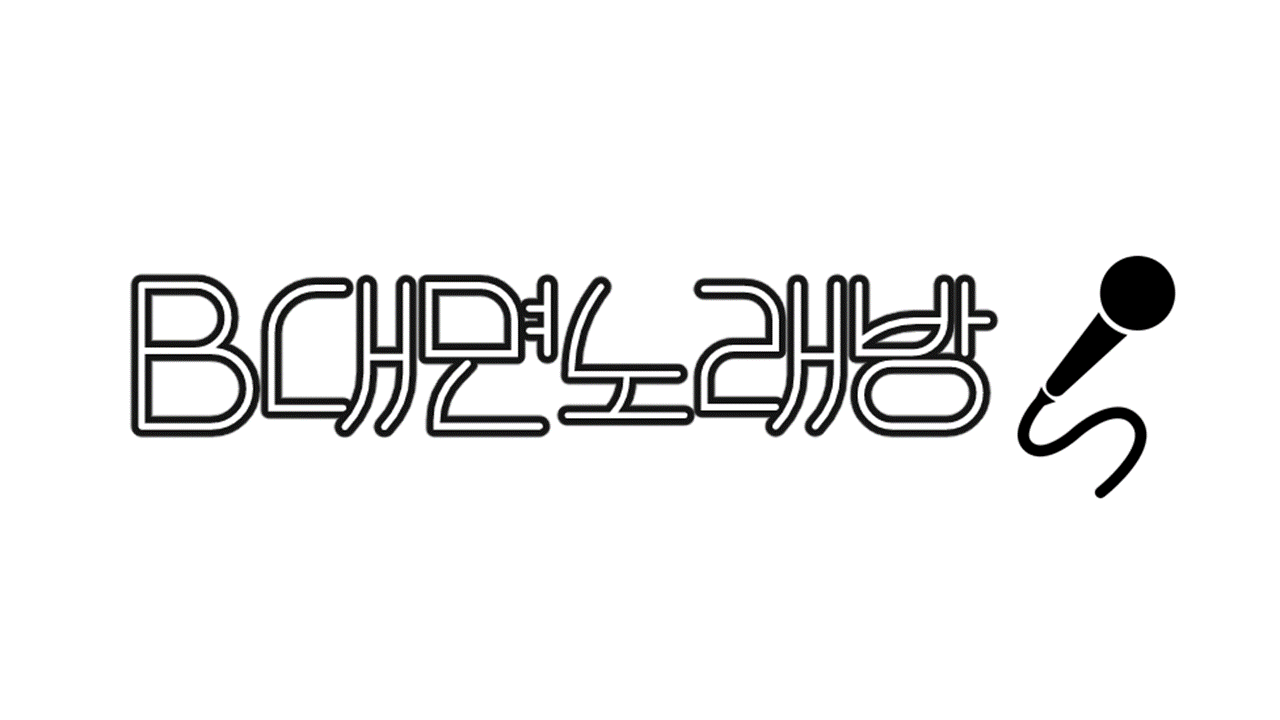
🚀 Intro 컴포넌트 작성
첫 화면에서는 심볼 캐릭터와 캐치프레이즈, 그리고 아이콘(이모지)과 닉네임을 선택하여 채팅방에 입장한다.
다음과 같은 요소들이 사용되었고 이전에 비해서 개선되었다.
- main.js에서 창 크기를 고정(1200x800)
- 벨로퍼트님의 리액트 강의 중 '여러개의 input 상태 관리하기'를 응용해 select태그와 input 각각 아이콘, 닉네임을 useState하나로 관리
- react-router-dom v6는 link태그를 함수적으로 구현할 때 쓰던 useHistory Hook의 네이밍이 useNavigate로 변경됨
- 기타 정렬을 위한 flexbox
- Intro.js 안에서만 작성된 코드를 분할하고 일부 하드코딩 된 부분은 필요할 시 수정
Intro.js
import React from 'react';
import styled from 'styled-components';
import mirrorball from "../../img/mirrorball.png";
import bchar from "../../img/B대면인트로캐릭터.png";
import bsing from "../../img/B대면노래방.png";
import Login from "./login"
const Background = styled.div`
display: flex;
align-items: center;
width: 100%;
height: 100%;
`
const Mirrorball = styled.img`
width: 155px;
height: 120px;
position: absolute;
top: 0;
left: 50%;
transform: translate(-50%, 0%);
`
const Container = styled.div`
margin: auto;
width: 90%;
height: 90%;
border-radius: 20px;
border: 1px solid rgba(255, 255, 255, 0.5);
display: flex;
align-items: center;
justify-content: center;
`
const Charactor = styled.div`
flex: 1;
`
const Enter = styled.div`
display: flex;
flex-direction: column;
align-items: center;
justify-content: center;
flex: 1;
`
const Bchar = styled.img`
width: 500px;
height: 500px;
`
const Bsing = styled.img`
width: 480px;
height: 170px;
`
function Intro() {
return (
<Background>
<Mirrorball src={mirrorball}></Mirrorball>
<Container>
<Charactor>
<Bchar src={bchar}></Bchar>
</Charactor>
<Enter src={bsing}>
<Bsing src={bsing}></Bsing>
<Login></Login>
</Enter>
</Container>
</Background>
)}
export default Intro;
Login.js
import React, {useState} from 'react';
import { useNavigate } from 'react-router-dom';
import styled from 'styled-components';
import CustomButton from '../common';
const Loginform = styled.form`
width: 400px;
height: 300px;
border: 1px solid white;
background: rgba(255, 255, 255, 0.5);
border-radius: 50px;
display: flex;
flex-direction: column;
flex-wrap: wrap;
align-content: space-around;
justify-content: center;
align-items: center;
`
const IconSel = styled.select`
width:47px;
height: 37px;
border: 1px solid lightgray;
border-radius: 10px;
margin-right: 10px;
`
const NameInput = styled.input`
width: 170px;
height: 32px;
border: 1px solid lightgray;
border-radius: 10px;
`
const Worning = styled.input`
text-align: center;
width: 80%;
margin-bottom: 20px;
color: red;
border: none;
background: transparent;
`
const IconSelect = ({value, onChange, options}) =>{
return (
<IconSel name="icon" value ={value} onChange={onChange}>
<option value="" selected disabled hidden ></option>
{options.map((option) => (
<option
value={option}
>
{option}
</option>
))}
</IconSel>
)
}
function Login(){
const navigate = useNavigate();
const Icons = ["🐱","🦝","🐺","🦊","🦁","🐯","🐼","🐨","🐻"]
const [worning, setWorning] = useState();
const [inputs, setInputs] = useState({
nickname: '',
icon:''
});
const { nickname ,icon } = inputs; // 비구조화 할당을 통해 값 추출
const onChange = (e) => {
const { value, name } = e.target; // 우선 e.target 에서 name 과 value 를 추출
setInputs({
...inputs, // 기존의 input 객체를 복사한 뒤
[name]: value // name 키를 가진 값을 value 로 설정
});
};
const onSubmit = (e) =>{
e.preventDefault();
if(nickname==="" || icon==="") {
setWorning("icon을 선택하고 nickname을 입력해주세요.")
}
else{
setWorning("입장 중입니다.....")
navigate('/lobby', {replace:true, state: { nickname : nickname, icon : icon}})
}
}
return (
<Loginform onSubmit={onSubmit}>
<p>이모티콘과 닉네임을 입력하세요</p>
<div style={{margin:"20px"}}>
<IconSelect name="icon" value={icon} onChange={onChange} options={Icons}></IconSelect>
<NameInput type="text" name="nickname" placeholder="nickname" value={nickname} onChange={onChange} size="20"/>
</div>
<Worning readOnly={true} type="text" value={worning}/>
<CustomButton type="submit">입장</CustomButton>
</Loginform>
)}
export default Login;Btn.js 필요성이 없어 테마설정은 하지 않았으나 나누어 봄
import React from 'react';
import styled from 'styled-components';
const Btn = styled.button`
position: relative;
width: 80px;
height: 32px;
text-align: center;
text-decoration: none;
cursor: pointer;
background-color: ${props => props.color || '#EEEEEE'};
border: 1px solid navy;
border-radius: 5px;
box-shadow: 3px 3px navy;
&:hover {
background: #FFFFFF;}
&:active {
background: #DDDDDD;}
`
function CustomButton({color, children}) {
return (
<Btn color={color}>{children}</Btn>
)}
export default CustomButton;다음은 useNavigate훅을 통해 Lobby컴포넌트로 전달 된 아이콘과 닉네임을 통해 User클래스를 작성하고, 인스턴스를 만드는 과정을 구현한다.
완성화면