Flutter_webview에 관련된 블로그들의 정보를 보면 Webview가 build 안에 직접적으로 들어있다.
.
.
.
body: Stack(
children: [
WebView(
initialUrl: widget.url,
javascriptMode: JavascriptMode.unrestricted,
onWebViewCreated: (WebViewController webViewController) {
_controller = webViewController;
},
.
.
.
현재 Webview 4.0에서 Webview 사용은 Deprecated되었다!
따라서 WebviewController를 만들어서 WebviewWidget이라는 것에 연결해야 한다.
1. WebviewController 생성
** lib/controller/webview_controller.dart **
import 'package:flutter/material.dart';
import 'package:get/get.dart';
import 'package:webview_flutter/webview_flutter.dart';
class WebviewMainController extends GetxController {
static WebviewMainController get to => Get.find();
var controller = WebViewController()
..setJavaScriptMode(JavaScriptMode.unrestricted)
..setBackgroundColor(const Color(0x00000000))
..setNavigationDelegate(
NavigationDelegate(
onProgress: (int progress) {
// Update loading bar.
},
onPageStarted: (String url) {},
onPageFinished: (String url) {},
onWebResourceError: (WebResourceError error) {},
onNavigationRequest: (NavigationRequest request) {
if (request.url.startsWith('https://www.youtube.com/')) {
return NavigationDecision.prevent;
}
return NavigationDecision.navigate;
},
),
)
..loadRequest(Uri.parse('Your url')); => 웹뷰에 연결할 URL
WebViewController getController() {
return controller;
}
}
2. Webview 연결
** lib/main.dart **
.
.
.
import 'controllers/webview_controller.dart'; => webviewController import
void main() async {
//전역에 webview controller get 세팅
Get.put(WebviewMainController());
//Getx controller는 get find로 가져올 수 있다.
//controller 안에 'get to => Get.find()'를 사용하면 Get put으로 세팅한 값들을 가져올 수 있다.
runApp(const MyApp());
}
.
.
.
class _MyHomePageState extends State<MyHomePage> {
//Webview에서 세팅한 WebviewController 불러오기
final controller = WebviewMainController.to
.getController();
Widget build(BuildContext context) {
return Scaffold(
appBar: AppBar(
title: Text(widget.title),
),
body: WillPopScope(
child: WebViewWidget(controller: controller),
onWillPop: 뒤로 가기 로직
),
)
}
.
.
.
WebviewController의 유용한 기능
controller.canGoBack() = 웹뷰 페이지가 뒤로 가기 가능 여부(Boolean)
controller.goBack() = 뒤로 가기
controller.loadRequest(Uri.parse( Your url )) = Your url로 이동
이를 활용하면 뒤로 가기나 홈버튼을 만들수 있다.
final controller = WebviewMainController.to
.getController();
//home으로 가는 버튼 함수
void goHome() {
controller.loadRequest(Uri.parse(Your url));
}
//앱 나가기 전 dialog
Future<bool> showExitPopup() async {
return await showDialog(
context: context,
builder: (context) => AlertDialog(
title: const Text('Exit App'),
content: const Text('Do you want to exit an App?'),
actions: [
ElevatedButton(
onPressed: () => Navigator.of(context).pop(false), => false 리턴
child: const Text('No'),
),
ElevatedButton(
onPressed: () => Navigator.of(context).pop(true), => true 리턴
child: const Text('Yes'),
),
],
),
) ??
false;
}
//뒤로가기 로직(핸드폰 뒤로가기 버튼 클릭시)
Future<bool> onGoBack() async {
if (await controller.canGoBack()) { => Webview의 뒤로가기가 가능하면
controller.goBack(); => Webview 뒤로가기
return Future.value(false); => onWillPop은 false면 앱을 끄지 않는다.
} else {
Future<bool> dialogResult = showExitPopup();
return Future.value(dialogResult); => true이면 앱 끄기;
}
}
Widget build(BuildContext context) {
return Scaffold(
appBar: AppBar(
title: Text(widget.title),
),
body: WillPopScope(
child: WebViewWidget(controller: controller),
onWillPop: () => onGoBack()
),
floatingActionButton: Stack(
children: <Widget>[
Align(
alignment: Alignment.bottomRight,
child: FloatingActionButton(
onPressed: goHome,
tooltip: 'goHome',
child: const Icon(Icons.home_outlined),
),
),
]
)
}기존 Webview보다는 더 간단해졌다고 하니 잘 활용하시면 간편한 커스텀 앱을 만드실 수 있을겁니다 :)
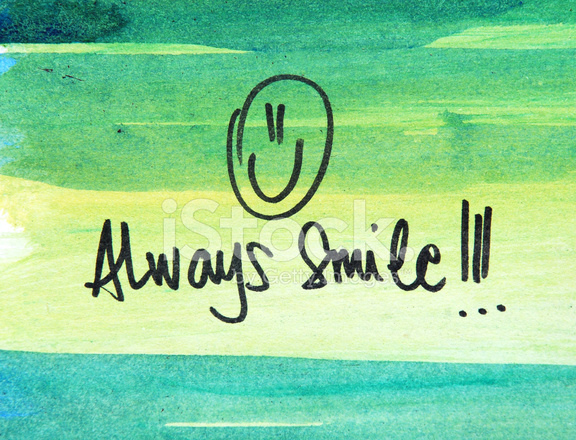
감사합니다.