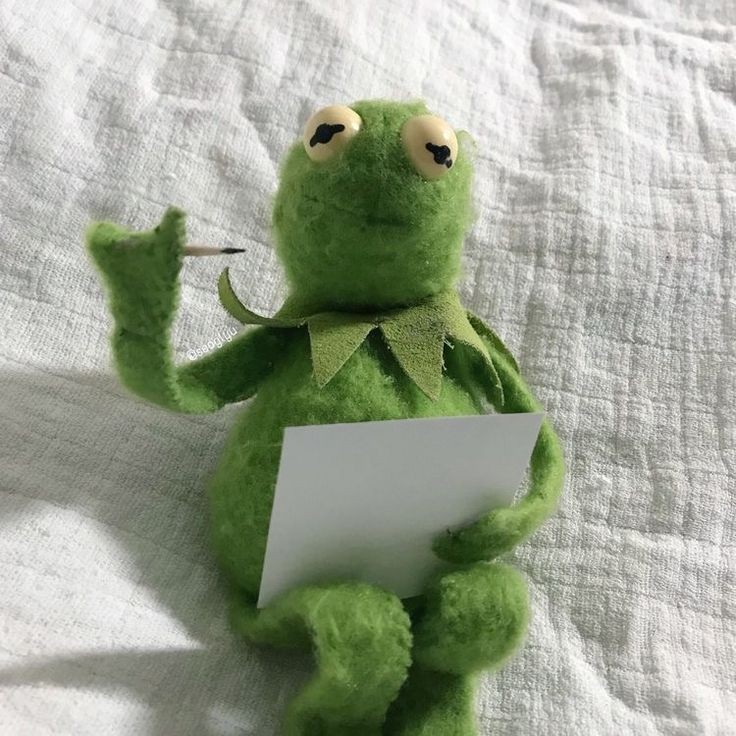본 게시물은 git documentation을 기반합니다.
https://git-scm.com/docs/git
글쓴이가 보기 위해 작성한 게시물이므로 다소 성의가 없을 수 있습니다..
기본 준비 사항
- git 설치
1. Start git bash
git을 사용할 directory에서 우클릭-> Git Bash Here 클릭
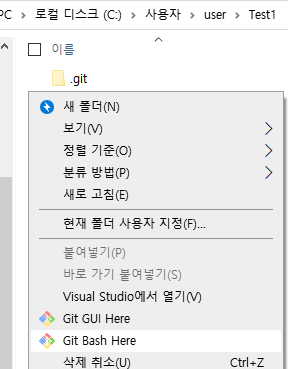 git bash 창이 뜬다.
git bash 창이 뜬다.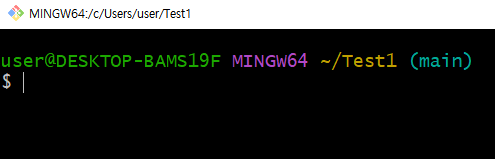
## 이동
cd [이동하고자 하는 폴더 경로/명]
cd .. # 상위 디렉토리로 이동
cd ~ # 홈디렉토리로 이동
cd - # 이전에 있던 디렉토리로 이동
## 파일 목록 출력
ls ## git bash, linux에서 사용
ls -a # 숨겨진 파일이나 디렉토리 모두 출력
ls -l # 자세한 내용(퍼미션, 소유자, 그룹 등) 출력
ls -al # l과 a 옵션을 같이 적용 (l, a 순서는 상관없음)
dir ## Windows 터미널에서 사용 아주 간단하게 설명한 위 명령어를 이용해서 깃을 사용하고자 하는 폴더로 진입한다.
2. Git Command Synopsis
git [-v | --version] [-h | --help] [-C <path>] [-c <name>=<value>]
[--exec-path[=<path>]] [--html-path] [--man-path] [--info-path]
[-p|--paginate|-P|--no-pager] [--no-replace-objects] [--bare]
[--git-dir=<path>] [--work-tree=<path>] [--namespace=<name>]
[--super-prefix=<path>] [--config-env=<name>=<envvar>]
<command> [<args>]| 옵션 | 설명 |
|---|---|
| -v , --version | 버전 출력 |
| -h , --help | 도움말, 시놉시스 출력, 자주 사용하는 명령어 출력 |
| -C "path" | 현재 디렉토리 대신 /path/에서 실행 |
| -c "name"="value" | git config parameter를 넘김 |
| --exec-path[="path"] | GIT_EXEC_PATH 대신 실행 경로를 지정 |
| --html-path | git의 HTML 문서가 설치된 경로를 출력 |
| --man-path | 매뉴얼이 있는 경로를 출력 |
| --info-path | Info 파일이 있는 경로를 출력 |
| -p, --paginate | 표준 출력이 터미널인 경우 모든 출력을 less(또는 설정된 경우에는 $PAGER)로 pipie |
| -P, --no-pager | git output을 pager로 pipe하지 않음 |
| --no-replace-objects | git object 대체를 위한 replacement refs를 사용하지 않음 |
| --bare | 레포지토리를 bare 레포지토리로 취급. GIT_DIR 환경이 설정되지 않은 경우, 현재 디렉토리로 설정됨 |
| --git-dir="path" | git 레파지토리(.git이 있는 폴더)를 설정 |
| --namespace="name" | namespace 경로 설정 |
| --config-env="name"="envvar" | -c 처럼 환경변수를 넘김 |
| --literal-pathspecs | pathspecs를 문자그대로 취급. GIT_LITERAL_PATHSPECS=1 과 같음 |
| --glob-pathspecs | "glob"를 모든 pathspecs에 추가. GIT_GLOB_PATHSPECS=1 과 같음 |
| --noglob-pathspecs | "literal"을 모든 pathspecs에 추가. GIT_NOGLOB_PATHSPECS=1 과 같음 |
| --icase-pathspecs | "icase"을 모든 pathspecs에 추가. GIT_ICASE_PATHSPECS=1 과 같음 |
| --no-optional-locks | lock이 필요한 옵션을 수행하지 않음. GIT_OPTIONAL_LOCKS=0 과 같음 |
| --attr-source="tree-ish" | worktree 대신 tree-ish의 gitattributes를 읽음 |
3. Git Command (usually use)
- 새로운 Git Project 생성
| command | explanation |
|---|---|
| git clone [source-address] | Clone a repository into a new directory |
| git init | Create an empty Git repository or reinitialize an existing one |
- Git Branch (분기)
| command | explanation |
|---|---|
| git branch | List, create, or delete branches |
| git checkout [branch-name] | Switch branches or restore working tree files |
| git switch [branch-name] | Switch branches |
- Git Pull/Push
| command | explanation |
|---|---|
| git pull | Fetch from and integrate with another repository or a local branch |
| git add *(or [filename]) | Add file contents to the index |
| git commit (-m "[message]") | Record changes to the repository |
| git push | Update remote refs along with associated objects |
- Git Log 관련
| command | explanation |
|---|---|
| git worktree | Manage multiple working trees |
4. Git HEAD 위치
내가 위치한 커밋 or 브랜치
5. Conflict
- conflict가 발생하는 상황
같은 부분에서 변경이 일어났을 때, Git이 auto merge를 못한다.
이 때 conflict가 발생한다.즉, git이 자동 병합을 못해 사용자가 직접 변경을 병합하도록 하는 것