📌 vscode가 설치되어있고 github에 리파지토리가 생성되어있다는 전제하에 작성
- Java공부를 시작하면서 Programmers School의 코딩 연습 문제를 풀고 github에 지속적으로 등록하기 위해 vscode와 연동함
- vscode와 github의 연동 방법은 많이 나와있음 (참고확인)
💻 방법
-
아래 링크에서 git 다운로드
https://www.git-scm.com/downloads -
vscode 상단의 터미널 > 새 터미널 클릭 후 보이는 터미널의 오른쪽에 + 클릭하여 Git Bash 터미널 오픈

-
git remode add origin [자신의 github repository 링크]
링크는 아래처럼 확인 가능
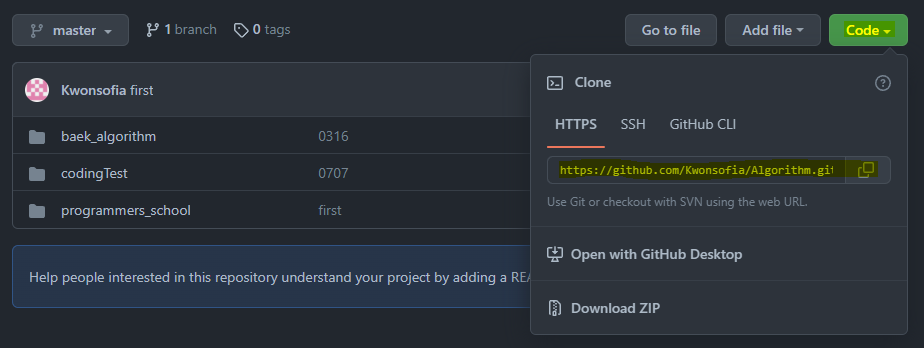
-
vscode에서 왼쪽 소스제어 클릭
-
커밋할 파일을 + 버튼으로 추가 후 상단의 체크 버튼 클릭
📌 메시지('master'에서 커밋할 Ctrl+Enter)부분에 메시지를 작성하지 않으면 무한 로딩이 됨 ->
☝ 이거 한적어서 한참 헤맸다ㅜㅜ...
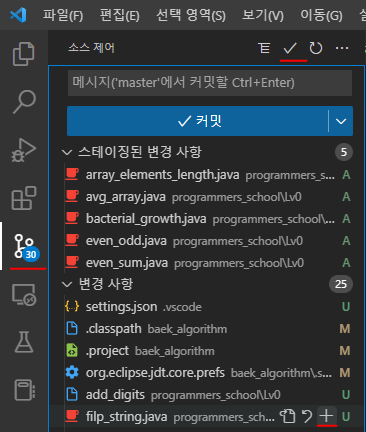
-
터미널에 아래 명령어 차례로 입력
$ git remote -v # 위에 remote add가 잘되었는지 확인 origin https://github.com/Kwonsofia/Algorithm.git (fetch) origin https://github.com/Kwonsofia/Algorithm.git (push) $ git init Reinitialized existing Git repository in C:/Users/.../myproject/programmers/Algorithm/.git/ $ git pull origin master # 바로 push하면 오류 발생하는 경우가 있어 pull먼저(업데이트한 부분과 겹치지 않도록 기존에 있던작업 가져오기) From https://github.com/Kwonsofia/Algorithm * branch master -> FETCH_HEAD Already up to date. $ git push origin master # github로 업로드 Enumerating objects: 11, done. Counting objects: 100% (11/11), done. Delta compression using up to 16 threads Compressing objects: 100% (9/9), done. Writing objects: 100% (9/9), 962 bytes | 962.00 KiB/s, done. Total 9 (delta 4), reused 0 (delta 0), pack-reused 0 remote: Resolving deltas: 100% (4/4), completed with 1 local object. To https://github.com/Kwonsofia/Algorithm.git c39a883..7fa6ab5 master -> master
📖 참고
- https://choco-life.tistory.com/m/44
- https://velog.io/@blair-lee/VSCode에서-Github-업로드하는-방법짱쉬움ㅋㅋ
(여기에서는 remote origin add라고 했는데 remote add origin으로 해야 돼서 참고!)

