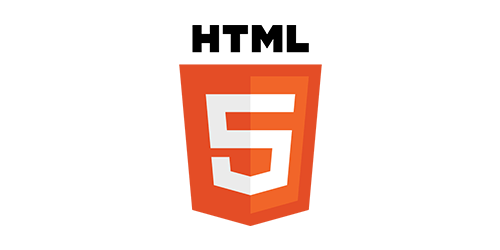
블로그 게시물 작성 주제에 대한 게시물
주제 1: 세션 저장과 삭제
//setItem 메소드: 첫 매개변수 키 두번째 매개변수 값
sessionStorage.setItem('Token','데이터 내용');//값을 저장
// 세션의 저장된 데이터를 호출
// getItem:세션에 저장된 데이터를 호출 매개변수로는 키값을 전달.
let temp=sessionStorage.getItem('Token');
console.log(temp)
생각보다 간단하다 마치 localstorage를 보는듯 하다.
주제 2: local storage 추가
- local storage의 개수
// 로컬 스토리지 길이
console.log(window.localStorage.length);저장된 로컬 스토레지의 수가 나온다.
- local storage 키값 호출
// 로컬 스토리지 키값 호출
window.localStorage.key(0)key 안은 당연히 인덱스이다. 그 인덱스에 맞는 키값이 나온다!
주제 3:스크롤하면 오른쪽에서 튀어나오는 배경 구현
- css
body {
padding: 0;
margin: 0;
}
.box {
position: relative;
width: 100%;
height: 500px;
overflow: hidden;
}
.big-box{
height: 100vh;
width: 100%;
background-color: aqua;
opacity: 0;
}
.box-content {
position: absolute;
left: 100%;
width: 100%;
height: 100%;
opacity: 0;
background-color: springgreen;
transition: 1s;
}
.is-active {
left: 0;
opacity: 1;
}2.html
<body>
<div class="big-box"></div>
<div class="box">
<div class="box-content"></div>
</div>
<div class="box">
<div class="box-content"></div>
</div>
<div class="box">
<div class="box-content"></div>
</div>
<div class="box">
<div class="box-content"></div>
</div>
</body>기본적으로 box안에 있는 box-content가 스크롤을 내릴때 오른쪽에서 나오는 걸 구현하는 것이다.
잘 보면 box 안에 있는 box-content의 opacity를 0으로 줬다.
3.js
let _boxcontens = document.querySelectorAll(".box-content");
console.log(_boxcontens);
//getBoundingClientRect :태그의 사각면을 구할 수 있다.
// 반환된 객체의 값이 top left bottom right
// top
console.log(
_boxcontens[0].getBoundingClientRect().top + window.pageYOffset
);
console.log(
_boxcontens[1].getBoundingClientRect().top + window.pageYOffset
);
console.log(
_boxcontens[2].getBoundingClientRect().top + window.pageYOffset
);
console.log(
_boxcontens[3].getBoundingClientRect().top + window.pageYOffset
);
let posY = [];
function init() {
// 초기세팅
_boxcontens.forEach((i) => {
// top의 값들을 모두 배열에 담아주고
// 페이지를 새로고침했을 때나 접속했을 때 스크롤이 진행되어 있는 값
//window.pageYOffset
//
posY.push(i.getBoundingClientRect().top+window.pageYOffset);
});
}
init();
window.onscroll = function () {
// 브라우저의 y 스크롤값
// 진행된 스크롤 값 window.scrollY
console.log(window.scrollY);
// 페이지를 스크롤값 하면서 브라우저의 제일 밑단을 기준으로 바꾸려면?
// 브라우저의 높이를 더해주면 제일 밑단을 기준으로 변경할 수 있다.
// 브라우저의 높이는 window.innerHeight
// console.log(window.innerHeight + window.scrollY);
// 브라우저의 bottom을 기준으로 스크롤 값을 구할 수 있당.
let _scroll = window.scrollY + window.innerHeight;
_boxcontens.forEach((a,index) => {
console.log(_scroll);
console.log(posY[0])
if (_scroll > posY[index]) {
if (!a.classList.contains("is-active")) {
a.classList.add("is-active");
}
}else{
a.classList.remove('is-active');
}
});
};- getBoundingClientRect
해당 객체의 상화좌우 위치를 받아온다 - pageYOffset()
으로 현재 위치의 y값을 받아온다. - scrollY
마찬가지로 스크롤 위치를 받아온다. 현재위치이다. - let _scroll = window.scrollY + window.innerHeight;
현재 위치(y값)+현재 창의 높이⇒현재 창의 맨 밑의 y값이된다. - 이를 통해 작동원리는 다음과 같다.
1.각 box의 현재위치를 기준으로 y값을 뽑아온다.
2.그 다음 box-content 의 현재위치의 y값을 뽑아온다.
3.사용자가 보는 브라우저의 맨 밑이 box-content의 top보다 커진다면 box-content가 보여져야하므로
is-active를 통해 opacity와 left를 조정한다.
주제 4:todoList
1.css
.main-container {
width: 80%;
margin: auto;
display: flex;
flex-direction: column;
flex-wrap: wrap;
}
.input-container {
width: 10%;
margin: auto;
display: flex;
flex-direction: column;
flex-wrap: wrap;
text-align: center;
}
#_div {
margin: auto;
width: 41%;
}
button {
margin-top: 40px;
}
.todo-list {
}
li {
width: 800px;
height: 80px;
}
li > div {
width: 150px;
height: 80px;
border: 1px solid;
display: flex;
justify-content: center;
align-items: center;
}2.html
<body>
<div class="main-container">
<div class="input-container">
<label for="">이름</label>
<input type="text" />
<label for="">해야 할 일</label>
<textarea type="" class="todo"></textarea>
<label for="">언제?</label>
<input type="time" />
<button id="addBtn">추가</button>
</div>
<div id="_div"></div>
</div>
</body>3.js
// JSON 문자열을 다뤄보자
// 객체처럼 생겼음 문자열
// 데이터를 문자열로 받아서
// 객체로 변환해서 사용하기 위해
let _json = '{"key" : "value"}';
console.log(_json);
// JSON객체 안의 parse메소드가 객체로 객체형태의 문자열을 파싱해준다.
// 객체로 변환해준다.
console.log(JSON.parse(_json));
let obj = { key: 24 };
// 객체를 문자열로 변환
// stringify : 객체를 문자열로 변환
console.log(JSON.stringify(obj));
function addList() {
let name = document.querySelectorAll("input")[0].value;
let todoContent = document.querySelector("textarea").value;
let time = document.querySelectorAll("input")[1].value;
let value = window.localStorage.getItem("게시판");
// window.localStorage.clear();
if (window.localStorage.length == 0) {
window.localStorage.setItem(
"게시판",
`{"name":"${name}","todoContent":"${todoContent}","time":"${time}"}`
);
} else {
window.localStorage.setItem(
"게시판",
value +
"|" +
`{"name":"${name}","todoContent":"${todoContent}","time":"${time}"}`
);
}
console.log(window.localStorage.getItem("게시판"));
// 문자열을 객체로 변환
// let _json = JSON.parse(window.localStorage.getItem("게시판"));
// console.log(_json);
render();
}
function render() {
let _json = window.localStorage.getItem("게시판");
// 문자열에서 "|" 문자열마다 잘라서 배열로 변경
_json = _json.split("|");
console.log(_json);
_div.innerHTML = "";
let _ul = document.createElement("ul");
let _li = document.createElement("li");
let _div1 = document.createElement("div");
let _div2 = document.createElement("div");
let _div3 = document.createElement("div");
_div1.innerHTML = "이름";
_div2.innerHTML = "할일";
_div3.innerHTML = "언제?";
_li.style.display = "flex";
_li.append(_div1, _div2, _div3);
_ul.append(_li);
_json.forEach(function (i) {
let _li = document.createElement("li");
let _div1 = document.createElement("div");
let _div2 = document.createElement("div");
let _div3 = document.createElement("div");
_div1.innerHTML = JSON.parse(i).name;
_div2.innerHTML = JSON.parse(i).todoContent;
_div3.innerHTML = JSON.parse(i).time;
_li.style.display = "flex";
_li.append(_div1, _div2, _div3);
_ul.append(_li);
});
_div.append(_ul);
}
addBtn.addEventListener("click", addList);- JSON.parse()
json⇒object 형으로 변환해준다. 당연히 json구조의 데이터를 넣어야한다. - JSON.stringify()
object⇒json 형으로 변환해준다. - localstorage에 json형태를 저장할 때 백틱(``)안에 변수를 쓸 때 “${}”로 묶어주자 그래야 json 형태를 맞춰줄 수 있다.
window.localStorage.setItem(
"게시판",
value +
"|" +
`{"name":"${name}","todoContent":"${todoContent}","time":"${time}"}`
);기존에 있던 value(게시판)에 | 로 구분짓고 새로운 데이터를 넣는다.
_json = _json.split("|");그 후 split으로 데이터를 나눠준 것이다.
_div.innerHTML = "";_div안의 데이터는 localstorage에서 불러온 데이터를 append를 해준 것이기 때문에 초기화를 하지 않으면 계속 불어나간다. 주의하자
결론
이번에는 많이 해맸다. if문도 제대로 주지 못했고 json 형식을 다룰 때 parse를 제대로 해주지 못 했기 때문이다. 같은 오류가 나옴에도 해결방법이 다르다는 점이 여전히 무섭지만 해결했을 때의 짜릿함은 배가된다.
앞으로 json을 많이 다루게 될 것 이므로 꾸준히 연습하자

이런 정보를 찾고 있었습니다, 감사합니다.