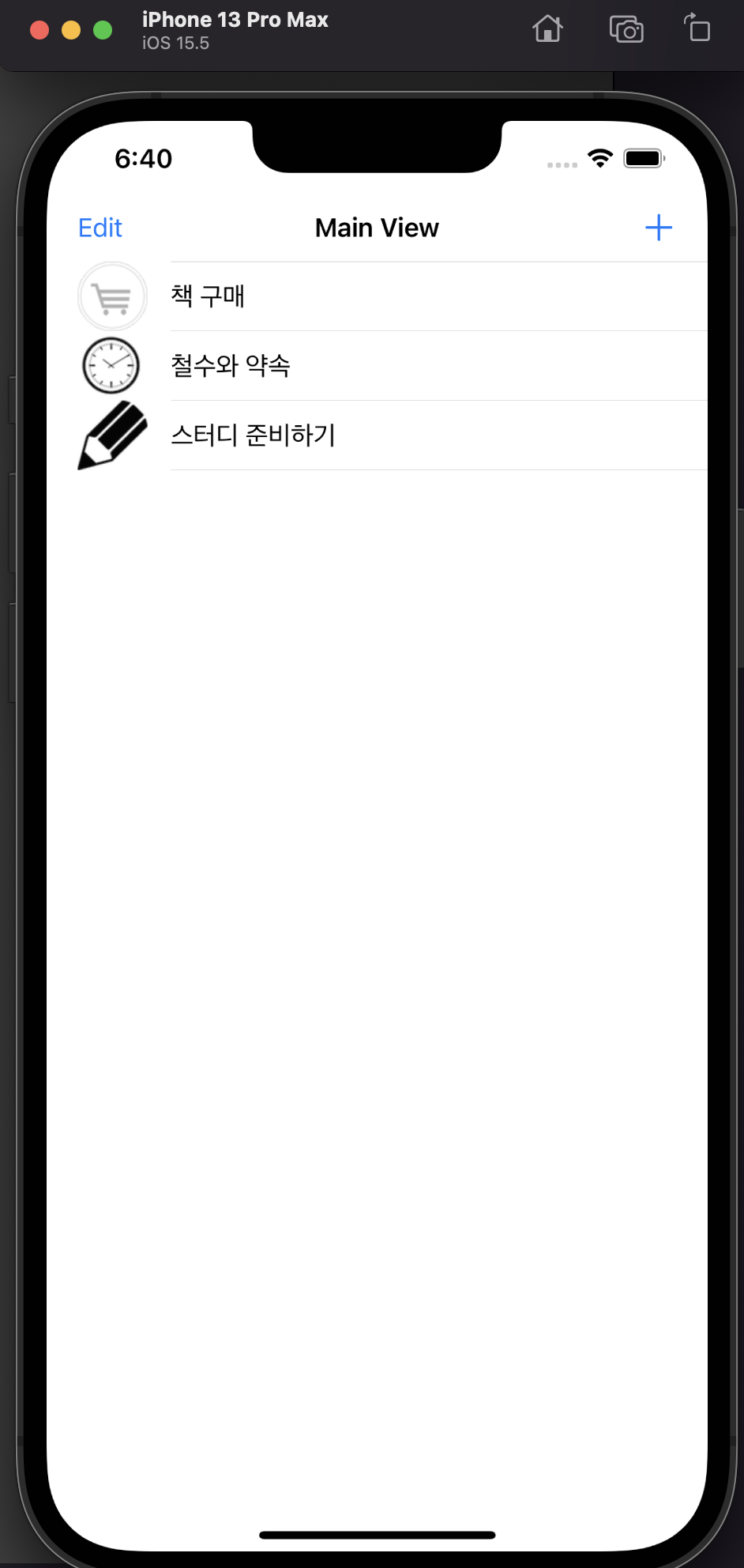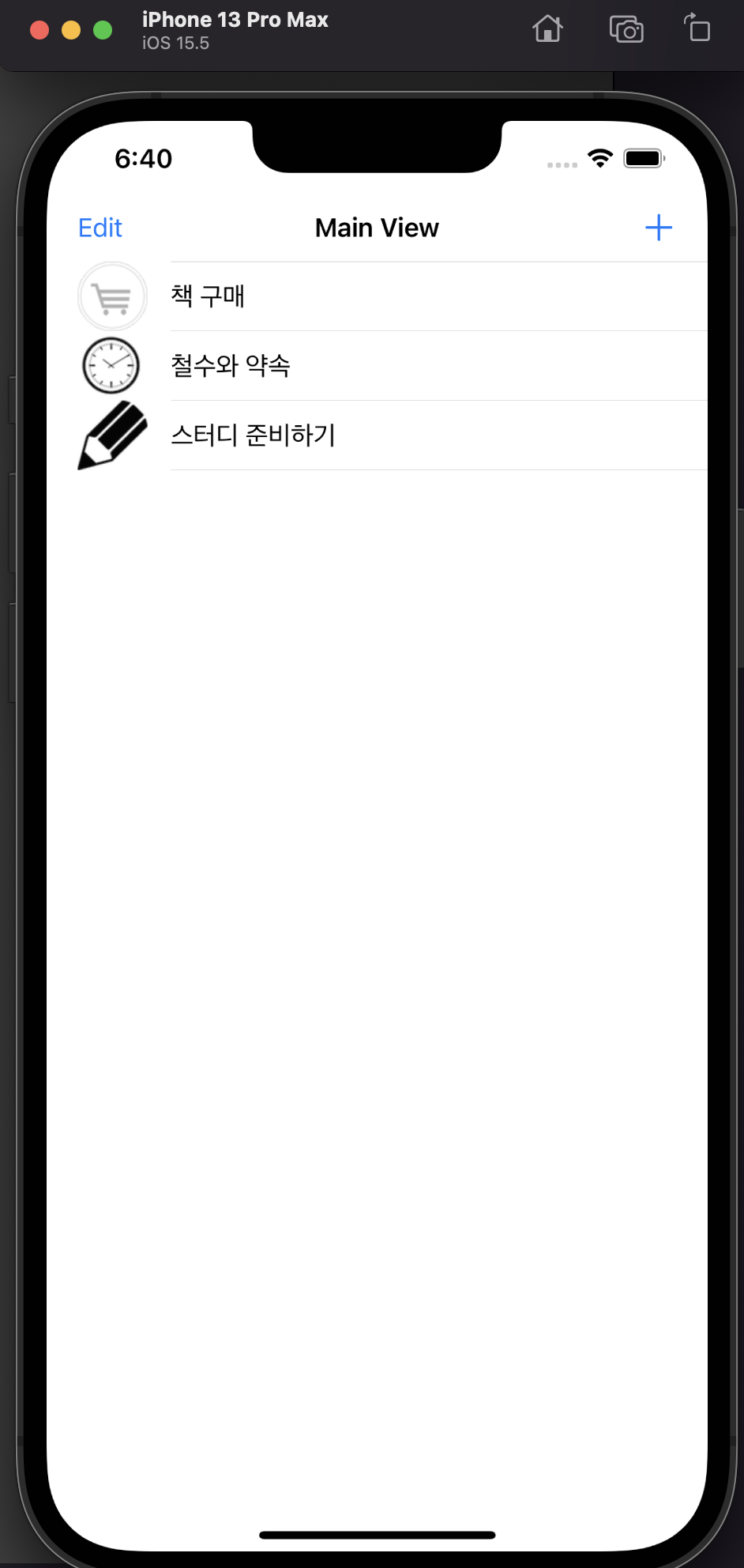
기능
- 테이블 뷰 삭제 및 자리 바꾸기가 가능
- 테이블 뷰 셀 클릭시 해당 해야할 일이 뷰 전환되며, 레이블에 표기
- +을 눌러 todo리스트 추가 가능
코드
import UIKit
var toDoArray = ["책 구매", "철수와 약속", "스터디 준비하기"]
var imageListArray = ["cart","clock","pencil"]
class TableViewController: UITableViewController {
@IBOutlet var tableViewList: UITableView!
override func viewDidLoad() {
super.viewDidLoad()
self.navigationItem.leftBarButtonItem = editButtonItem
}
override func viewWillAppear(_ animated: Bool) {
tableViewList.reloadData()
}
override func numberOfSections(in tableView: UITableView) -> Int {
return 1
}
override func tableView(_ tableView: UITableView, numberOfRowsInSection section: Int) -> Int {
return toDoArray.count
}
override func tableView(_ tableView: UITableView, cellForRowAt indexPath: IndexPath) -> UITableViewCell {
let cell = tableView.dequeueReusableCell(withIdentifier: "toDoCell", for: indexPath)
cell.textLabel?.text = toDoArray[indexPath.row]
cell.imageView?.image = UIImage(named:imageListArray[indexPath.row])
return cell
}
override func tableView(_ tableView: UITableView, commit editingStyle: UITableViewCell.EditingStyle, forRowAt indexPath: IndexPath) {
if editingStyle == .delete {
toDoArray.remove(at: indexPath.row)
imageListArray.remove(at: indexPath.row)
tableView.deleteRows(at: [indexPath], with: .fade)
}
}
override func tableView(_ tableView: UITableView, titleForDeleteConfirmationButtonForRowAt indexPath: IndexPath) -> String? {
return "삭제"
}
override func tableView(_ tableView: UITableView, moveRowAt fromIndexPath: IndexPath, to: IndexPath) {
let toDoArrayElement = toDoArray[fromIndexPath.row]
let imageListArrayElement = imageListArray[fromIndexPath.row]
toDoArray.remove(at: fromIndexPath.row)
imageListArray.remove(at: fromIndexPath.row)
toDoArray.insert(toDoArrayElement, at: to.row)
imageListArray.insert(imageListArrayElement, at: to.row)
}
override func prepare(for segue: UIStoryboardSegue, sender: Any?) {
if segue.identifier == "detailSegue"{
let detailViewController = segue.destination as! DetailViewController
let cell = sender as! UITableViewCell
let index = tableViewList.indexPath(for: cell)
detailViewController.text = toDoArray[index!.row]
}
}
}
import UIKit
class DetailViewController: UIViewController {
var text = ""
@IBOutlet var toDoLable: UILabel!
override func viewDidLoad() {
super.viewDidLoad()
toDoLable.text = text
}
}
import UIKit
class AddViewController: UIViewController {
@IBOutlet var textField: UITextField!
override func viewDidLoad() {
super.viewDidLoad()
}
@IBAction func touchUpAddButton(_ sender: UIButton) {
toDoArray.append(textField.text!)
imageListArray.append(imageListArray[0])
navigationController?.popViewController(animated: true)
}
}
- viewDidLoad() -> viewWillAppear() -> viewDidAppear() 순으로 호출되며, viewWillAppear()은 스토리보드가 나타나기 직전에 호출된다.
- 다른 네비게이션 뷰로 이동할 때, viewDidLoad()가 호출된다.
- 루트 네비게이션 뷰로 돌아올 때, viewWillAppear()가 호출된다.