📌 완성 화면
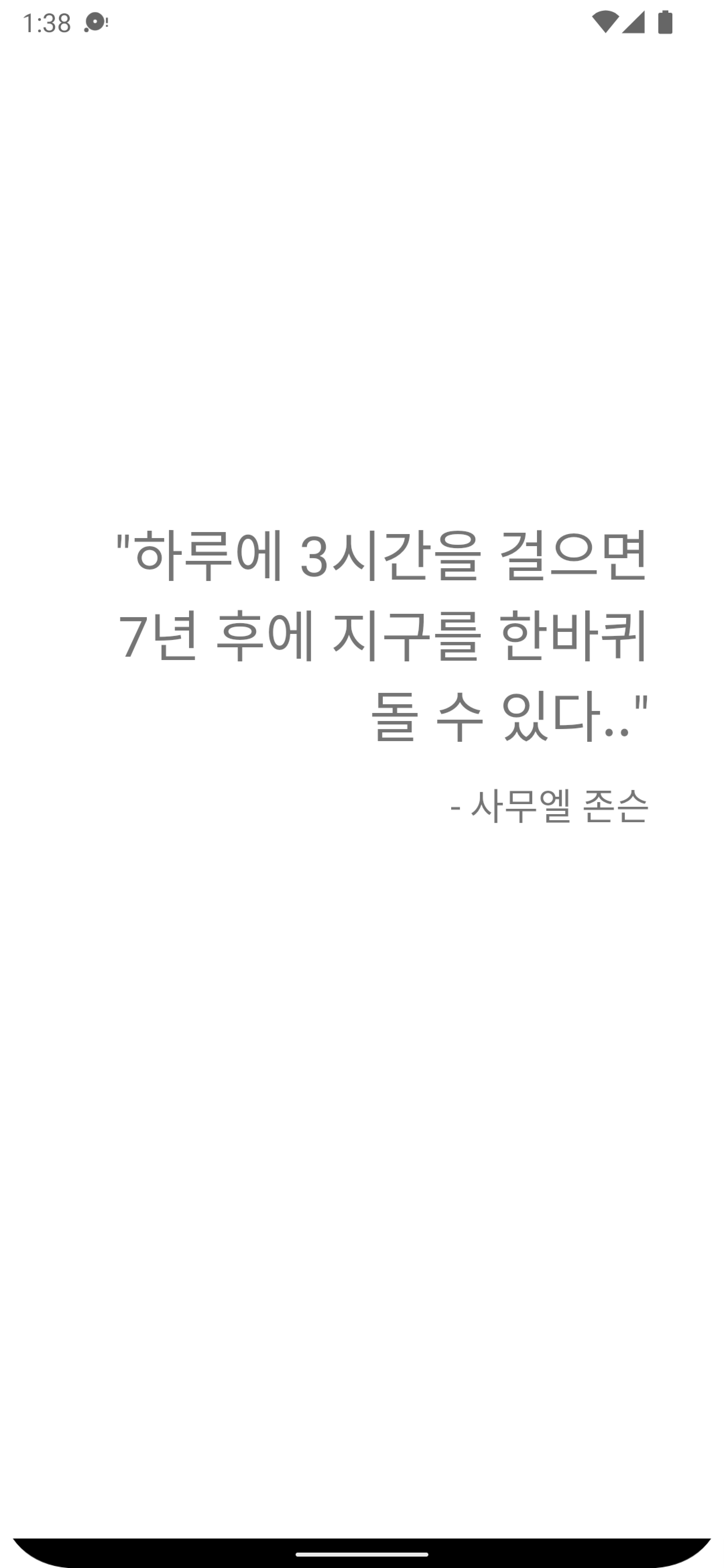
📌 activity_main 레이아웃
<?xml version="1.0" encoding="utf-8"?>
<FrameLayout xmlns:android="http://schemas.android.com/apk/res/android"
xmlns:tools="http://schemas.android.com/tools"
android:layout_width="match_parent"
android:layout_height="match_parent"
tools:context=".MainActivity">
<androidx.viewpager2.widget.ViewPager2
android:id="@+id/viewPager"
android:layout_width="match_parent"
android:layout_height="match_parent"/>
<ProgressBar
android:id="@+id/progressBar"
android:layout_width="wrap_content"
android:layout_height="wrap_content"
android:layout_gravity="center"/>
</FrameLayout>화면을 스와이프 해서 다음 명언을 볼 수 있게 만들기 위해서 ViewPager2를 사용했다.
Firebase의 remote config를 사용해서 명언을 불러올 것이기 때문에 불러오는 동안 ProgressBar를 띄우기 위해 ProgressBar도 추가했다.
📌 item_quote 레이아웃
<?xml version="1.0" encoding="utf-8"?>
<androidx.constraintlayout.widget.ConstraintLayout xmlns:android="http://schemas.android.com/apk/res/android"
android:layout_width="match_parent"
android:layout_height="match_parent"
xmlns:app="http://schemas.android.com/apk/res-auto"
xmlns:tools="http://schemas.android.com/tools">
<TextView
android:id="@+id/quoteTextView"
android:layout_width="0dp"
android:layout_height="wrap_content"
android:textSize="30dp"
android:maxLines="6"
android:ellipsize="end"
android:layout_marginHorizontal="40dp"
app:layout_constraintVertical_bias="0.4"
app:layout_constraintStart_toStartOf="parent"
app:layout_constraintEnd_toEndOf="parent"
app:layout_constraintTop_toTopOf="parent"
app:layout_constraintBottom_toTopOf="@+id/nameTextView"
app:layout_constraintVertical_chainStyle="packed"
android:gravity="end|center_vertical"
tools:text="나는 생각한다 고로 나는 존재한다."/>
<TextView
android:id="@+id/nameTextView"
android:layout_width="0dp"
android:layout_height="wrap_content"
tools:text="데카르트"
android:textSize="20dp"
android:maxLines="1"
android:ellipsize="end"
android:layout_marginTop="15dp"
android:gravity="end|center_vertical"
app:layout_constraintTop_toBottomOf="@id/quoteTextView"
app:layout_constraintStart_toStartOf="@id/quoteTextView"
app:layout_constraintEnd_toEndOf="@id/quoteTextView"
app:layout_constraintBottom_toBottomOf="parent"/>
</androidx.constraintlayout.widget.ConstraintLayout>ViewPager에 리사이클러뷰를 통해 명언을 보여줄 것이기 때문에 어떤 형태로 보여줄 것인지 item_quote.xml이 필요하다.
📌 Quote.kt(data class)
// 명언, 명언을 남긴 위인의 이름
data class Quote(
val quote: String,
val name: String
)
📌 QuotePagerAdapter.kt
package com.dldmswo1209.todaysaying
import android.annotation.SuppressLint
import android.view.LayoutInflater
import android.view.View
import android.view.ViewGroup
import android.widget.TextView
import androidx.recyclerview.widget.RecyclerView
// ViewPager 에 리사이클러뷰를 적용시키기 위한 어답터
class QuotesPagerAdapter(
private val quotes: List<Quote>,
private val isNameRevealed: Boolean
): RecyclerView.Adapter<QuotesPagerAdapter.QuoteViewHolder>() {
override fun onCreateViewHolder(parent: ViewGroup, viewType: Int) =
QuoteViewHolder(
LayoutInflater.from(parent.context)
.inflate(R.layout.item_quote, parent, false)
)
override fun onBindViewHolder(holder: QuoteViewHolder, position: Int) {
val actualPosition = position % quotes.size // 실제 position을 계산 후
// 만약 quotes에 5개의 명언이 있고 사용자가 viewPager 의 4번째 페이지(마지막 명언)에서 다음 페이지로 넘긴 경우
// position = 5, quotes.size = 5
// 5%5 = 0 -> 0번째 페이지(최초 페이지)를 보여줌
holder.bind(quotes[actualPosition], isNameRevealed) // bind
}
override fun getItemCount() = Int.MAX_VALUE // 명언을 무한으로 보여주는 것처럼 만들기 위해서
inner class QuoteViewHolder(itemView: View): RecyclerView.ViewHolder(itemView){
private val quoteTextView: TextView = itemView.findViewById(R.id.quoteTextView)
private val nameTextView: TextView = itemView.findViewById(R.id.nameTextView)
@SuppressLint("SetTextI18n")
fun bind(quote: Quote, isNameRevealed: Boolean){
quoteTextView.text = "\"${quote.quote}\""
if(isNameRevealed) {
nameTextView.text = "- ${quote.name}"
nameTextView.visibility = View.VISIBLE
}else{
nameTextView.visibility = View.GONE
}
}
}
}📌 MainActivity.kt
package com.dldmswo1209.todaysaying
import androidx.appcompat.app.AppCompatActivity
import android.os.Bundle
import android.util.Log
import android.view.View
import com.dldmswo1209.todaysaying.databinding.ActivityMainBinding
import com.google.firebase.ktx.Firebase
import com.google.firebase.remoteconfig.ktx.remoteConfig
import com.google.firebase.remoteconfig.ktx.remoteConfigSettings
import org.json.JSONArray
import org.json.JSONObject
import kotlin.math.absoluteValue
class MainActivity : AppCompatActivity() {
// viewBinding
var mBinding : ActivityMainBinding? = null
val binding get() = mBinding!!
override fun onCreate(savedInstanceState: Bundle?) {
super.onCreate(savedInstanceState)
mBinding = ActivityMainBinding.inflate(layoutInflater)
setContentView(binding.root)
initViews()
initData()
}
private fun initViews(){
// 현재 페이지에서 다음 페이지로 넘길 때 명언에 여운을 남기는 효과를 주기 위함
// alpha 값을 조정해서 text 의 투명도를 조절한다
binding.viewPager.setPageTransformer { page, position ->
Log.d("testt",position.toString())
when{
position.absoluteValue >= 1F -> { // 다음 페이지로 넘어감
page.alpha = 0F
}
position == 0F -> { // 화면의 정중앙
page.alpha = 1F
}
else ->{ // 현재 페이지와 다음 페이지의 중간(스크롤 중)
page.alpha = 1F - 2 * position.absoluteValue
}
}
}
}
private fun initData(){
val remoteConfig = Firebase.remoteConfig // FirebaseRemoteConfig 객체 생성
remoteConfig.setConfigSettingsAsync(
remoteConfigSettings {
minimumFetchIntervalInSeconds = 0 // fetch 를 통해 데이터 업데이트를 위한 업데이트 간격 설정
}
)
// 가져오기 및 활성화
remoteConfig.fetchAndActivate().addOnCompleteListener {
binding.progressBar.visibility = View.GONE // progressBar 숨김(remote config 에서 가져오기가 끝나면)
if(it.isSuccessful){
// remoteConfig 에서 설정한 값을 가져옴
val quotes = parseQuotesJson(remoteConfig.getString("quotes"))
val isNameRevealed = remoteConfig.getBoolean("is_name_revealed")
// remoteConfig 에서 가져온 값을 displayQuotesPager()에 전달
displayQuotesPager(quotes, isNameRevealed) // 가져온 값들을 토대로 viewPager 어답터 설정
}
}
}
private fun parseQuotesJson(json: String) : List<Quote>{
// 매개변수로 json 형태의 문자열을 받고, Quote 객체로 이루어진 리스트를 리턴
val jsonArray = JSONArray(json)
var jsonList = emptyList<JSONObject>()
for(index in 0 until jsonArray.length()){
val jsonObject = jsonArray.getJSONObject(index)
jsonObject?.let {
jsonList = jsonList + it
}
}
return jsonList.map { // jsonList 는 JSONObject 형태이므로 매핑과정이 필요
Quote(it.getString("quote"), it.getString("name"))
}
}
private fun displayQuotesPager(quotes: List<Quote>, isNameRevealed: Boolean){
val adapter = QuotesPagerAdapter(quotes, isNameRevealed)
binding.viewPager.adapter = adapter
binding.viewPager.setCurrentItem(adapter.itemCount/2, false)
}
}✅ 앱을 만들면서 배운점
ViewPager2에 RecyclerView를 적용하는 방법에 대해서 복습할 수 있었고, Firebase의 RemoteConfig의 사용법을 익힐 수 있었다.
❗️ 해당 프로젝트는 FastCampus의 "30개 프로젝트로 배우는 Android 앱 개발 with Kotlin 초격차 패키지 Online" 강의를 수강하면서 만든 프로젝트 입니다.
