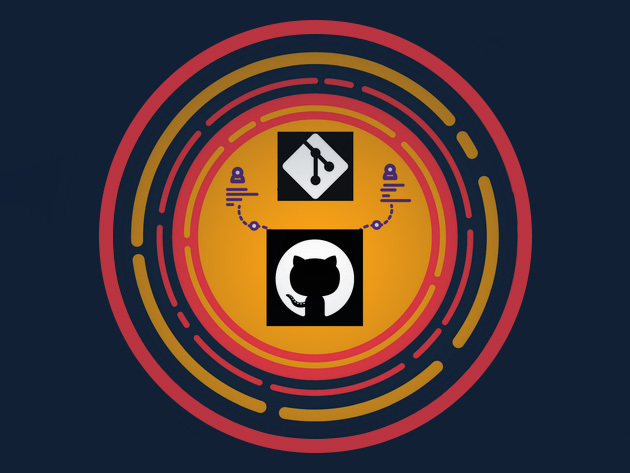Extra work
- combining branches: merge, rebase, ff(fast forward)
- need to link all the pics i downloaded indiscriminately
set up vscode as default editor
git config --global core.editor "code --wait --new-window"
Create Local Git Repository
# create directory and files
mkdir ~/bootcamp/VSCode/foldername
cd ~/bootcamp/VSCode/foldername
mkdir my-app
cd my-app
touch index.html style.cssgit init #add git tracker
# git add <path>/.
git add . #. means everything in current path
git add index.html # add individual files
git add style.css
git status # check update to staging area
git commit -m 'commit msg' #commit to local repository
git branch -M main #setup a branchCreate Remote Repository
git remote add origin git@.... #connect remote repo: git remote add <name> <url>
git remote -v # check the connection
git push -u origin main #git push -u commandset up upstream branch
git push -u <remote> <branch name>
- The first-time -u option creates a persistent upstream tracking branch with your local branch (it means set upstream)
- After that, you can just type a shorter command: >git push
- You can skip the branch name and write,
git push -u originbecause this pushes the current branch to a matching branch of the same name- this used to not be the case before the git version 1.7.11
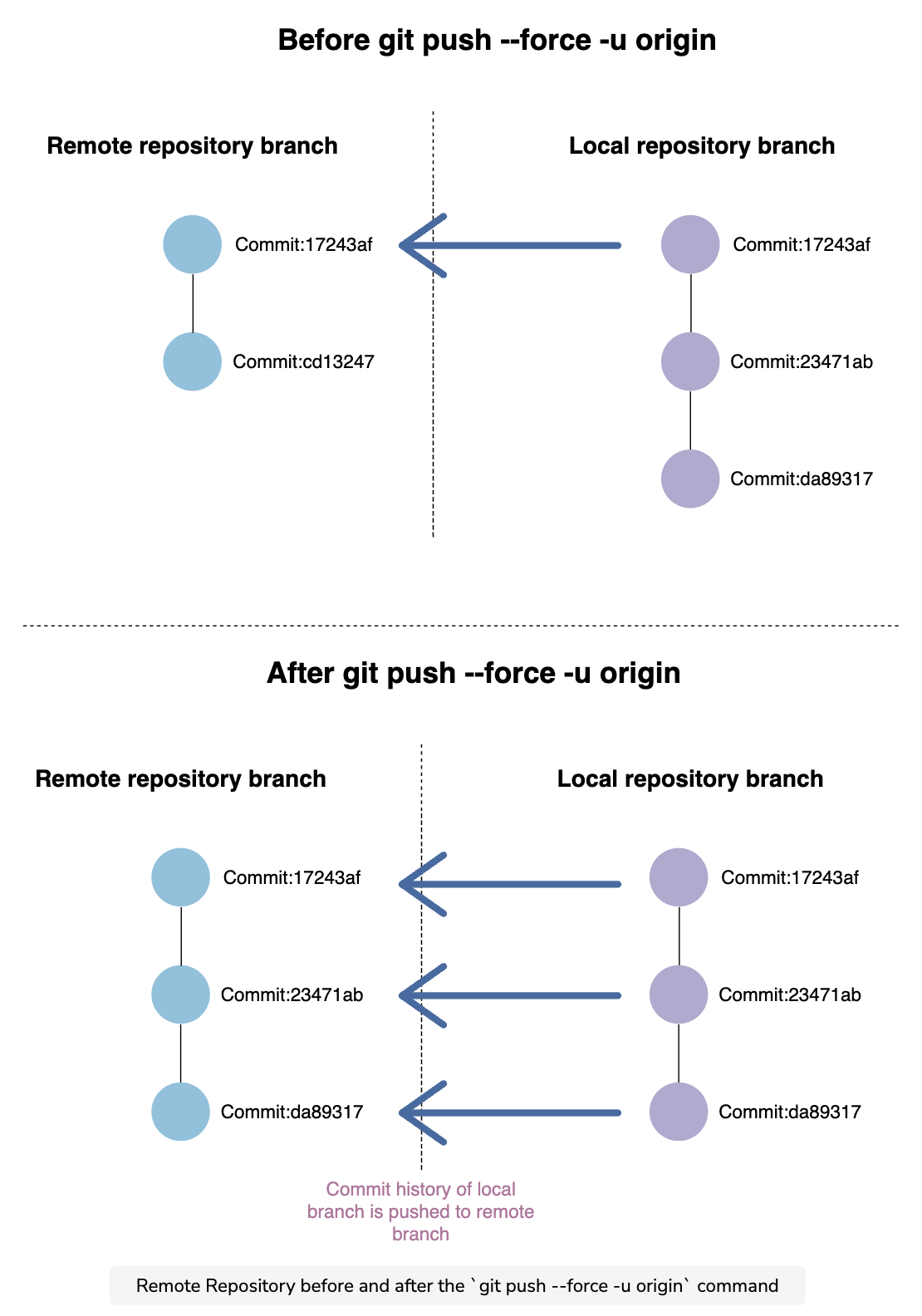
change upstream branch
Track a different branch than the one you just set up
git branch -u <remote/branch name>

check which remote branches are tracking which local branch
git branch -vv

pull and update one file in git
for those who want to pull changes from the remote but only apply changes for one file
fixing >git push errors

-
“the tip of your current branch is behind its remote counterpart” means that there have been changes on the remote branch that you don’t have locally.
-
If you created a
README.mdfile when creating the remote repo, this will inevitably happen. To fix this, you need to pull and push againgit pull origin main->git push --set-upstream origin maingit push --set-upstream <remote-name> <branch-name>: sets up upstream branch (creates a new branch in remote repository and sets it up as the main branch for git push)- --set-upstream === -u
- patch solution:
git push -u origin +main: force pushes this specific branch- to force every branch:
git push --force
- to force every branch:
-
When you have divergent branches and need to reconcile them

git config pull.rebase falseto mergegit pull origin main --allow-unrelated-histories- The fatal: refusing to merge unrelated histories Git error occurs when two unrelated projects are merged (i.e., projects that are not aware of each other’s existence and have mismatching commit histories)
-
Here are many different ways of fixing this error, depending on your needs (warning: TLDR..)
canceling commits
git reset HEAD^: cancels the most recent commit (used only when you didn't push it to the remote directory)- If you are not familiar with this notation, “HEAD~1” means that you want to reset the HEAD (the last commit) to one commit before in the log history (head - 1)
git reset --soft HEAD^: you will not lose the uncommitted changes you may havegit reset --hard HEAD^: discards all changes in the working dir
git log --oneline: shows all your commits and commit ids neatlygit reset <commitid>: returns it to that specific commit

reset vs revert
Unlike the git reset command, the git revert command creates a new commit for the reverted changes. The commit where we reverted from will not be deleted. (ref)

You should use git reset when working on a local repository with changes yet to be pushed remotely. This is because running this command after pulling changes from the remote repo will alter the commit history of the project, leading to merge conflicts for everyone working on the project.
.
git reset is a good option when you realize that the changes being made to a particular local branch should be somewhere else. You can reset and move to the desired branch without losing your file changes.
.
git revert is a good option for reverting changes pushed to a remote repository. Since this command creates a new commit, you can safely get rid of your mistakes without rearranging the commit history for everyone else.
exit git.log mode
If you get stuck after writing git push --help for instance, exit by typing q or z (Ctrl+C won't work!)
merge vs. rebase, ff
merge

rebase
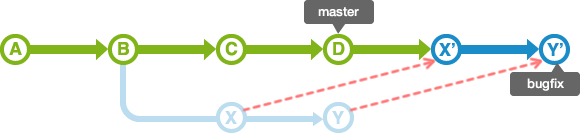


git clone
git clone <url> <dir> - links it directly