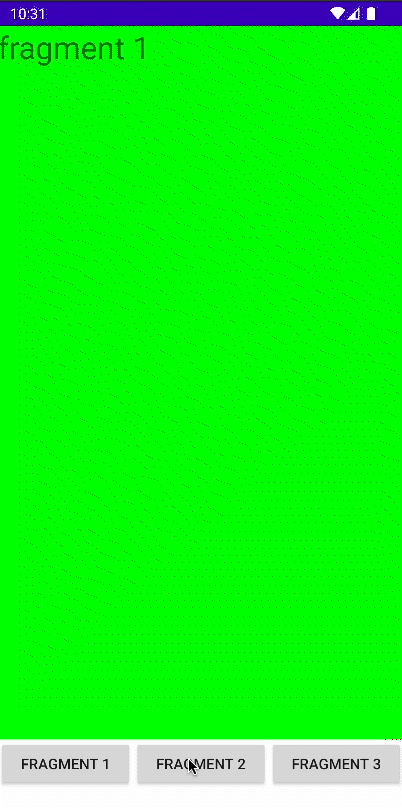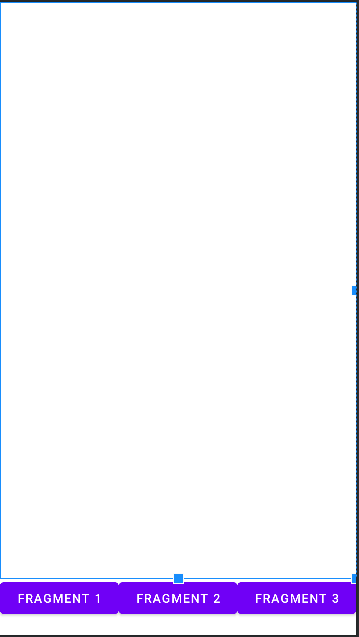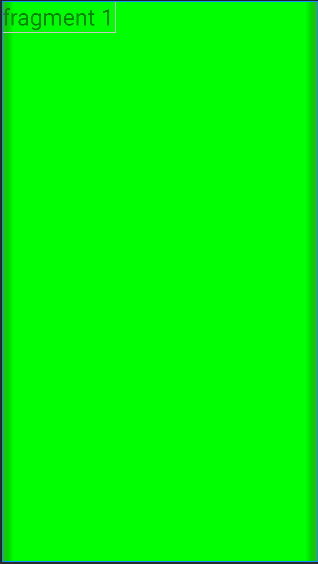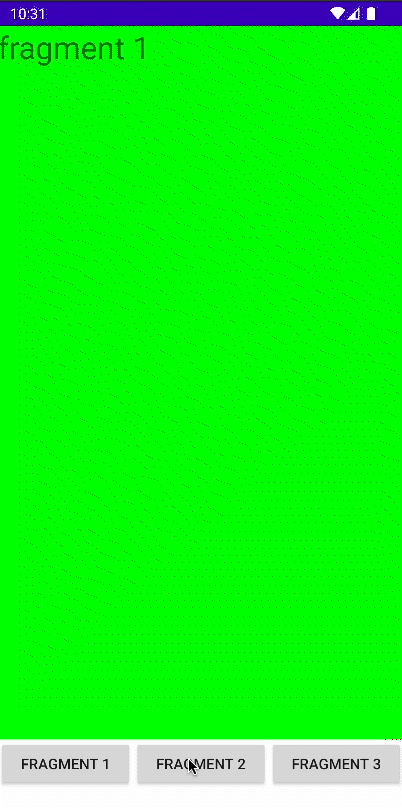- 쇽샥쇽하며 빠른 전환 속도를 자랑하는 fragment를 사용해봅시다.
Activity에서 fragment 여러 개 띄우기
1. Mainactivity의 xml을 작성
- framelayout을 두고 버튼을 눌러가며 여러 fragment를 전환하려고 한다.
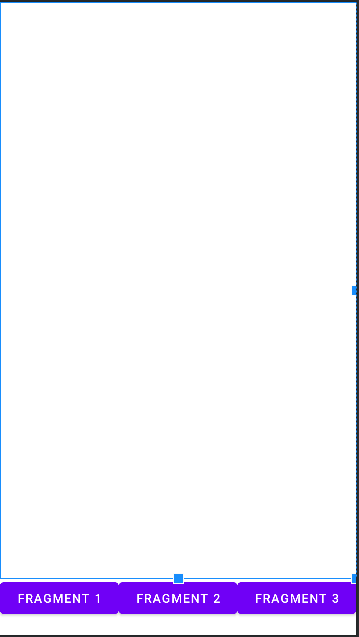
<?xml version="1.0" encoding="utf-8"?>
<LinearLayout xmlns:android="http://schemas.android.com/apk/res/android"
xmlns:app="http://schemas.android.com/apk/res-auto"
xmlns:tools="http://schemas.android.com/tools"
android:layout_width="match_parent"
android:layout_height="match_parent"
android:orientation="vertical"
tools:context=".MainActivity">
<FrameLayout
android:id="@+id/frameLayout"
android:layout_width="match_parent"
android:layout_height="0dp"
android:layout_weight="10"
>
</FrameLayout>
<LinearLayout
android:layout_width="match_parent"
android:layout_height="0dp"
android:layout_weight="1"
android:orientation="horizontal"
>
<Button
android:id="@+id/btn1"
android:layout_width="0dp"
android:layout_height="wrap_content"
android:layout_weight="1"
android:text="fragment 1"
/>
<Button
android:id="@+id/btn2"
android:layout_width="0dp"
android:layout_height="wrap_content"
android:layout_weight="1"
android:text="fragment 2"
/>
<Button
android:id="@+id/btn3"
android:layout_width="0dp"
android:layout_height="wrap_content"
android:layout_weight="1"
android:text="fragment 3"
/>
</LinearLayout>
</LinearLayout>
2. fragment layout 작성
- 구분이 되게 배경색과 텍스트를 바꿔주었다
- 3개가 필요하니 똑같이 3개를 만들어준다.
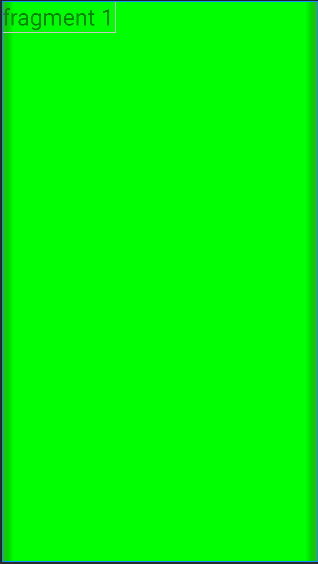
<LinearLayout xmlns:android="http://schemas.android.com/apk/res/android"
android:layout_width="match_parent"
android:layout_height="match_parent"
android:background="#00ff00"
>
<TextView
android:layout_width="wrap_content"
android:layout_height="wrap_content"
android:text="fragment 1"
android:textSize="30sp"
/>
</LinearLayout>
3. Mainactivity 코드 작성
- 버튼과 fragment를 전환하는 코드 작성
- 중요한 점은
AppCompatActivity가 아닌 FragmentActivity를 사용해줘야한다.
public class MainActivity extends FragmentActivity {
Button btn1, btn2, btn3;
MainFragment fragment_main;
MenuFragment fragment_menu;
SettingFragment fragment_setting;
@Override
protected void onCreate(Bundle savedInstanceState) {
super.onCreate(savedInstanceState);
setContentView(R.layout.activity_main);
btn1 = (Button) findViewById(R.id.btn1);
btn2 = (Button) findViewById(R.id.btn2);
btn3 = (Button) findViewById(R.id.btn3);
fragment_main = new MainFragment();
fragment_menu = new MenuFragment();
fragment_setting = new SettingFragment();
btn1.setOnClickListener(new View.OnClickListener() {
@Override
public void onClick(View v) {
getSupportFragmentManager().beginTransaction().replace(R.id.frameLayout, fragment_main).commit();
}
});
btn2.setOnClickListener(new View.OnClickListener() {
@Override
public void onClick(View v) {
getSupportFragmentManager().beginTransaction().replace(R.id.frameLayout, fragment_menu).commit();
}
});
btn3.setOnClickListener(new View.OnClickListener() {
@Override
public void onClick(View v) {
getSupportFragmentManager().beginTransaction().replace(R.id.frameLayout, fragment_setting).commit();
}
});
}
}
4. fragment 작성
- 3개의 fragment를 작성해준다.
- inflate에 layout을 제대로 지정해줬는지 주의!
public class MainFragment extends Fragment {
@Nullable
@Override
public View onCreateView(@NonNull LayoutInflater inflater, @Nullable ViewGroup container, @Nullable Bundle savedInstanceState) {
ViewGroup rootView = (ViewGroup) inflater.inflate(R.layout.fragment_main,container,false);
return rootView;
}
}
끝