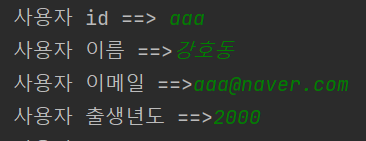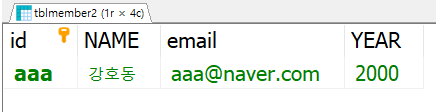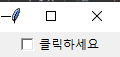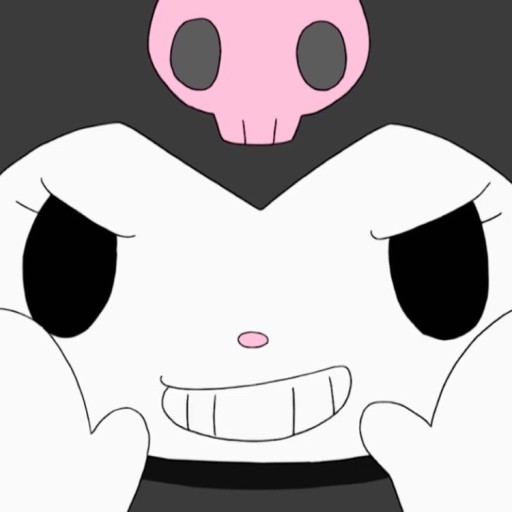ch10 ex5부터 시작함
체크박스 버튼 클릭/해제
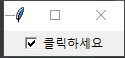
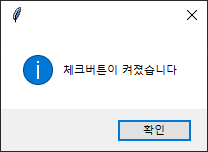
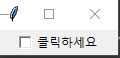
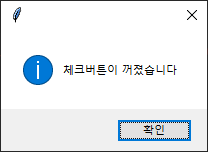
from tkinter import *
from tkinter import messagebox
window = Tk()
def myFunc():
if chk.get() ==0:
messagebox.showinfo('', '체크버튼이 꺼졌습니다')
else:
messagebox.showinfo('','체크버튼이 켜졌습니다')
chk = IntVar() #정수 변수 선언
# 전역변수
cb1 = Checkbutton(window,text='클릭하세요', variable=chk, command=myFunc)
cb1.pack()
window.mainloop()라디오버튼 예제
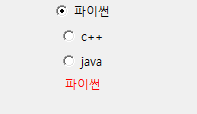
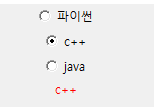
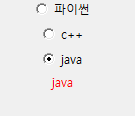
#ex6.py
from tkinter import *
window = Tk()
def myFunc():
if var.get()==1:
label1.configure(text='파이썬')
elif var.get()==2:
label1.configure(text='c++')
elif var.get()==3:
label1.configure(text='java')
var = IntVar()
rb1 = Radiobutton(window,text='파이썬', variable=var,value=1,command=myFunc)
rb2 = Radiobutton(window,text='c++', variable=var,value=2,command=myFunc)
rb3 = Radiobutton(window,text='java', variable=var,value=3,command=myFunc)
label1 = Label(window,text='선택한 언어', fg='red')
rb1.pack()
rb2.pack()
rb3.pack()
label1.pack()
window.mainloop()버튼만들기
#ch10 ex.7
from tkinter import *
window = Tk()
window.geometry("500x500")
button1 = Button(window, text='버튼1')
button2 = Button(window, text='버튼2')
button3 = Button(window, text='버튼3')
button1.pack(side=RIGHT)
button2.pack(side=LEFT)
button3.pack(side=LEFT)
window.mainloop()버튼 만들기2
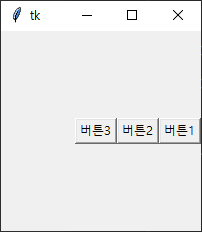
#ch10 ex.8
from tkinter import *
window = Tk()
window.geometry("200x200")
butList = ['']*3
for i in range(0,3):
butList[i] = Button(window, text='버튼' + str(i+1))
for btn in butList:
btn.pack(side = RIGHT)
window.mainloop()

#ch10 ex.8
from tkinter import *
window = Tk()
window.geometry("200x200")
butList = ['']*3
for i in range(0,3):
butList[i] = Button(window, text='버튼' + str(i+1))
for btn in butList:
# btn.pack(side = RIGHT)
btn.pack(side =TOP)
btn.pack(side = BOTTOM)
window.mainloop()

btn.pack(side = TOP, fill=X)
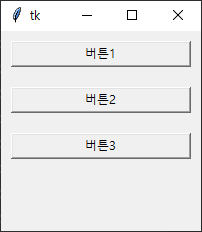

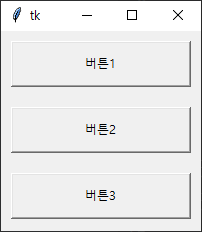

안드로이드 디저트

# ch10 ex9
from tkinter import *
btnList = ['']*9
fnameList = ["froyo.gif", "gingerbread.gif", "honeycomb.gif", "icecream.gif",
"jellybean.gif", "kitkat.gif", "lollipop.gif", "marshmallow.gif", "nougat.gif"]
photoList = [None]*9
i,k = 0, 0
xPos, yPos = 0, 0
num = 0
window = Tk()
window.geometry('210x210') # 화면크기설정
for i in range(0,9):
photoList[i] = PhotoImage(file = 'gif/' + fnameList[i])
btnList[i] = Button(window,image=photoList[i])
for i in range(0,3):
for j in range(0,3):
btnList[num].place(x=xPos, y=yPos)
num += 1
xPos += 70
xPos = 0
yPos += 70
window.mainloop()사진 가져오기

# ch10 ex10.py
from tkinter import *
fnameList = ["jeju1.gif", "jeju2.gif", "jeju3.gif", "jeju4.gif", "jeju5.gif",
"jeju6.gif", "jeju7.gif", "jeju8.gif", "jeju9.gif"]
photoList = [None] * 9
num = 0
def clickNext():
global num
num += 1
if num > 8:
num = 0
# 9밖에 없다 => 초기화해라
photo = PhotoImage(file='gif/' + fnameList[num])
pLabel.config(image = photo)
pLabel.image = photo
def clickPrev():
global num
num -= 1
if num < 0:
num = 8
# 9밖에 없다 => 초기화해라
photo = PhotoImage(file='gif/' + fnameList[num])
pLabel.config(image=photo)
pLabel.image = photo
window = Tk()
window.geometry('700x500')
window.title('사진 앨범 보기')
photo = PhotoImage(file='gif/' + fnameList[0])
pLabel = Label(window, image=photo)
pLabel.place(x=15, y=50)
window.mainloop()

추가

마우스이벤트
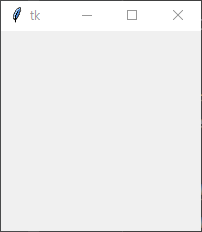

# ch10 ex11
# 마우스이벤트
from tkinter import *
from tkinter import messagebox
def clickLeft(event):
messagebox.showinfo('마우스','마우스 왼쪽 버튼이 클릭됨')
window = Tk()
window.bind('<Button-1>',clickLeft)
window.mainloop()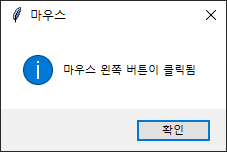

3은 오른쪽 버튼 눌러야 나옴
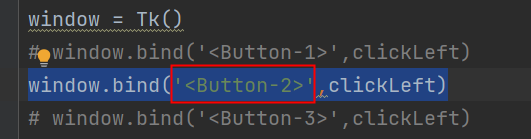
2는 가운데 버튼 눌러야 나옴
토끼 마우스이벤트
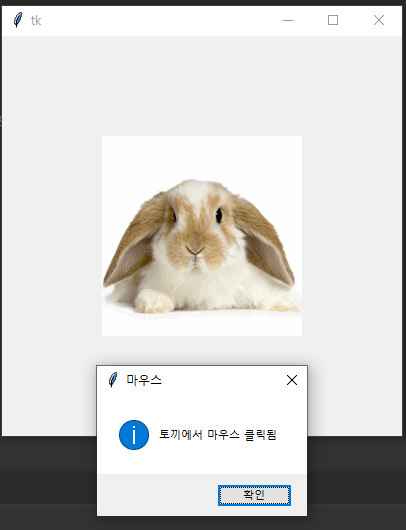
#ch10 ex12
from tkinter import *
from tkinter import messagebox
def clickImage(event):
messagebox.showinfo('마우스','토끼에서 마우스 클릭됨')
window = Tk()
window.geometry('400x400')
photo = PhotoImage(file='gif/rabbit.gif')
label1 = Label(window, image=photo)
label1.bind('<Button>', clickImage)
# 3개의 버튼 다 클릭하면
label1.pack(expand=True, anchor=CENTER)
window.mainloop()왼쪽 가운데 오른쪽 버튼 눌러도 다 이벤트리스너가 실행이 된다
이벤트 리스너 도표 정리해놓은 블로그
https://lcs1245.tistory.com/entry/Python-tkinter-Bind-Event-%EC%97%B0%EA%B2%B0
우리 교제 잘 정리해놓은 블로그
https://post.naver.com/my.naver?memberNo=11439725
마우스 클릭 위치

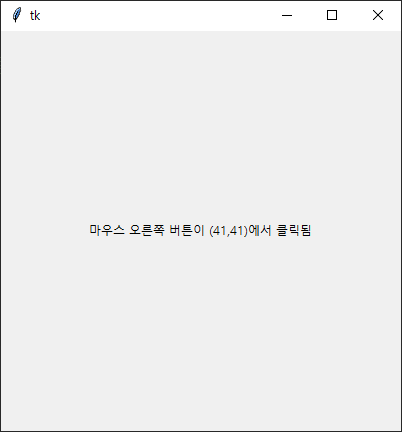
드롭다운

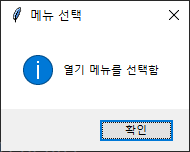
열기 눌렀을 때
종료 누르면 바로 꺼진다
from tkinter import *
from tkinter import messagebox
window = Tk()
def func_open():
messagebox.showinfo('메뉴 선택','열기 메뉴를 선택함')
def func_exit():
window.quit()
window.destroy()
mainMenu = Menu(window)
window.configure(menu=mainMenu)
fileMenu = Menu(mainMenu)
mainMenu.add_cascade(label='파일', menu=fileMenu)
fileMenu.add_command(label='열기', command=func_open)
fileMenu.add_separator()
fileMenu.add_command(label='종료', command=func_exit)
window.mainloop()파일 가져오기
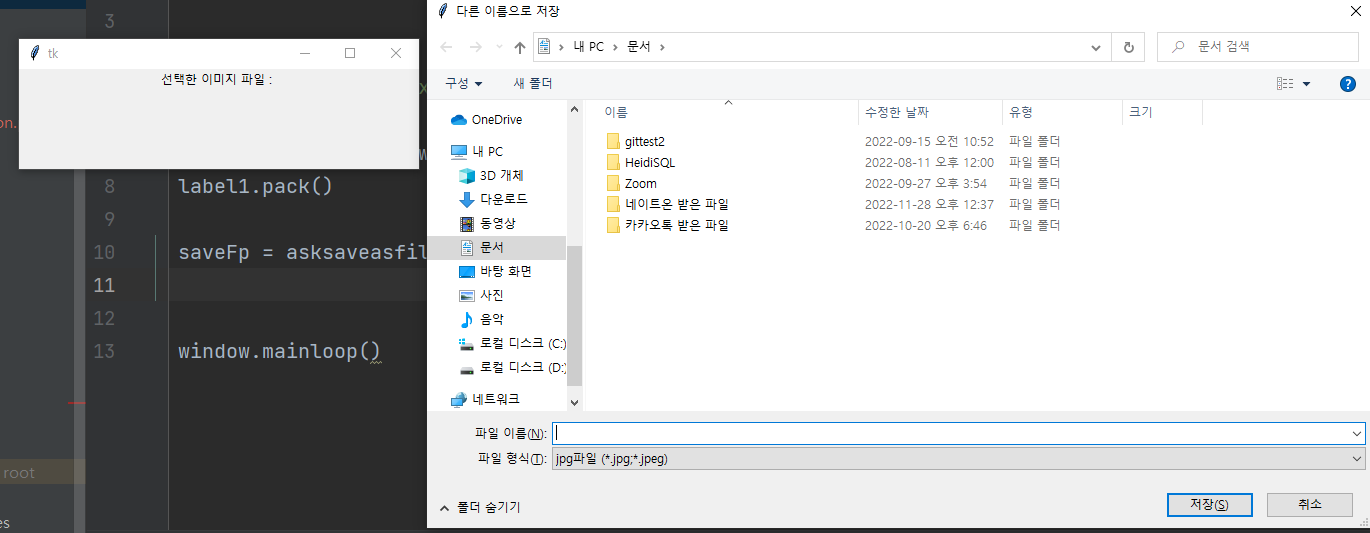
from tkinter import *
from tkinter.filedialog import *
window = Tk()
window.geometry('400x100')
label1 = Label(window, text='선택한 이미지 파일 : ')
label1.pack()
saveFp = asksaveasfile(parent=window, mode='w', defaultextension='.jpg',
filetypes=(('jpg파일','.jpg;*.jpeg'),('모든파일','*.*')))
# mode='w' = write 모드이다
label1.configure(text=saveFp)
saveFp.close()
window.mainloop()근데 할 수 있는 건 없음
이미지 파일가져와서 띄우기
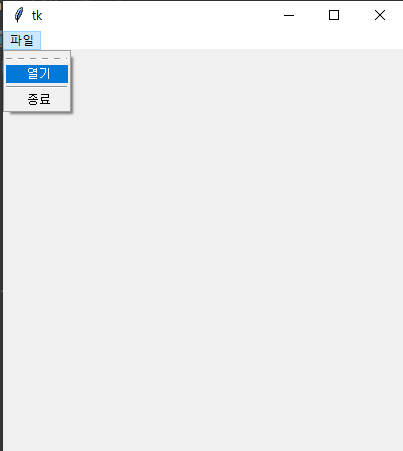

# ex17.py : 명화 감상하기
from tkinter import *
from tkinter.filedialog import *
window = Tk()
window.geometry('400x400')
# 함수선언
def func_open():
filename = askopenfilename(parent=window, filetypes=(('GIF파일','.gif'),('모든 파일','*.*')))
photo = PhotoImage(file = filename)
pLabel.configure(image = photo)
pLabel.image = photo
def func_exit():
window.quit()
window.destroy()
photo = PhotoImage()
pLabel = Label(window, image = photo)
pLabel.pack(expand=1 , anchor=CENTER)
mainMenu = Menu(window)
window.config(menu=mainMenu)
# config, configure 둘 다 동일한 것. 둘 중 어느 것 사용해도 괜찮다
fileMenu = Menu(mainMenu)
mainMenu.add_cascade(label='파일', menu=fileMenu)
fileMenu.add_command(label='열기', command=func_open)
fileMenu.add_separator()
fileMenu.add_command(label='종료', command=func_exit)
window.mainloop()
ch11생성
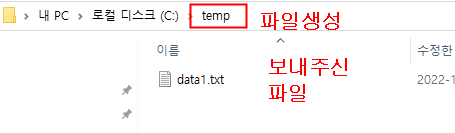

1번
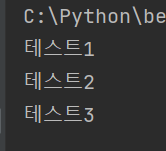
inFp = None
inStr = ""
inFp = open('C:/temp/data1.txt','r',encoding="utf-8")
inStr = inFp.readline()
print(inStr, end='')
inStr = inFp.readline()
print(inStr, end='')
inStr = inFp.readline()
print(inStr, end='')
inFp.close()
while True:
inStr = inFp.readline()
if inStr == '':
break
print(inStr, end='')
inFp.close()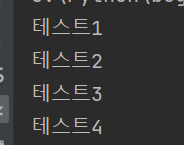
inList=''
inList = inFp.readlines()
print(inList)


파일명으로 검색하기

import os
inFp = None
fName, inList, inStr = '',[],''
fName = input('파일명을 입력하세요')
# inFp = open('C:/temp/data1.txt','r',encoding="utf-8") 파일명 때문에 가져옴
if os.path.exists(fName):
inFp = open(fName, 'r', encoding='utf-8')
inList = inFp.readlines()
for inStr in inList:
print(inStr, end='')
inFp.close()
else:
print('%s 파일이 없습니다' % fName)파일 만들기
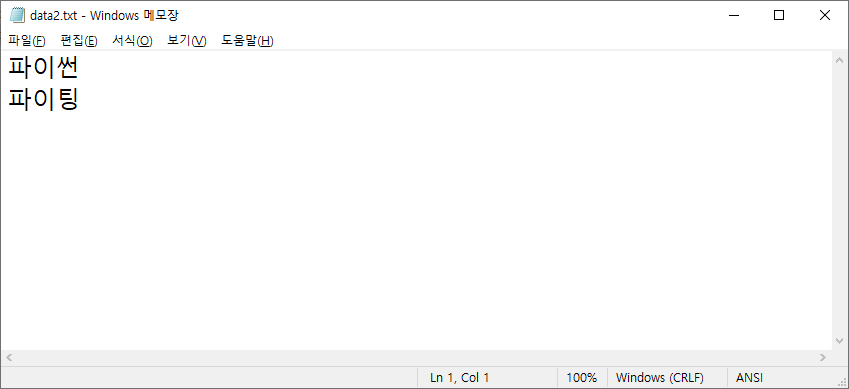
outFp = None
outStr = ''
outFp = open('C:/temp/data2.txt','w') # 파일이 w이기 때문에 만들어짐
while True:
outStr = input('내용 입력 : ')
if outStr != '':
outFp.write(outStr + '\n')
else:
break
outFp.close()
print('파일이 정상적으로 써졌다')
# 마지막에 아무것도 치지 않아야 저장된다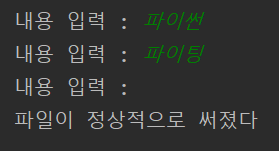
파일복사

data3이 data1 복사한 것이다
# ch11 ex4 파일복사
inFp, outFp = None, None
inStr = ''
inFp = open('C:/temp/data1.txt','r',encoding="utf-8")
outFp = open('C:/temp/data3.txt','w',encoding="utf-8")
inList = inFp.readlines()
for inStr in inList:
outFp.writelines(inStr)
inFp.close()
outFp.close()
print('---복사완료---')파일 암호화
# ch11 ex5 파일암호화
i = 0
secu = 0
secuYN = input('1.암호화 2.암호 해석 중 선택 : ')
inFname = input('입력 파일명을 입력하세요')
outFname = input('출력 파일명을 입력하세요')
if secuYN == '1':
secu = 100
elif secuYN == '2':
secu = -100
# 'C:/temp/data1.txt'
inFp = open(inFname, 'r', encoding='utf-8')
outFp = open(outFname, 'w', encoding='utf-8')
while True:
inStr = inFp.readline()
if not inStr:
break
outStr = ''
for i in range(0, len(inStr)):
ch = inStr[i]
chNum = ord(ch)
chNum += secu
ch2 = chr(chNum)
outStr += ch2
outFp.write(outStr)
outFp.close()
inFp.close()
print('%s --> %s 변환완료' % (inFname, outFname))
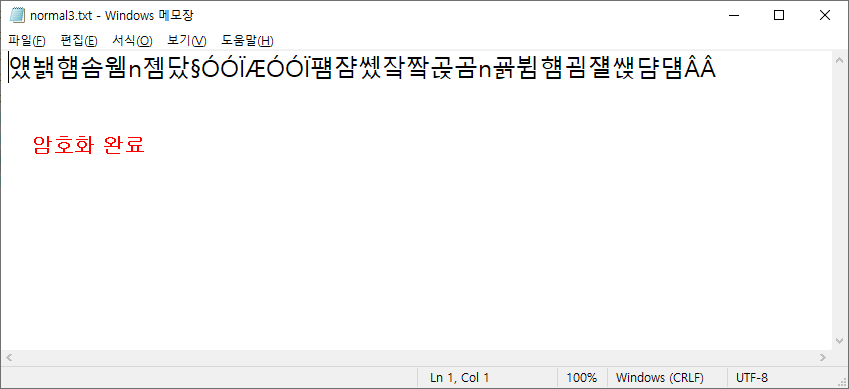

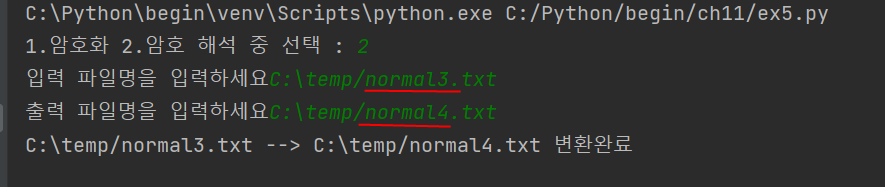
주의! 제 3의 파일을 사용해야 함. 먼저 파일생성하지 않더라고 콘솔에서 파일 제작 가능
이미지 파일 복사

inFp, outFp = None, None
inStr = ""
inFp = open('C:/temp/aa.jpg','rb')
outFp = open('C:/temp/bb.jpg','wb')
while True:
inStr = inFp.read(1)
if not inStr:
break
outFp.write(inStr)
inFp.close()
outFp.close()
print('---이미지 파일이 정상적으로 복사되었습니다-----')
특정단어 위치 찾아내기
myStr = '파이썬은 재미 있어요. 파이썬만 매일매일 공부하고 싶어요. *^^*'
strPostList = []
index = 0
while True:
try:
index = myStr.index('파이썬', index)
# print(index) # 이러면 error남
strPostList.append(index)
index += 1
except:
break
print('파이썬 글자 위치 -> ', strPostList)

다중 exception
# 다중 exception
# ch11 ex8
num1 = input('숫자1 ---> ')
num2 = input('숫자2 ---> ')
try:
num1 = int(num1)
num2 = int(num2)
while True:
res = num1/num2
print(res)
break #이건 내가 넣은 거 계속 출력되서 정신없음
except ValueError:
print('문자열은 숫자로 변환안됨')
except ZeroDivisionError:
print('0으로 나누면 안됨')
except KeyboardInterrupt:
print('Ctrl + C 를 눌렀군요')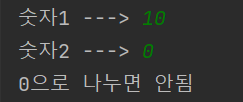

python 생성자
ch12 생성
생성자 활용하기(myCar)
# ch12 ex1
# python 특징 :
# 변수 타입이 없고 중괄호 대신 : 사용한다(중괄호 들어가는 위치에 넣어준다)
# 들여쓰기가 아주 중요하다
class Car:
color =''
speed = 0
# self => 객체 자신을 뜻한다
def upSpeed(self, value):
self.speed += value
def downSpeed(self,value):
self.speed -= value
if self.speed < 0:
self.speed = 0
# 여기까지 클래스 생성함
myCar1 = Car()
myCar1.color = 'red'
myCar1.speed = 0
myCar2 = Car()
myCar2.color = 'blue'
myCar2.speed = 0
myCar2.upSpeed(30)
print('자동차1의 색상은 %s이며, 현재 속도는 %dkm입니다' % (myCar1.color, myCar1.speed))
print('자동차2의 색상은 %s이며, 현재 속도는 %dkm입니다' % (myCar2.color, myCar2.speed))
myCar2
class Car:
color =''
speed = 0
def __init__(self,var1,var2):
self.speed = var1
self.color = var2
# self => 객체 자신을 뜻한다
def upSpeed(self, value):
self.speed += value
def downSpeed(self,value):
self.speed -= value
if self.speed < 0:
self.speed = 0
myCar3 = Car(50, 'orange')
print('자동차3의 색상은 %s이며, 현재 속도는 %dkm입니다' % (myCar3.color, myCar3.speed))
클래스 사용하기
class Car:
speed = 0
def upSpeed(self,value):
self.speed += value
print('현재 속도(슈퍼클래스) : %d' % self.speed)
class Sedan(Car):
def upSpeed(self,value):
self.speed += value
if self.speed > 150:
self.speed = 150
print('현재 속도(서브 클래스): %d' % self.speed)
class Truck(Car):
pass
sedan1, truck1 = None, None
sedan1 = Sedan()
truck1 = Truck()
sedan1.upSpeed(200)
truck1.upSpeed(200)
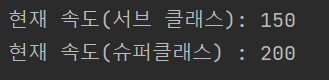
거북이 클릭하면 사각형그리기
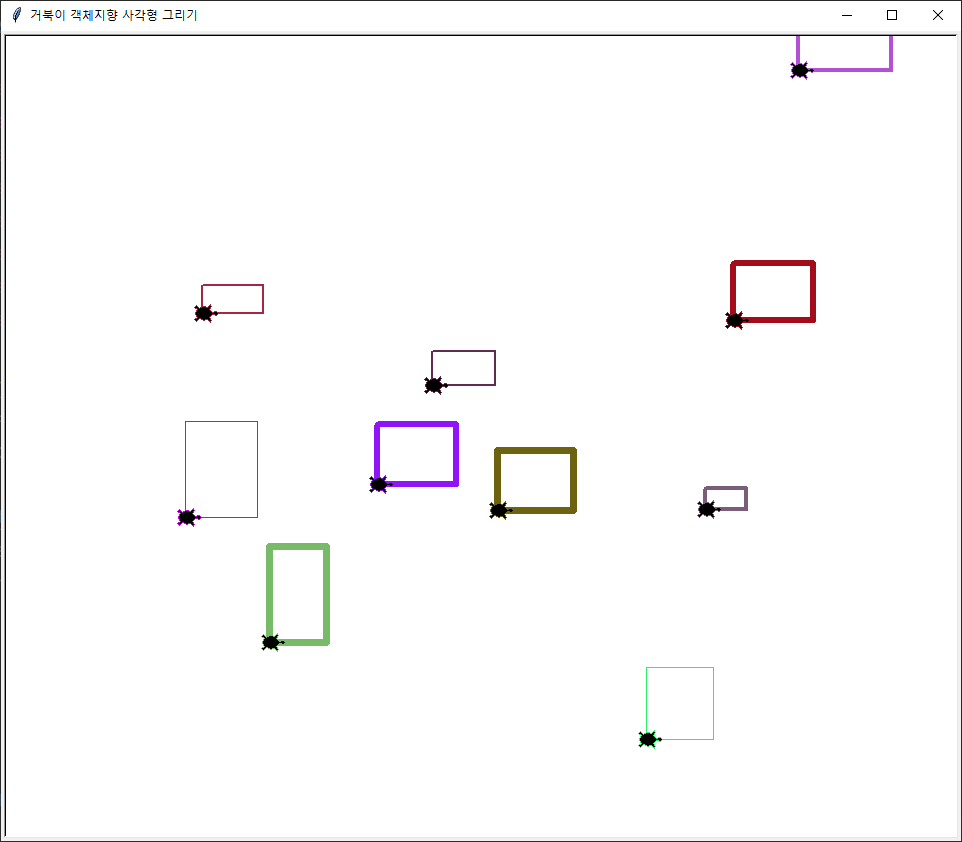
# ch12 ex5
import turtle
import random
# 거북이로 사각형 그리기
class Shape :
myTurtle = None
cx, cy = 0, 0
def __init__(self):
self.myTurtle = turtle.Turtle('turtle')
def setPen(self):
r = random.random()
g = random.random()
b = random.random()
self.myTurtle.pencolor((r,g,b))
pSize = random.randrange(1,10)
self.myTurtle.pensize(pSize)
def drawShape(self):
pass # 하위클래스에서 상속 받아서 오버라이딩한다
class Rectangle(Shape):
width, height = [0] * 2
def __init__(self,x,y):
Shape.__init__(self) # super클래스의 생성자호출
self.cx = x
self.cy = y
self.width = random.randrange(20,100)
self.height = random.randrange(20,100)
def drawShape(self):
# 네모 그리기기
sx1, sy1, sx2, sy2 = [0] * 4 # 왼쪽 위 X, Y와 오른쪽 아래 X,Y
sx1 = self.cx - self.width / 2
sy1 = self.cy - self.height / 2
sx2 = self.cx + self.width / 2
sy2 = self.cy + self.height / 2
self.setPen()
self.myTurtle.penup()
self.myTurtle.goto(sx1, sy1)
self.myTurtle.pendown()
self.myTurtle.goto(sx1,sy2)
self.myTurtle.goto(sx2,sy2)
self.myTurtle.goto(sx2,sy1)
self.myTurtle.goto(sx1,sy1)
def screenLeftClick(x,y):
rect = Rectangle(x,y)
rect.drawShape()
turtle.title('거북이 객체지향 사각형 그리기')
turtle.onscreenclick(screenLeftClick,1)
turtle.done()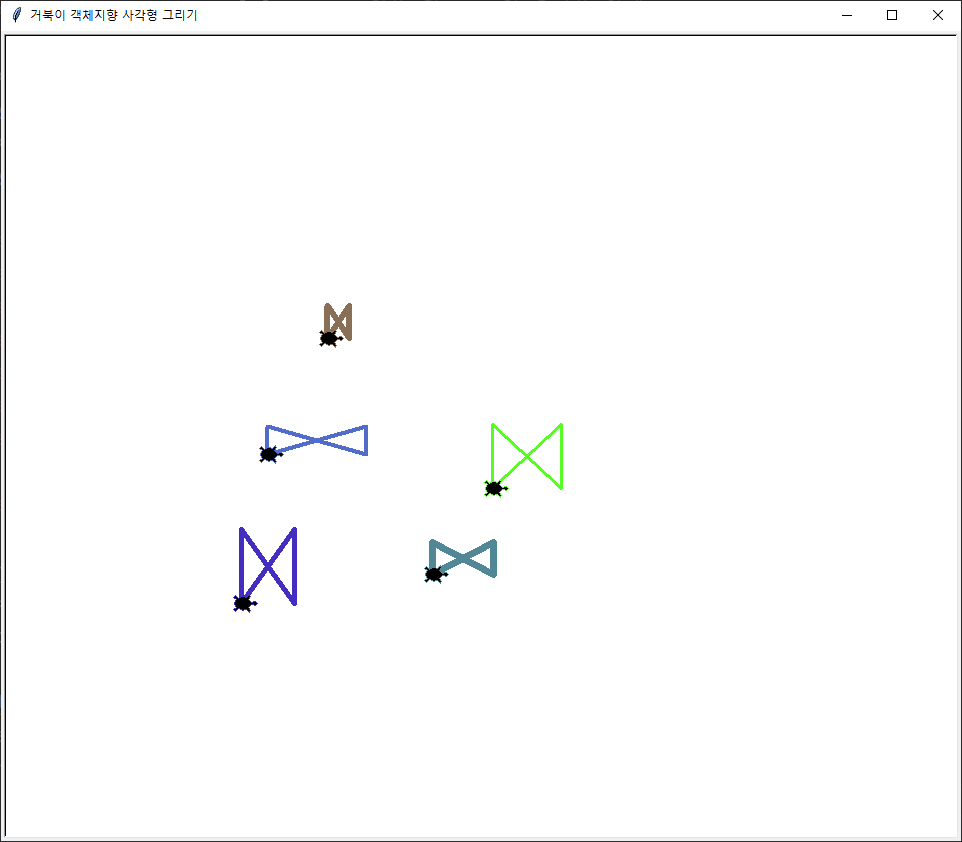
리본 그리는 것도 가능
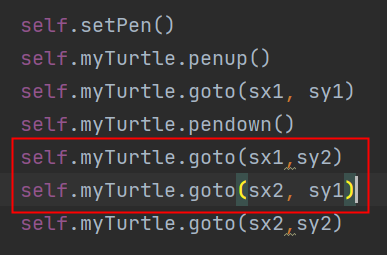
JSP EL, JSTL

JSP 중급 문법
이런 것들..
멀티스레드

# 멀티 스레드
#ch12 ex7
import time
import threading
class RacingCar:
carName =''
def __init__(self,name):
self.carName = name
def runCar(self):
for _ in range(0,3):
carStr = self.carName + '~~달립니다.\n'
print(carStr, end='')
time.sleep(0.1) #0.1초
car1 = RacingCar('@자동차1')
car2 = RacingCar('#자동차2')
car3 = RacingCar('$자동차3')
th1 = threading.Thread(target=car1.runCar)
th2 = threading.Thread(target=car2.runCar)
th3 = threading.Thread(target=car3.runCar)
th1.start()
th2.start()
th3.start()ch13생성 db연결


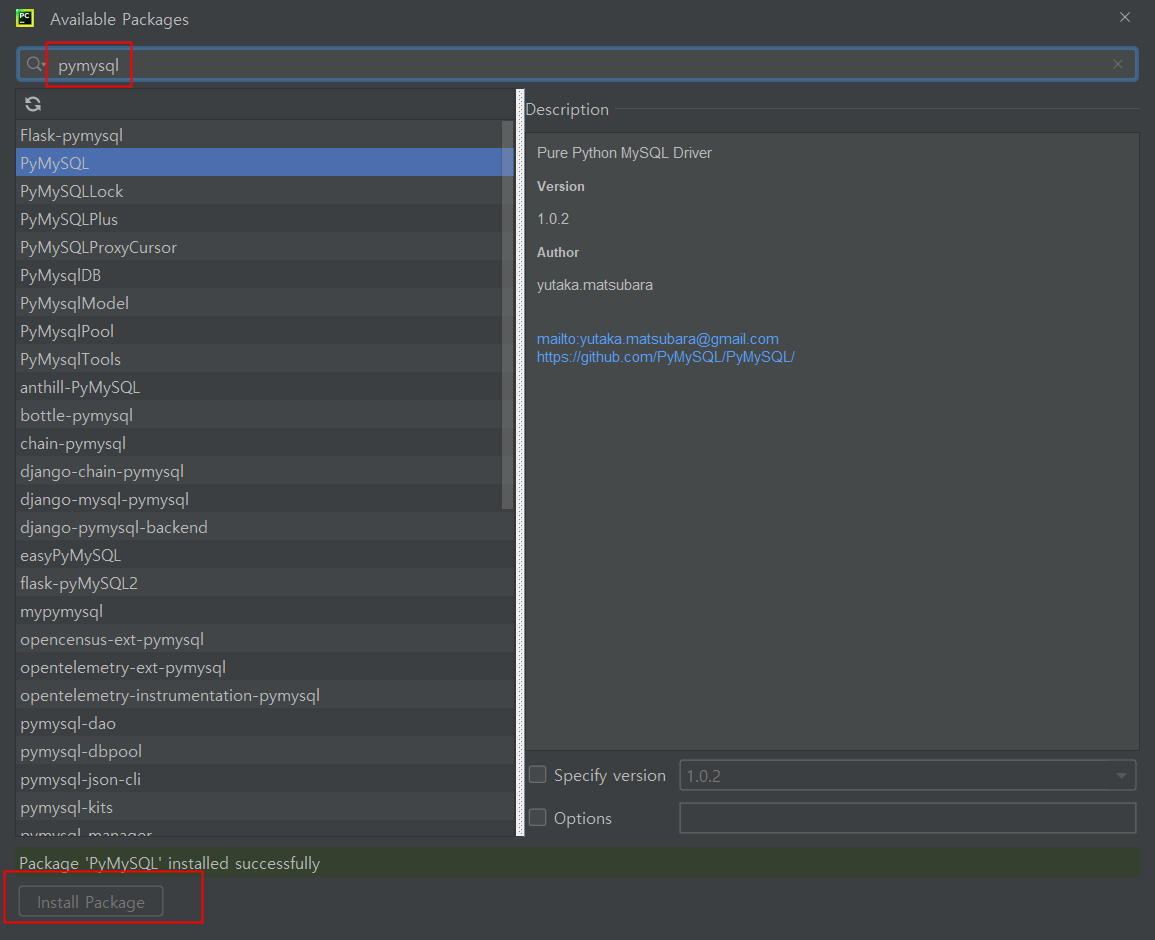
패키지 설치해줘야한다
# db연동
# ch13 ex1
import pymysql
# pip install pymysql
# pip : python install package
# 리눅스 환경
con, cur = None, None
data1, data2, data3, data4 = '','','',''
sql = ''
con = pymysql.connect(host='localhost', user = 'root', password = '1234', db='mydb', charset='utf8')
cur = con.cursor()
while True:
data1 = input('사용자 id ==> ')
if data1 == '':
break
data2 = input('사용자 이름 ==>')
data3 = input('사용자 이메일 ==>')
data4 = input('사용자 출생년도 ==>')
sql = "INSERT INTO tblMember2 VALUES ('"+data1 + "','" + data2 + "','" + data3 + "','" + data4 + "')"
cur.execute(sql)
con.commit()
con.close()