로컬에 있는 걸 리모트에 있는 코드로 완전교체
git fetch --all
git reset --hard origin/{branch name}Show all git config
git config --list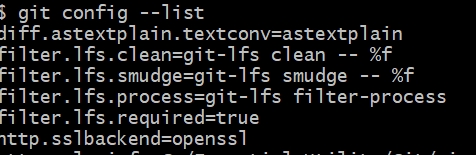
Edit git config
git config --global -e
# Set USER INFO
git config --global user.email "email@email.com"
git config --global user.name "userName"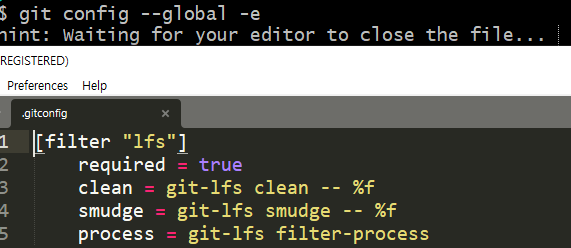
Edit with editor
code = vscode
subl = sublime
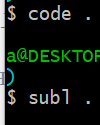
CRLF for Windows & Mac
// 보낼 때 \r를 제거해서 보내고 받을 때 \r를 추가해준다.
Window \r\n
Mac \n
git config --global core.autocrlf true
git config --global core.autocrlf input
git config --listInit and Check Git Dir
ls -al
git init
ls -al
start/open .git # Master Branch
rm -rf .git # Remove Git Set alias for git command
git config --global alias.stat status
Git Explained
stage 1 - working directory
- 현재 작업중인 환경
종류
- untracked
- 새로 만들어서 git이 아직 추적하지 않은 파일 - tracked
- git이 추적하는 파일- unmodified
- (이전 버전과 비교해서) 수정되지 않은 파일
- modified
- 수정된 파일
- unmodified
stage 2 - staging area
- 저장 준비를 위해 올려놓음
- commit으로 .git dir로 보관
stage 3 - .git directory
- 파일을 버전(hashv) 별로 보관
- checkout으로 원하는 버전을 working dir로 가져갈 수 있음
- 서버에 push로 보내고 pull로 가져올 수 있다.
트래킹하고 싶지 않은 git 파일
echo *.log > .gitignore 다양한 형식 가능
.log
build/.log
build/
Check changes
git diff
git diff --staged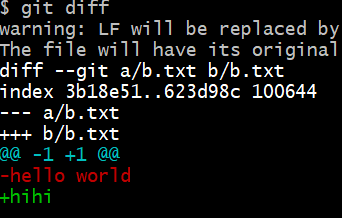
-1 +1 첫번째 줄
- 삭제된 것
+ 추가된 것Use Tool to check changes
git config --global -e
.gitconfig add
[diff]
tool = vscode
[difftool "vscode"]
cmd = code --wait --diff $LOCAL $REMOTE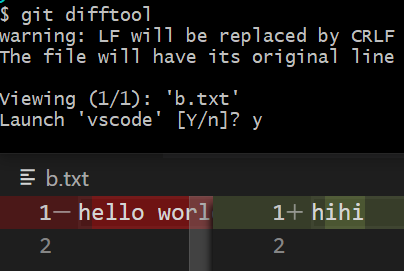
Commit
git commit ||
git commit -m "new msg"
git log
# Skip Staging area and commit
git commit -am "skip staging"
git status -sPractice and Check
echo hello world > a.txt
ls
echo hello world > b.txt
echo hello world > c.txt
ls
git status
git add a.txt
git status
git add *.txt
git status
git config --global core.autocrlf
echo change >> a.txt
git status
history
git rm --cached *
git status
git add *
git status
rm a.txt
git status
git add a.txt
git status -s # short A - add M - modified
REF
https://git-scm.com/docs
https://www.youtube.com/watch?v=Z9dvM7qgN9s
