개요
- 레이아웃 구성
-메인화면
-title 컴포넌트
-addText 컴포넌트
-todo 컴포넌트
레이아웃 구성하기
1.메인화면
App.js
import React from 'react';
import {StyleSheet, StatusBar, KeyboardAvoidingView} from 'react-native';
import {SafeAreaView, SafeAreaProvider} from 'react-native-safe-area-context';
function App() {
return (
<SafeAreaProvider>
<SafeAreaView style={styles.backView}>
<KeyboardAvoidingView style={styles.avoid}>
<StatusBar backgroundColor="#8b4513" />
</KeyboardAvoidingView>
</SafeAreaView>
</SafeAreaProvider>
);
}키워드 SafeAreaView SafeAreaProvider StatusBar
SafeAreaView: IOS만 사용이 가능하고, 패딩을 자동설정해주는 라이브러리
SafeAreaProvider: SafeAreaView를 관리해주는 최상단 뷰
StatusBar: 상단바 제거
스타일
const styles = StyleSheet.create({
backView: {
flex: 1,
backgroundColor: '#8b4513',
},
avoid: {
flex: 1,
},
});
적용된 UI
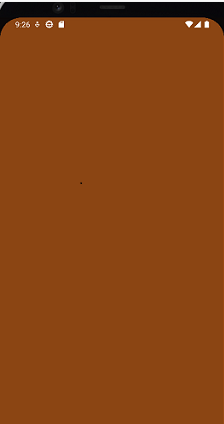
2.타이틀 컴포넌트
title.js
import React from 'react';
import {View, Text, StyleSheet} from 'react-native';
function Title() {
return (
<View style={styles.title}>
<Text style={styles.text}>Todo List</Text>
</View>
);
};
const styles = StyleSheet.create({
title: {
width: 400,
height: 150,
justifyContent: 'center',
alignItems: 'center',
},
text: {
fontSize: 74,
justifyContent: 'center',
alignItems: 'center',
color: '#cd853f',
marginTop: 18,
},
});
export default Title;title.js 컴포넌트를 App.js에 적용
import Title from './com/title';
<Title />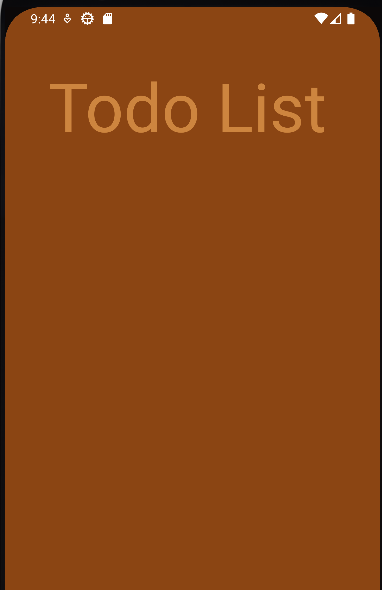
3.AddText 컴포넌트
addText.js
import React from 'react';
import {
TextInput,
StyleSheet,
View,
Image,
Text,
TouchableOpacity,
} from 'react-native';
function AddText() {
return (
<View style={styles.view}>
<TextInput
placeholder="Add Task"
style={styles.input}
maxLength={10}
value={text}
onChangeText={setText}
returnKeyType="done"
/>
<TouchableOpacity onPress={onPress}>
<Image source={require('../com/plus.png')} style={styles.img} />
</TouchableOpacity>
</View>
);
}
const styles = StyleSheet.create({
view: {
height: 50,
justifyContent: 'center',
flexDirection: 'row',
paddingHorizontal: 16,
backgroundColor: '#deb887',
borderRadius: 20,
margin: 25,
},
input: {
justifyContent: 'center',
alignItems: 'center',
fontSize: 20,
borderRadius: 15,
borderColor: '#800000',
color: '#000000',
paddingVertical: 8,
flex: 1,
},
img_view: {
width: 30,
height: 30,
},
img: {
width: 40,
height: 40,
marginLeft: 30,
marginTop: 5,
},
});
export default AddText;
키워드 TouchableOpacity placeholder maxLength
TouchableOpacity : 뷰를 터치시 이벤트를 발생하게 해주는 기능
onPress()함수를 통해 랜더링
placeholder : TextInput 입력창에 힌트를 보여주는 기능
maxLength : TextInput의 입력 글자수를 제한해주는 기능
App.js에 적용시키기
import AddText from './com/addText';
<AddText onInsert/>
적용된 UI
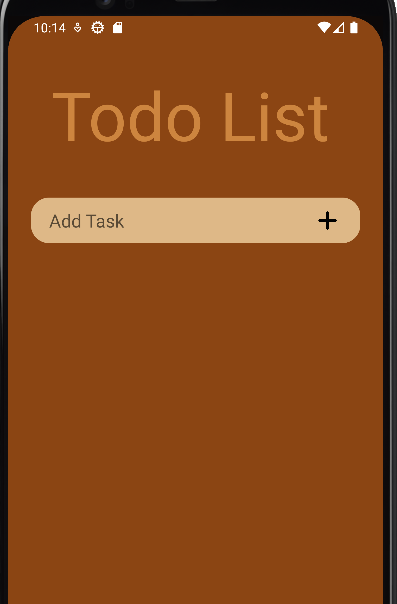
4.todo 컴포넌트
todo 컴포넌트를 작성하기 전 아이템을 보여지는 컴포넌트로 미리 데이터셋을 하여 UI를 만들것이다.
App.js
import React, {useState} from 'react';
const [todos, setTodo] = useState([
{id: 1, text: '작업환경 설정', done: false, Editable: false},
{id: 2, text: '리액트 네이티브 기초 공부', done: false, Editable: false},
{id: 3, text: '투두리스트 만들어보기', done: false, Editable: false},
]);
<Todo
todos={todos}
/>
데이터 셋팅
id : 고유의 id값 text : 데이터 text done : 완료전 Boolean 값
키워드 Usestate, Todo 컴포넌트로 props 인자값을 보내 데이터 정보를 전달
Usestate : 데이터를 관리해주는 Hook의 종류 컴포넌트의 상태관리나 주기관리를 할 수 있도록 기능을 제공해준다.
todo.js
import React from 'react';
import {FlatList, StyleSheet} from 'react-native';
function Todo({todos}) {
return (
<FlatList
style={styles.list}
data={todos}
renderItem={({item}) => (
<Item
id={item.id}
text={item.text}
done={item.done}
editable={item.Editable}
/>
)}
keyExtractor={item => item.id.toString()}
/>
);
};
const styles = StyleSheet.create({
view: {
width: 380,
height: 500,
marginStart: 15,
marginTop: 15,
borderRadius: 15,
borderWidth: 1,
borderColor: '#800000',
alignItems: 'center',
},
list: {
flex: 1,
}
});
export default Todo;
키워드 FlatList keyExtractor renderItem
FlatList는 스크롤을 지원해주는 컴포넌트로 ScrollView와 FlatList가 있다.
ScrollView : 스크롤을 지원하며 데이터의 양이 적을 때 주로 사용하는 컴포넌트
FlatList : ScrollView와 달리 데이터의 양이 많을시에 주로 사용하는 컴포넌트로 한번에 모든 데이터를 렌더링하지 않고 화면에 보여지는 데이터만 렌더링하는 컴포넌트
KeyExtractor : 셋팅한 id값을 통해 요소를 구별해주는 기능
renderItem : Props로 전달받은 데이터를 render 시켜주는 콜백함수
item.js
아이템을 커스텀 해주는 컴포넌트
import React, {useState} from 'react';
import {
View,
Text,
StyleSheet,
Image,
TouchableOpacity,
Alert,
TextInput,
} from 'react-native';
function Item({id, text, done, editable}) {
return (
<View style={styles.item}>
<TouchableOpacity onPress={onPress_onToggle}>
<View style={[styles.circle, done && styles.failed]}>
{done && (
<Image
source={require('../com/toggle.png')}
style={styles.toggle_img}
/>
)}
</View>
</TouchableOpacity>
<TextInput editable={editable} style={[styles.text, done && styles.line]}>
{text}
</TextInput>
<TouchableOpacity onPress={onPress_onModify}>
<View style={styles.img_view}>
<Image source={require('../com/su.png')} style={styles.img} />
</View>
</TouchableOpacity>
<TouchableOpacity onPress={onPress_onDelete}>
<View style={styles.img_view}>
<Image source={require('../com/delete.png')} style={styles.img} />
</View>
</TouchableOpacity>
</View>
);
}
const styles = StyleSheet.create({
item: {
flexDirection: 'row',
backgroundColor: '#deb887',
margin: 8,
height: 70,
borderRadius: 20,
marginLeft: 20,
marginRight: 20,
},
failed: {
justifyContent: 'center',
alignItems: 'center',
backgroundColor: '#deb887',
marginBottom: 1,
},
circle: {
width: 25,
height: 25,
borderRadius: 12,
borderWidth: 2,
marginTop: 23,
marginLeft: 8,
borderColor: '#8b4513',
},
text: {
fontSize: 20,
marginLeft: 13,
flex: 1,
color: '#000000',
},
img_view: {
width: 25,
height: 25,
marginRight: 13,
},
img: {
width: 27,
height: 27,
marginTop: 19,
},
toggle_img: {
alignItems: 'center',
justifyContent: 'center',
width: 25,
height: 25,
},
line: {
color: '#9e9e9e',
textDecorationLine: 'line-through',
}
});
export default Item;todo.js에 item.js 컴포넌트 적용
import Item from './item';적용 후 완성된 UI
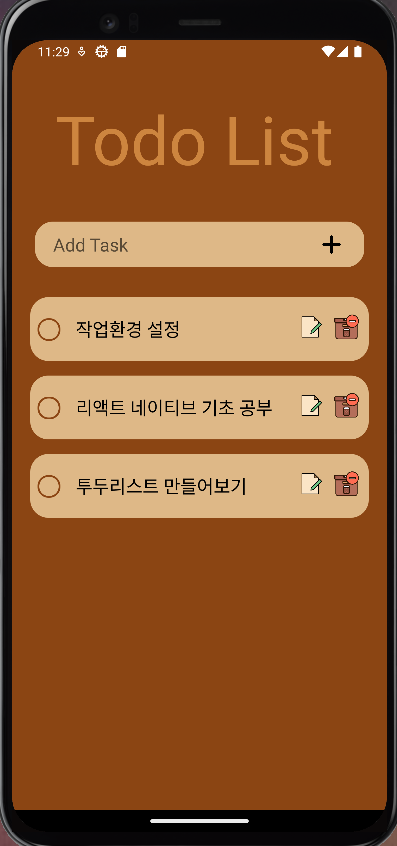
Todo list 프로젝트 (2)에서는 Insert, delete, edit, complete 기능을 소개하고 오류와 추가할 기능에 대해서 소개를 할 예정이다