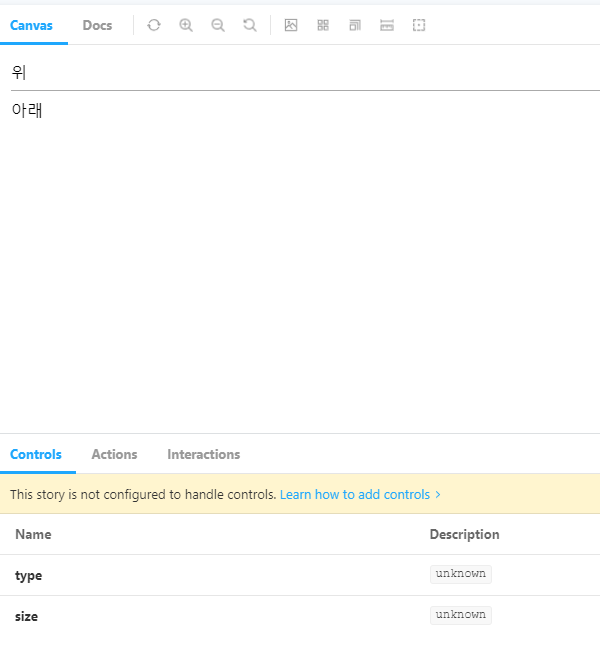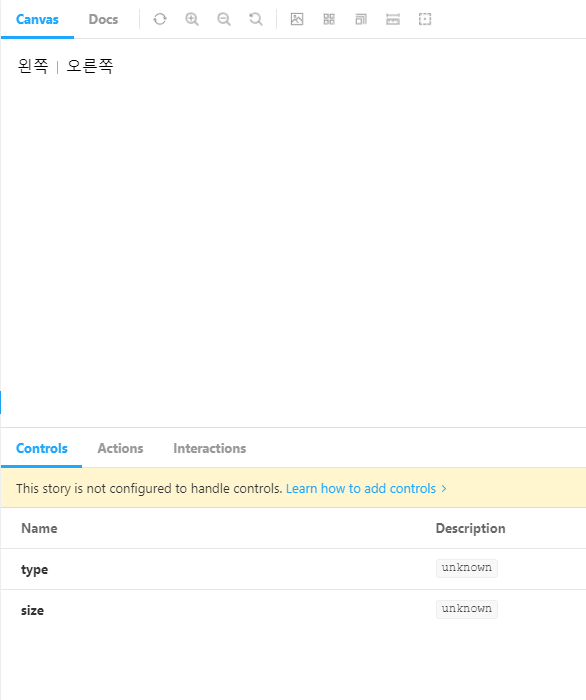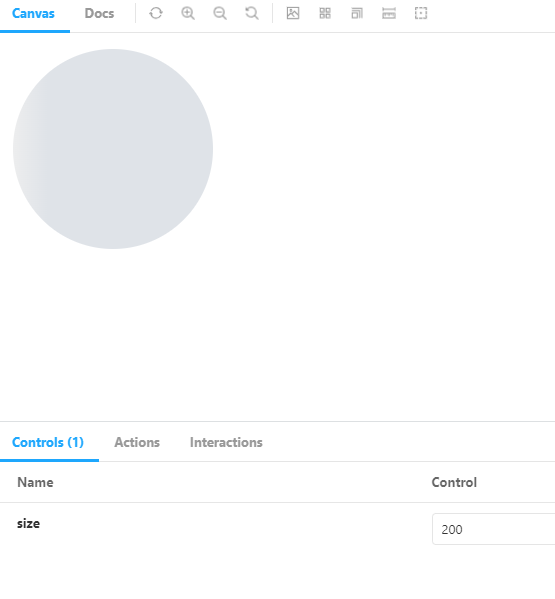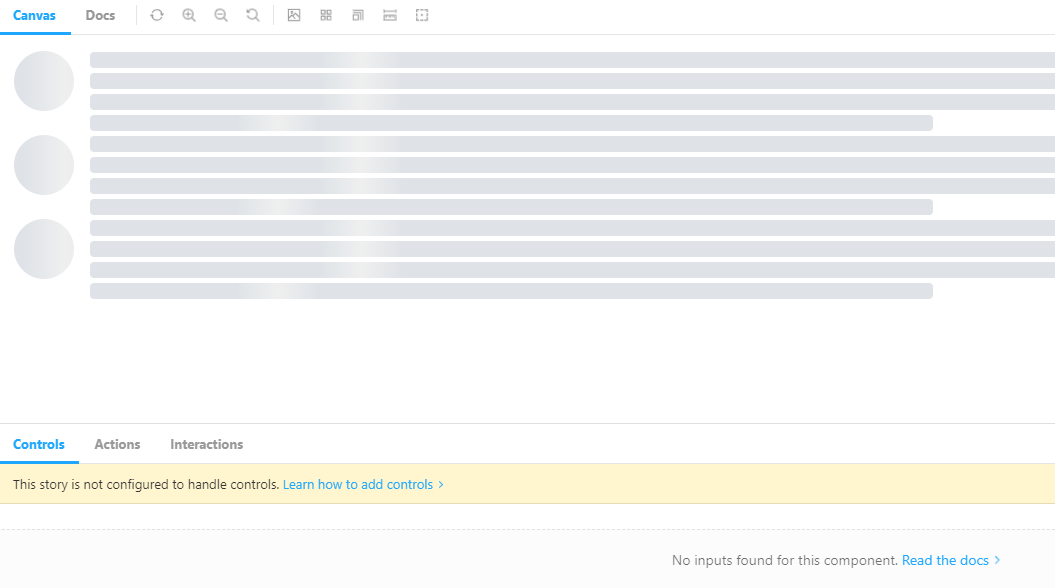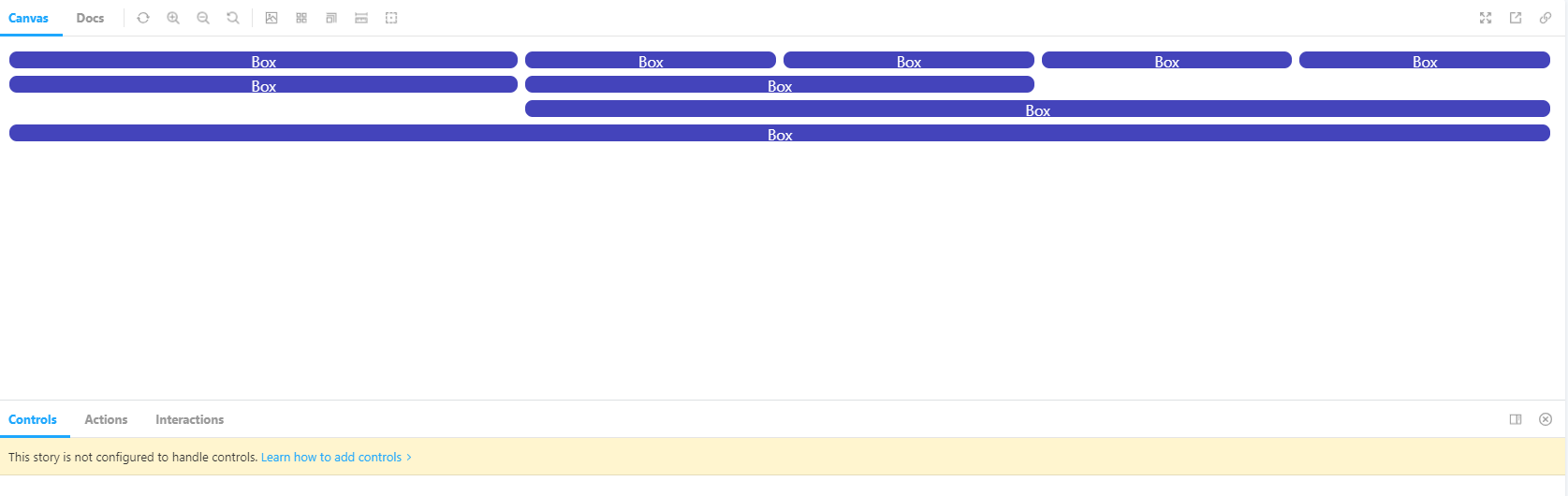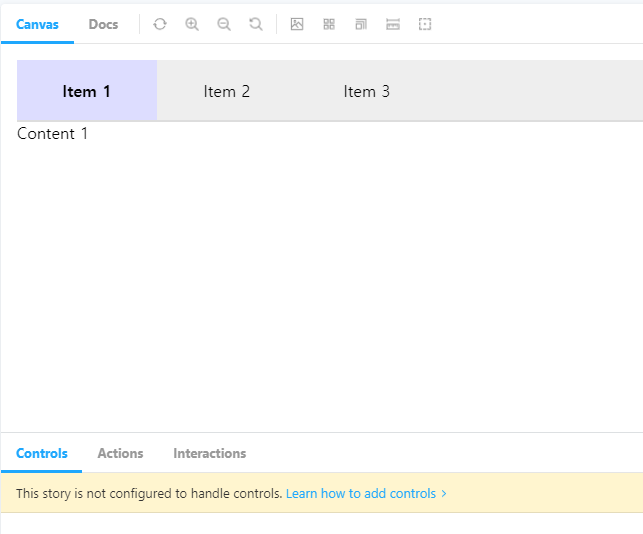⚡ 컴포넌트 연습 5
📌 Divider
- 요소들을 위아래로 나누거나 좌우로 나누는 컴포넌트
💻 Divider/index.js
import styled from "@emotion/styled";
const Line = styled.hr`
border: none;
background-color: #aaa;
&.vertical {
position: relative;
top: -1;
display: inline-block;
width: 1px;
height: 13px;
vertical-align: middle;
}
&.horizontal {
display: block;
width: 100%;
height: 1px;
}
`
const Divider = ({
type = "horizontal", // 수평, 수직
size = 8,
...props
}) => {
const dividerStyle = {
margin:
type === 'vertical' ? `0 ${size}px` : `${size}px 0`,
}
return (
<Line
{...props}
className={type}
style={{...dividerStyle, ...props.style}}
/>
)
}
export default Divider;💻 Divider.stories.js
import Divider from "../../components/Divider"
import Text from "../../components/Text"
export default {
title: 'Component/Divider',
component: Divider,
};
export const Horizontal = () => {
return (
<>
<Text>위</Text>
<Divider type="horizontal"></Divider>
<Text>아래</Text>
</>
)
}
export const vertical = () => {
return (
<>
<Text>왼쪽</Text>
<Divider type="vertical"></Divider>
<Text>오른쪽</Text>
</>
)
}🖨 완성된 컴포넌트
📌 Skeleton
-
로딩을 보여줄 때 사용, 스피너와는 다르게 이곳에 다른 컨텐츠가 있음을 직관적으로 보여준다.
-
아이콘이나 텍스트 등이 있음을 보여주기 위해 박스형, 원형, 문장형으로 나누어 제작한다.
-
Base 컴포넌트를 기반으로 제작하며 제작한 컴포넌트들은 index.js에서 넘겨받는다.
💻 Skeleton/Base.js
import styled from "@emotion/styled";
const Base = styled.div`
display: inline-block;
border-radius: 4px;
background-image: linear-gradient(
90deg,
#dfe4e8 0px,
#efefef 40px,
#dfe3e8 80px
);
background-size: 200% 100%;
background-position: 0 center;
animation: skeleton--zoom-in 0.2s ease-out,
skeleton--loading 2s infinite linear;
@keyframes skeleton--zoom-in {
0% {
opacity: 0;
transform: scale(0.95)
}
100% {
opacity: 1;
transform: scale(1);
}
}
@keyframes skeleton--loading {
0% {
background-position-x: 100%;
}
50% {
background-position-x: -100%;
}
100% {
background-position-x: -100%;
}
}
`;
export default Base;💻 Skeleton/Box.js
import styled from "@emotion/styled";
import Base from "./Base";
const Box = styled(Base)`
width: ${({width}) => typeof width === 'number' ? `${width}px` : width};
height: ${({height}) => typeof height === 'number' ? `${height}px` : height};
`;
export default Box;💻 Skeleton/Circle.js
import styled from "@emotion/styled";
import Base from "./Base";
const Circle = styled(Base)`
width: ${({size}) => typeof size === 'number' ? `${size}px` : size};
height: ${({size}) => typeof size === 'number' ? `${size}px` : size};
border-radius: 50%;
`;
export default Circle;💻 Skeleton/Paragraph.js
import Box from "./Box";
const Paragraph = ({ line =3, ...props}) => {
return (
<div {...props}>
{Array.from(Array(line), (_, index) =>
index !== line - 1 ? (
<Box width="100%" height={16} key={index} />
) : (
<Box width="64%" height={16} key={index} />
)
)}
</div>
)
};
export default Paragraph;💻 Skeleton/index.js
import Box from './Box';
import Circle from './Circle';
import Paragraph from './Paragraph';
const Skeleton = {
Box,
Circle,
Paragraph,
};
export default Skeleton;💻 Skeleton.stories.js
import Skeleton from "../../components/Skeleton";
export default {
title: 'Component/Skeleton',
};
export const Box = (args) => <Skeleton.Box {...args} />;
Box.argTypes = {
width: { defaultValue: 200, control: 'number' },
height: { defaultValue: 100, control: 'number' },
};
export const Circle = (args) => <Skeleton.Circle {...args} />;
Circle.argTypes = {
size: { defaultValue: 200, control: 'number' },
};
export const Paragraph = (args) => <Skeleton.Paragraph {...args} />;
Paragraph.argTypes = {
size: { line: 3, control: 'number' },
};
export const Sample = () => {
return (
<>
<div style={{ float: 'left', marginRight: 16}}>
<Skeleton.Circle size={60} />
</div>
<div style={{ float: 'left', width: '80%'}}>
<Skeleton.Paragraph line={4} />
</div>
<div style={{ clear: "both" }} />
<div style={{ float: 'left', marginRight: 16}}>
<Skeleton.Circle size={60} />
</div>
<div style={{ float: 'left', width: '80%'}}>
<Skeleton.Paragraph line={4} />
</div>
<div style={{ clear: "both" }} />
<div style={{ float: 'left', marginRight: 16}}>
<Skeleton.Circle size={60} />
</div>
<div style={{ float: 'left', width: '80%'}}>
<Skeleton.Paragraph line={4} />
</div>
<div style={{ clear: "both" }} />
</>
)
}🖨 완성된 컴포넌트
📌 Flux
-
레이아웃을 쉽게 만들기 위해 사용
-
Row, Col로 이루어져 있다.
-
Context를 이용한 Gutter 속성으로 요소 간의 간격을 조절할 수 있다.
-
offset과 span 속성을 이용해 요소가 차지하는 영역을 조절할 수 있다.
💻 Flux/FluxProvider.js
import { createContext, useContext } from "react";
const FluxContext = createContext();
export const useFlux = () => useContext(FluxContext);
const FluxProvider = ({ children, gutter = 0 }) => {
return (
<FluxContext.Provider value={{gutter}}>{children}</FluxContext.Provider>
)
};
export default FluxProvider;💻 Flux/Col.js
import styled from "@emotion/styled";
import { useMemo } from "react";
import { useFlux } from "./FluxProvider";
const StyledCol = styled.div`
max-width: 100% fit-content;
box-sizing: border-box;
width: ${({span}) => span && `${(span/12)*100}%`};
margin-left: ${({offset}) => offset && `${(offset/12)*100}%`};
`
const Col = ({ children, span, offset, ...props }) => {
const { gutter } = useFlux();
const gutterStyle = useMemo(() => {
if(Array.isArray(gutter)) {
const horizontalGutter = gutter[0];
const verticalGutter = gutter[1];
return {
paddingTop: `${verticalGutter/2}px`,
paddingBottom: `${verticalGutter/2}px`,
paddingLeft: `${horizontalGutter/2}px`,
paddingRight: `${horizontalGutter/2}px`,
}
} else {
return {
paddingLeft: `${gutter/2}px`,
paddingRight: `${gutter/2}px`,
}
}
}, [gutter]);
return (
<StyledCol
{...props}
span={span}
offset={offset}
style={{...props.style, ...gutterStyle}}
>
{children}
</StyledCol>
)
};
export default Col;💻 Flux/Row.js
import styled from "@emotion/styled";
import { useMemo } from "react";
import FluxProvider from "./FluxProvider";
const AlignToCSSValue = {
top: 'flex-start',
middle: 'center',
bottom: 'flex-end'
}
const StyledRow = styled.div`
display: flex;
flex-direction: row;
flex-wrap: wrap;
box-sizing: border-box;
justify-content: ${({justify}) => justify};
align-items: ${({align}) => AlignToCSSValue[align]};
`;
const Row = ({ children, justify, align, gutter, ...props }) => {
const gutterStyle = useMemo(() => {
if(Array.isArray(gutter)) {
const horizontalGutter = gutter[0];
const verticalGutter = gutter[1];
return {
marginTop: `-${verticalGutter/2}px`,
marginBottom: `-${verticalGutter/2}px`,
marginLeft: `-${horizontalGutter/2}px`,
marginRight: `-${horizontalGutter/2}px`,
}
} else {
return {
marginLeft: `-${gutter/2}px`,
marginRight: `-${gutter/2}px`,
}
}
}, [gutter]);
return (
<FluxProvider gutter={gutter}>
<StyledRow
{...props}
align={align}
justify={justify}
style={{...props.style, ...gutterStyle}}
>{children}</StyledRow>
</FluxProvider>
);
};
export default Row;💻 Flux/index.js
import Row from "./Row";
import Col from "./Col";
const Flux = {
Row, Col
};
export default Flux;💻 Flux.stories.js
import Flux from "../../components/Flux";
const { Row, Col } = Flux;
export default {
title: 'Component/Flux',
component: Flux
};
const Box = () => {
return (
<div style={{
backgroundColor: '#44b',
width: '100%',
height: 18,
color: 'white',
textAlign: "center",
borderRadius: 8,
}}
>
Box
</div>
)
}
export const Default = () => {
return (
<Row gutter={[8, 8]}>
<Col span={4}><Box /></Col>
<Col span={2}><Box /></Col>
<Col span={2}><Box /></Col>
<Col span={2}><Box /></Col>
<Col span={2}><Box /></Col>
<Col span={4}><Box /></Col>
<Col span={4}><Box /></Col>
<Col offset={4} span={8}><Box /></Col>
<Col span={12}><Box /></Col>
</Row>
)
}🖨 완성된 컴포넌트
📌 Breadcrumb
-
현재 사용자가 어떤 경로를 거쳐 어디에 위치해있는지 알려준다.
-
경로 중 하나를 누르면 해당 위치에 붙어있는 링크를 통해 그 경로로 이동할 수 있다.
-
현재 위치는 더 굵은 글씨로 표시되며 꺽쇠는 더 붙지 않는다.
💻 Breadcrumb/BreadcrumbItem.js
Text에 이어 이전의 Icon 컴포넌트를 사용하였다.
import styled from '@emotion/styled';
import Text from '../Text';
import Icon from '../Icon';
const BreadcrumbItemContainer = styled.div`
display: inline-flex;
align-items: center;
`
const Anchor = styled.a`
color: inherit;
text-decoration: none;
`
const BreadcrumbItem = ({ children, href, active, __TYPE, ...props }) => {
return (
<BreadcrumbItemContainer {...props}>
<Anchor href={href}>
<Text size={14} strong={active}>
{children}
</Text>
</Anchor>
{ !active && <Icon name="chevron-right" size={22} strokeWidth={1}></Icon> }
</BreadcrumbItemContainer>
);
};
BreadcrumbItem.defaultProps = {
__TYPE: "BreadcrumbItem",
};
BreadcrumbItem.propTypes = {
__TYPE: "BreadcrumbItem",
};
export default BreadcrumbItem;💻 Breadcrumb/index.js
import styled from "@emotion/styled";
import React from "react";
import BreadcrumbItem from "./BreadcrumbItem";
const BreadcrumbContainer = styled.nav`
display: inline-block;
`;
const Breadcrumb = ({ children, ...props }) => {
const items = React.Children.toArray(children).filter((element) => {
if(
React.isValidElement(element) &&
element.props.__TYPE === "BreadcrumbItem"
) {
return true;
}
console.warn("Only accepts Breadcrumb.Item as it's children.")
return false;
})
.map((element, index, elements) => {
return React.cloneElement(element, {
...element.props,
active: index === elements.length -1.
});
});
return (
<BreadcrumbContainer>
{items}
</BreadcrumbContainer>
)
}
Breadcrumb.Item = BreadcrumbItem;
export default Breadcrumb;💻 Breadcrumb.stories.js
import Breadcrumb from "../../components/Breadcrumb"
export default {
title: 'Component/Breadcrumb',
component: Breadcrumb,
};
export const Default = () => {
return (
<Breadcrumb>
<Breadcrumb.Item href="/home">Home</Breadcrumb.Item>
<Breadcrumb.Item href="/level1">Level 1</Breadcrumb.Item>
<Breadcrumb.Item>Level 2</Breadcrumb.Item>
<Breadcrumb.Item>Level 3</Breadcrumb.Item>
</Breadcrumb>
)
}
🖨 완성된 컴포넌트
📌 Tab
-
페이지 이동 없이 컨텐츠를 스위칭하기 위해 사용하는 컴포넌트
-
Breadcrumb나 Avatar와 같이 타입 검증 이후 컴포넌트가 출력된다.
💡 여기서는 리팩터링하였다.
-
탭 안에 이동할 페이지를 넣으면 어느 페이지든 출력된다.
💻 Tab/TabItem.js
import styled from '@emotion/styled';
import PropTypes from 'prop-types';
import Text from '../Text';
const TabItemWrapper = styled.div`
display: inline-flex;
align-items: center;
justify-content: center;
width: 140px;
height: 60px;
background-color: ${({active}) => active ? '#ddf' : '#eee'};
cursor: pointer;
`
const TabItem = ({ title, index, active, ...props }) => {
return (
<TabItemWrapper active={active} {...props}>
<Text strong={active}>{title}</Text>
</TabItemWrapper>
)
}
TabItem.defaultProps = {
__TYPE: "Tab.Item",
};
TabItem.propTypes = {
__TYPE: PropTypes.oneOf(["Tab.Item"]),
};
export default TabItem;💻 Tab/index.js
import styled from "@emotion/styled";
import React, { useMemo, useState } from "react";
import TabItem from "./TabItem";
const childrenToArray = (children, types) => {
return React.Children.toArray(children).filter(element => {
if(React.isValidElement(element) && types.includes(element.props.__TYPE)) {
return true;
}
console.warn(`Only accepts ${Array.isArray(types) ? types.join(', ') : types} as it's children.`)
return false;
})
}
const TabItemContainer = styled.div`
border-bottom: 2px solid #ddd;
background-color: #eee;
`
const Tab = ({ children, active, ...props }) => {
const [currentActive, setCurrentActive] = useState(() => {
if(active) {
return active;
} else {
const index = childrenToArray(children, 'Tab.Item')[0].props.index;
return index;
}
});
const items = useMemo(() => {
return childrenToArray(children, 'Tab.Item').map(element => {
return React.cloneElement(element, {
...element.props,
key: element.props.index,
active: element.props.index === currentActive,
onClick: () => {
setCurrentActive(element.props.index);
}
})
})
}, [children, currentActive])
const activeItem = useMemo (
() => items.find(element => currentActive === element.props.index),
[currentActive, items]
);
return (
<div>
<TabItemContainer>{items}</TabItemContainer>
<div>{activeItem.props.children}</div>
</div>
);
};
Tab.Item = TabItem;
export default Tab;💻 Tab.stories.js
import Tab from "../../components/Tab"
import Header from "../../components/Header"
export default {
title: 'Component/Tab',
component: Tab,
};
export const Default = () => {
return (
<Tab>
<Tab.Item title="Item 1" index="item1">Content 1</Tab.Item>
<Tab.Item title="Item 2" index="item2">Content 2</Tab.Item>
<Tab.Item title="Item 3" index="item3">
<Header>Header</Header>
</Tab.Item>
</Tab>
)
}
🖨 완성된 컴포넌트
다음 시간에는 사용자 훅을 공부할 예정인데
그 전에 훅과 컴포넌트 분리를 위해 폴더를 따로 구분하였으니 참고하길 바란다.