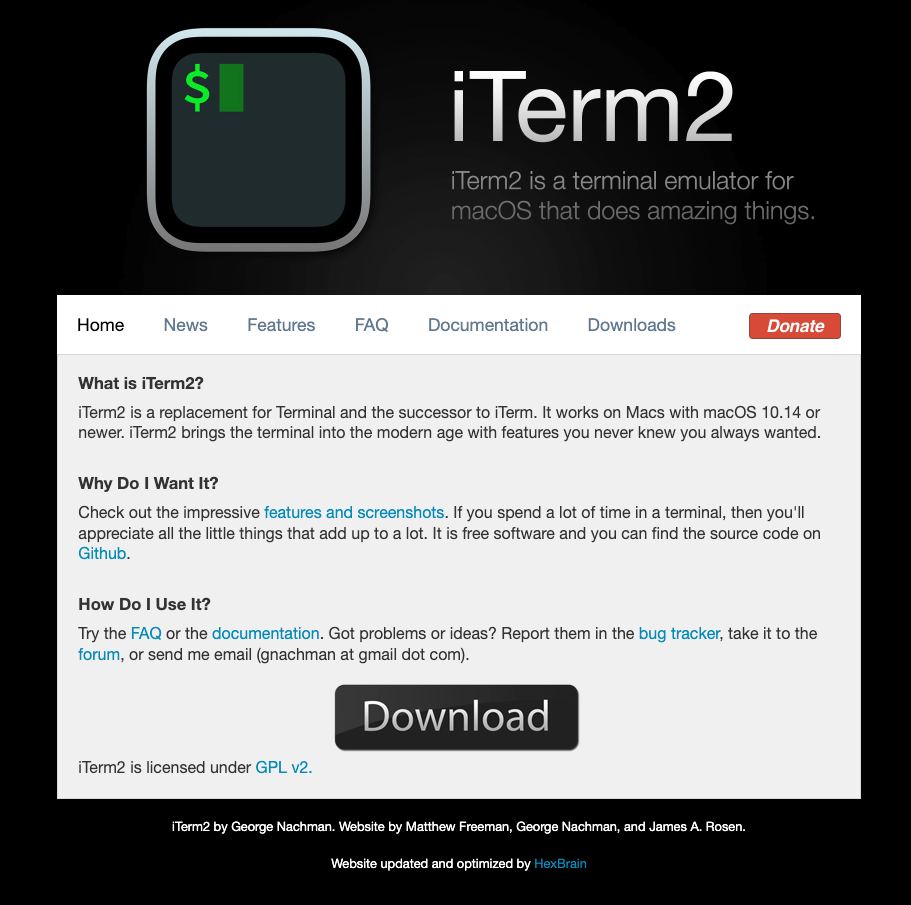iTerm 설치
homebrew 설치
$ /bin/bash -c "$(curl -fsSL https://raw.githubusercontent.com/Homebrew/install/HEAD/install.sh)".zsh 설치
$ brew install zshoh-my-zsh 설치
$ sh -c "$(curl -fsSL https://raw.githubusercontent.com/ohmyzsh/ohmyzsh/master/tools/install.sh)"oh-my-zsh 테마 변경
https://github.com/ohmyzsh/ohmyzsh/wiki/Themes
테마를 고른다. ex) agnoster
$ vi ~/.zshrc
// ZSH_THEME="agnoster"
$ source ~/.zshrcPC명 안보이도록 변경
$ vi ~/.zshrc아래 코드를 맨 마지막 줄에 붙여넣기
prompt_context() {
if [[ "$USER" != "$DEFAULT_USER" || -n "$SSH_CLIENT" ]]; then
prompt_segment black default "%(!.%{%F{yellow}%}.)$USER"
fi
}적용
$ source ~/.zshrcSyntax Highlighting 적용
활용 가능한 명령어에 highlighting 을 해주는 기능
$ brew install zsh-syntax-highlighting
# .zshrc 에 입력
source /opt/homebrew/share/zsh-syntax-highlighting/zsh-syntax-highlighting.zsh코드 자동 완성 적용
$ brew install zsh-autosuggestions
# .zshrc 에 입력
source /opt/homebrew/share/zsh-autosuggestions/zsh-autosuggestions.zsh