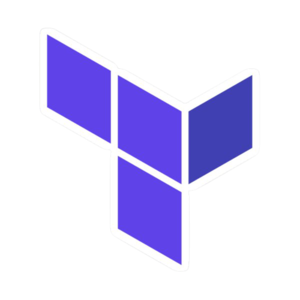
서론
아래에 글은 공식문서를 공부하며 정리한 내용입니다.
참고
배경과 목표
이제 유용한 구성을 생성할 수 있는 충분한 Terraform 지식이 있지만 지금까지의 예시에서는 하드 코딩된 값을 사용했었음. Terraform 구성에는 구성을 보다 동적이고 유연하게 만드는 변수가 포함될 수 있으므로 이를 알아보자.
전제
이 문서의 이전 단계 수행.
인스턴스 이름을 변수로 설정하기
현재 구성에는 여러 하드 코딩된 값이 포함되어 있음. Terraform 변수를 사용하면 유연하고 재사용하기 쉬운 구성을 작성할 수 있음.
EC2 인스턴스 이름을 정의하는 변수를 추가하자.
새 instance_name 변수를 정의하는 variable 블록이 있는 variables.tf라는 새 파일을 만들자.
variables.tf
variable "instance_name" {
description = "Value of the Name tag for the EC2 instance"
type = string
default = "ExampleAppServerInstance"
}- Terraform은
.tf로 끝나는 현재 디렉터리의 모든 파일을 로드하므로 원하는 대로 구성 파일의 이름을 지정할 수 있음.
main.tf에서 새 변수를 사용하도록 aws_instance 리소스 블록을 업데이트하자. 다른 값을 선언하지 않는 한 instance_name 변수 블록은 기본값("ExampleAppServerInstance")으로 기본 설정됨.
terraform {
required_providers {
aws = {
source = "hashicorp/aws"
version = "~> 4.16"
}
}
required_version = ">= 1.2.0"
}
provider "aws" {
region = "ap-northeast-2"
profile = "learning-terraform"
}
resource "aws_instance" "app_server" {
ami = "ami-035233c9da2fabf52"
instance_type = "t2.micro"
tags = {
**# Name = "ExampleAppServerInstance"
Name = var.instance_name**
}
}- 변수의 접근은
var로 시작함.
작성한 conf를 apply 하기
$ terraform apply
Terraform used the selected providers to generate the following execution plan. Resource actions are indicated with the
following symbols:
+ create
Terraform will perform the following actions:
# aws_instance.app_server will be created
+ resource "aws_instance" "app_server" {
+ ami = "ami-035233c9da2fabf52"
...
+ volume_id = (known after apply)
+ volume_size = (known after apply)
+ volume_type = (known after apply)
}
}
Plan: 1 to add, 0 to change, 0 to destroy.
Do you want to perform these actions?
Terraform will perform the actions described above.
Only 'yes' will be accepted to approve.
Enter a value: yes
aws_instance.app_server: Creating...
aws_instance.app_server: Still creating... [10s elapsed]
aws_instance.app_server: Still creating... [20s elapsed]
aws_instance.app_server: Still creating... [30s elapsed]
aws_instance.app_server: Creation complete after 32s [id=i-0258ef94469904c3a]
Apply complete! Resources: 1 added, 0 changed, 0 destroyed.이제 구성을 다시 apply하자. 이번에는 -var 플래그를 사용하여 변수를 전달하여 기본 인스턴스 이름을 재정의하자. Terraform은 인스턴스의 이름 태그를 새 이름으로 업데이트하게 됨. 프롬프트에 yes로 응답하자.
$ terraform apply -var "instance_name=YetAnotherName"
aws_instance.app_server: Refreshing state... [id=i-0258ef94469904c3a]
Terraform used the selected providers to generate the following execution plan. Resource actions are indicated with the
following symbols:
~ update in-place
Terraform will perform the following actions:
# aws_instance.app_server will be updated in-place
~ resource "aws_instance" "app_server" {
id = "i-0258ef94469904c3a"
~ tags = {
~ "Name" = "ExampleAppServerInstance" -> "YetAnotherName"
}
~ tags_all = {
~ "Name" = "ExampleAppServerInstance" -> "YetAnotherName"
}
# (29 unchanged attributes hidden)
# (7 unchanged blocks hidden)
}
Plan: 0 to add, 1 to change, 0 to destroy.
Do you want to perform these actions?
Terraform will perform the actions described above.
Only 'yes' will be accepted to approve.
Enter a value: yes
aws_instance.app_server: Modifying... [id=i-0258ef94469904c3a]
aws_instance.app_server: Modifications complete after 1s [id=i-0258ef94469904c3a]
Apply complete! Resources: 0 added, 1 changed, 0 destroyed.- 명령줄을 통해 변수를 설정하면 해당 값이 저장되지 않음. Terraform은 변수를 사용하고 설정하는 다양한 방법을 지원하므로 명령을 실행할 때 변수를 반복적으로 입력하지 않아도 됨. 자세히 내용은 여기를 참고하자.
확인
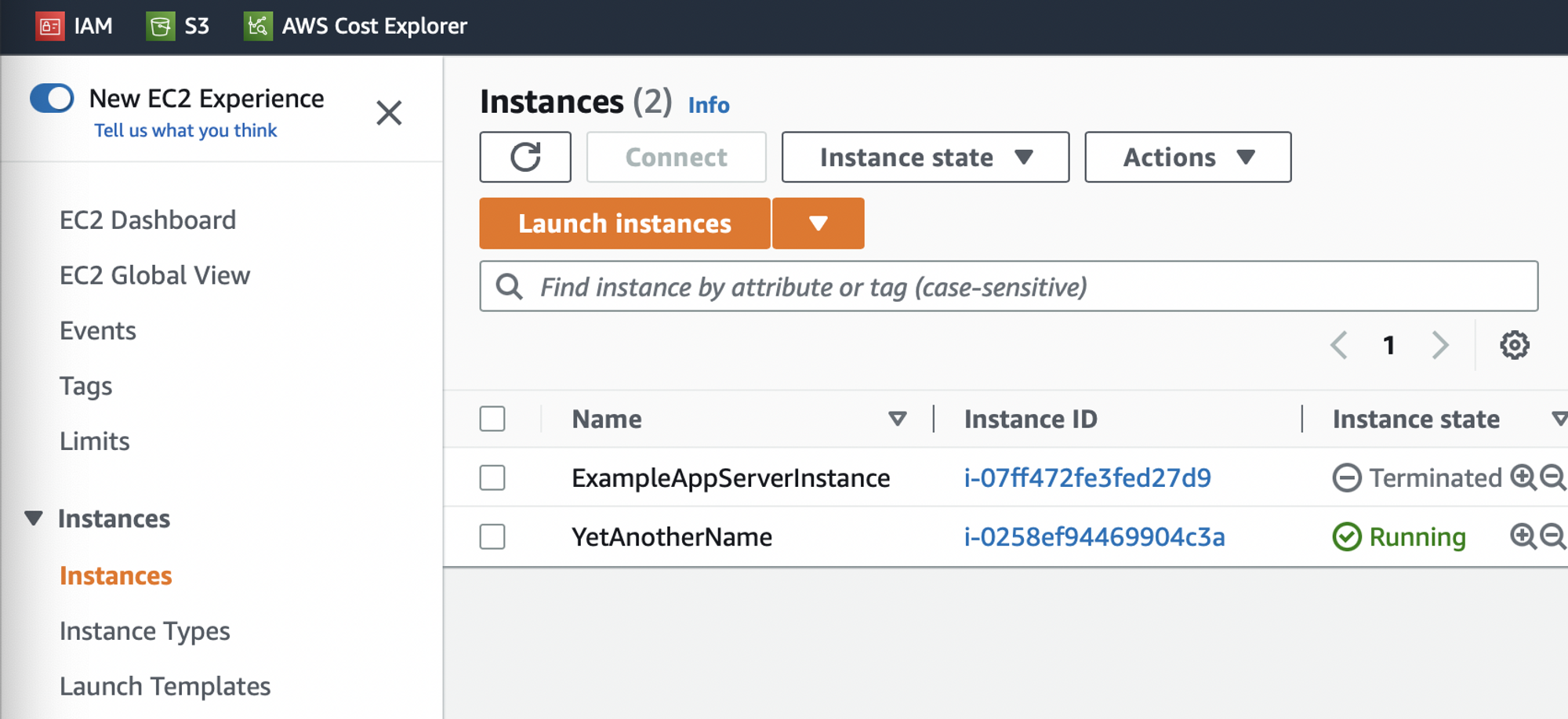
이제 삭제하자.
$ terraform destroy