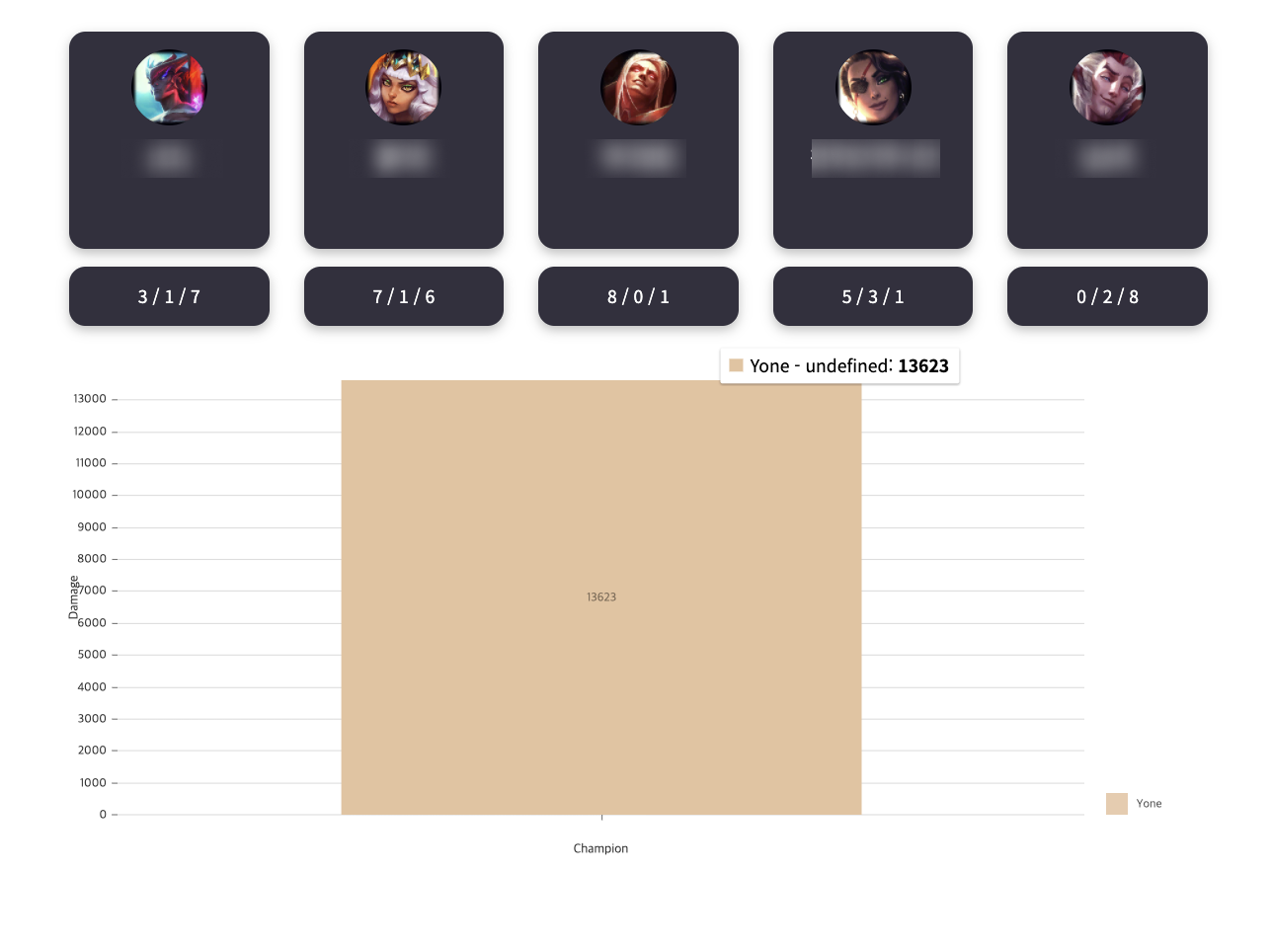Riot API 를 이용해서 재밌는 것을 만드는 중이다.
팀원의 딜량을 그래프로 띄우려는데 예전부터 재밌을 것 같다고 사용했던 그래프 라이브러리 Nivo를 사용해봤다.
이 글은 Nivo에 대한 다양한 정보보다는 내가 사용한 부분 만을 다룰 예정이다.
Nivo의 홈페이지에 접속하면 다양한 그래프를 선택할 수 있는데
나는 Nivo의 다양한 그래프 중에서도 bar 형식의 그래프를 사용했다.
Nivo 설치
yarn add @nivo/core @nivo/bar
Nivo Bar 코드
import { ResponsiveBar } from '@nivo/bar'
// make sure parent container have a defined height when using
// responsive component, otherwise height will be 0 and
// no chart will be rendered.
// website examples showcase many properties,
// you'll often use just a few of them.
const MyResponsiveBar = ({ data /* see data tab */ }) => (
<ResponsiveBar
data={data}
keys={[
'hot dog',
'burger',
'sandwich',
'kebab',
'fries',
'donut'
]}
indexBy="country"
margin={{ top: 50, right: 130, bottom: 50, left: 60 }}
padding={0.3}
valueScale={{ type: 'linear' }}
indexScale={{ type: 'band', round: true }}
colors={{ scheme: 'nivo' }}
defs={[
{
id: 'dots',
type: 'patternDots',
background: 'inherit',
color: '#38bcb2',
size: 4,
padding: 1,
stagger: true
},
{
id: 'lines',
type: 'patternLines',
background: 'inherit',
color: '#eed312',
rotation: -45,
lineWidth: 6,
spacing: 10
}
]}
fill={[
{
match: {
id: 'fries'
},
id: 'dots'
},
{
match: {
id: 'sandwich'
},
id: 'lines'
}
]}
borderColor={{
from: 'color',
modifiers: [
[
'darker',
1.6
]
]
}}
axisTop={null}
axisRight={null}
axisBottom={{
tickSize: 5,
tickPadding: 5,
tickRotation: 0,
legend: 'country',
legendPosition: 'middle',
legendOffset: 32
}}
axisLeft={{
tickSize: 5,
tickPadding: 5,
tickRotation: 0,
legend: 'food',
legendPosition: 'middle',
legendOffset: -40
}}
labelSkipWidth={12}
labelSkipHeight={12}
labelTextColor={{
from: 'color',
modifiers: [
[
'darker',
1.6
]
]
}}
legends={[
{
dataFrom: 'keys',
anchor: 'bottom-right',
direction: 'column',
justify: false,
translateX: 120,
translateY: 0,
itemsSpacing: 2,
itemWidth: 100,
itemHeight: 20,
itemDirection: 'left-to-right',
itemOpacity: 0.85,
symbolSize: 20,
effects: [
{
on: 'hover',
style: {
itemOpacity: 1
}
}
]
}
]}
role="application"
ariaLabel="Nivo bar chart demo"
barAriaLabel={function(e){return e.id+": "+e.formattedValue+" in country: "+e.indexValue}}
/>
)이런식의 프리셋을 제공해준다.
일단 컴포넌트 추가를 했지만 여기서 어떻게 해야할지 막막해서 이것저것 만져봤다.
먼저
const MyResponsiveBar = ({ data /* see data tab */ }) => (
<ResponsiveBar
data={data}
keys={[
'hot dog',
'burger',
'sandwich',
'kebab',
'fries',
'donut'
]}요 부분에서 data가 누가봐도 가장 중요하다는 것을 알 수 있겠다.
그래서 data를 어떤 형식으로 받아와야 하는지 뜯어봤다.
export interface BarDatum {
[key: string]: string | number;
}
export interface DataProps<RawDatum extends BarDatum> {
data: RawDatum[];
}타입스크립트로 프로젝트를 진행 중이라서 interface를 생성해줘야한다.
export interface UserDamageInfo {
[key: string]: string | number;
}
let userDamage: object[] = [];
/// map
userDamage[i] = { [user.championName]: user.totalDamageDealtToChampions };
///Nivo Bar Graph Component
type UserProps = {
data: UserDamageInfo[];
};
/// [key: string]: string | number;
export const DealGraph = ({ data }: UserProps) => {
const dataKeys = data.map((key: object) => {
return Object.keys(key);
});
return (
<ResponsiveBar
data={data}
keys={[dataKeys[0]]}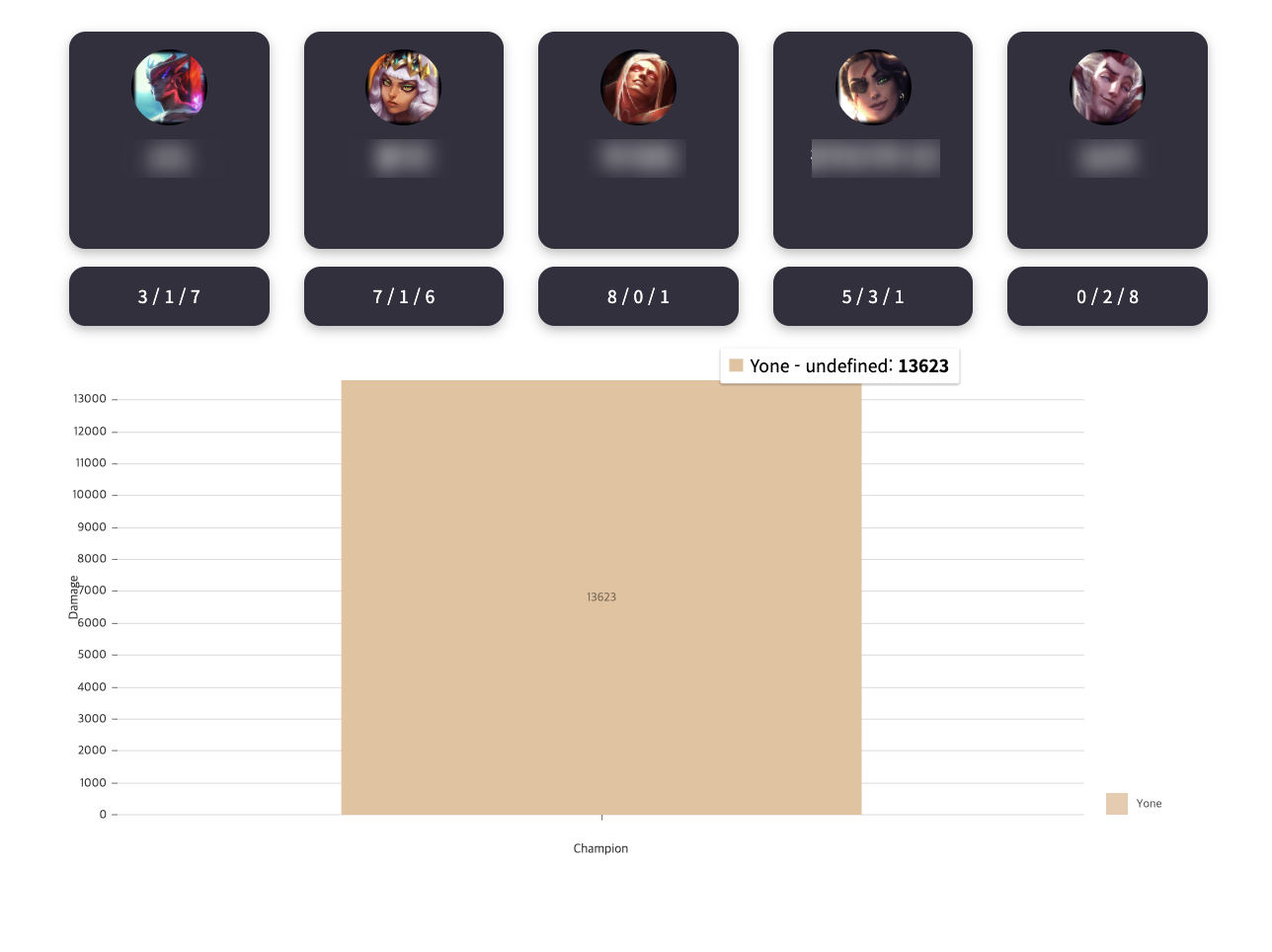
짠! 요네의 딜량이 나와버렸다. 다음 글에서는 다른 챔피언들의 딜량도 함께 표시하고 디자인도 수정해보겠다.