환경
- terraform 1.0.9
- tfswitch 0.12.1168
- AWS Vault 6.3.1-Homebrew
aws 계정 생성과 cli의 인스톨은 미리 되어 있어야 합니다.
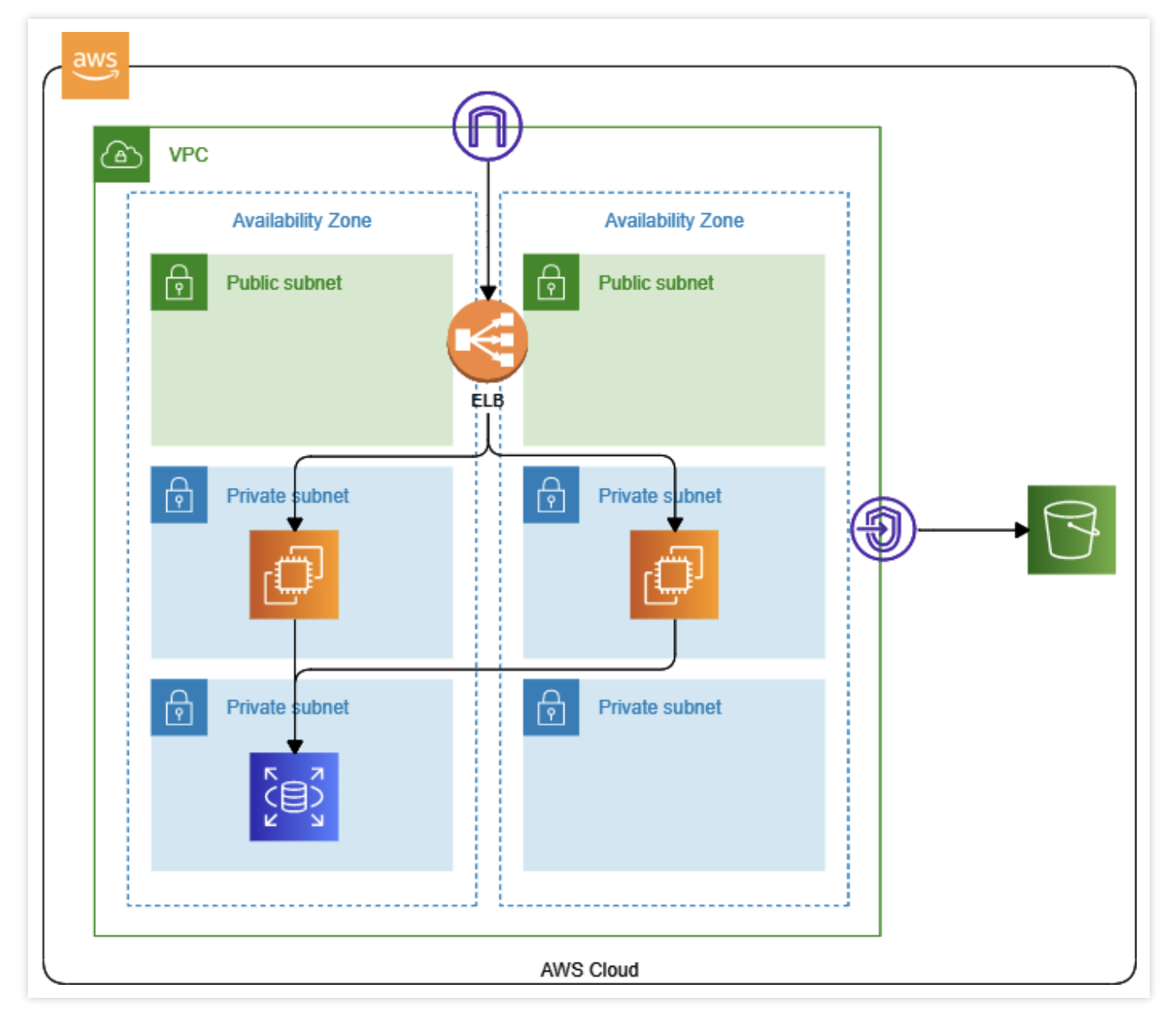
다음 구성을 테라폼으로 작성해보도록 하겠습니다.
주요 리소스
- network
- vpc
- subnet(public X 2, private X 4)
- vpc endpoint
- security group X 2 - EC2 X 2
- ALB X 1 - RDS
작성하기
1. 프로바이더 설정
사용할 테라폼의 버전과 aws 의 버전을 지정해줍니다.
# mail.tf
terraform {
required_version = "1.0.9"
required_providers {
aws = "~> 3.0"
}
}
provider "aws" {
region = "ap-northeast-1"
}이후 해당 디렉토리에서 tfswitch를 해주시면 tfswitch가 버전에 맞춰 테라폼을 지정해줍니다.
$ tfswitch
Reading required version from terraform file
Reading required version from constraint: 1.0.9
Matched version: 1.0.9
Switched terraform to version "1.0.9"1.0.9 버전이 설치되어 있지 않다면 설치 후 버전이 변경됩니다.
현재 aws vault를 쓰고 있기 때문에 provider 블록에는 region만 설정되어 있습니다.
이 내용도 환경 변수로 지정하면 없어도 될 내용이지만 어떠한 내용이 설정되는지 표시하기 위해 설정하였습니다.
2. 네트워크 리소스 작성
VPC, Subnet, VPC endpoint, Internet Gateway, Security Group, Route table 등을 작성합니다.
# VPC
resource "aws_vpc" "test" {
cidr_block = "159.0.0.0/16"
tags = {
"Name" = "terraform-test-vpc"
}
}
# VPC Endpoint
resource "aws_vpc_endpoint" "s3" {
vpc_id = aws_vpc.test.id
service_name = "com.amazonaws.ap-northeast-1.s3"
}
# Subnets
## public subnet
resource "aws_subnet" "publicSubnet1" {
vpc_id = aws_vpc.test.id
cidr_block = "159.0.0.0/24"
availability_zone = "ap-northeast-1a"
tags = {
"Name" = "test-public-subnet-01"
}
}
resource "aws_subnet" "publicSubnet2" {
vpc_id = aws_vpc.test.id
cidr_block = "159.0.1.0/24"
availability_zone = "ap-northeast-1c"
tags = {
"Name" = "test-public-subnet-02"
}
}
## private ec2 subnet
resource "aws_subnet" "privateEC2Subnet1" {
vpc_id = aws_vpc.test.id
cidr_block = "159.0.2.0/24"
availability_zone = "ap-northeast-1a"
tags = {
"Name" = "test-private-ec2-subnet-01"
}
}
resource "aws_subnet" "privateEC2Subnet2" {
vpc_id = aws_vpc.test.id
cidr_block = "159.0.3.0/24"
availability_zone = "ap-northeast-1c"
tags = {
"Name" = "test-private-ec2-subnet-02"
}
}
## private rds subnet
resource "aws_subnet" "privateRDSSubnet1" {
vpc_id = aws_vpc.test.id
cidr_block = "159.0.4.0/24"
availability_zone = "ap-northeast-1a"
tags = {
"Name" = "test-private-rds-subnet-01"
}
}
resource "aws_subnet" "privateRDSSubnet2" {
vpc_id = aws_vpc.test.id
cidr_block = "159.0.5.0/24"
availability_zone = "ap-northeast-1c"
tags = {
"Name" = "test-private-rds-subnet-02"
}
}
# IGW
resource "aws_internet_gateway" "testIGW" {
vpc_id = aws_vpc.test.id
tags = {
"Name" = "testIGW"
}
}
# Route Table
resource "aws_route_table" "testPublicRTb" {
vpc_id = aws_vpc.test.id
route {
cidr_block = "0.0.0.0/0"
gateway_id = aws_internet_gateway.testIGW.id
}
tags = {
"Name" = "test-public-rtb"
}
}
resource "aws_route_table" "testPrivateRTb" {
vpc_id = aws_vpc.test.id
tags = {
"Name" = "test-private-rtb"
}
}
## route
### vpc endpoint associate
resource "aws_vpc_endpoint_route_table_association" "publicRTbEndpoint" {
route_table_id = aws_route_table.testPublicRTb.id
vpc_endpoint_id = aws_vpc_endpoint.s3.id
}
resource "aws_vpc_endpoint_route_table_association" "privateRTbEndpoint" {
route_table_id = aws_route_table.testPrivateRTb.id
vpc_endpoint_id = aws_vpc_endpoint.s3.id
}
### subnet associate
resource "aws_route_table_association" "publicRTbAssociation01" {
subnet_id = aws_subnet.publicSubnet1.id
route_table_id = aws_route_table.testPublicRTb.id
}
resource "aws_route_table_association" "publicRTbAssociation02" {
subnet_id = aws_subnet.publicSubnet2.id
route_table_id = aws_route_table.testPublicRTb.id
}
resource "aws_route_table_association" "privateRTbAssociation01" {
subnet_id = aws_subnet.privateEC2Subnet1.id
route_table_id = aws_route_table.testPrivateRTb.id
}
resource "aws_route_table_association" "privateRTbAssociation02" {
subnet_id = aws_subnet.privateEC2Subnet2.id
route_table_id = aws_route_table.testPrivateRTb.id
}
resource "aws_route_table_association" "privateRTbAssociation03" {
subnet_id = aws_subnet.privateRDSSubnet1.id
route_table_id = aws_route_table.testPrivateRTb.id
}
resource "aws_route_table_association" "privateRTbAssociation04" {
subnet_id = aws_subnet.privateRDSSubnet2.id
route_table_id = aws_route_table.testPrivateRTb.id
}소스가 길어보이지만 내용 자체는 반복이 많습니다.
반복되는 내용은 많은데 소스가 길어지는 것은 아무래도 한눈에 봐도 이해가 되지 않고 비효율적입니다.
이어서 security group을 작성합니다.
# Security Group
## public Seucurity Group
resource "aws_security_group" "publicSG01" {
name = "public-SG-01"
description = "Allow all HTTP"
vpc_id = aws_vpc.test.id
ingress {
cidr_blocks = [ "0.0.0.0/0" ]
from_port = 80
protocol = "tcp"
to_port = 80
}
egress {
cidr_blocks = [ "0.0.0.0/0" ]
from_port = 0
protocol = "-1"
to_port = 0
}
}
## private Security Group
resource "aws_security_group" "privateEC2SG01" {
name = "private-ec2-sg-01"
description = "Allow HTTP from ALB"
vpc_id = aws_vpc.test.id
ingress = [ {
cidr_blocks = null
description = null
from_port = 80
ipv6_cidr_blocks = null
prefix_list_ids = null
protocol = "tcp"
security_groups = [ aws_security_group.publicSG01.id ]
self = false
to_port = 80
} ]
egress = [ {
cidr_blocks = [ "0.0.0.0/0" ]
description = null
from_port = 0
ipv6_cidr_blocks = null
prefix_list_ids = null
protocol = "-1"
security_groups = null
self = false
to_port = 0
} ]
}ALB용 public security group과 ec2용 security group 을 만들어 줍니다.
3. EC2 리소스 작성
2 개의 EC2 인스턴스를 작성합니다.
# ec2.tf
data "aws_ami" "amazonLinux" {
most_recent = true
owners = [ "amazon" ]
filter {
name = "name"
values = [ "amzn2-ami-hvm-2.0.*" ]
}
filter {
name = "virtualization-type"
values = [ "hvm" ]
}
filter {
name = "architecture"
values = [ "x86_64" ]
}
}
resource "aws_instance" "testEC201" {
ami = data.aws_ami.amazonLinux.id
instance_type = "t3.medium"
vpc_security_group_ids = [
aws_security_group.privateEC2SG01.id
]
subnet_id = aws_subnet.privateEC2Subnet1.id
key_name = "publicTestKey"
root_block_device {
volume_size = 50
volume_type = "gp3"
tags = {
"Name" = "test-private-ec2-01-vloume-1"
}
}
tags = {
"Name" = "test-private-ec2-01"
}
}
resource "aws_instance" "testEC202" {
ami = data.aws_ami.amazonLinux.id
instance_type = "t3.medium"
vpc_security_group_ids = [
aws_security_group.privateEC2SG01.id
]
subnet_id = aws_subnet.privateEC2Subnet2.id
key_name = "publicTestKey"
root_block_device {
volume_size = 50
volume_type = "gp3"
tags = {
"Name" = "test-private-ec2-02-vloume-1"
}
}
tags = {
"Name" = "test-private-ec2-02"
}
}EC2의 ami 인수에 직접 AMI ID 를 기입해도 되지만 데이터 소스를 활용하여 좀 더 능동적인 값이 설정되도록 하였습니다.
데이터 소스란 테라폼 외부에서 정의된 값을 편하게 사용할 수 있도록 해주는 블록입니다.
키 페어는 새로 생성하지 않고 기존에 있던 키 페어를 그대로 사용하였습니다.
네트워크 환경과 EC2가 작성되었으니 이어서 로드 밸런서를 작성합니다.
# alb.tf
resource "aws_alb" "test" {
name = "test-alb"
internal = false
load_balancer_type = "application"
security_groups = [ aws_security_group.publicSG01.id ]
subnets = [ aws_subnet.publicSubnet1.id , aws_subnet.publicSubnet2.id ]
enable_cross_zone_load_balancing = true
}
resource "aws_alb_target_group" "test" {
name = "tset-alb-tg"
port = 80
protocol = "HTTP"
vpc_id = aws_vpc.test.id
}
resource "aws_alb_target_group_attachment" "privateInstance01" {
target_group_arn = aws_alb_target_group.test.arn
target_id = aws_instance.testEC201.id
port = 80
}
resource "aws_alb_target_group_attachment" "privateInstance02" {
target_group_arn = aws_alb_target_group.test.arn
target_id = aws_instance.testEC202.id
port = 80
}
resource "aws_alb_listener" "test" {
load_balancer_arn = aws_alb.test.arn
port = 80
protocol = "HTTP"
default_action {
type = "forward"
target_group_arn = aws_alb_target_group.test.arn
}
}콘솔에서 작업하듯이 로드 밸런서를 생성하고 타겟 그룹과 리스너를 작성 후 로드 밸런서에 연결합니다.
HTTP의 80 포트만 포워딩하는 단순한 구성이라 내용이 길지 않지만 HTTPS나 내부 로드 밸런싱 등의 설정도 가능합니다.
4. RDS 리소스 작성
mariaDB를 이용하는 RDS를 작성합니다.
# rds.tf
resource "aws_db_subnet_group" "testSubnetGroup" {
name = "test"
subnet_ids = [
aws_subnet.privateRDSSubnet1.id,
aws_subnet.privateRDSSubnet2.id
]
tags = {
"Name" = "test-subnet-group"
}
}
resource "aws_db_instance" "testDB" {
allocated_storage = 20
max_allocated_storage = 50
availability_zone = "ap-northeast-1a"
db_subnet_group_name = aws_db_subnet_group.testSubnetGroup.name
engine = "mariadb"
engine_version = "10.5"
instance_class = "db.t3.small"
skip_final_snapshot = true
identifier = "test-maridb"
username = "root"
password = var.db_password
name = "testDB"
port = "3306"
}password에 문자열 값이 아닌 변수를 활용하였습니다.
변수를 사용하기 위해선 변수 파일의 작성이 필요합니다.
# variable.tf
variable "db_password" {
description = "RDS root user password"
type = string
sensitive = true
}이렇게 변수 파일을 만듦으로써 plan이나 apply를 할 때 대화형 콘솔에서 직접 값을 타이핑 할 수 있습니다.
$ aws-vault exec sujae-tes -- terraform plan
Enter token for arn:aws:iam::+++++:mfa/-----:
var.db_password
RDS root user password
Enter a value: testtest5. S3 리소스 작성
마지막으로 S3를 작성합니다.
resource "aws_s3_bucket" "testS3" {
bucket = "sujate-terraform-test-bucket"
acl = "private"
versioning {
enabled = true
}
lifecycle_rule {
prefix = "image/"
enabled = true
noncurrent_version_expiration {
days = 180
}
}
tags = {
"Name" = "sujae-test-bucket"
}
}간단하게 버전 기록과 수명 주기를 설정한 버킷입니다.
image/test.jpg 등과 같이 이름 접두사가 겹치는 파일 중 최신 버전이 아닌 파일은 180일 이후에 삭제되도록 설정하였습니다.
작성 마무리
여기까지 완성하였다면 apply를 하여 결과를 확인합니다.
$ aws-vault exec test -- terraform apply
전부 잘 되었다면 작성 완료입니다!
이제 인스턴스에 접속하여 서버를 설정합니다.
해당 리소스를 사용하지 않는 다면 destroy로 생성한 리소스를 삭제합니다.
$ aws-vault exec test -- terraform destroy
