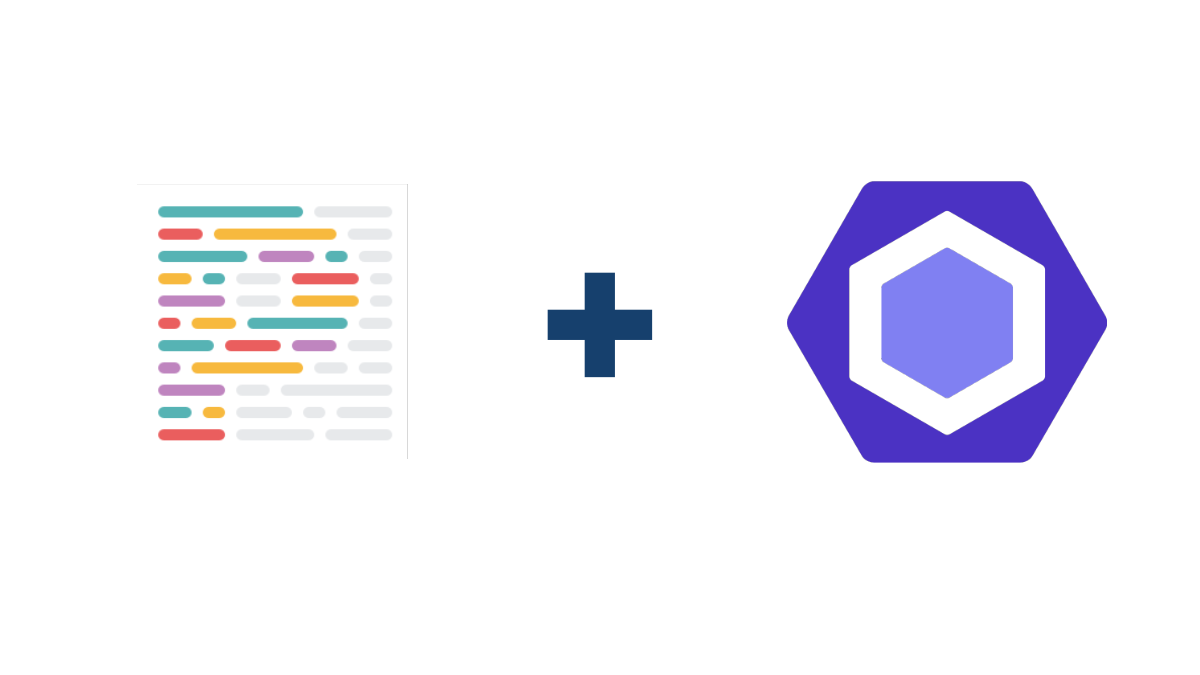
난 프로젝트를 create-next-app 명령어로 생성하지 않았으니 타입스크립트를 사용하기 위해
npm으로 타입스크립트와 react, node type 모듈들을 설치하자.
npm i --save typescript @types/react @types/node설치 후 다음 파일들을 생성해주자.
next-env.d.tstsconfig.json
// tsconfig.json
{
"compilerOptions": {
"esModuleInterop": true,
"sourceMap": true,
"lib": ["ES2020", "DOM"],
"jsx": "preserve",
"module": "esnext",
"moduleResolution": "node",
"target": "es5",
"strict": true,
"resolveJsonModule": true,
"baseUrl": ".",
"downlevelIteration": true,
"paths": {
"@your_directory/*": ["your_directory/*"]
},
"allowJs": true,
"skipLibCheck": true,
"forceConsistentCasingInFileNames": true,
"noEmit": true,
"isolatedModules": true
},
"include": ["next-env.d.ts", "**/*.ts", "**/*.tsx"],
"exclude": ["node_modules"]
}// next-env.d.ts
/// <reference types="next" />
/// <reference types="next/types/global" />Next.js + React.js Project에 ESLint, Prettier를 적용해보자.
먼저 필요 모듈들을 npm으로 설치해주자.
npm i --save-dev eslint eslint-config-airbnb eslint-plugin-import eslint-plugin-jsx-a11y eslint-plugin-react eslint-plugin-react-hooks prettier eslint-config-prettier eslint-plugin-prettier그 뒤에 .eslintrc, .prettierrc 파일을 생성해주고 다음과 같이 작성
// .eslintrc
{
"parser": "@typescript-eslint/parser",
"env": {
"browser": true,
"node": true,
"commonjs": true,
"es6": true
},
"extends": [
"plugin:react/recommended",
"plugin:@typescript-eslint/recommended",
"prettier/@typescript-eslint",
"plugin:prettier/recommended"
],
"plugins": ["@typescript-eslint", "react", "react-hooks", "prettier"],
"settings": {
"react": {
"version": "detect"
}
},
"overrides": [
{
"files": ["*.ts", "*.tsx"],
"rules": {
"@typescript-eslint/no-unused-vars": [2, { "args": "none" }]
}
}
]
}
// .prettierrc
{
"printWidth": 120,
"tabWidth": 4,
"singleQuote": true,
"trailingComma": "all",
"semi": true,
"useTabs": true
}본인은 4 space = 1 tab 크기에 tab으로 indent를 사용하는 것을 좋아해서 위와 같이 세팅해주었다.
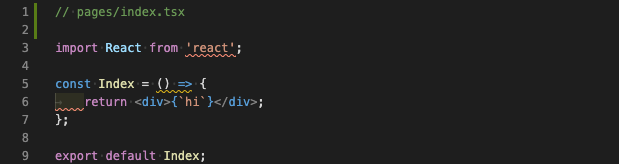
ESLint가 적용되어 default 설정과 맞지 않는 부분이 에러 혹은 경고로 에디터에서 밑줄을 쳐주는 것을 볼 수 있다.
발생하는 에러와 경고를 제거하기 위해 아까 작성한 .eslintrc 파일에 rules를 추가해주었다.
"rules": {
"arrow-body-style": ["error", "always"],
"prettier/prettier": "error",
"no-undef": "off",
"indent": [4, "tab"],
"react/jsx-indent": [4, "tab"],
"react-hooks/rules-of-hooks": "error", // Checks rules of Hooks
"react-hooks/exhaustive-deps": "warn" // Checks effect dependencies
},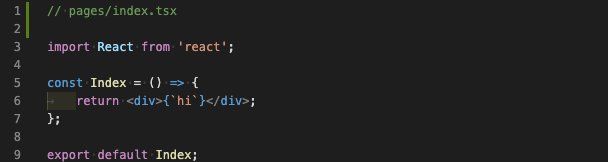
에러와 경고가 더이상 뜨지않는 것을 확인할 수 있다.
