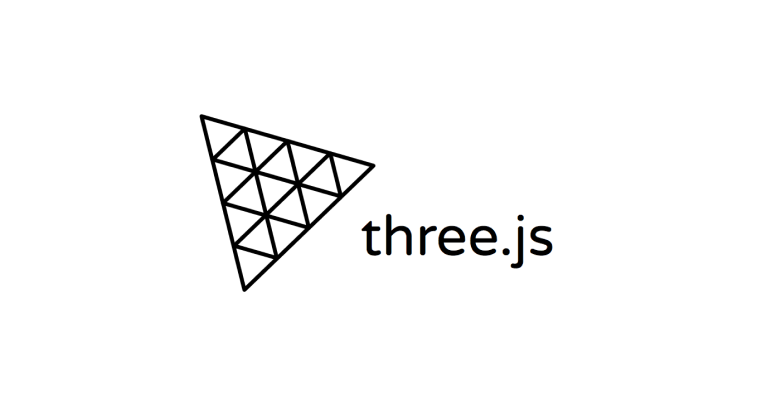
Textures
-
Color (albedo) : 가장 단순한 텍스쳐로 텍스쳐의 픽셀만 geometry에 반영한다
-
Alpha : grayscale 이미지, 흰 부분은 보이고 검은 부분은 보이지 않음
-
Height : 이미지 릴리프를 만들기 위해 vertices를 이동시키는 grayscale 이미지, 조회 하려면 subdivision 추가 필요
-
Normal : 퍼포먼스 이슈가 없으면서 디테일을 추가하고자 할 때 유용 👉 geometry를 subdivide 할 필요가 없으므로
-
Ambient occlusion : 표면의 틈에 가짜 쉐도우를 생성하는 grayscale 이미지, 완전히 정확하지는 않으나 contrast를 발생시키기 좋음
-
Metalness : 어느 부분이 metalic(흰 부분)인 지 non-metalic(검은 부분)인 지 특정시키는 grayscale 이미지 👉 반사 만들 때 유용
-
Roughness : metalness처럼 어느 부분이 rough(흰 부분)인 지 smooth(검은 부분)인 지 가려내는 grayscale 이미지
e.g.) 카펫은 표면이 거치므로 빛 반사가 거의 없지만 물의 표면은 부드럽기 때문에 빛 반사가 이루어짐
PBR (Physically Based Rendering)
텍스쳐(특히 metalness와 roughness)들은 PBR principles를 따른다
다른 많은 기술들이 있지만 PBR이 realistic render의 표준이 되어가고 있으며 많은 소프트웨어, 엔진 그리고 라이브러리가 사용하고 있다
텍스쳐 로드하기
이미지 URL 가져오기
웹팩을 사용할 경우 두 가지 방식이 존재한다
/src/폴더에 이미지 텍스쳐를 넣고 JS 디펜던시 처럼 임포트 하는 방법
import imageSource from './image.png'
console.log(imageSource)/static/폴더에 이미지를 넣고 이미지 경로를 추가하기
const imageSource = '/image.png'
console.log(imageSource)⚠️ 2번째 방법 사용 시 다른 타입의 번들러 사용하려면 추가 설정이 필요하다
이미지 로드하기
- 네이티브 JS 활용
Image 인스턴스를 생성하고 load 이벤트를 걸어준다
const image = new Image()
image.addEventListener('load', () =>
{
const texture = new THREE.Texture(image)
})
image.src = '/textures/door/color.jpg'texture를 material에서 사용해야하는데 texture 변수는 함수 내에서 선언되었으므로 함수 바깥에서 접근할 수 없다 (JS scope)
함수 내에 mesh를 만드는 방법도 있겠으나
const image = new Image()
const texture = new THREE.Texture(image)
image.addEventListener('load', () =>
{
texture.needsUpdate = true
})
image.src = '/textures/door/color.jpg'위 방법을 사용하면 texture 변수를 즉시 사용할 수 있고 이미지는 로딩이 끝날 때 까지 투명할 것이다
큐브에 텍스쳐가 적용된 모습을 보려면 color 프로퍼티를 map으로 교체하고 texture를 value로 설정해주면 된다
const material = new THREE.MeshBasicMaterial({ map: texture })- TextureLoader 활용
네이티브 JS를 사용하는 방법도 나쁘지 않지만 TextureLoader라는 더욱 직관적인 방법이 있다
const textureLoader = new THREE.TextureLoader()
const texture = textureLoader.load('/textures/door/color.jpg')TextureLoader 클래스를 사용해서 변수를 초기화하고 .load(...)메소드로 텍스쳐를 생성한다
오직 단 하나의 TextureLoader 인스턴스만으로 원하는 만큼의 텍스쳐를 로드할 수 있다
const textureLoader = new THREE.TextureLoader()
const texture = textureLoader.load(
'/textures/door/color.jpg',
() =>
{
console.log('loading finished')
},
() =>
{
console.log('loading progressing')
},
() =>
{
console.log('loading error')
}
)load: 이미지가 성공적으로 로드되었을 때progress: 로딩이 진행 중일 때error: 에러
만약 텍스쳐가 말을 듣지 않는다면 해당 콜백 함수를 이용하면 무슨 일이 일어나는 지 알 수 있을 것이다
- LoadingManager 활용
여러 이미지들을 로드해야하고 모든 이미지들이 로드 되었을 때 이벤트를 발생시키고자 한다면 LoadingManager를 사용하면 좋다
const loadingManager = new THREE.LoadingManager()
const textureLoader = new THREE.TextureLoader(loadingManager)LoadingManager 인스턴스를 생성하고 TextureLoader에게 패스해준다
const loadingManager = new THREE.LoadingManager()
loadingManager.onStart = () =>
{
console.log('loading started')
}
loadingManager.onLoad = () =>
{
console.log('loading finished')
}
loadingManager.onProgress = () =>
{
console.log('loading progressing')
}
loadingManager.onError = () =>
{
console.log('loading error')
}
const textureLoader = new THREE.TextureLoader(loadingManager)onStart, onLoad, onProgress, onError 등을 사용해서 변수 이벤트를 추적할 수 있다
const colorTexture = textureLoader.load('/textures/door/color.jpg')
const alphaTexture = textureLoader.load('/textures/door/alpha.jpg')
const heightTexture = textureLoader.load('/textures/door/height.jpg')
textureLoader.load('/textures/door/roughness.jpg')
// ...
const material = new THREE.MeshBasicMaterial({ map: colorTexture })이제 필요한 이미지들을 로드할 수 있다
고로 LoadingManager는 로더를 보여주고 모든 asset들이 로드 되었을 시 로더를 숨겨줄 때 유용하다
UV Unwrapping
평면도를 떠올리면 쉽다
console.log(geometry.attributes.uv)geometry.attributs.uv 프로퍼티를 사용해서 조회해볼 수 있다