미니 블로그 기획하기
기능 목록
- 글 목록 보기
- 글 보기
- 댓글 보기
- 글 작성
- 댓글 작성
화면 디자인
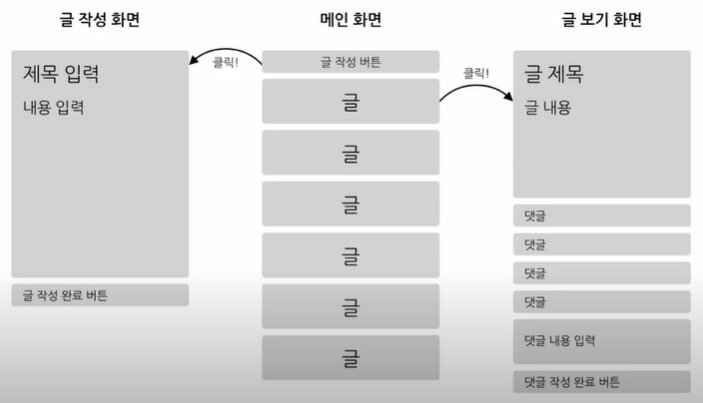
프로젝트 시작
npx create-react-app soju-mini-project
필요한 패키지 설치
- react-router-dom v6
- styled-components v5
npm install --save react-router-dom styled-components
기능별 컴포넌트
- 글 목록 보기
- PostList, PostListItem
- 글 보기
- Post
- 댓글 보기
- CommentList, CommentListItem
- 글 작성
- PostWrite
- 댓글 작성
- CommentWrite
폴더 구조
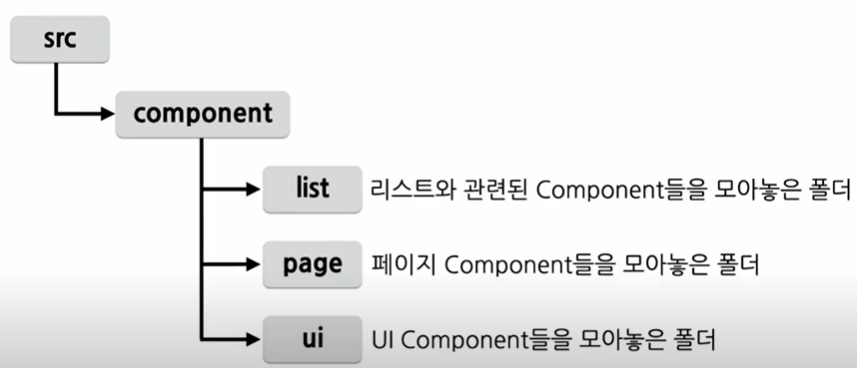
UI Component
Bottom up 방식으로 작은 컴포넌트부터 구현!
Button 컴포넌트
재사용성을 위해 기본 제공 요소지만 컴포넌트로 생성
import React from "react";
import styled from "styled-components";
const StyledButton = styled.button`
padding: 8px 16px;
font-size: 16px;
border-width: 1px;
border-radius: 8px;
cursor: pointer;
`;
function Button(props) {
const { title, onClick } = props;
return <StyledButton onClick={onClick}>{title || "button"}</StyledButton>;
}
export default Button;TextInput 컴포넌트
import React from "react";
import styled from "styled-components";
const StyledTextarea = styled.textarea`
width: calc(100% - 32px);
${(props) =>
props.height &&
`
height: ${props.height}px;
`}
padding: 16px;
font-size: 16px;
line-height: 20px;
`;
function TextInput(props) {
const { height, value, onChange } = props;
return <StyledTextarea height={height} value={value} onChange={onChange} />;
}
export default TextInput;List Component 구현하기
PostListItem Component
import React from "react";
import styled from "styled-components";
const Wrapper = styled.div`
width: calc(100% - 32px);
padding: 16px;
display: flex;
flex-direction: column;
align-items: flex-start;
justify-content: center;
border: 1px solid grey;
border-radius: 8px;
cursor: pointer;
background: white;
:hover {
background: lightgrey;
}
`;
const TitleText = styled.p`
font-size: 20px;
font-weight: 500;
`;
function PostListItem(props) {
const { post, onClick } = props;
return (
<Wrapper onClick={onClick}>
<TitleText>{post.title}</TitleText>
</Wrapper>
);
}
export default PostListItem;PostList Component
map 함수를 사용하여 전달받은 갯수만큼 요소 생성
import React from "react";
import styled from "styled-components";
import PostListItem from "./PostListItem";
const Wrapper = styled.div`
display: flex;
flex-direction: column;
align-items: flex-start;
justify-content: center;
& > * {
:not(:last-child) {
margin-bottom: 16px;
}
}
`;
function PostList(props) {
const { posts, onClickItem } = props;
return (
<Wrapper>
{posts.map((post, index) => {
return (
<PostListItem
key={post.id}
post={post}
onClick={() => {
onClickItem(post);
}}
/>
);
})}
</Wrapper>
);
}
export default PostList;CommentListItem Component
스타일의 차이만 있지 PostListItem과 거의 동일함! 클릭 이벤트를 처리해주지 않아도 되어 onClick 이벤트가 없다.
import React from "react";
import styled from "styled-components";
const Wrapper = styled.div`
width: calc(100% - 32px);
padding: 8px 16px;
display: flex;
flex-direction: column;
align-items: flex-start;
justify-content: center;
border: 1px solid grey;
border-radius: 8px;
cursor: pointer;
background: white;
:hover {
background: lightgrey;
}
`;
const ContentText = styled.p`
font-size: 16px;
white-space: pre-wrap;
`;
function CommentListItem(props) {
const { comment } = props;
return (
<Wrapper>
<ContentText>{comment.content}</ContentText>
</Wrapper>
);
}
export default CommentListItem;CommentList Component
역시 map 함수를 사용하여 리스트의 갯수만큼 렌더링
import React from "react";
import styled from "styled-components";
import CommentListItem from "./CommentListItem";
const Wrapper = styled.div`
display: flex;
flex-direction: column;
align-items: flex-start;
justify-content: center;
& > * {
:not(:last-child) {
margin-bottom: 16px;
}
}
`;
function CommentList(props) {
const { comments } = props;
return (
<Wrapper>
{comments.map((comment, index) => {
return <CommentListItem key={comment.id} comment={comment} />;
})}
</Wrapper>
);
}
export default CommentList;가짜 데이터 만들기
백엔드 부분을 대신할 수 있는 가짜 데이터 json으로 저장!
Page Component 구현
MainPage Component
사용자가 접속했을 때 가장 처음 보게 될 페이지. 글 작성 버튼과 글 목록을 볼 수 있어야 함. 클릭 시 다른 곳으로 이동할 수 있는 React-router-dom의 navigate Hook을 사용
import React from "react";
import { useNavigate } from "react-router-dom";
import styled from "styled-components";
import PostList from "../list/PostList";
import Button from "../ui/Button";
import data from '../../data.json';
const Wrapper = styled.div`
padding: 16px;
width: calc(100% - 32px);
display: flex;
flex-direction: column;
align-items: center;
justify-content: center;
`;
const Container = styled.div`
width: 100%;
max-width: 720px;
& > * {
:not(:last-child) {
margin-bottom: 16px;
}
}
`;
function MainPage(props) {
const navigate = useNavigate();
return (
<Wrapper>
<Container>
<Button
title="글 작성하기"
onClick={() => {
navigate("/post-write");
}}
/>
<PostList
posts={data}
onClickItem={(item) => {
navigate(`/post/${item.id}`);
}}
/>
</Container>
</Wrapper>
);
}
export default MainPage;PostWritePage Component
이미 만들어진 component를 조립하여 생성
글의 제목, 글의 내용을 위한 state를 각각 갖고 있다!
import React, { useState } from "react";
import { useNavigate } from "react-router-dom";
import styled from "styled-components";
import TextInput from "../ui/TextInput";
import Button from "../ui/Button";
const Wrapper = styled.div`
padding: 16px;
width: calc(100% - 32px);
display: flex;
flex-direction: column;
align-items: center;
justify-content: center;
`;
const Container = styled.div`
width: 100%;
max-width: 720px;
& > * {
:not(:last-child) {
margin-bottom: 16px;
}
}
`;
function PostWritePage(props) {
const navigate = useNavigate();
const [title, setTitle] = useState("");
const [content, setContent] = useState("");
return (
<Wrapper>
<Container>
<TextInput
height={20}
value={title}
onChange={(event) => {
setTitle(event.target.value);
}}
/>
<TextInput
height={480}
value={content}
onChange={(event) => {
setContent(event.target.value);
}}
/>
<Button
title="글 작성하기"
onClick={() => {
navigate("/");
}}
/>
</Container>
</Wrapper>
);
}
export default PostWritePage;PostViewPage Component
글을 볼 수 있어야 하므로 글, 댓글, 댓글 작성 기능이 필요.
props를 이용하여 전체 데이터에서 띄워줘야 하는 글의 id를 찾아 렌더링.
import React, { useState } from "react";
import { useNavigate, useParams } from "react-router-dom";
import styled from "styled-components";
import CommentList from "../list/CommentList";
import TextInput from "../ui/TextInput";
import Button from "../ui/Button";
import data from "../../data.json";
const Wrapper = styled.div`
padding: 16px;
width: calc(100% - 32px);
display: flex;
flex-direction: column;
align-items: center;
justify-content: center;
`;
const Container = styled.div`
width: 100%;
max-width: 720px;
& > * {
:not(:last-child) {
margin-bottom: 16px;
}
}
`;
const PostContainer = styled.div`
padding: 8px 16px;
border: 1px solid grey;
border-radius: 8px;
`;
const TitleText = styled.p`
font-size: 28px;
font-weight: 500;
`;
const ContentText = styled.p`
font-size: 20px;
line-height: 32px;
white-space: pre-wrap;
`;
const CommentLabel = styled.p`
font-size: 16px;
font-weight: 500;
`;
function PostViewPage(props) {
const navigate = useNavigate();
const { postId } = useParams();
const post = data.find((item) => {
return item.id == postId;
});
const [comment, setComment] = useState("");
return (
<Wrapper>
<Container>
<Button
title="뒤로 가기"
onClick={() => {
navigate("/");
}}
/>
<PostContainer>
<TitleText>{post.title}</TitleText>
<ContentText>{post.content}</ContentText>
</PostContainer>
<CommentLabel>댓글</CommentLabel>
<CommentList comments={post.comments} />
<TextInput
height={40}
value={comment}
onChange={(event) => {
setComment(event.target.value);
}}
/>
<Button
title="댓글 작성하기"
onClick={() => {
navigate("/");
}}
/>
</Container>
</Wrapper>
);
}
export default PostViewPage;각 페이지별 경로 구성하기
<BrowserRouter>
<Routes>
<Route index element={<MainPage />} />
<Route path="post-write" element={<PostWritePage />} />
<Route path="post/:postId" element={<PostViewPage />} />
</Routes>
</BrowserRouter>- BrowserRouter : 가장 바깥 쪽에서 라우팅 감싸는 역할
- Routes : 각각의 경로(Route)를 감싸는 역할
- Route : 실제 이동할 경로(path)와 띄워줄 페이지(element)를 가지고 있는 요소. 주소창에 입력한 "~~~/main" 등
/뒤에 등장한 요소가 path로 들어간다.
페이지간 이동 : useNavigate()
function sampleNavigate(props) {
const navigate = useNavigate();
const moveToMain = () => {
navigate("/");
}
return ( ... );
}App.js (실제 라우팅 구성)
가장 처음 렌더링되는 컴포넌트!
경로에 :를 사용하면 동적 데이터를 넣어서 useParams() Hook을 사용하여 데이터를 가져올 수 있다
import React from "react";
import {
BrowserRouter,
Routes,
Route
} from "react-router-dom";
import styled from "styled-components";
// Pages
import MainPage from './component/page/MainPage';
import PostWritePage from './component/page/PostWritePage';
import PostViewPage from './component/page/PostViewPage';
const MainTitleText = styled.p`
font-size: 24px;
font-weight: bold;
text-align: center;
`;
function App(props) {
return (
<BrowserRouter>
<MainTitleText>미니 블로그</MainTitleText>
<Routes>
<Route index element={<MainPage />} />
<Route path="post-write" element={<PostWritePage />} />
<Route path="post/:postId" element={<PostViewPage />} />
</Routes>
</BrowserRouter>
);
}
export default App;
index.js
처음으로 렌더링할 페이지(컴포넌트) 지정이 가능하다. 기본값으로는 App 컴포넌트가 들어가 있다!
프로젝트 시작
npm start 기능을 사용하여 프로젝트를 시작하면 미니 블로그가 완성된 것을 볼 수 있다!
